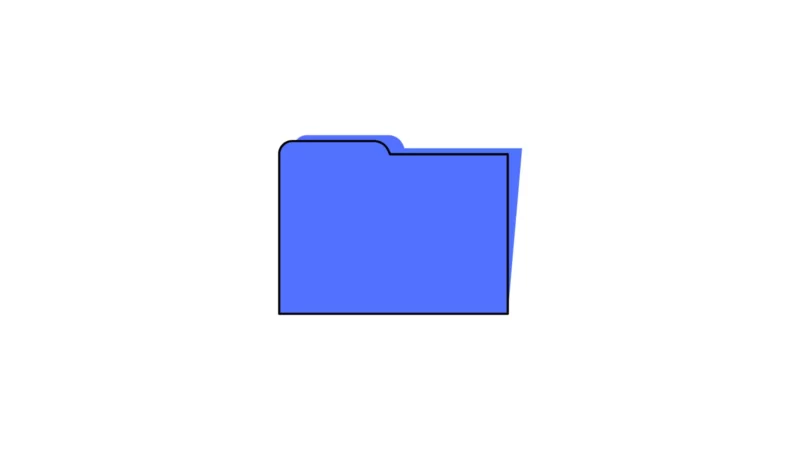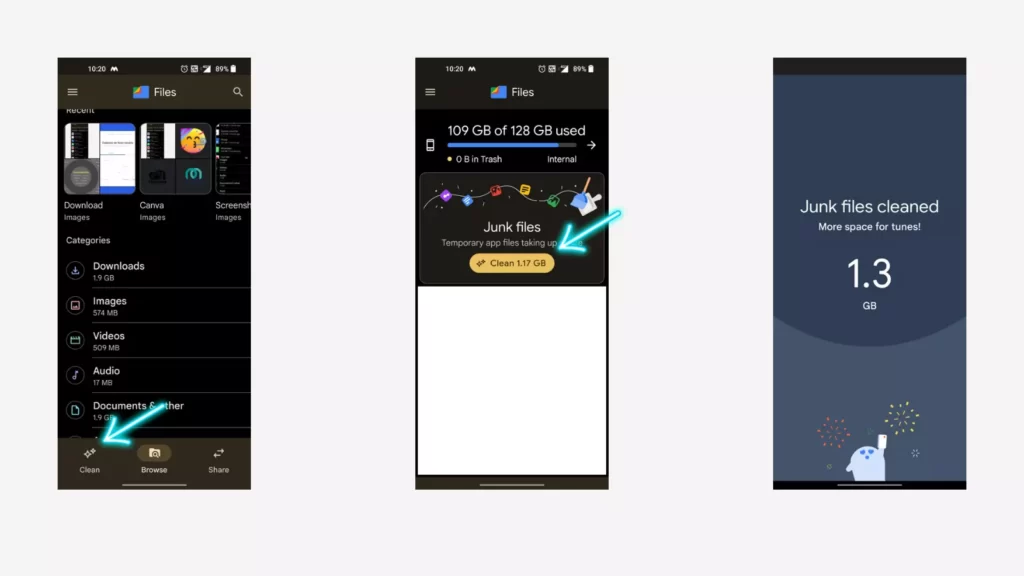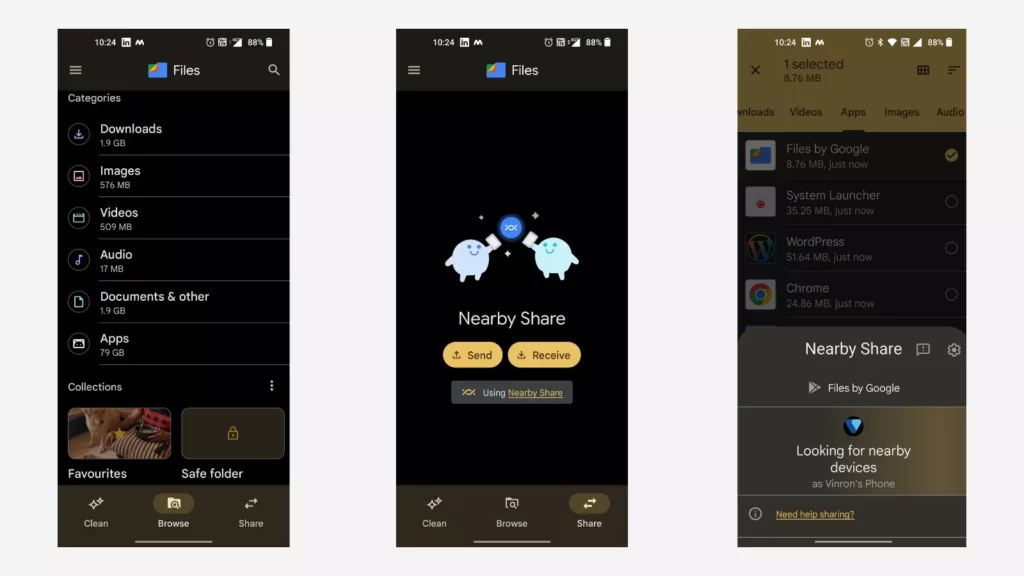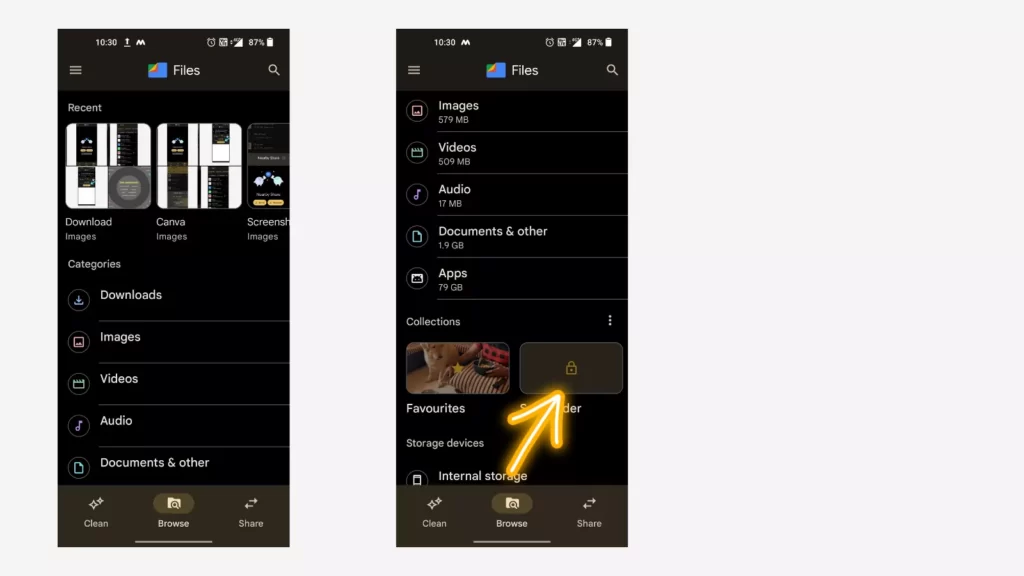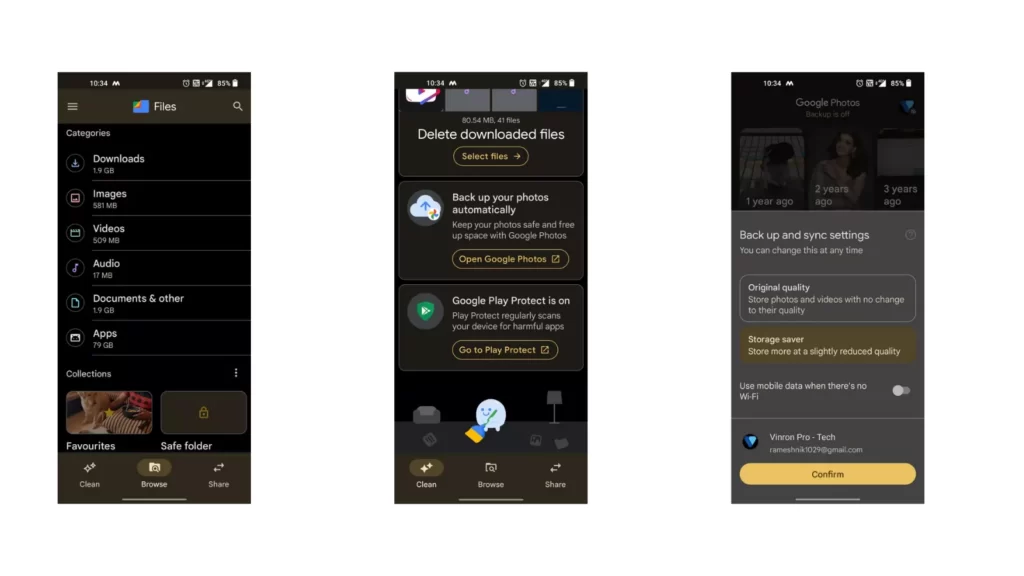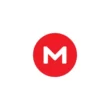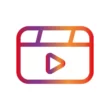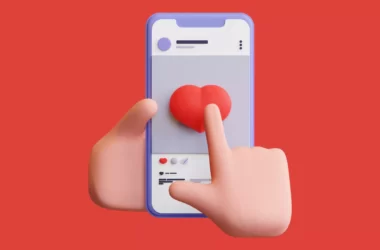Files by Google is a popular file manager app used by millions of people around the world. Also, most of the latest smartphones are also coming with files by Google built-in. In this post, we are going to share some tips and tricks on files by Google that help you to use the app better and get the most out of it.
Note: We update this post every time a new feature is announced and any changes are made to the Google files app.
Best Google file Tips and Tricks
Manage your store
The core functionality of any files manager app is to manage files. Google takes this a step further using more control over your smartphone. The app lists stories occupied by different categories once you are into any category the app also lists out advanced options that let you easily manage files. For example: if you visit the app category it offers which apps use the majority of storage, apps that are unused and occupying your storage, and more.
Analyzing storage on Google files is really easy. Open files by Google on your smartphone. Once you are in you will see a storage analyzer.
Clean junk files
The basic functionality of any file manager is to view and manage files. Files by Google also offer the same functionality but with support for detecting and removing junk files. This really helps especially when you have a limited amount of storage on your smartphone and junk files occupy the majority of storage space.
Viewing and deleting junk files on Google files is really easy. All you need to do is just open files by Google app on your smartphone and navigate to the clean section by clicking the clean button on the bottom navigation bar. Once you are there, Google files will automatically suggest you clean junk files. You can simply tap and review the files and tap on clean. Once the process is started Google files will automatically delete junk files for your smartphone.
The right bottom also has an option to delete large files. If you think you are no longer needed. Keep in mind that once you deleted files you cannot retrieve them back.
Send and receive files
Google files also come with inbuilt share features that let you share files with others. This work via the latest Google nearby share. If you don’t see this feature on your files by Google app make sure that you update your app to the latest version.
Once you have updated, open the Google files app on your smartphone and navigate to the share section using the bottom navigation bar. Once you are in follow the steps below to share files with others.
- Open files by Google on your smartphone
- navigate to the share a section from the bottom navigation
- Click on the share or send receive button
- follow the on-screen instructions
- Now select the file to share, Once the file is selected the file will be shared automatically to the receiver through the Nearby share feature.
Use safe folder
There are situations where you need to hide files and protect them with a password or pin. Google files come with a new safe folder that lets you do exactly this. You can hide files in your Safe folder and control access with a PIN. Google says This feature is available for Android 8.0 and up.
- On your Android device, open the Files by Google app Files by Google.
- At the bottom, tap Browse Browse.
- Scroll to “Collections.”
- Tap the Safe folder.
- Tap either PIN or Pattern.
- If the PIN is selected:
- Enter your PIN.
- Tap Next.
- In the “Confirm PIN” screen, re-enter your PIN.
- Tap Next.
- In the “Remember your PIN” screen, tap Got it.
- If Pattern is selected:
- Draw your pattern.
- Tap Next.
- In the “Confirm Pattern” screen, re-draw your pattern.
- Tap Next.
- In the “Remember your pattern” screen, tap Got it.
Use favorite
Adding your favorite tag lets you access files quickly on Google files. To add your favorite tag open any files (images, videos, documents, etc) and click on the star icon on the top. Now to view your favorite you can go to the home screen and click on your favorite icon at the bottom. Once you are in you will see all your favorite files in one place. Google also says favorite files are safe from deleting accidentally.
Backup photos to Google files
Using Google files you can directly backup your favorite and important photos to Google photos.
If you accidentally deleted any photo from Google files you can easily backup from Google photos. To backup your files you open files by Google app on your smartphone and then visit the home and navigate to the back-up section and select Back up to Google photos.
You will be redirected to the Google photos application. Now select the images you want to back and select auto back up to automatically back up your important photos.
So, those are the list of best tricks and tips on Files by the Google app. Hope you find this tutorial helpful. If you have any suggestions you can suggest us at vinron.in/suggestions. For more tips and tricks on popular apps, you can click the links below.