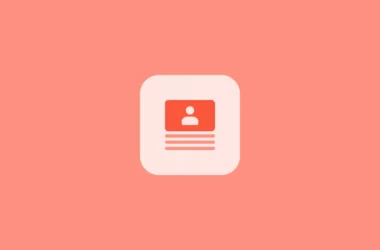OnePlus announces clipt, a new tool that lets users to transfer files, images, text between devices, is currently available on Android and PC (Windows, macOS, Linux) through Chrome extension.
OnePlus solves a big problem for android users who wants to seamlessly share texts, files, images between cross platforms ( android to windows ) that is available on Apple devices for years.
How to use OnePlus clipt

You just need to download an Android app from Google and install Chrome extension to get started.
After installing the android app, you need to sign with your Google account and allow necessary permissions. After successful registration, the app tells you to install clipt on other devices via mail send to your Google account.
You can open a Google account on other devices ( ex: Your laptop, or tablet, or P.C ) and install clipt and set up.
How to send text, images to cross platforms using clipt
To send text

To send text from your smartphone to P.C, copy any text on your smartphone and tap on the clipt notification on top.

After the tap, you will get a notification on your laptop or any other device the app is installed. You can tap on the notification. The text is automatically clipboards and you can tap and paste the text anywhere you want.
The same works for your desktop. Copy the text you want to send, open clipt extension, you will be able to see the text you copied and send to send a text to your android.
Open the clipt app on your android smartphone. You can able to see the text and now tap on it. It will automatically copy into your clipboard and you can paste it anywhere you want.
To send images ( from android to desktop )

To send an image tap on the plus button on clipt android app and then select an image you want to send. ( You can only select one image ) . You will receive a notification on other devices and you can download the image on other devices.
To send images ( from desktop to android )

To send images from desktop to android, open Google Chrome and tap on the clipt extension and then tap on upload files. You can select multiple files and upload them. Open clipt on your android app. You can see the images you uploaded from a desktop. You can download and save them to your gallery.
Like wise you can able to tranfer files,Videos and more. This tool comes really handy for people who always tranfers files between cross platforms.