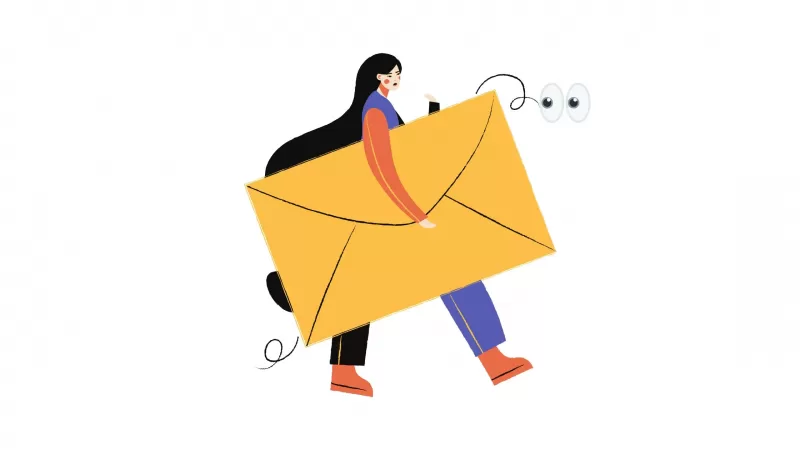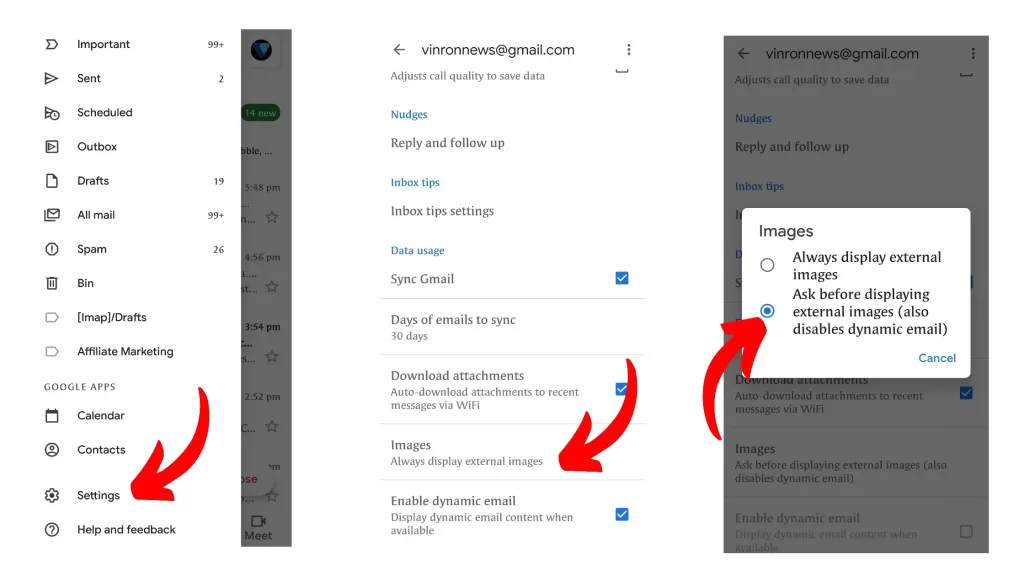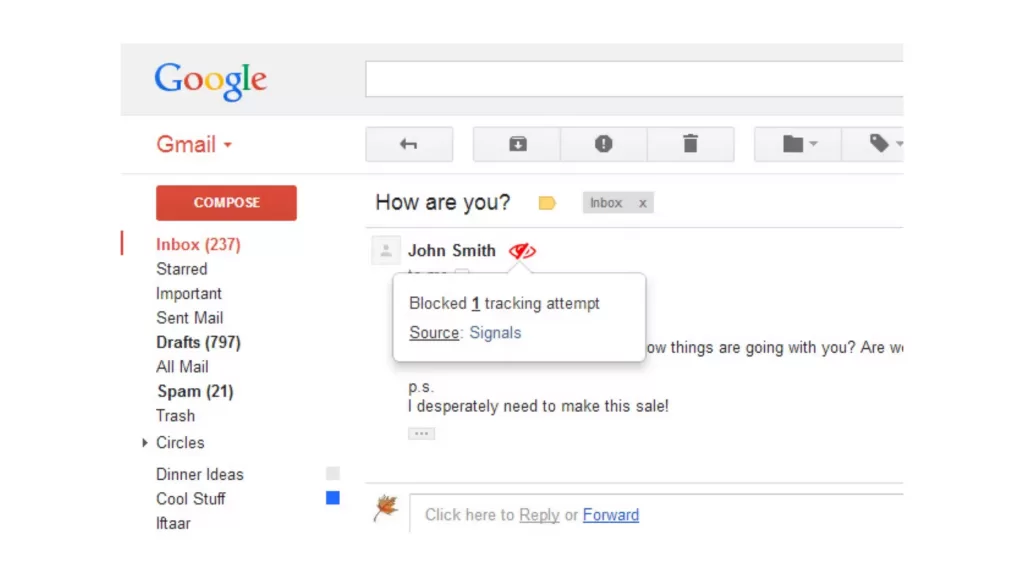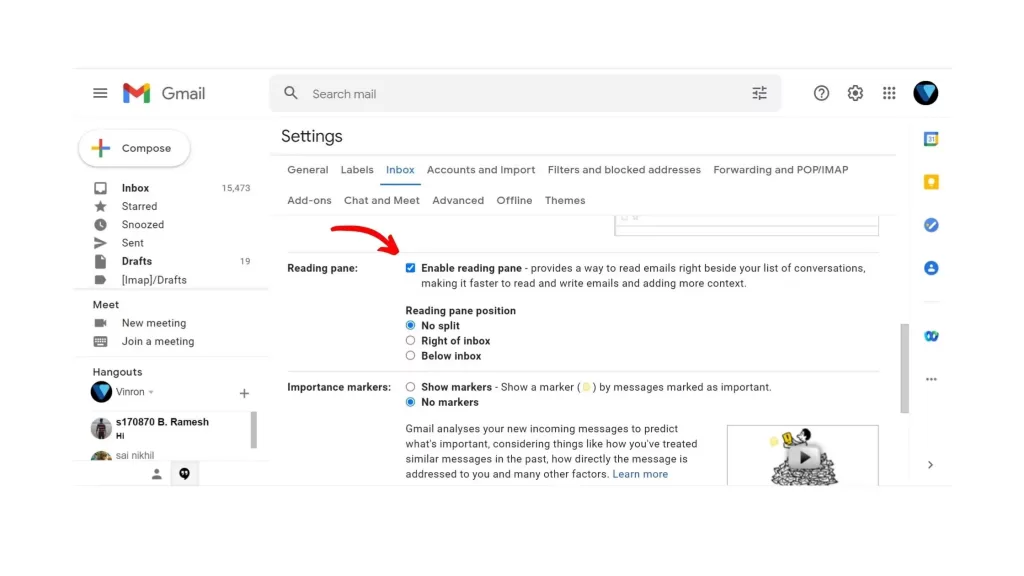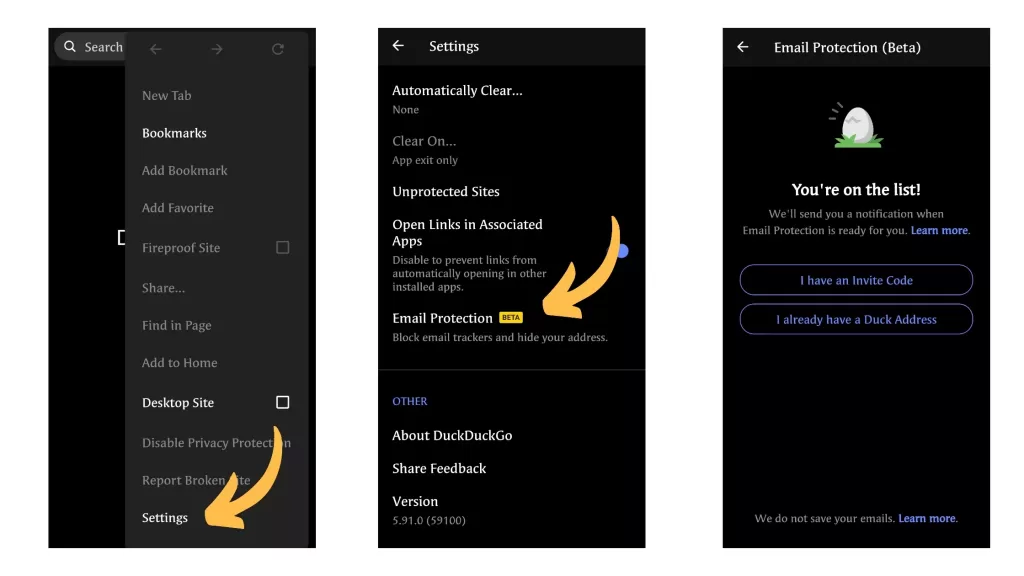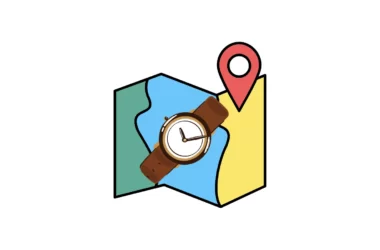It’s really easy to track someone’s email activity if they use Gmail, Outlook, Hotmail, or any other popular web-based service. Companies may be tracking your emails even though you didn’t give them permission to do so. With email tracking, you can see exactly how many people have opened your e-mail, what sort of links they clicked on, and even where they were when they opened your e-mail.
According to DuckDuckGo popular privacy-focused search engine, 70% of emails contain trackers that can detect when you’ve opened a message, where you were when you opened it, and what device you were using.
This Email data can be used to profile you, including to target you with ads and influence the content you see online.
How do companies Track emails
Most of the popular emails service work in the same way. They embed tracking software into the message like 1×1 pixel image and also in elements like hyperlinks and custom fonts ( where the browser makes a request which can be identified by the mail service provider ).
Email Tracking isn’t a bad idea. In fact, it is legal under GDPR and it’s free for everyone. Anyone in just a single tap can create an email and track you without your permission. Companies do it all the time. To Prevent, Simple settings in your email client will disable Email Tracking on your end.
How to stop emails from being Tracked
1. Block auto load images
Stop your email from automatically loading images, since images are where the majority of tracking pixels hide. This step will not be able to avoid all of the trackers, but you will stop many of them.
- Open your email service like Gmail, outlook or any other and go to settings page.
- Once you are in Go to General Page settings and scroll down to “Images.”
- Now Select “Ask before displaying external images.” and save changes. This will block images from automatically loading when your opened the mail
2. Install Email Tracking Blockers
There are popular applications like PixelBlock that block people from tracking when you open their emails. They are free and very easy to add. Here is how to add them to your browser.
- Open Google Chrome or any other browser that supports extensions
- Visit extension store and search PixelBook or other best alternatives to PixelBook.
- Install and add them to your extension. That’s it. These extensions will prevent other people from tracking your emails.
3. Preview Gmail Without Opening It
Previewing emails will block trackers from sending data. Trackers only work when you actually open your emails. To preview emails :
- Sign in to your Gmail account and click the “Settings” gear. Select “Settings.”At the top right, click Settings and See all settings.
- At the top, click Inbox.
- Next to Reading Pane, select Enable reading pane and select the reading pane position:
- No split
- Right of inbox
- Below inbox
- Save changes
Use DuckDuckGo Mail
DuckDuckDuck announced its new free email forwarding service removes email trackers and protects the privacy of your personal email address.
Choose your Duck Email Address ([email protected]) and start giving it out. We remove hidden trackers from incoming emails sent to this address, then forward them to your regular inbox for safer reading. This means if you use an email service like Gmail or Yahoo, it’s no problem! Emails sent to your Personal Duck Address will arrive there as usual so you can read your email like normal, in any app or on the web, worry-free.
To get your DuckDuckGo email address you need to download the DuckDuckGo app on your device, Once you downloaded it you can follow the steps listed below.
- Download DuckDuckGo for iOS or Android
- Open Settings > Beta Features > Email Protection
- Click “Join the Private Waitlist.”
So, this is how you can block your emails are being Tracked. Hope you find this tutorial helpful.