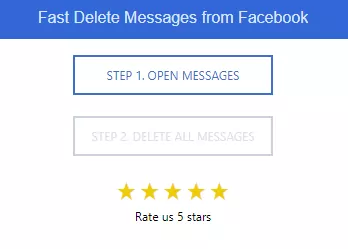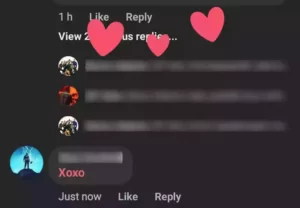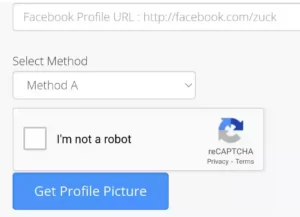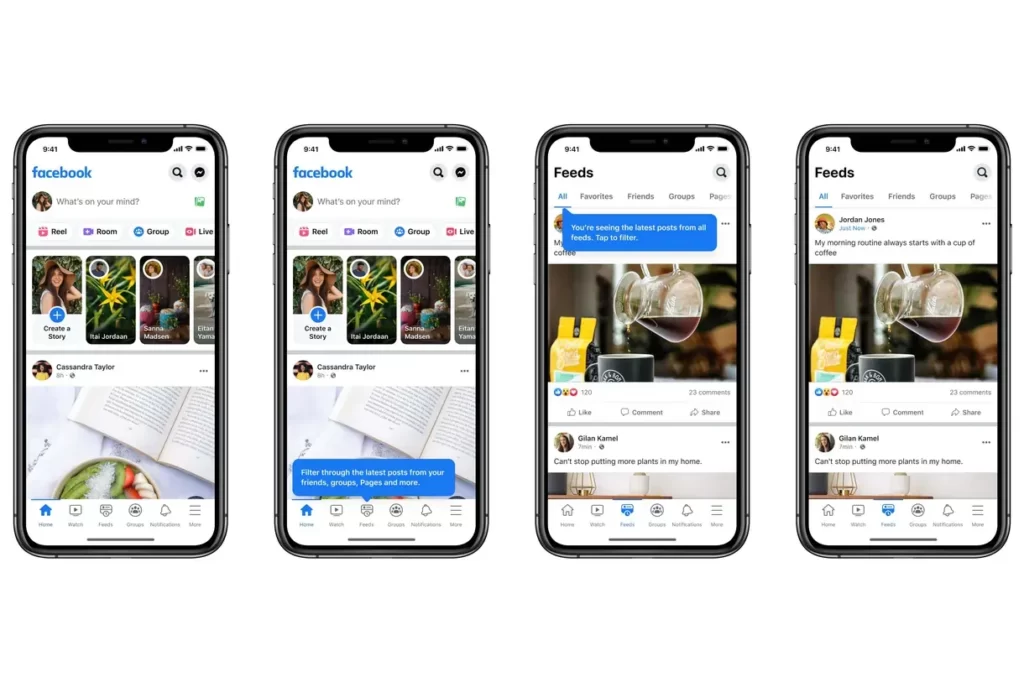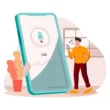Facebook is the most popular social networking site in the world right now. People all over the world use it to keep in touch with friends. You should try out some unique features while you’re engaging with them on Facebook. This will make your Facebook experience better. I’m making a list of the best tips and tricks for Facebook that you should try to learn more about it.
Table of Contents
- Best Facebook Tips And Tricks
- Try stylish fonts while posting
- Download Facebook videos to your device
- Create fake Facebook posts and comments
- Delete all Facebook messages at once
- Get alerts about unrecognized logins
- See friendship between your friend
- Customize Your Facebook Newsfeed
- Disable reels on Facebook if you annoyed with them
- Create your own 3D avatar
- Control who can comment on your posts
- Save posts to view them later
- Play with friends on Facebook
- Turn your active status on or off
- Use text delight animations while commenting on posts
- Export posts from Facebook to Docs, WordPress, and more
- Mute annoying posts
- Check your account status
- Pin a post to your profile
- Download a profile picture that is guarded
- Schedule posts on Facebook
- Avoid posts from your friend without unfriending him
- Customize Facebook Feed
- You may also Like
Best Facebook Tips And Tricks
Try stylish fonts while posting
When you write a Facebook post about something, you can make the title look more interesting by using a stylish font. There are a lot of tools online that let you make cool and stylish texts. This Lingojam stylish fonts generator turns text into a variety of fonts that you can use on Facebook. Whether you want to write in cursive, use emojis, or something else.
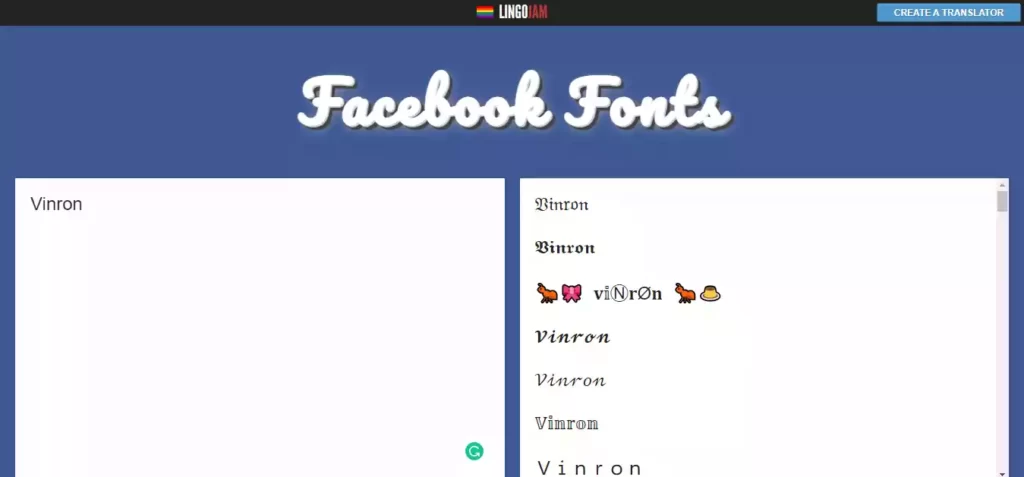
Download Facebook videos to your device
If you like a video on Facebook, you can only save it on Facebook; you can’t save it to your local storage. If the video’s creator deletes it, you won’t be able to watch it anymore. So, if you want to put a video on your device, I will show you how to do it.
- First copy the URL of the video, you can find it in the share section
- Now open fdown.net and paste the video’s link on this website
- It will give you the download link of the video, click on the Download button to download the video
- Rather than opening this website every time you can use the chrome extension of this website to download it directly from the Facebook website.
Create fake Facebook posts and comments
You can have fun fooling your friends by making fake posts and comments from your friends or famous people. To create a fake post, open your web browser and visit Fake Post Generator and fill out the details for a fake post. You also have an option to add Facebook comments right to Post settings.
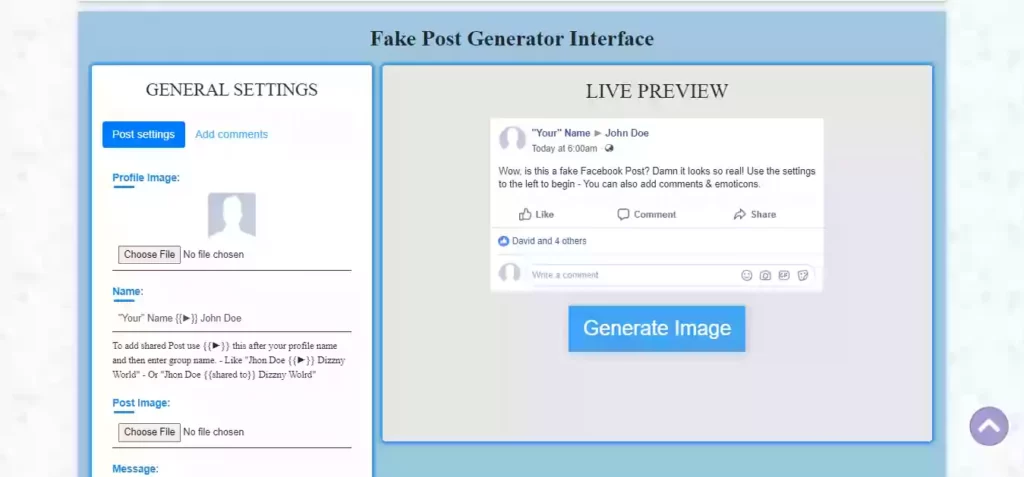
Delete all Facebook messages at once
If you want to download all of your Facebook conversations, you can use the Fast Delete Messages Chrome extension to delete all of them at once instead of deleting each one individually.
Install the above Chrome extension and open it on the browser, Now click on Open Message
When you click on Open Messages, It will open your Facebook chat list now click on the extension icon again and click on Delete All Messages. It will ask you for confirmation whether to delete or not, click on yes to proceed.
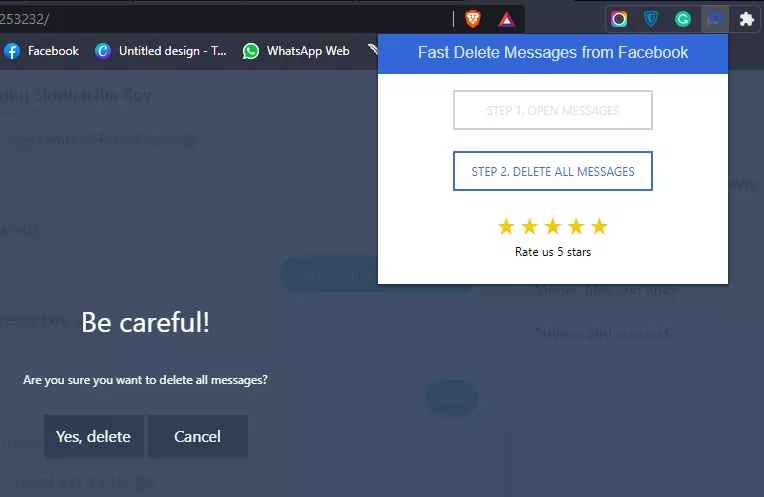
Get alerts about unrecognized logins
You can make your Facebook account more secure by getting a message when someone tries to log in from a device or browser that Facebook doesn’t recognize. With these alerts, you can find out what device tried to log in and where it is. To enable this feature,
- Open Settings on your Facebook app
- Now head to Password and security
- Tap on “Get alerts about unrecognized logins”
- Now choose in which way you want to receive login alerts, you can also turn on both of them.
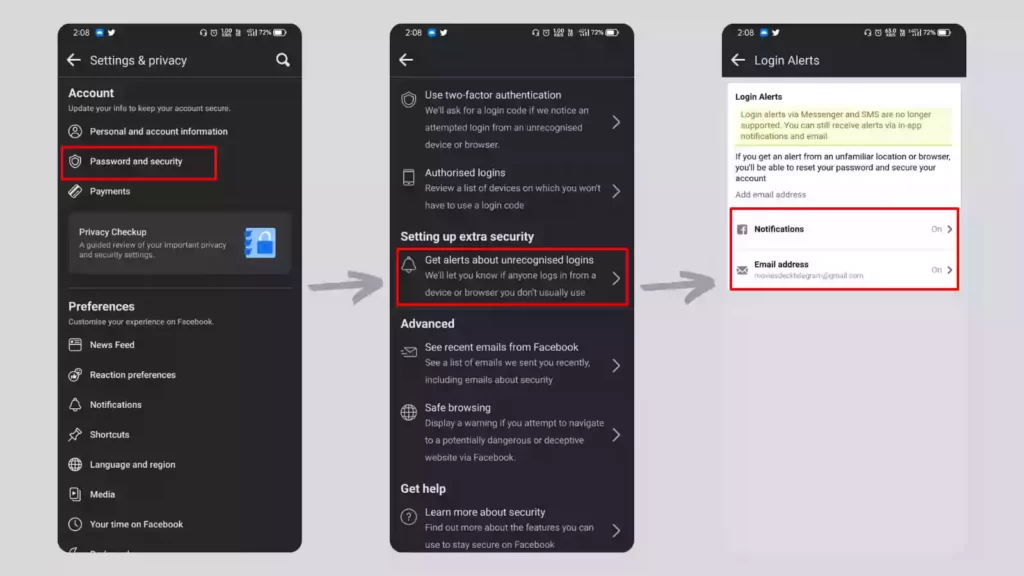
See friendship between your friend
To find out when your Facebook friendship began and what posts, photos, videos, and friends you both have in common. You can see posts, photos, and networks that you and a Facebook friend have in common on the “Friendship” page.
- Open your friend’s profile
- Tap on options (3 dots) next to the message button
- Now tap on See friendship, It will take you to the page about your friendship with that person.
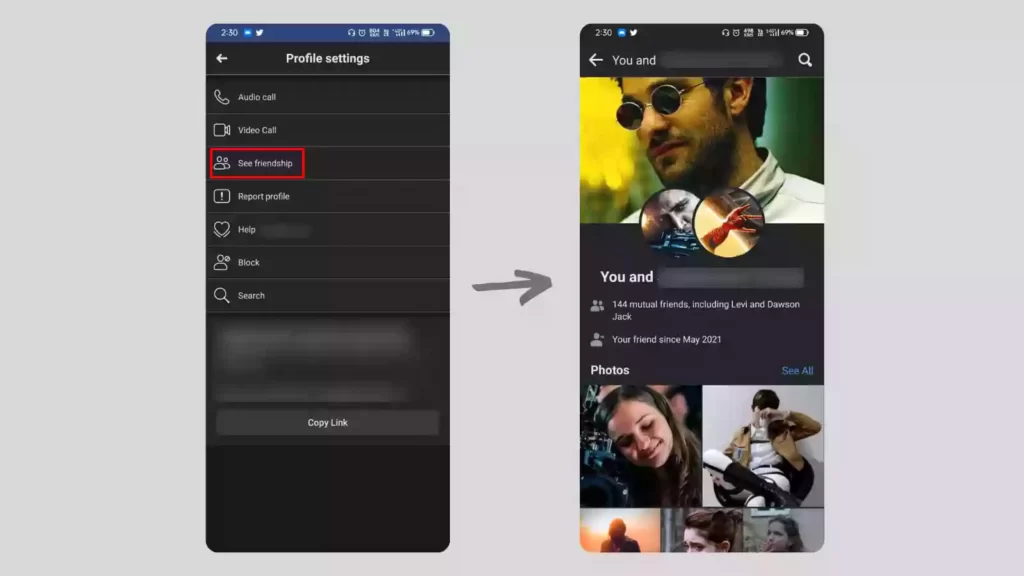
Customize Your Facebook Newsfeed
Facebook has announced a new tool where you can control and prioritize posts from the friends and Pages you care about most in Facebook News Feed. By selecting up to 30 friends and Pages to include in Favorites, their posts will appear higher in the ranked News Feed and can also be viewed as a separate filter.
Check this Guide will help you with How to Customize Your Facebook Newsfeed.
Disable reels on Facebook if you annoyed with them
When you’re scrolling through your Facebook app, it’s likely that you come across a few video reels. These can be annoying and sometimes even frustrating. If this sounds like something you want to get rid of or disable, here is a quick tutorial on How to Remove or Disable Reels on Facebook App.
Create your own 3D avatar
This 3D Avatar feature lets you make illustrations of yourself that look like you. You can make a 3D version of yourself and send it as a sticker in Messenger groups and private chats. Users can now use the same avatar across all Meta platforms, including VR.
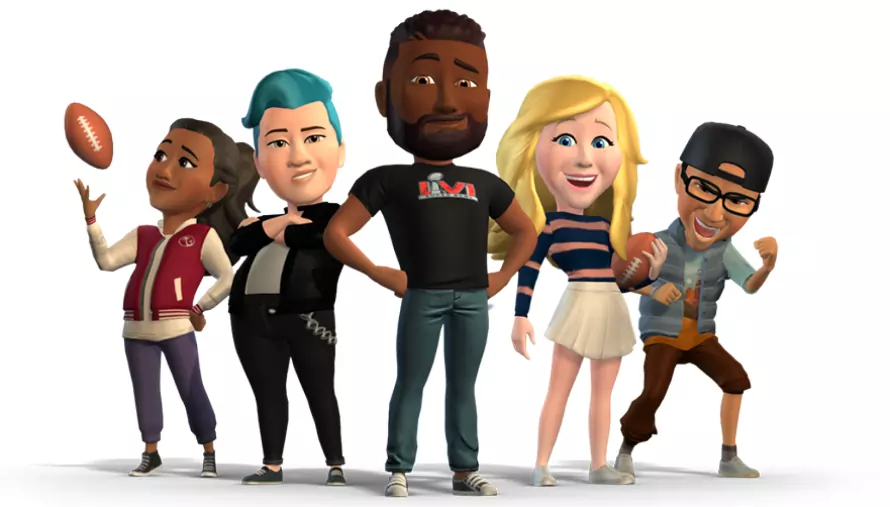
Here is How to create a 3D Avatar:
- Launch the Facebook app on your smartphone. Click the ‘More’ button in the upper right corner of your screen.
- Scroll down and press the See More button.
- Select Avatars now.
- Next, press the Get Started button.
- Now you need to customize your avatars, Choose your preferred skin tone and then press the Next button.
- Select a hairstyle for your avatar. You can choose a hairstyle that is short, medium, or long, as well as the color.
- Choose your avatar’s face shape, complexion, and facial lines next.
- Choose an eye shape and color for your avatar now.
- Then you choose the shape and color of your brows.
- You can also customize your avatar with glasses.
- Customize the nose and mouth now.
- Then, choose the beards and facial hair color.
- Next, select a body type.
- Choose an outfit for your avatar.
- Then, press Next, followed by Done.
Check our detailed article on How to create your 3D Avatar on Facebook.
Control who can comment on your posts
If you want more control over your posts, You can control your commenting audience for a given public post by choosing from a menu of options ranging from anyone who can see the post to only the people and Pages you tag.
- Tap in the top right of Facebook.
- Scroll down and tap Settings.
- Below Privacy, tap Public Posts.
- In the Who Can Follow Me section, tap Public or Friends.
- Below Public Post Comments, tap one of the following:
- Public: Includes everyone, even people not following you.
- Friends of friends: Includes all of your friends and any friends that they have.
- Friends: Includes your friends on Facebook. If anyone else is tagged in a post, then the audience expands to also include the tagged person and their friends.
Save posts to view them later
Sometimes you’re in a hurry, but you see an interesting post. You can save things you see on Facebook to look at it later, like the links or videos that your friends post, events, Pages, or photos.
To save a post:
- Click on the 3 dots in the top right corner of a post.
- Select Save post, Save event, Save link or Save video.
To view the saved posts:
- Open the right side menu by tapping on the hamburger icon in the top right corner
- Now scroll down a bit to find the Saved section, where all of your saved posts will be.
Play with friends on Facebook
Facebook has a lot of games, some of which you can play alone, some of which you have to play against your friends, and some of which you can play against people from all over the world. You can play games on the desktop by visiting https://www.facebook.com/games and in the Mobile app, tap on the hamburger menu in the top right corner and tap on Gaming.
Turn your active status on or off
If you don’t want anyone to know that you are online, you can turn off the active status. By turning on your Active Status, you can show that you’re using this profile or have used it recently.
To turn your active Status on or off in Messenger:
- Open your messenger app and tap on your profile picture in the top left
- Now tap Active Status
- Use the toggle at the top of the screen to turn your Active Status on or off
- Tap Turn Off to confirm turning your active status off, so nobody knows when you are active
Use text delight animations while commenting on posts
When you type certain words into Facebook, an animation shows up when someone taps on it. When you comment with a message like “Congratulations,” the text will turn a different color, and when you tap on it, a happy effect will play. We call these kinds of things “text delights.” You can use these words while commenting on your friend’s posts.
Here is a list of All the Keywords That Activate Facebook’s Text Delight Animations.
Export posts from Facebook to Docs, WordPress, and more
Facebook allows users to export their posts to other platforms like Google docs, WordPress, and blogger.
To export your posts:
- Open Facebook and Go to settings
- Visit your information tab
- Select “Transfer a Copy of Your Information.”
- You can select which destination to transfer the data to (Google Docs, WordPress, or Blogger), log in to the account you select, and confirm the transfer.
Mute annoying posts
If your friend tagged you in a post or if you’re getting a lot of notifications about a post you just interacted with, and that’s bothering you, you can turn on notifications for that specific post. To do it, tap on the three dots next to the notification and then tap on “turn off notifications about this post”.
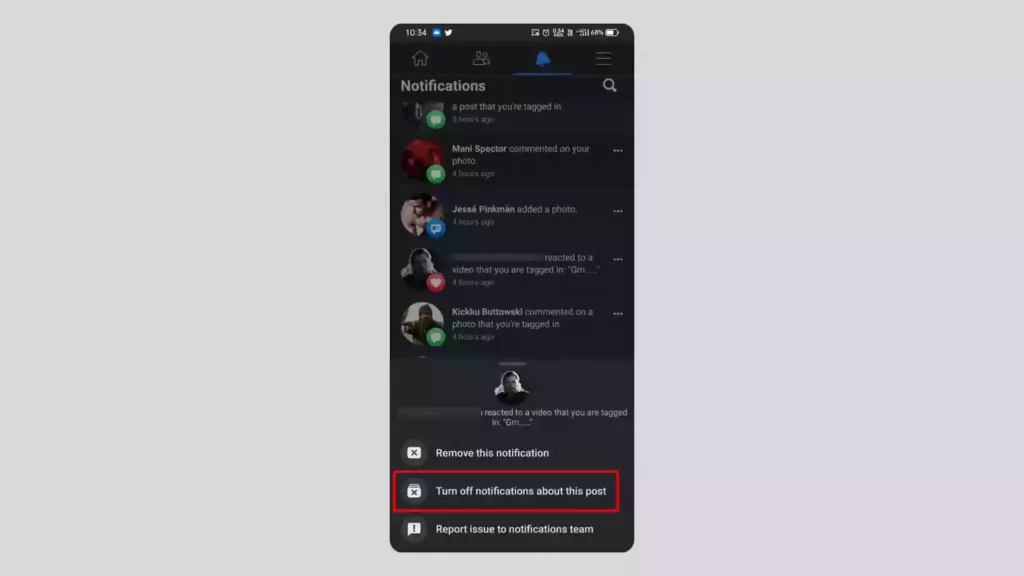
Check your account status
You can check the status of your Facebook account if you think you have broken any of the rules or gotten any strikes or restrictions. To check your account status, open your profile and tap on the 3 dots right to “Edit profile”. Now tap on Account status to check your account status.
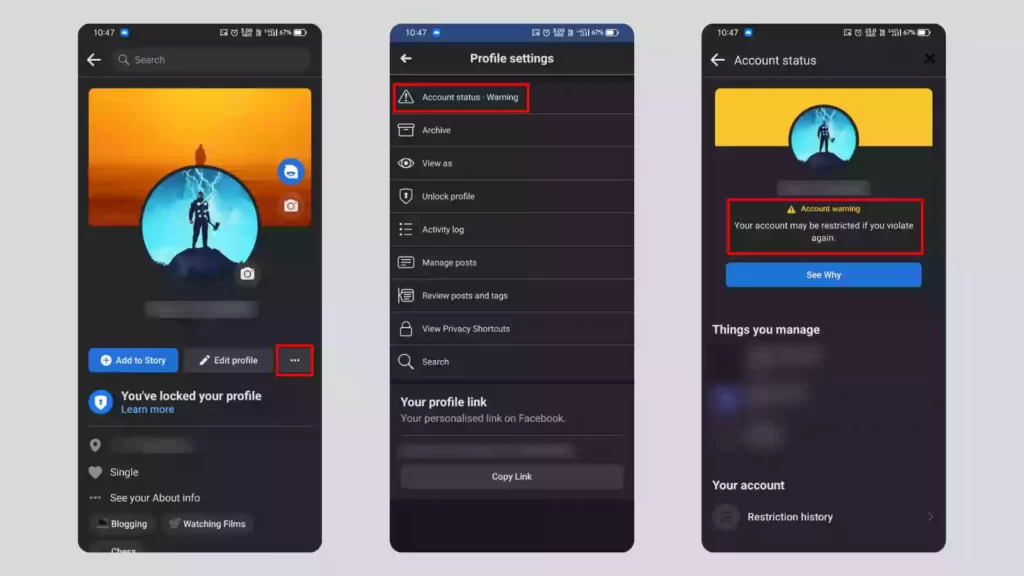
Pin a post to your profile
If you have an important post that best reflects you like your achievements or your best works, you can pin it to your profile so that it appears first when someone views your profile. To pin a post, head over to a post and tap on 3 dots in the top right of the post. Now tap on “Pin post”.
Download a profile picture that is guarded
When someone turns on profile guard, you can’t save that person’s profile picture or take a screenshot of it. I’ll show you how to download a profile picture that is protected. First, open your browser and go to this site and paste the profile URL in the input box, complete the captcha and click on Get Profile Picture. This site will let you download the profile picture of the profile URL you have pasted.
Schedule posts on Facebook
For example, if you want to wish your friend a happy birthday at midnight, you can schedule that post and then go to sleep. That post will be sent at the time you set. Facebook doesn’t have an inbuilt feature to schedule posts, so we can use a third-party app like Hootsuite to schedule posts.
Avoid posts from your friend without unfriending him
If you are annoyed with your friend’s posts on Facebook but you can’t unfriend him, so to avoid his posts on your newsfeed you can just unfollow them so they don’t know that you unfollowed them and Facebook doesn’t show his posts on your newsfeed. To unfollow someone, open his profile and tap on the Friends button, and select Unfollow.
Customize Facebook Feed
Now you can customize what you can see on Facebook. As mark Zukerberg says if you are complaining about missing posts from your friends, groups, or Pages, Facebook is now splitting its algorithm into two types.
Facebook apps on Android and iOS will have two types. The new Home Tab is the new name for the tab you see when you first open the app and is designed for algorithm-based discovery with Reels, Stories, and other personalized content. Then there’s an entirely new Feeds tab, which contains recent posts from friends, groups, Facebook Pages, and favorites, with no “Suggested For You” posts in sight.
So, those are the list of the best FacebookTips and Tricks. Hope you find these tricks helpful. If you have any suggestions you can suggest us at vinron.in/suggestions. For more Tips and Tricks you can click the links below also Don’t Forget to check out our complete list of Twitter Tips & Tricks from here.