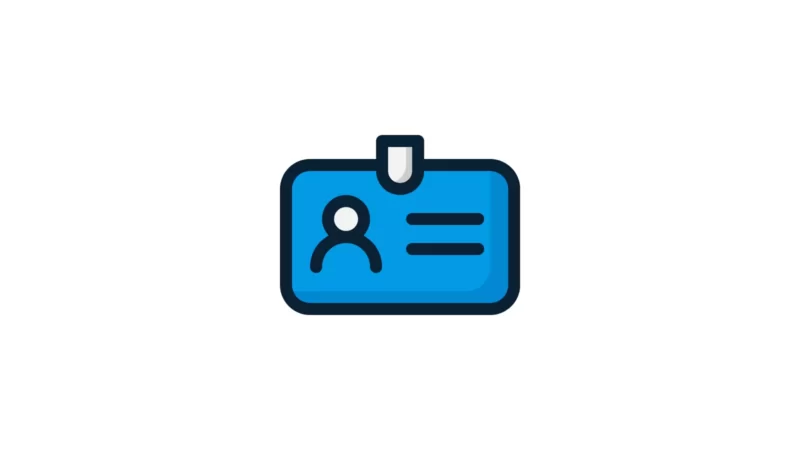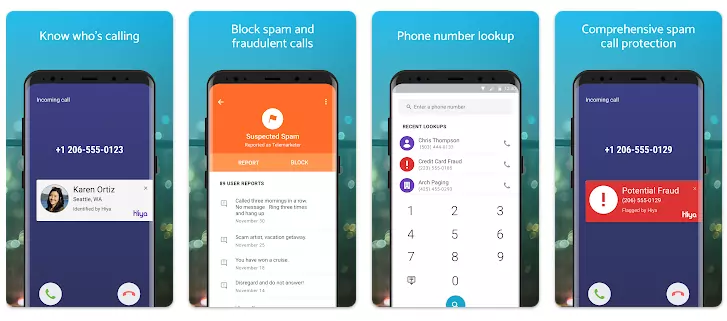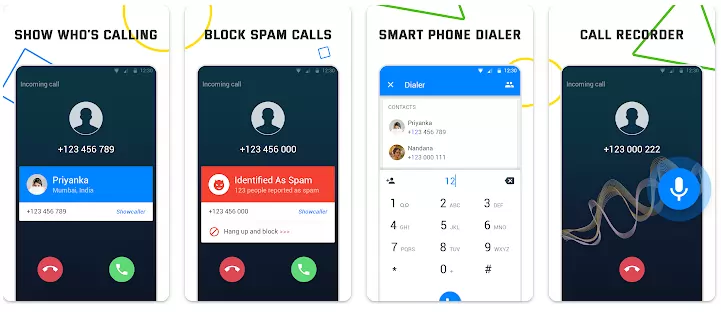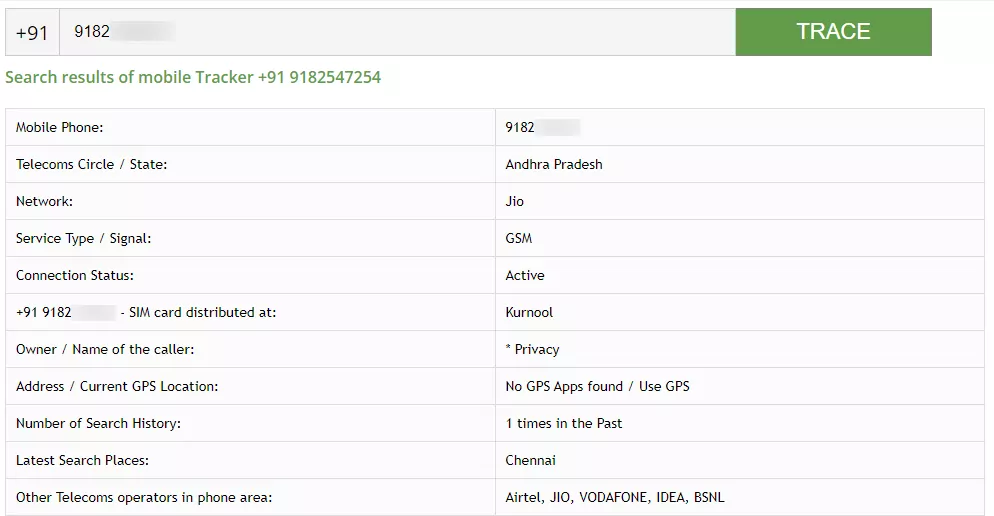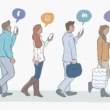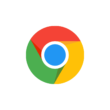If you got a prank call or text message from an unknown number and you don’t know who it is. If you want to find out who is calling. In this Guide, I’ll talk about how to find someone’s name using their phone number.
If you’re annoyed with someone’s calls, Here is the list of Best Apps To Block Calls On Android
There are numerous websites and apps that allow users to look up someone’s information using their phone number. We’ve made a list of websites and apps that will give you information about a person if you have their phone number.
How to find someone’s name using their phone number
Here is a list of ways to find information about someone if you have their phone number. You can try any of the ways listed below.
1. Truecaller
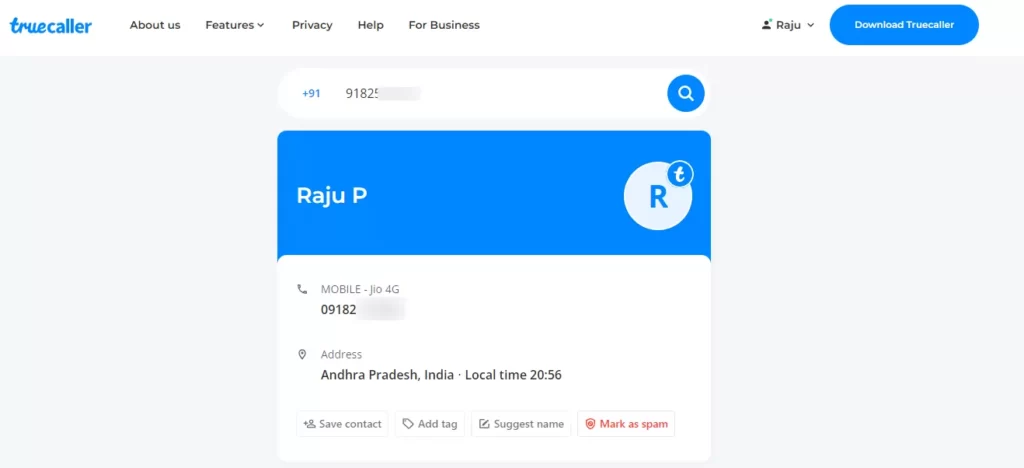
Truecaller is the most popular caller ID app. Millions of people use it to find out who is calling to them and to block spam calls. It lets you search for contact information, identify incoming calls, and block calls you don’t want to get. It will also tell you where a person works and their social media profiles. The data on Truecaller is more reliable than other caller ID sites. Because it directly collect information from the users. To get the details of a number, visit the Truecaller site or Install the App and enter the Phone number In the search bar and click on Search Button.
Download: Truecaller App
2. EmobileTracker
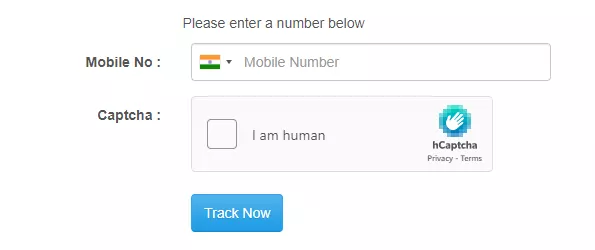
EMOBILETRACKER is a service that lets you track a mobile number and see where it is on Google Map, as well as information like the owner’s name, location, country, and telecom provider. If you’re getting missed calls from a number you don’t know, just put your number here to find out who’s calling. You can look up mobile phone numbers from more than 230 countries around the world.
Visit: EmobileTracker
3. Hiya: Caller ID & Block
Hiya is a Caller ID and Block App with no ads. It lets you know who is calling and blocks people you don’t want to talk to. It also has features like auto-blocking and reverse phone lookup. Hiya is free and very easy to use. Block unwanted calls, put unwanted phone numbers and SMS text messages on a blacklist, search for information about incoming calls using a reverse phone lookup, and get alerts about nuisance calls. Hiya is powered by a database of hundreds of millions of phone numbers and millions of happy users who depend on the app every day.
Download: Hiya App from Playstore
4. Showcaller
Showcaller was made to find out the real name and location of unknown callers and block spam, scam, telemarketing, and automated calls. A simple and smart auto-spam alert. It is powered by a database of a billion phone numbers and millions of happy Showcaller users who depend on the app every day. It can also find and block phone numbers from known spammers or unwanted callers. Automatic spam alerts let you know when spam phone calls from fraud numbers are coming in and Block Spam Calls.
Download: Showcaller App
5. Gizbot Mobile Location Tracker
Gizbot is a website that can help you track down a mobile number. It uses an algorithm that is always being updated and the latest technology to quickly show information like the owner’s name, the location of the number, the owner’s address, the name of the network operator, and the location of the number. This website is safe and private because they don’t ask users for any information.
Visit: Gizbot – Phone Number Tracker
So, those are the ways to find someone’s name using their phone number. Hope you find this guide helpful. If you have any suggestions you can suggest us at vinron.in/suggestions. For more helpful guides you can click the links below.