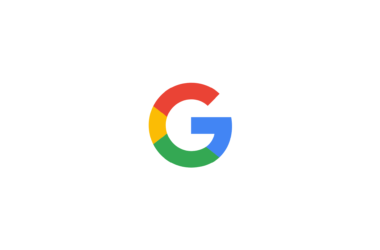Google has finally started rolling out Google Assistant driving mode in Google Maps for the users in India. The fatalities in road crash caused due to the use of mobile phones has increased by 33% according to the report. The new Driving mode from Google will help you to use mobile phones hands-free. Here is how to use Google Assistant driving mode.
“The preview of Google Assistant driving mode, which has been available to Android users in English in the United States, will now be available to Android users in English in Australia, Great Britain, Ireland, India, and Singapore”.
What is Google assistant driving mode in Maps
The main aim of Google assistant driving mode is to minimize distractions on the road. You can use Google assistant driving mode to send and receive calls and texts, quickly review new messages across your messaging apps in one place, and get a read-out of your texts so you don’t need to look down at your phone. You can also play media from hundreds of providers around the globe, including YouTube Music, Spotify, Google Podcasts, and many more.
Features
- Make a call: Say “Make a call” or “Call [contact].”
- Answer a call: The assistant will say “Call from [contact], do you want to pick it up?”
- Send a message: “Send a message to [contact]” or “Send a message.”
- Get your messages: “Read my messages.”
- Listen to music: “Play [artist],” or “Play [genre].”
How to use Google Assistant driving mode in Maps
Before getting started with Google assistant driving mode, You need to enable it via Google assistant settings. On your Android phone or tablet, say “Hey Google, open Assistant settings” or go to Assistant settings. Tap Transportation and then Driving mode. Turn Driving mode On.
Once you opted in, You can open your Google maps on your device and select the route. Google Assistant driving mode in Maps is enabled and you can make commands to Google assistant.