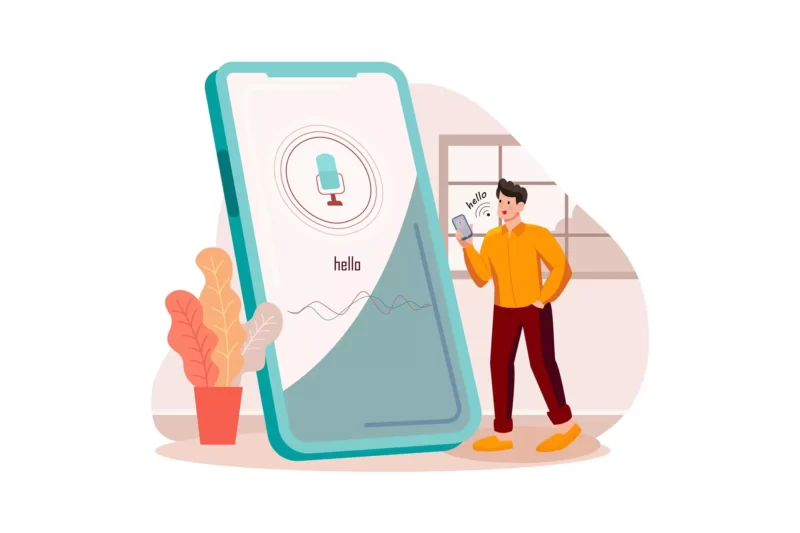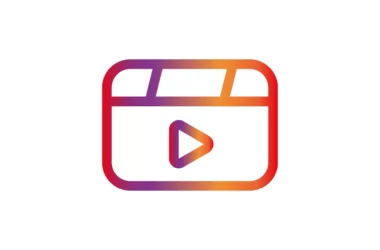As of 2022, Google Assistant is the most accurate voice assistant on the market, with an accuracy rate of more than 90%. Almost every Android phone made in the last few years has Google Assistant built-in. You can also use Google Assistant on an iPhone by downloading it from the app store. Google Assistant works like a real personal assistant, answering or doing almost what you say. It can do a lot of things that you may not know. In this article, I’ll tell you my best Google Assistant tips and tricks to get the most out of it.
If you don’t know how to get started with Google Assistant, Hold down the home or power button for a few seconds on your device, or say “Hello Google” or “OK Google.” It will ask you to turn on the Assistant if it is off. After waking up the assistant, you can ask it anything.
Table of Contents Show
21 Best Google Assistant tips and tricks
Let Google Assistant make calls for you
You can ask Google Assistant to call your friends, family, and businesses. To make a call, just say “Hey Google” and then say “Call [contact name].” If you haven’t saved his contact, say “Number” instead. You can also answer the calls by saying “Hey Google, Answer the call.”
Use Google Assistant to send messages
Not in the mood to type, Use your Google Assistant to send messages for you. To enable it, Go to Google Assistant Settings> personal results. Turn on that function. Say “Hey Google” or “OK Google” to activate the voice assistant.“ Send a WhatsApp message to…” with the name of your contact to whom you want to send a message. The Assistant will now ask you to tell the message> to respond with your message. You will now have to say “Okay, send it” to let Google Assistant send your message.
Choose your Google Assistant Voice
Google Assistant usually has a female voice by default. You can change the voice of your Google Assistant if you want to. Google Assistant has both male and female voices with different accents.
To change the voice of your Google Assistant, just say “Hey Google” to wake it up and tap the icon in the bottom left corner. Now, tap your Profile in the upper right corner. Scroll down to find the “Assistant Voice” settings. There, you can choose different voices for your assistant.
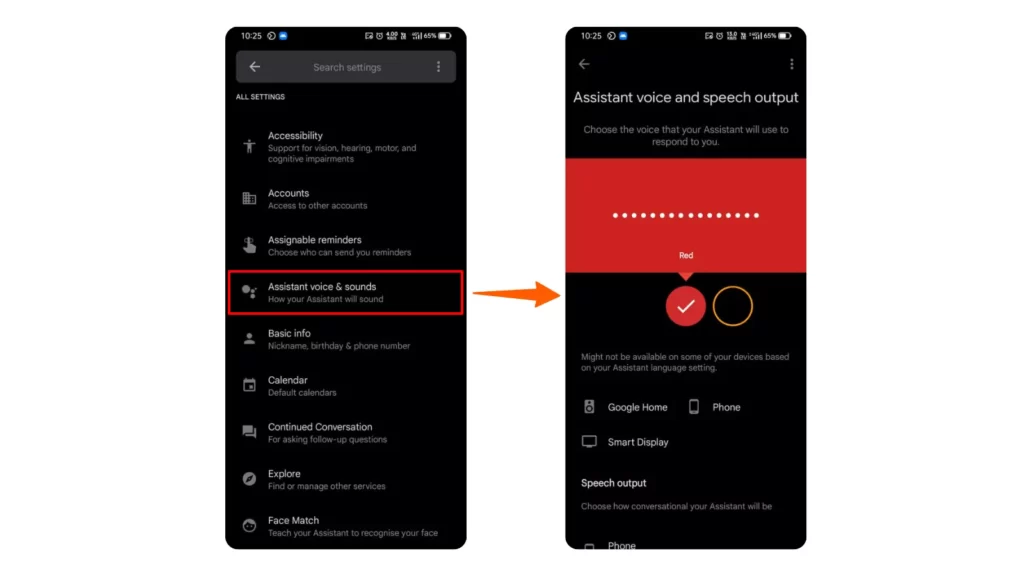
Ask Google Assistant to read web articles for you
It’s boring to scroll through articles and read them word for word. But it can be better if someone reads you an article so you can listen to it. So, if you don’t want to read an article yourself, Then you can ask Google Assistant to do it for you. It will read the whole article to you, so you can also work while listening to Google Assistant. It also has controls for playback, like the speed of speech and options to go forward or backward. Even if you lock your screen, Google Assistant can still read the article. To use this feature, open an article on your browser and wake up the assistant and say “read the article”.
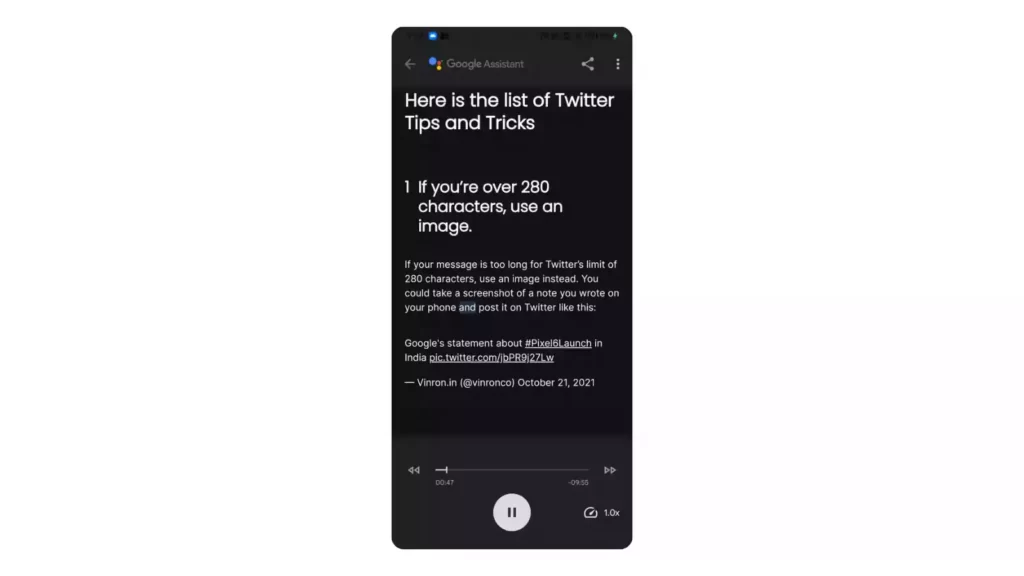
Use Apps on your phone with Google Assistant commands
Google Assistant is so evolved that it can control the apps on your phone. You can ask it to do small tasks with your phone’s apps, like “Play my Spotify playlist” or “Open a chat on Whatsapp”. It works with almost all of the most popular Android apps. You can also add new commands and change the ones you already have. Say “Show my shortcuts” to see all of your shortcuts.
Check: How to use Google assistant to control third-party apps on Android
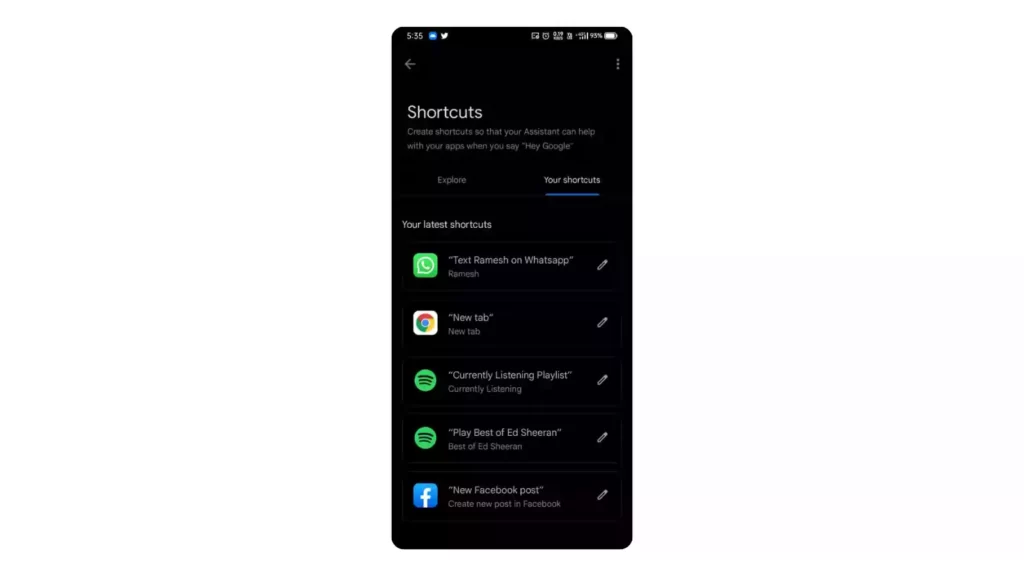
Control your Phone Settings
You can change the settings on your phones, such as turning on wifi, mobile data, or changing the brightness or volume. After waking up the assistant, Say what you want to, like “Hey Google, turn on the flashlight.”
Find your phone with Google Assistant
If you use the same Google account on multiple devices, like the home speaker or Google Nest. If you lose your phone somewhere, you can find it easily by saying “Hey Google, find my phone” from any other device, and your phone will start ringing so you can find it by sound.
Find the name of the song being played near you
If you liked a song that was playing near you, on TV, or in a video on social media, you could request it. But you don’t know the name of the song to be able to listen to it. Wake your Google Assistant and say “Identify this song” and keep your phone near the speaker. It will analyze the song and show you the song information.
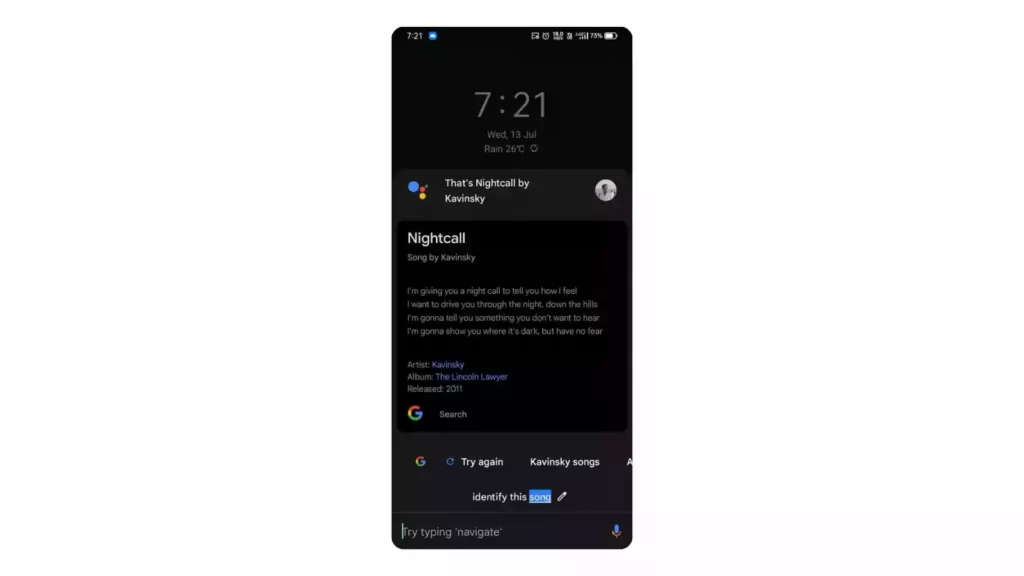
Solve Maths problems using Google Assistant
When solving math problems, Google Assistant can save you a lot of time. You can ask Google questions like “Hey Google, what’s 12 times 45?” or “How much is 25% of $2500?” and it will immediately respond with the answer. It can be used as a handy calculator that converses with you as you work through math problems in real-time.
Get instant Currency and Unit conversions
When buying furniture for your home, you may need to convert lengths or, if you are buying from an international site, you may need to convert the currency to your local currency. If your phone is nearby, just say “Hey Google, how many inches is 108 cm?” or “How many Rupees are 175 Dollars?”
Ask Google Assistant to read news for you
You can ask Google Assistant to read you the news. It will start reading the latest news from NDTV from the Google App. You can also fast forward or rewind the news reading by an assistant. You can also specifically say which type of news you want to listen like “tell me sports news”.
Use Google Assistant as your Personal Assistant
Google can keep track of your meetings and schedules. You can tell the assistant to set alarms and reminders for you. Google Assistant lets you set, repeat, and delete reminders. You can set reminders by saying “Hey Google, set a reminder” or “Hey Google, remind me to call my mom at noon tomorrow.”
Change your Assistant’s Language
If you want to talk to your assistant in your native language, you can change the language by going to Settings > Google Assistant > Languages and choosing your language. Instead of doing all of these things, you can just say, “Hey Google, change the language to [Language-Name].”
Translate in Real-time using Interpreter mode
Google Assistant can help you communicate with someone who doesn’t speak your language. You can talk to the other person by keeping your phone between you and them and tapping the language button. Google Assistant will translate what you say into the other person’s language and tell you what he said when he answered in your language. To use this feature, wake up Google Assistant and say “Interpreter mode” and choose two languages.
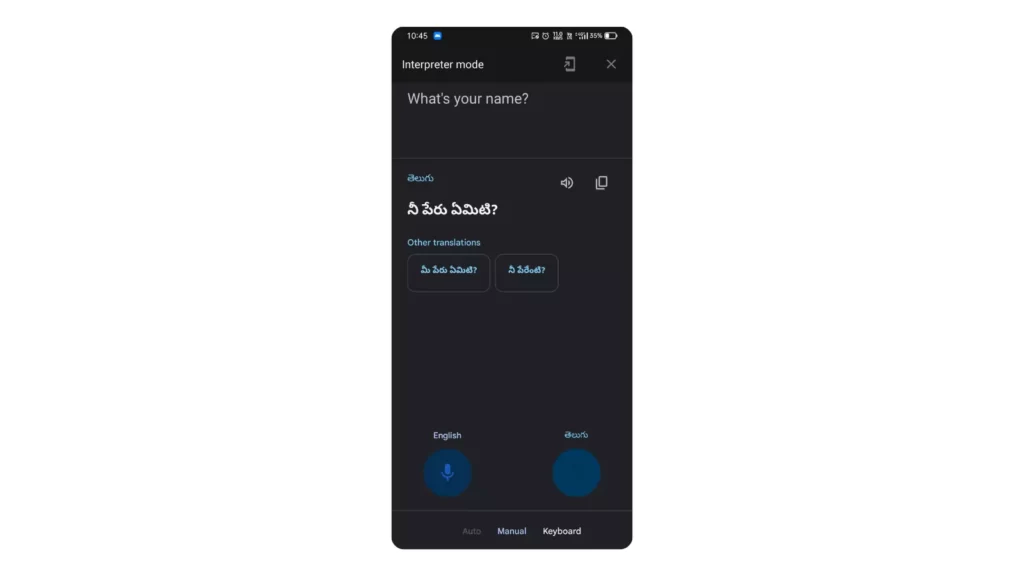
Ask Google Assistant to Flip a coin or a Random number
When playing a game and trying to decide who goes first, we usually flip a coin. If you don’t have a coin, you can ask Google Assistant to flip a coin for you. It will use a random algorithm to flip the coin and tell you the outcome. You can ask for a random number.
Ask the Assistant to show your photos
Instead of searching for photos yourself in the Photos app, you can just ask Google Assistant to find them. If you want to see pictures of your pets, you can say, “Show my pictures of cars”. Then, it will show you pictures that include books.
Take a photo or Selfie
Say “Hey Google, take a picture” or “Hey Google, take a selfie,” and Google Assistant will open your camera app, start a three-second countdown, and take a picture.
Feeling Bored? Ask Assistant for a joke, poem, or song based on your mood
When you’re bored, Google Assistant can do a lot of things to entertain you. If you’re bored, you can ask Google Assistant to tell you a joke or a poem. You can also tell it to play music based on how you feel, such as “Play sad music.”
Play small games to pass the time
You can play different types of mini-games on Google Assistant without having to download anything. It will suggest a lot of fun games you can play to pass the time. To play games, wake up the assistant and say, “Play games.” It will then show you games by category, and you can choose any of them to play.
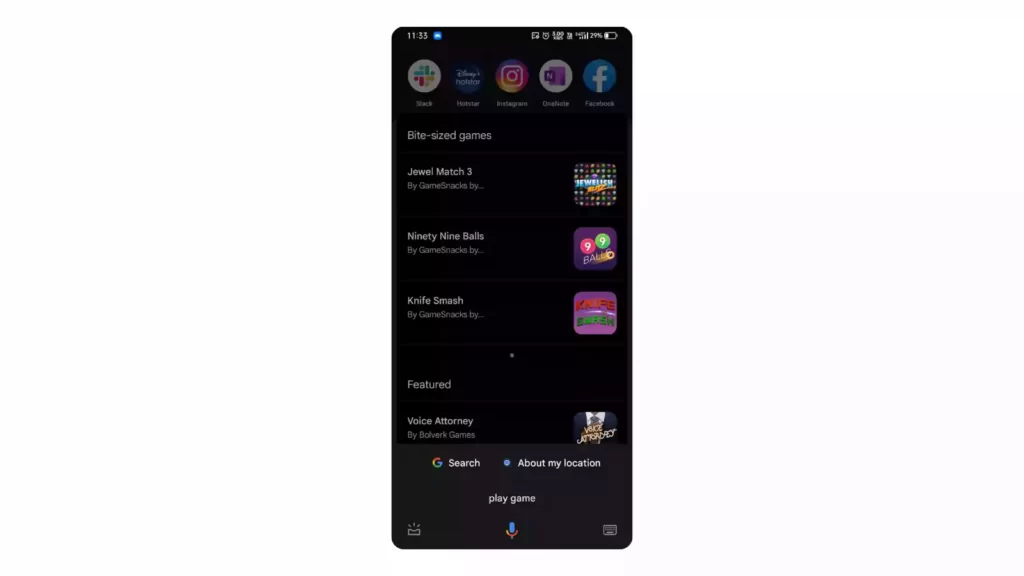
Maintain a Shopping list
You can keep a list of things you want to do later, like tasks or things you want to buy. Say “create shopping list” to make a list, and say something like “Add chocolate to my shopping list” to add something to the list. To see your shopping list, say “Show me my shopping list. To remove something, say “remove chocolate from your shopping list.
Get the summary of the day
Before you leave the house in the morning, you can say “Good morning” to Google Assistant to get a summary of the day known as “Daily Routine”. Then it will tell you basic things you need to know like traffic and the weather, as well as the tasks you have set for that day, and start reading you the news. You can also change the daily routine in the assistant settings.
List of popular Google assistant commands
- “Hey Google, stop.”
- “Hey Google, play [song title] by [artist] from Spotify.”
- “Hey Google, help.”
- “Hey Google, turn [up/down] the sound.”
- “Hey Google, what’s the time?”
- “Hey Google, add Bananas to my shopping list.”
- “Hey Google, set a timer for 20 minutes.”
- “Hey Google, set an alarm for 5.30 am tomorrow morning.”
- “Hey Google, snooze the alarm.”
- “Hey Google, cancel the alarm for 6.15.”
- “Hey Google, do I have any alarms set?”
- “Hey Google, set a second timer for 50 minutes.”
- “Hey Google, what does my day look like?”
- “Hey Google, do I have anything scheduled for Sunday?”
- “Hey Google, where is my first event tomorrow?”
- “Hey Google, remind me at 10 am tomorrow to take my lunch to work.”
- “Hey Google, what are my reminders for this week?”
- “Hey Google, delete my reminder to pick up my dry cleaning.”
- “Hey Google, remember that I left the car keys on the table.”
- “Hey Google, where did I put the car keys?”
- “Hey Google, what’s the weather like today?”
- “Hey Google, when is it going to rain?”
- “Hey Google, is it windy this morning?”
- “Hey Google, what’s the traffic like on the way to work?”
- “Hey Google, how long will it take to get home?”
- “Hey Google, what’re today’s top headlines?”
- “Hey Google, did India win yesterday?”
- “Hey, Google, how do you make Chicken 65?”
- “Hey Google, what’s 100 dollars in Indian rupees?””
- “Hey Google, is Target open today?”
- “Hey Google, are there any Italian restaurants around here?”
- “Hey Google, how many calories are in a courgette?”
- “Hey Google, flip a coin.”
- “Hey Google, call Detective.”
- “Hey Google, call the nearest coffee shop.”
- “Hey Google, hang up.”
- “Hey Google, redial.”
- “Hey Google, Bluetooth pairing.”
- “Hey Google, is my phone connected over Bluetooth?”
- “Hey Google, call my phone.”
So, those are the list of Google Assistant tips and tricks. Hope you find them helpful. We update this post every time we discover a new trick that improves your experience. If you have any suggestions you can suggest us at vinron.in/suggestions. For more tips and tricks on other popular apps, you can click the links below.