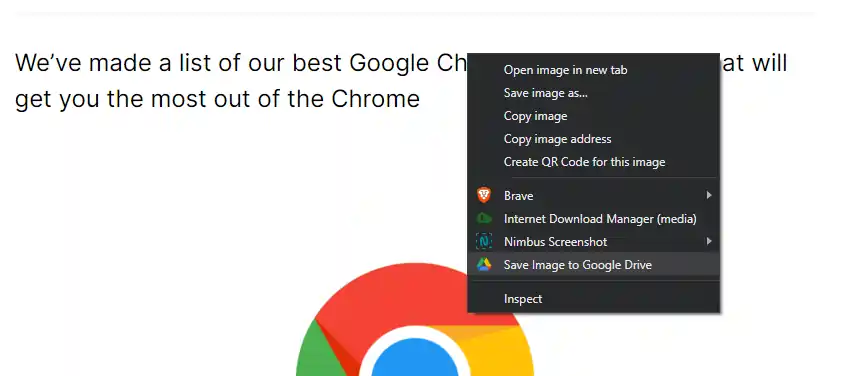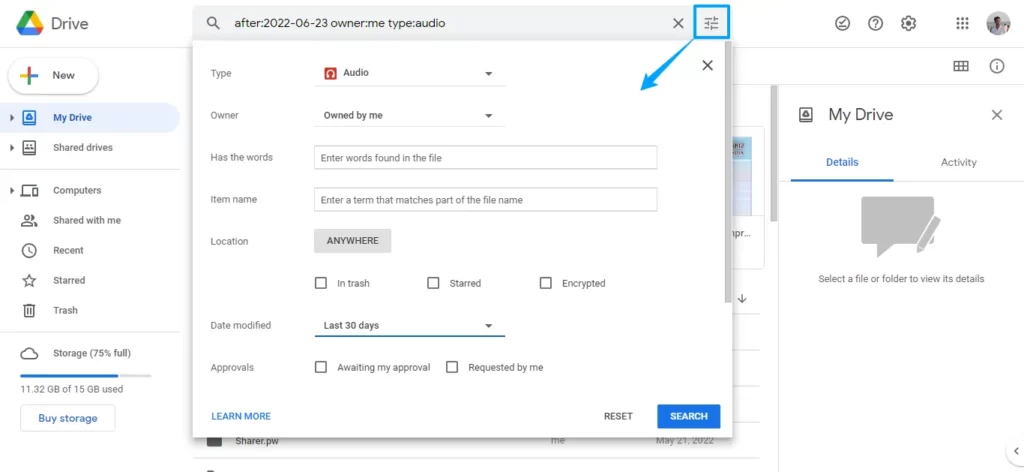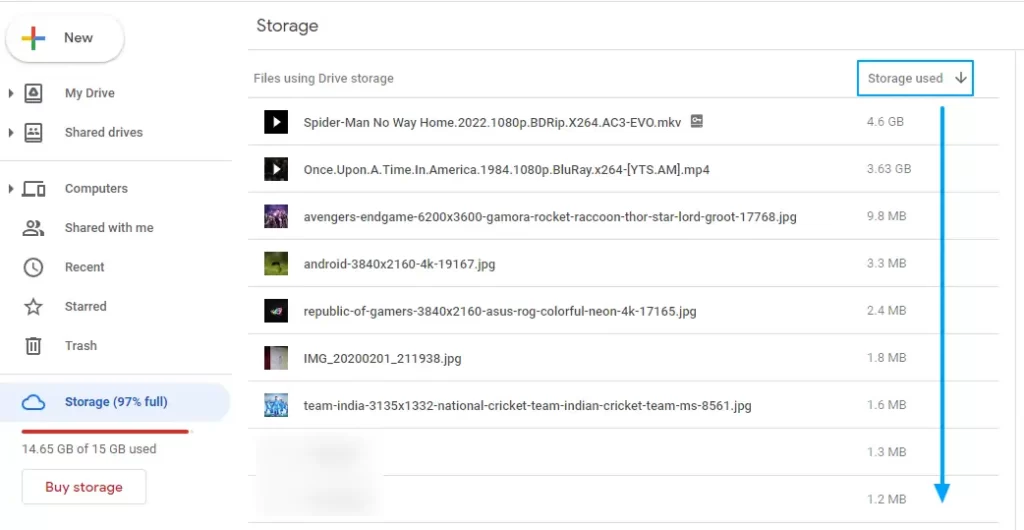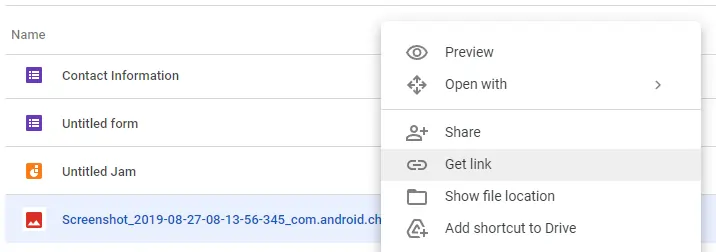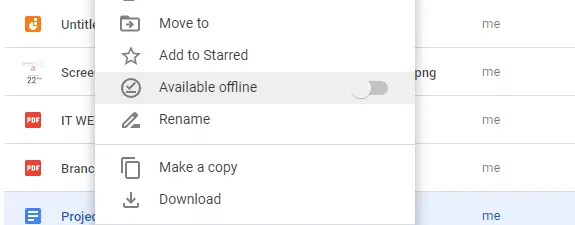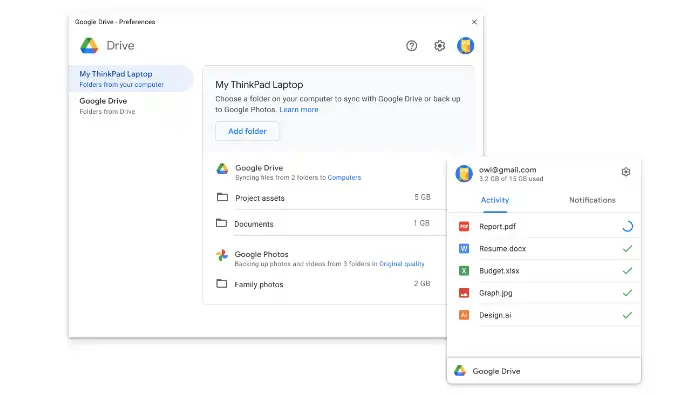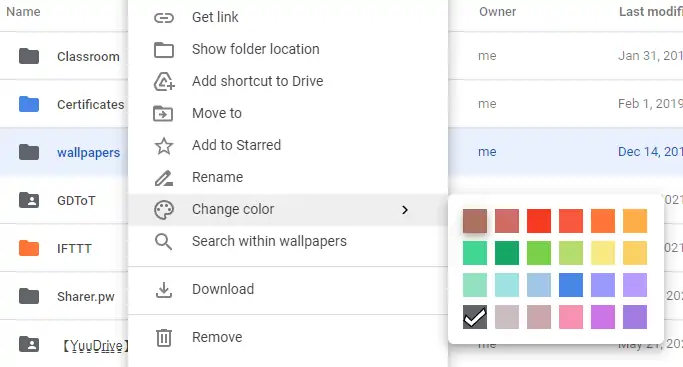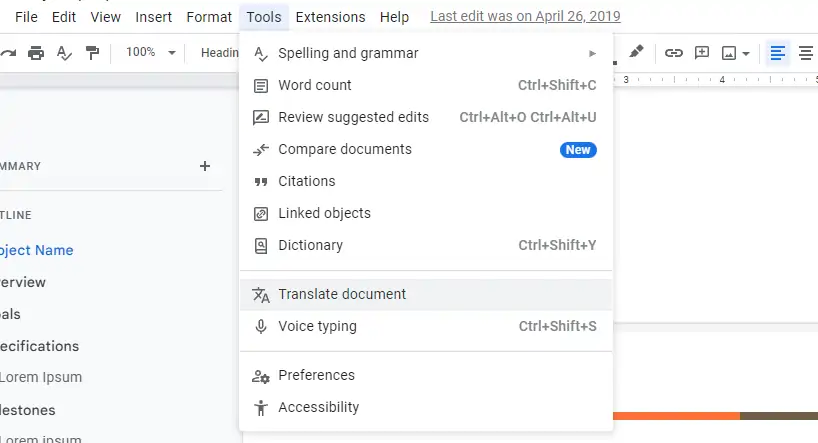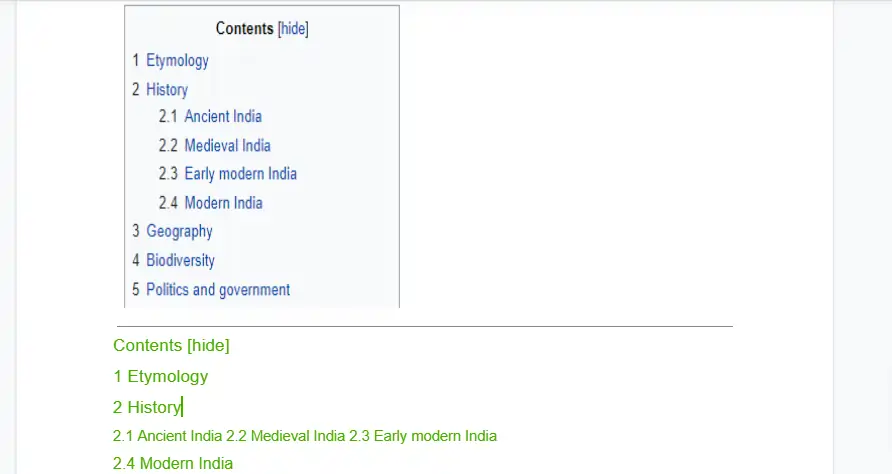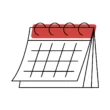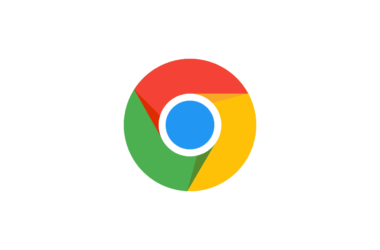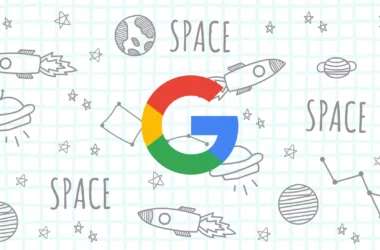Google Drive is a free cloud-based storage service that enables users to store and access files online. The service syncs stored documents, photos, and more across all of the user’s devices, including mobile devices, tablets, and PCs.
Previously the company offered unlimited storage to store files but very recently it was limited to 15 GB. Still, it is a lot of storage for most of the users. In this guide, we are going to see some tips and tricks you can use on Google drive to make it better used for storing files and accessing them. Without any late let us get started
Best Google Drive Tips and Tricks
Cut, Copy and Paste
Now you can finally cut, copy, and paste on Google drive. I know these are the basic functions we have been using for a very long time but it took Google a little time to make them available. And one more thing, it only works in the Google Chrome browser currently.
You can now use familiar keyboard shortcuts Ctrl + C (or ⌘ + C on Mac), Ctrl + X, and Ctrl + V to copy, cut, and paste Google Drive files in your Chrome browser.
Use Keyboard shortcuts to save time
We save a lot of time and work by using keyboard shortcuts. Use keyboard shortcuts to move around in Google Drive, select files, and edit them. To see what shortcuts are available, open Google Drive and press “Ctrl + /” to get a list of shortcuts.
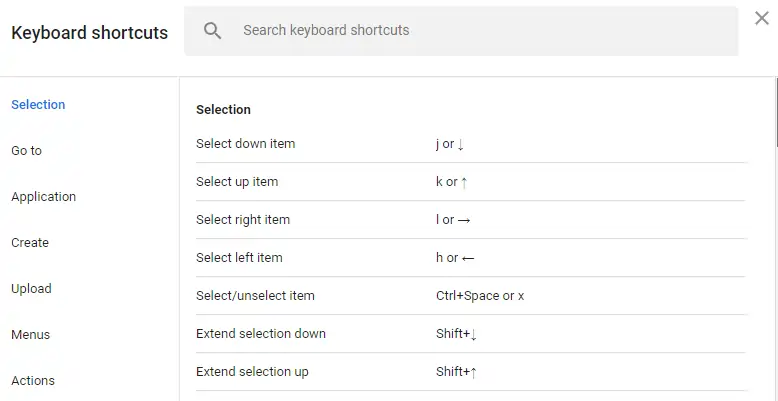
Directly save media and web pages to Google Drive
There are many Chrome extensions that can help you get your work done faster and easier. Save Page WE let you export web pages directly to your Google Drive. The Save to Google Drive extension lets you save media on web pages.
Use advanced search to filter out your files
If you store a lot of files on the drive, it can be hard to find a file you saved a few days ago. You may even forget where you put a file. If you don’t know, you can use Google Drive’s “Advanced Search”, which is right next to the search bar and lets you sort through the search results to find the exact file you want to open.
Out of storage? Delete large files
We know that Google limited each account’s free storage to 15GB. If you don’t have enough space, you can get rid of large files you don’t need by deleting them. To find large files, open the storage section in the bottom left corner and click on the arrow next to “storage used” to sort by size from large to small or small to large.
Share your Google Drive files or folders via link
You can share the files and folders you store in Google Drive with anyone. To share a file or folder, go to the folder location in your Google Drive, right-click on the file or folder, click “Get Link”, and copy the link. Anyone with that link can access that file. But if you want to share a file with specific people, click on the share option and enter their email addresses.
Access Drive files even when you’re offline
Even if you don’t have internet, you can still access and change your Google Drive documents, such as docs, sheets, and slides. You’ll need the Google Docs Offline Google Chrome extension to do this.

- Go to Drive settings and tick the offline checkbox
- Right-click the Google Docs, Sheets, or Slides file you want to save offline.
- Turn on “Available offline.”
Download Drive for desktop
You can choose folders on your computer to sync with Google or back up to Google Photos, and you can access all of your content directly from your PC or Mac.
Download: Google Drive for Desktop
Send large attachments in Gmail using the drive
When you send a message in Gmail, you can attach documents and photos from Google Drive. This is especially helpful if the document is too big to send through Gmail or if you want to work on the document with other people.
See this
Set familiar colors to your folders
If you handle a lot of folders every day on Google Drive. If you give a folder color, it will be easier to find. You can change the color of the folders in Google Drive to make them easier to find. To do this, right-click on a folder, click “Change Color,” and then choose a color for that folder.
Translate documents that are in Drive
Google Translate is built right into Google Drive, so you can use it to translate the whole document in Drive. To translate a document, open it in the drive, go to the top menu, click “Tools,” and then click “Translate a document.”
Convert Photo files to text files
If you have a hard copy or picture of a document, you don’t have to type it out by hand. Instead, you can upload it to Google Drive, right-click on it, choose “Open with,” and then choose Google Docs. You can see below that the text is separated from the image so that you can copy, change, and save the text as a document.
Create Surveys using Google Forms
Google Forms are a great way to create user surveys and quizzes. The best thing about Google forms is you can integrate it with your Google Drive. If your survey contains any question that lets users upload files, The files will be automatically uploaded into Google drive without any effort. Google Drive automatically creates a new folder for you and will upload the files directly into the folder.
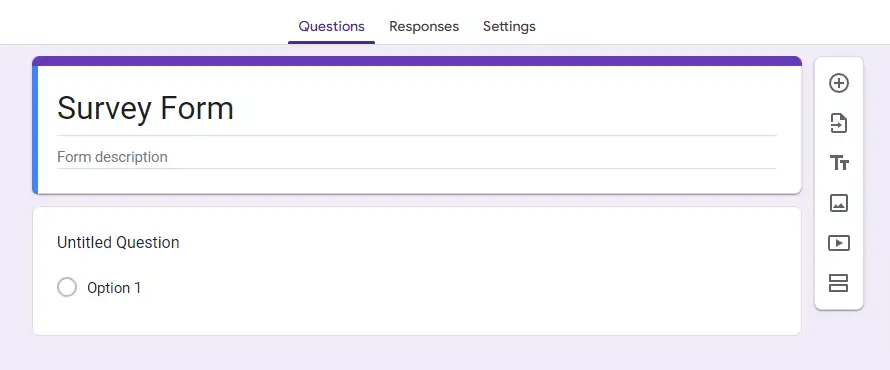
Don’t forget to check our article on Google Search Tips And Tricks which will definitely help you get better results while browsing.
So, those are the list of Google Drive tips and tricks. Hope you find them helpful. We update this post every time we discover a new trick that improves your experience. If you have any suggestions you can suggest us at vinron.in/suggestions. For more tips and tricks on other popular apps, you can click the links below.