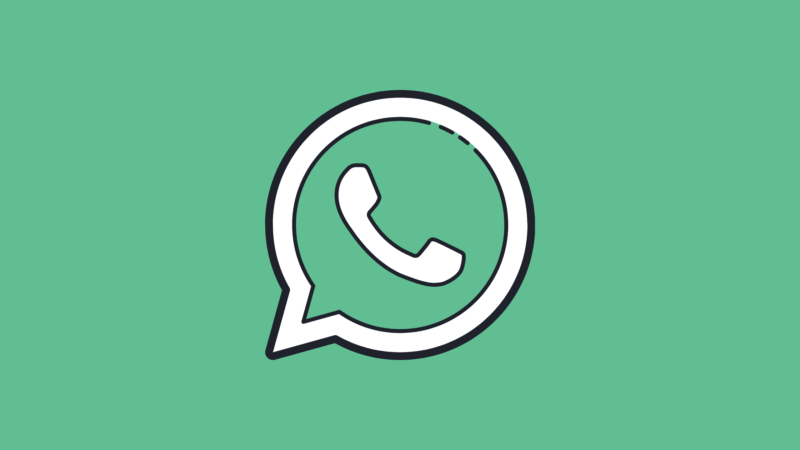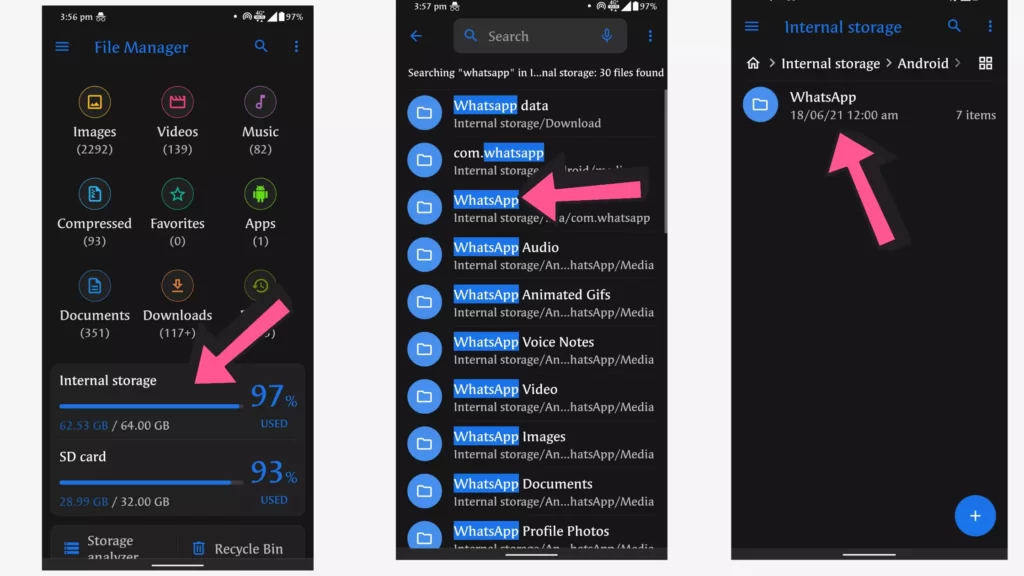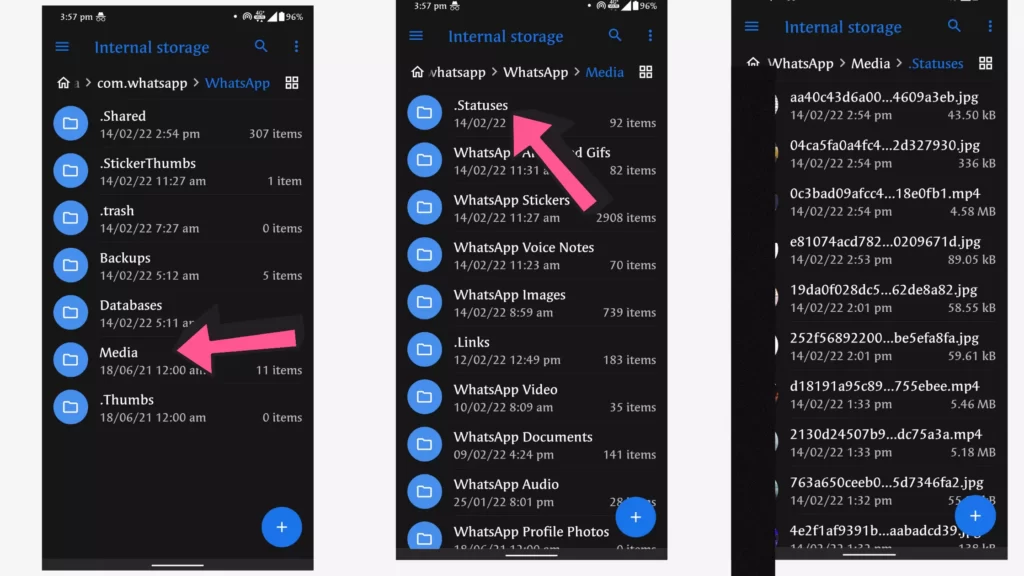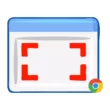WhatsApp’s status has become a very popular feature. People use their status to share everything from the latest news to the best videos. If you enjoy a video, requesting that it be sent to you on a regular basis may not be a good idea.
There are some dedicated apps for saving your friends’ WhatsApp status, but if you prefer not to use any third-party apps, this guide is for you. We’ll look at how to save WhatsApp Status without installing any apps in this video.
You must first obtain the file manager application. Most smartphones come with file manager apps pre-installed, but if yours doesn’t, here are the five best file manager apps for Android that you can download (Coming soon). Google files are my preference.
How to save ‘WhatsApp Status’ images and videos from friends
- Open the WhatsApp app on your smartphone
- View the status which you want to save. This will make a temporary copy of the same on the phone’s storage.
- Open your File Manager app – Google files or any other app you installed
- Enable “Show hidden files” by going to the settings of your file manager and setting it to show hidden files.
- Navigate to the WhatsApp folder – Internal storage > WhatsApp > Media > Statuses.
- Copy the photos/videos which you want to save.
- Paste them into a different folder.
So, this is how you can save WhatsApp status on your smartphone without installing any app. Hope you find this tutorial helpful. If you have any suggestions you can suggest us at Vinron.in/suggestions. For more helpful guides you can click the links below.