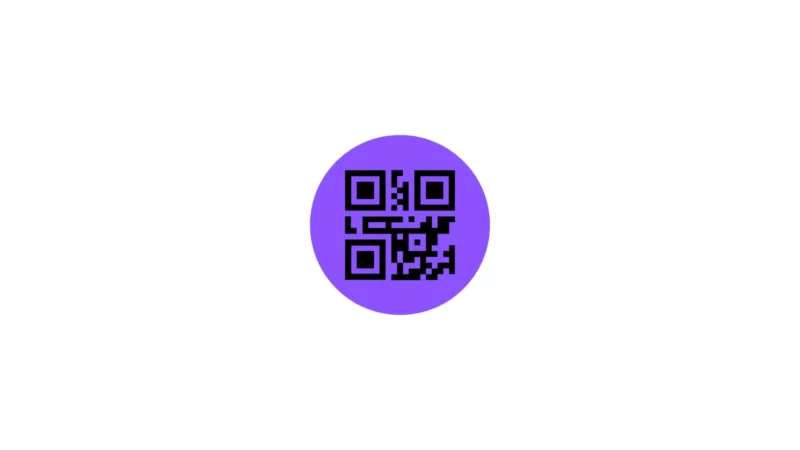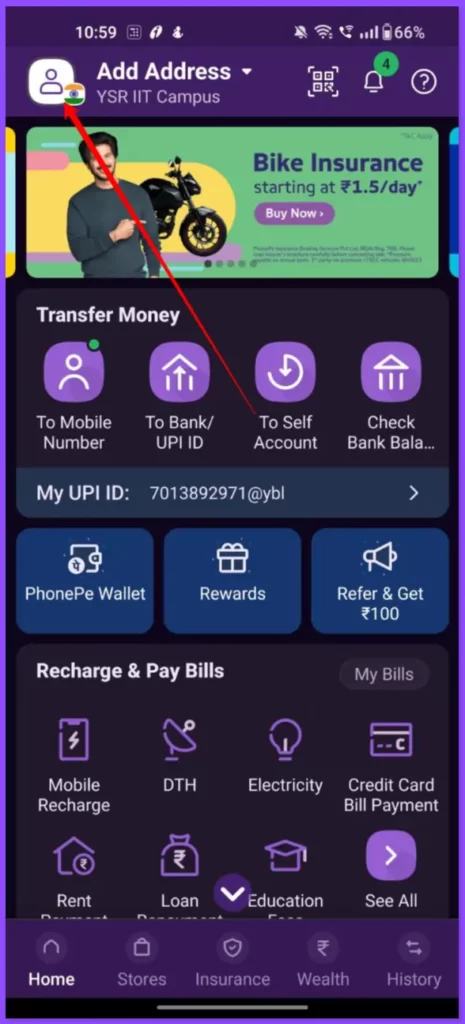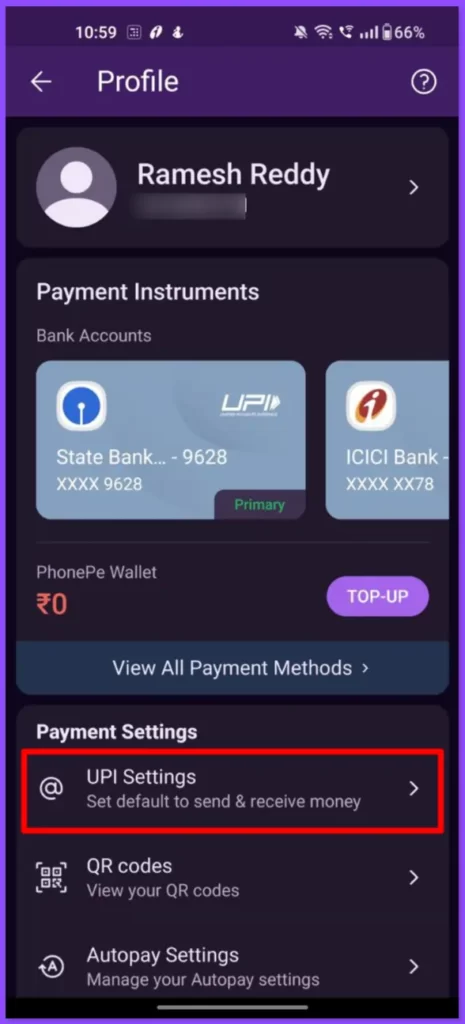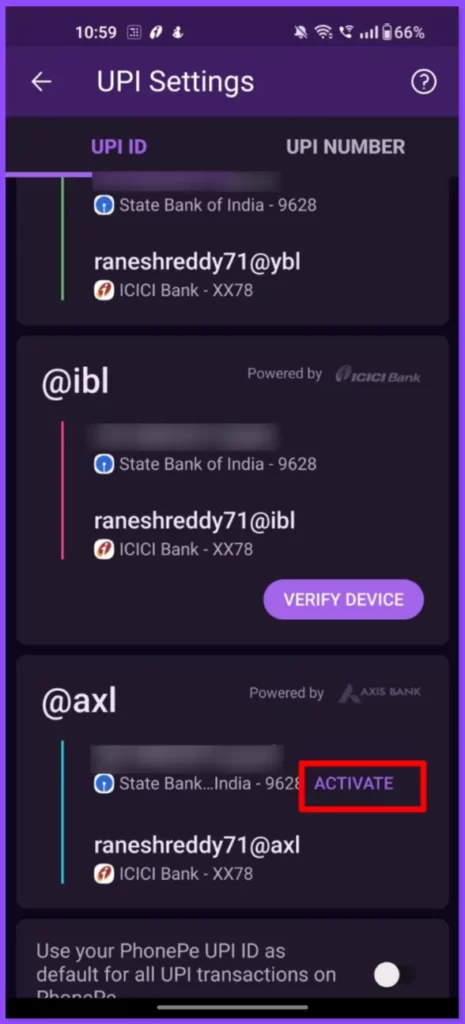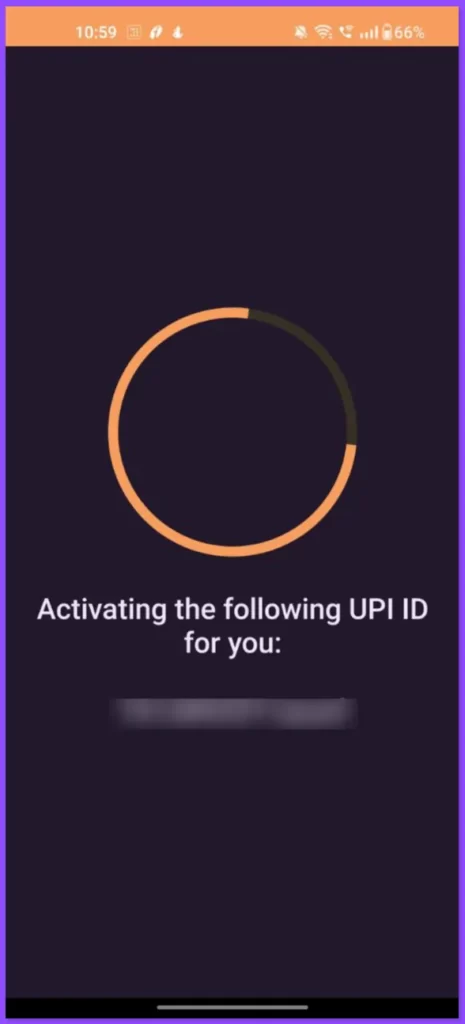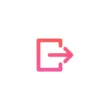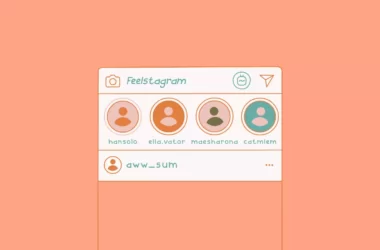Phone Pe is the most used app in India. According to recent statistics, It currently has over 35 crore registered users with over 15 crore monthly active users. Just like any other UPI app, PhonePe has its own UPI IDs linked to your bank account which have 3 characters followed by a handle (@ybl / @ibl / @axl). You can use any UPI ID to request and send money.
In this Guide, we are going to look at How to activate those UPI IDs on Phonepe.
How to activate Phone pe UPI ID
Before going through the steps make sure that you are using the latest version of Whatsapp on your smartphone. You can check the latest version of Phonepe on Google and apple app stores. Once you are, Follow the steps below.
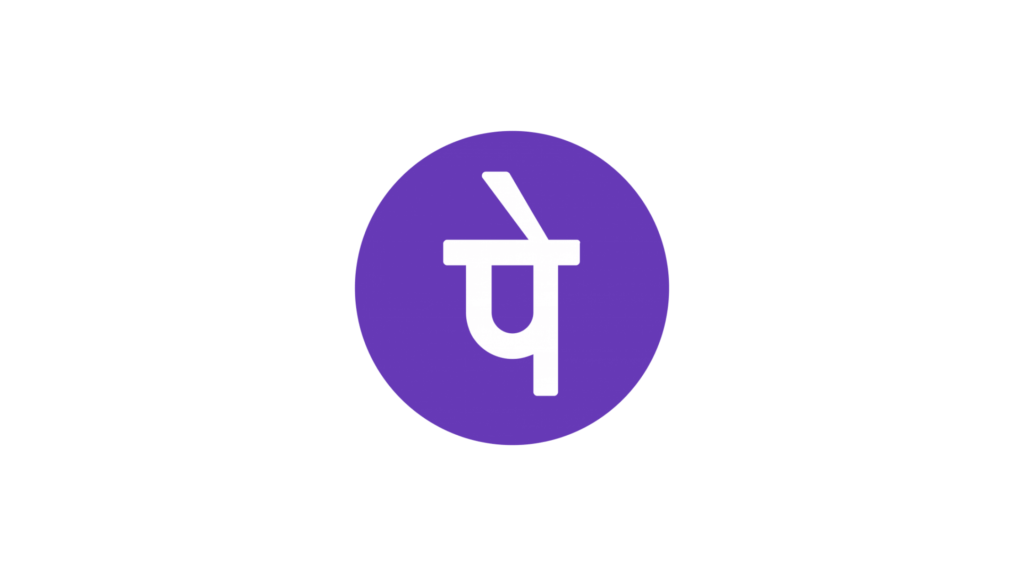
PhonePe is a payments app that allows you to use BHIM UPI, your credit card and debit card or wallet to recharge your mobile phone, pay all your utility bills, and make instant payments at your favorite offline and online stores. You can also invest in mutual funds and buy insurance plans on PhonePe. Get Car & Bike Insurance on our app.
Link your bank account on PhonePe and transfer money with BHIM UPI instantly! The PhonePe app is safe and secure, meets all your payment, investment, mutual funds, insurance, and banking needs, and is much better than Internet banking.
- Open the Phonepe app on your smartphone and click on your profile picture in the top left corner.
- Now from the screen go to the payment settings section and click on the UPI settings.
- Now from the list of UPI IDs available, Select the UPI ID you want to activate and click on activate to activate the UPI ID.
- You will see a message saying your UPI ID is activated.
So, this is how you can activate your Phonepe UPI ID. If you want to delete the UPI you activated you can tap on the right side of a UPI ID, you will see a delete button (that looks like a dustbin icon). Tap on it to delete the following UPI ID. Hope you find this Guide Helpful. If you have any suggestions you can suggest us at vinron.in/suggestions. For more helpful Guides you can click the links below.