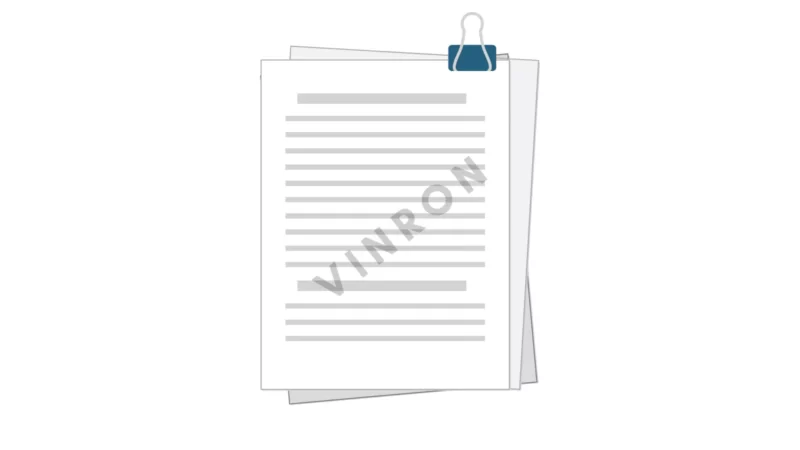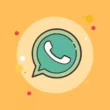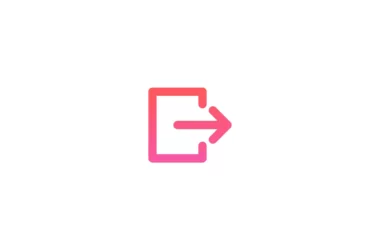Google Docs now has a Text Watermarks feature that allows you to Add Text Watermarks to Documents in Google Docs. When you add a text watermark to a document, it will appear on every page.
Google made it possible to add image watermarks to Google Docs in September of last year, and now along with image watermarks, Text Watermarks will be available to all Google Workspace customers, as well as G Suite Basic & Business customers.
What we should you use Watermarks
Watermarks are typically used to protect content and claim ownership of an asset. Without watermarks, valuable digital assets are vulnerable to theft or unauthorized use.
How to add Text Watermarks to Google Docs
- Open a Google Docs document on your computer.
- Select Insert Watermark.
- Click Text in the right-hand panel.
- Fill in the text that you want to appear as a watermark.
- Click the Done button.
How to add image Watermarks to Google Docs
- Open a Google Docs document on your computer.
- Select Insert Watermark.
- Select an image by clicking on it.
- Choose an image from: Drive Photos
- The internet
- Your camera’s URL
- A computer-based upload
- Click the Done button.
So, this is how you can add text/image messages to Google documents. Hope you find this tutorial helpful. If you have any suggestions you can suggest us it vinron.in/suggestions. For more helpful Guides click the links below.