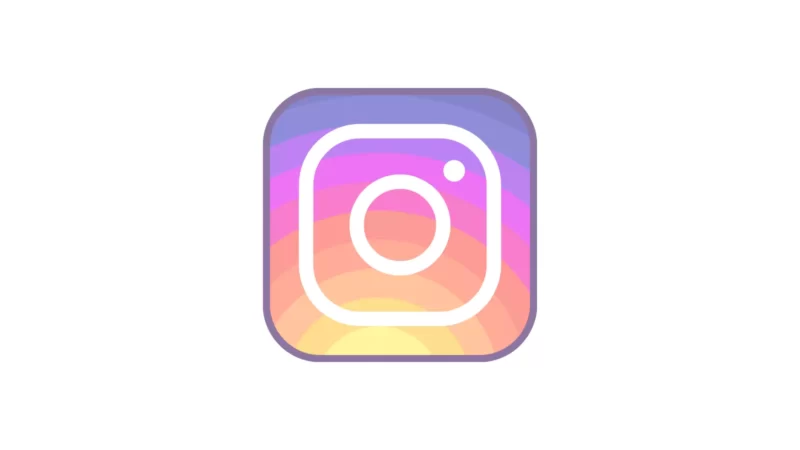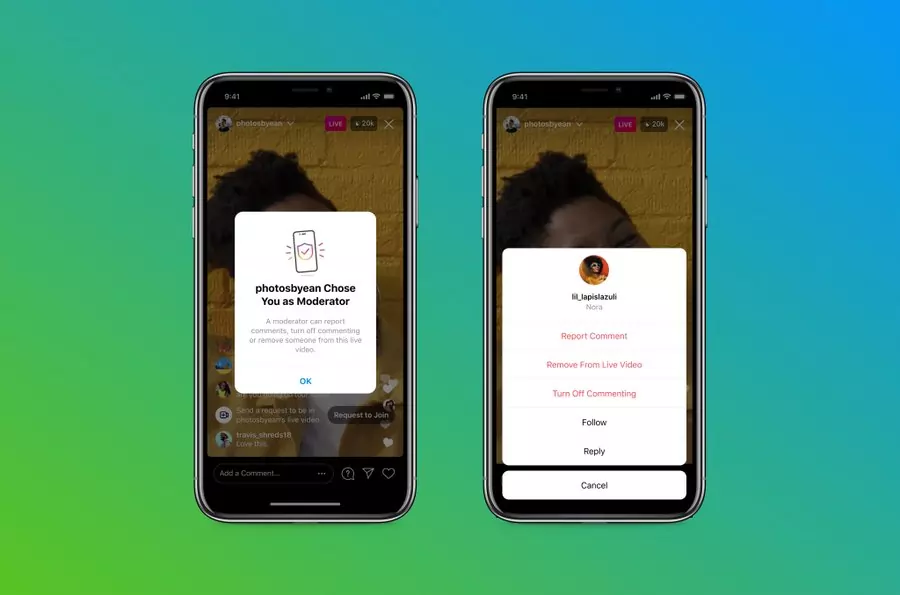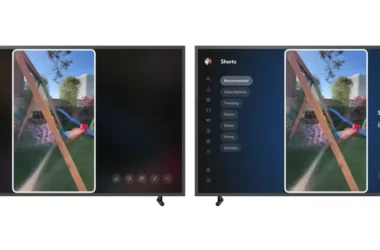Instagram Life now includes a new moderator feature that enables users to assign a moderator to a stream. The moderator has the ability to report comments, delete viewers from a stream, and disable comments for a particular viewer.
In this guide, we’ll examine how to assign moderators to Instagram Live sessions in order to manage content within a stream and address concerns about inappropriate behavior.
How to assign moderator to Instagram live
Instagram notes that creators can assign a moderator by tapping the three dots in the comment bar during a Live. From there, they can choose a moderator from a list of suggested accounts, or use the search bar to search for a specific account.
- Open Instagram app on your smartphone. Make sure that you use the latest version of the app. You can latest updates on Google and apple app stores.
- Open Instagram and go live. From the live tap menu on the top and select any account from the list of suggested account or seach account using searchbar on top
- Now select the user as a moderator. The moderator no can able to moderate your instagram live stream by removing spam comments, removing users from the account and more.
So, this is how you can assign a moderator to Instagram live. If you are a creator this is a super helpful feature to reduce harassment during your Instagram live sessions. Hope you find this tutorial helpful. If you have any suggestions you can suggest us at vinron.in/suggestions. For more helpful guides you can click the links below.