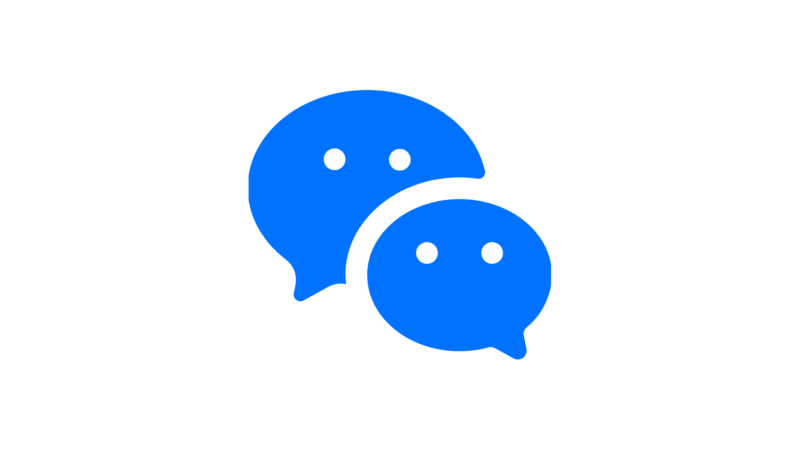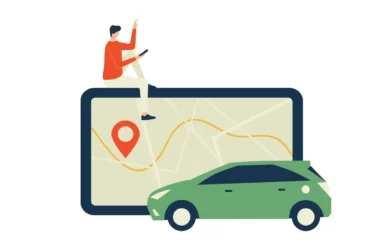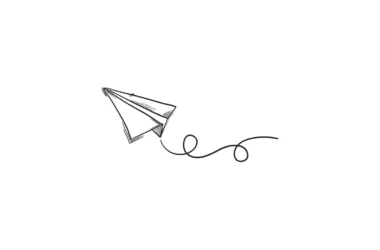The signal popular privacy-focused messaging app has added a new feature that allows users to switch phone numbers on their accounts without losing all their existing chat messages, groups they created or enrolled in.
This new feature will let anyone change the Mobile number linked to the account. You will still need to have access to your old number. Once you’ve successfully updated your mobile number, your signal contacts will be notified with a new message saying that you have updated your mobile number.

In this guide, we are going to see how this process work and how to add a new mobile number to your signal account in simple steps.
How to change your number on the signal app
- In Signal, tap your profile > Settings > Account > Change Phone Number.
- You will not be able to undo this. Select Continue.
- Enter your old number in the first field and your new number in the second field.
- Select Continue or Done.
- Confirm the new number is correct.
- Select Change Number.
- Follow the on-screen instructions to complete the registration process for the new number.