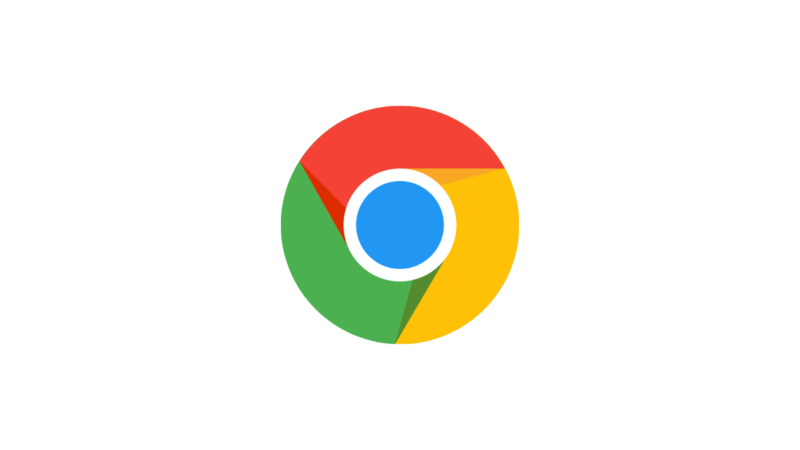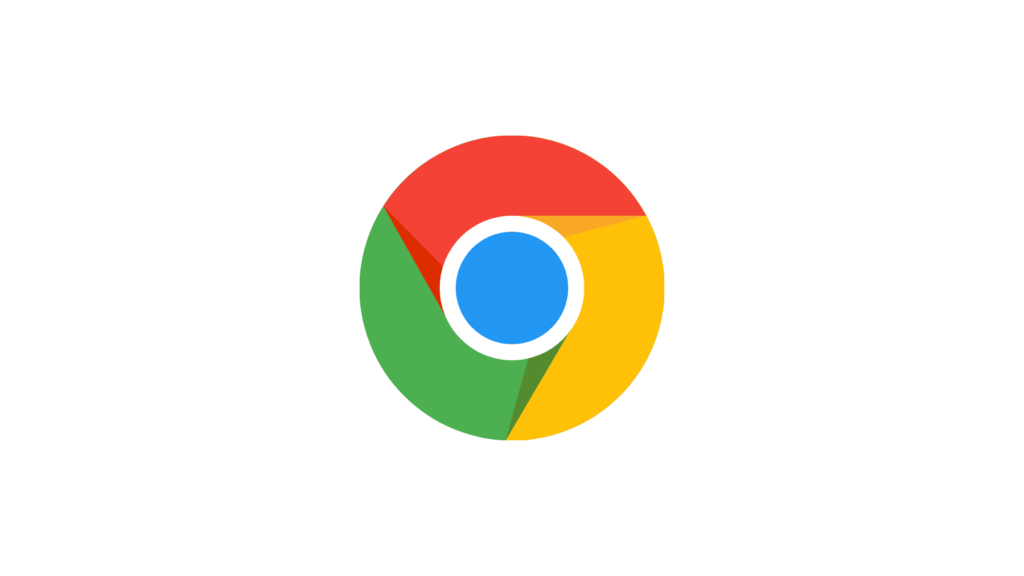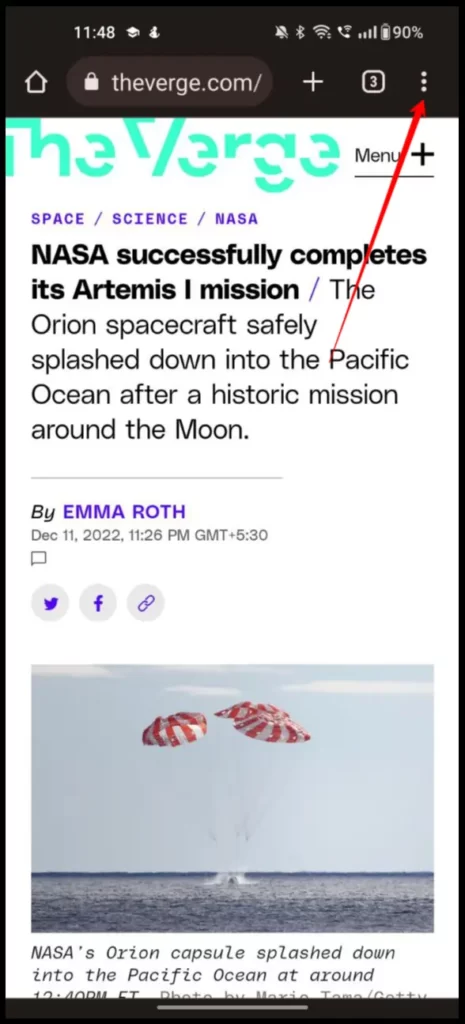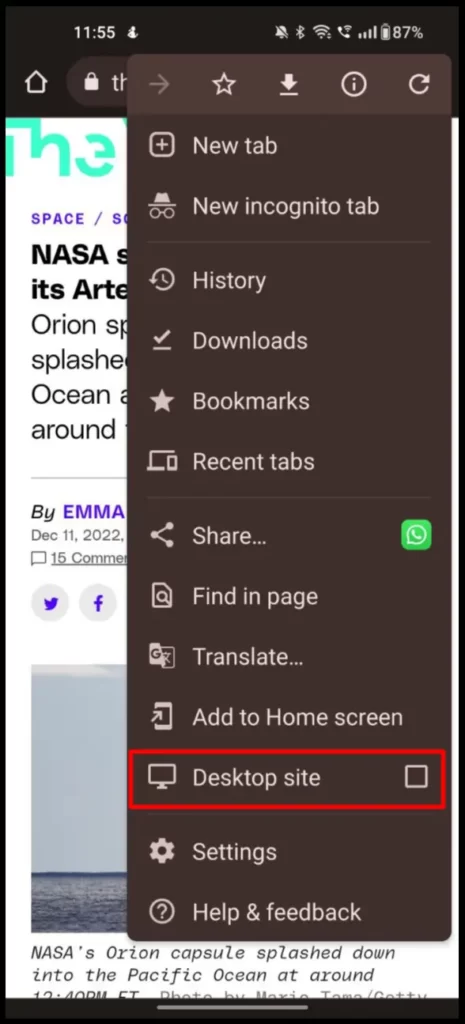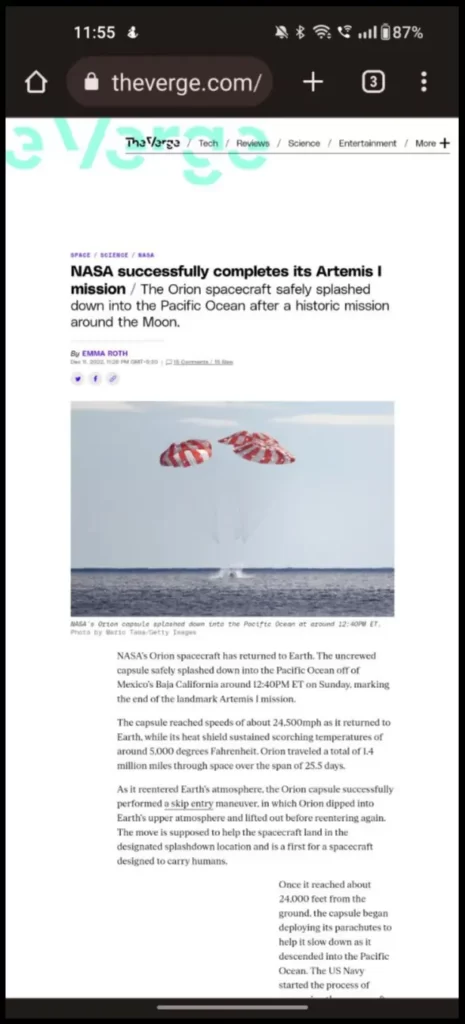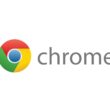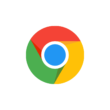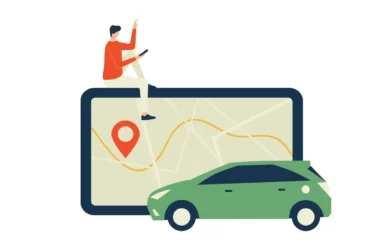Google Chrome is the most popular used browser on Android smartphones. It comes with tons of features including turning the Mobile version of the page into the desktop version. In this Guide, we are going to look at how to turn the mobile version of the page into a desktop site in just a few simple steps.
Before going through the steps make sure that you downloaded the Chrome app and using the latest version of the Ola app on your smartphone. Click the links below to download or check the latest version of the Chrome app on both Android and iOS.
Google Chrome is a fast, easy-to-use, and secure web browser. Designed for Android, Chrome brings you personalized news articles, quick links to your favorite sites, downloads, and Google Search and Google Translate built-in. Download now to enjoy the same Chrome web browser experience that you love across all your devices.
How to convert a Chrome page into a desktop site on mobile
- Open Google Chrome on your smartphone and go to the webpage you want the desktop version. Once you are in click on the three-dot menu in the top right corner.
- Now from the list of options, Tick the desktop site option.
- The current webpage will be reloaded and the desktop version will be served.
- To turn off the desktop site you can, Refresh the page on your phone this will turn the site into its original form, Then go to the three-dot menu., And, uncheck the box next to the desktop site option or on some phones request the mobile site version.
Hope you find this Guide helpful. If you have any suggestions you can suggest us at vinron.in/suggestions. For more helpful guides you can click the links below.