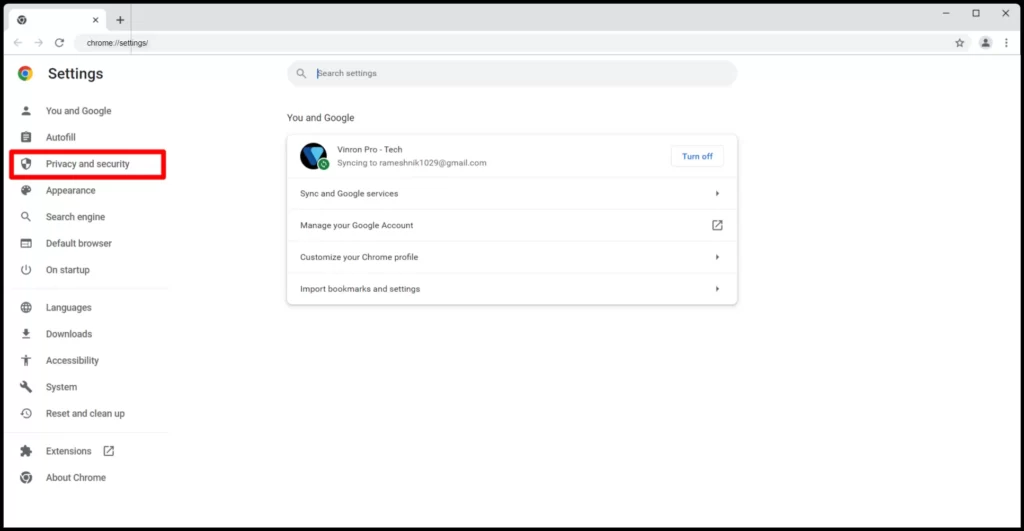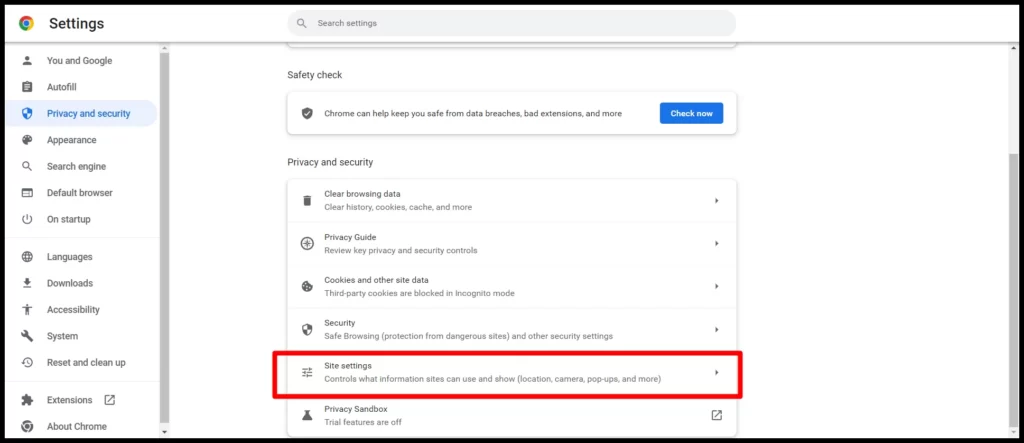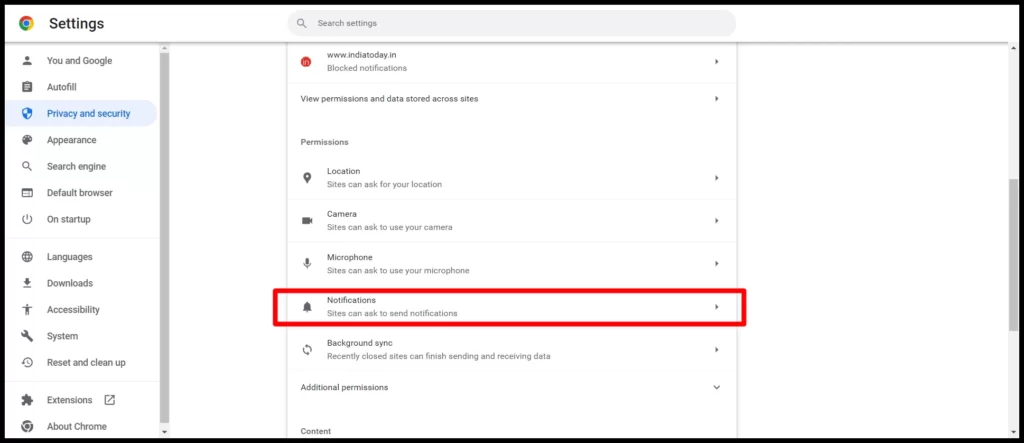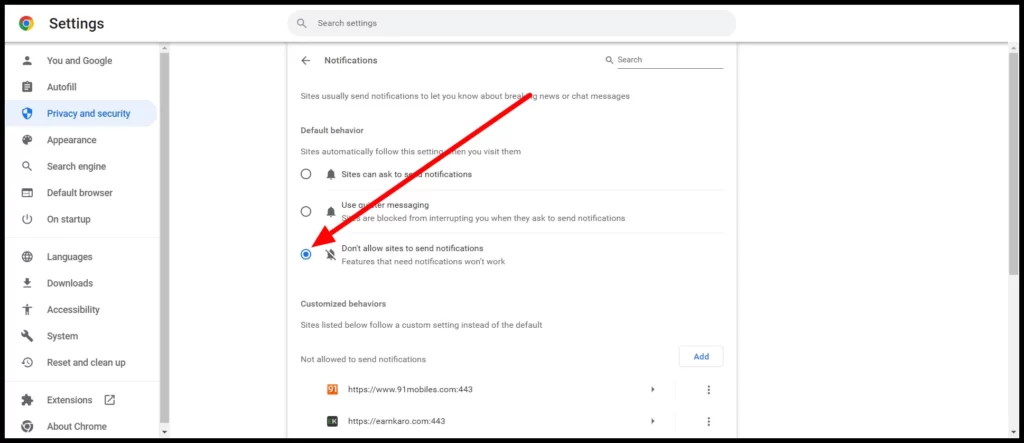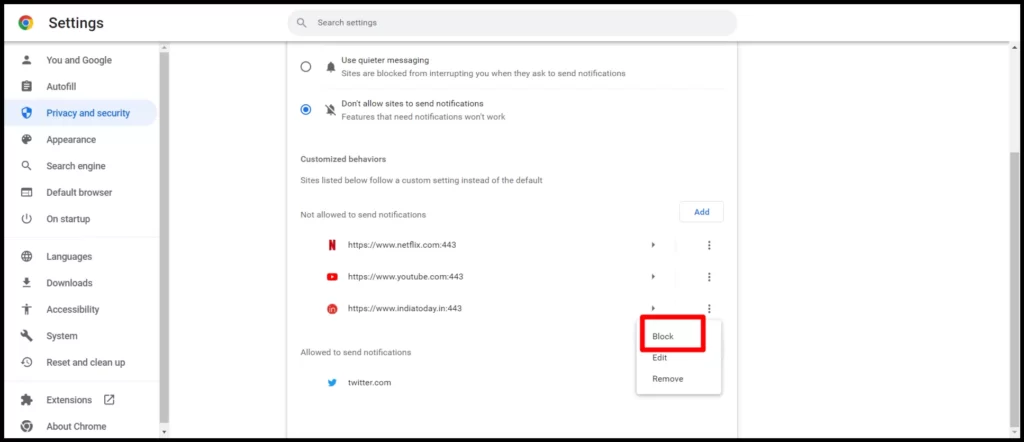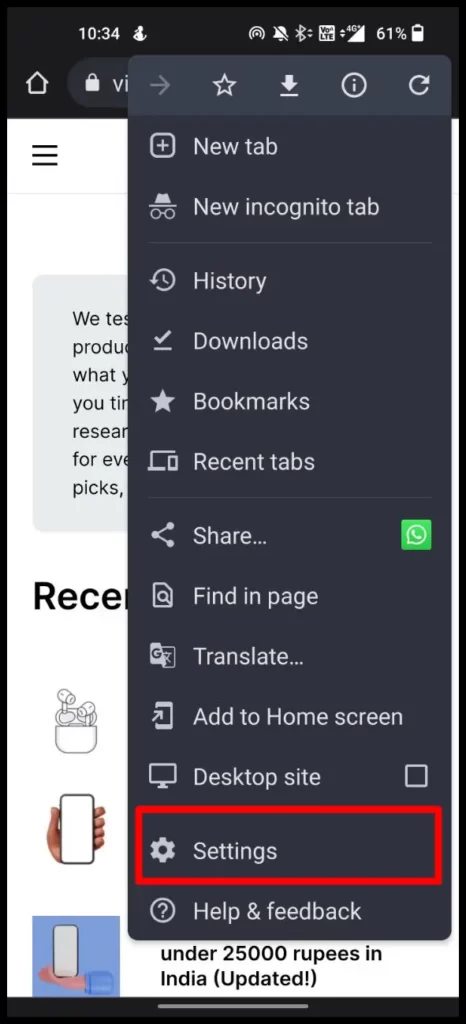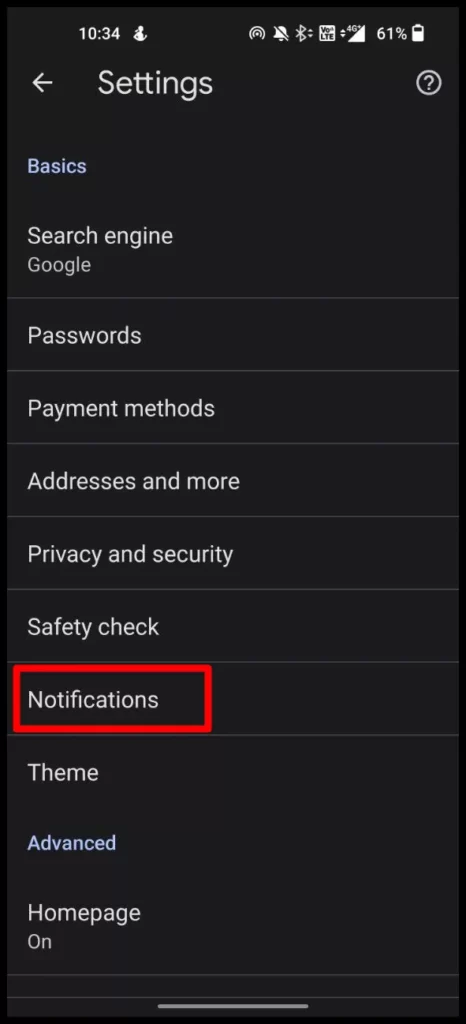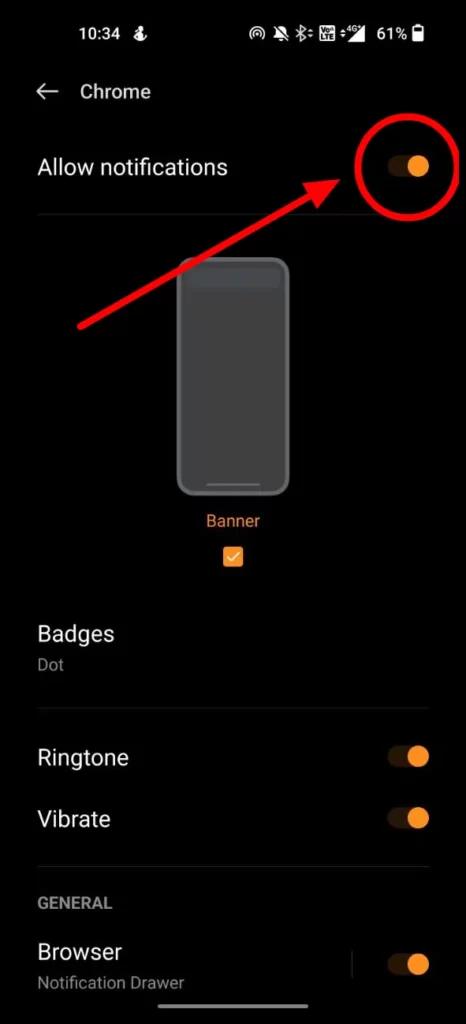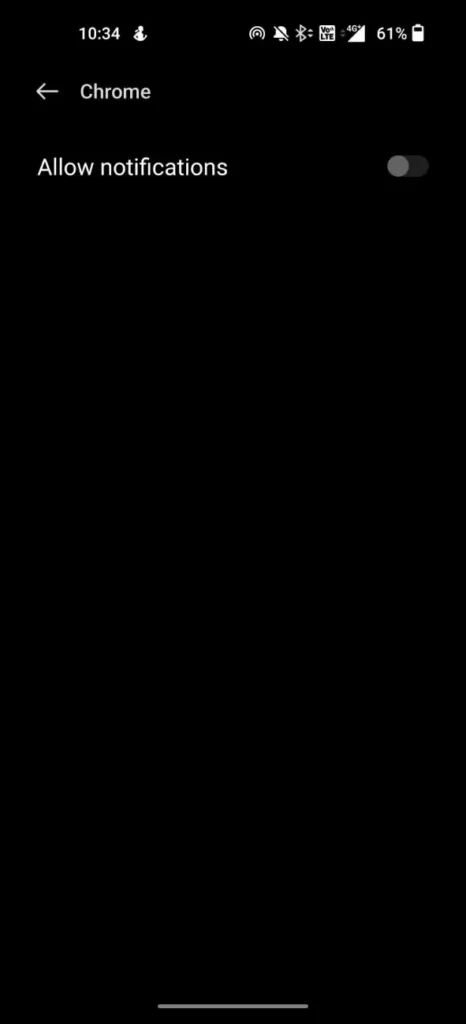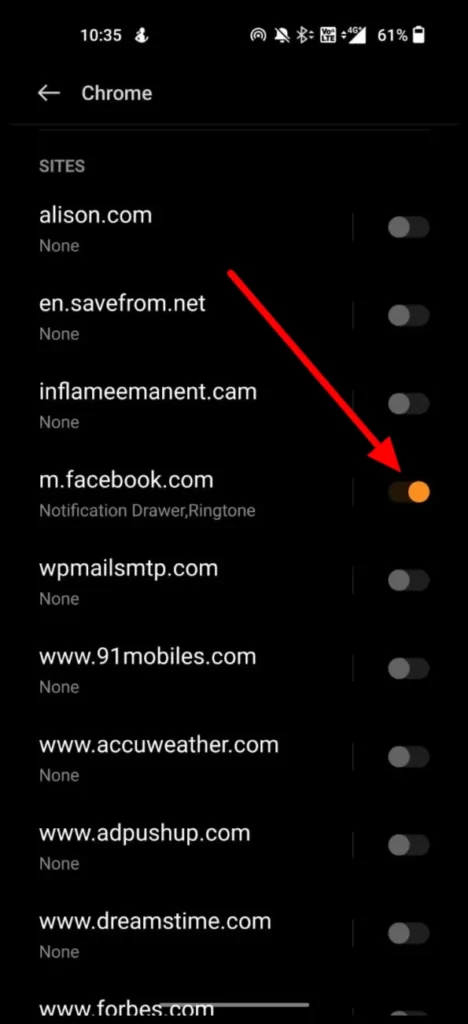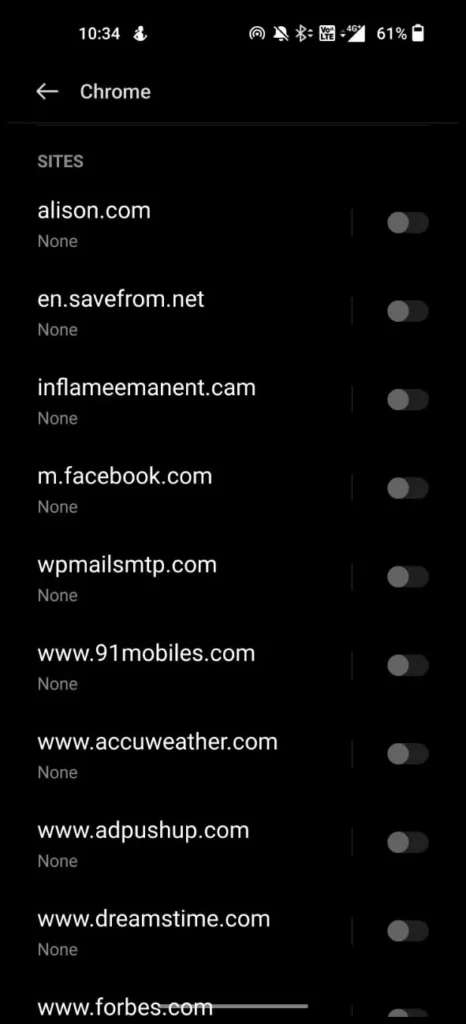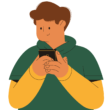Website Notifications can be annoying whether you’re using a desktop computer or a mobile device, adjusting your browser’s notification settings will enable distraction-free browsing. This guide will teach you how to disable Chrome notifications on PC, Android, and Mac and adjust your settings.
How to disable Chrome Notifications
How to disable Chrome Notifications on a PC
Step 1: Open Google Chrome on your PC and click on the three dots in the upper-right corner. Then, select Settings. Once you are in click on “Privacy and Security”.
Step 2: Now Click on Site Settings
Step 3: Now go to Notifications Tab and click on Notifications
Step 4: To block notifications completely, Select “Don’t allow sites to send notifications.
However, what about websites that already have permission to send you notifications? Additionally, the Chrome notification center displays your Block list and Allow list.
Step 1: Go to “Allowed to send notifications”. You will see list of websites you allowed to send notifications. To block notifications,Click on three dot menu
Step 2: Now select Block, To block notifications from the sites you already allowed to send notifications.
So, this is how you can block notifications on Google Chrome PC. To block Chrome notofications on the mobile phone follow the steps below.
How to disable Chrome Notifications on Android
Step 1: Open Google Chrome on your smartphone. Make sure that you use the latest version of Google chrome. You can check Google Playstore or app store to see any update is avaialbe. Then Open Google chrome app on your phone and click on three dot menu and then tap on settings.
Step 2: Once you are in scroll down and go to notifications tab and then tap on Notifications
Step 3: Once you are in, Toggle of Allow Notifications to block notification from Google Chrome completely. To block browser notifications you can untoggle Browser Notifications drawer.
Step 4: If you turned off allow notifications toggle, You will not recieve any notifications from Google chrome. However, If websites that already have permission to send you notifications you can also block them.
Step 5: Scroll down and then you will see list of websites under sites tab. You can block individual site notifications from here. In my case, Fb.com has permssion to send notifications.
Step 6: You can turn off toggle to disable notifications from allowed sites.
How to disable Chrome Notifications on iOS/iPad
Chrome cannot send notifications on iOS, Apple’s mobile operating system, as of this writing. Therefore, you should not be concerned with disabling notifications on your iPhone or iPad.
So, this is how you can turn off notifications on Google chrome. Hope you find this guide helpful. If you have ansy suggestions you can suggest us at vinron.in/suggestions. For more helpful guides you can click the links below.