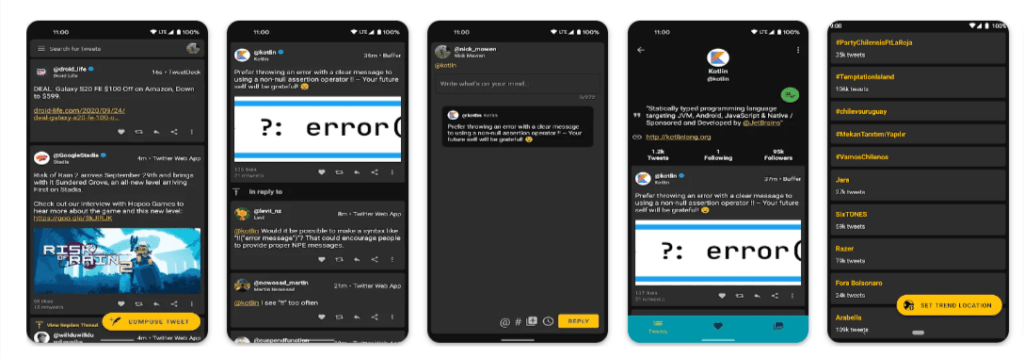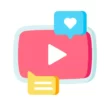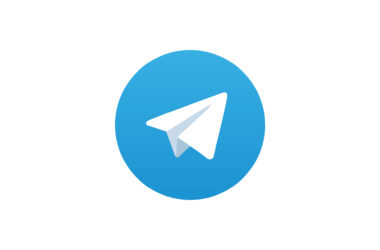Twitter Spaces is a new feature that enables real-time audio conversations on the platform. Users may host these conversations in a “Space” audio chat room and invite other users to participate. If someone you follow is hosting or speaking in a Space, a purple bubble will appear at the top of your timeline for the duration of the conversation.
Unfortunately, if you don’t want to be part of new Twitter spaces there is no option to close or disable Twitter spaces directly. That is the reason why we brought some methods that help you to get rid of Twitter spaces on the Twitter app. These methods are not straightforward, you need to do some tweaks.
Before talking about how to disable Twitter spaces, the biggest annoying feature of Twitter spaces is notifications. By default, if you follow someone on Twitter and they create a space, you will receive a notification to tune in. If you are annoyed by these notifications here is how to disable them.
- Launch the Twitter app on your mobile device.
- Next, navigate to the settings page by tapping the three-line menu in the upper-left corner, followed by “Settings and privacy.”
- This page contains two headings, one containing your Twitter handle and the other labeled “General.
- Now ” Tap “Notifications” in the section bearing your handle.
- Under “Preferences” on the following page, tap “Push notifications” to access the desired page.
- On this page, you’ll find information about each and every way Twitter is currently permitted to send you to push notifications on your mobile device.
- Uncheck the box labeled “Broadcasts & Spaces” beneath the heading “Related to you and your Tweets.” This disables notifications for both Twitter Spaces and live streams.
Table of Contents Show
How to disable Twitter spaces on Android
Use Twitter on your desktop
Unlike the Android version, the Twitter desktop version doesn’t contain Twitter spaces. As you can see from the image below, the desktop version of Twitter doesn’t come with spaces apparently.
To access Twitter from the browser. Open your favorite browser on your smartphone and visit Twitter.com or click here to visit the link directly.
Use third-party Twitter applications
Albatross for Twitter
If you seriously want to get rid of Twitter spaces, then using a modified version of Twitter is the best option for you. The modified version of Twitter comes without spaces and also without ads and with extra features that Twitter doesn’t offer.
The con of using this method is you will not get the same experience offered by Twitter. Here are some modified versions of Twitter you can use right now to get rid of tweets.
- Beautiful Material Design
- Direct Messages for extra productivity
- Lists to only see what you want to see
- Support for many notifications: Mentions, DMs, etc.
- Supports all types of Twitter media
- Gone are the days when half of your Twitter Feed is ads and the other half is non-chronological tweets!
- Albatross For Twitter is ads-free and is truly chronological!
- Theming features to customize the app to be your own
Unfollow those who host Twitter spaces
If anyone you follow creates or joins a Twitter Space, you will be notified. That is all. This is their complete algorithm. Find the offending Twitter user(s) and unfollow them immediately. The bar should disappear after refreshing your home screen.
Use Twitter blue subscription
Twitter Blue has finally begun allowing Android users to modify the app’s navigation bar. This feature, which was previously exclusive to iOS, allows you to remove the Spaces icon from the center from the bottom navigation bar.
Twitter blue subscription costs Rs 269 rupees in India that comes with features like undo tweet, custom theme, navigation and also with edit button in the future.
So, this is how you can get rid of Twitter spaces on your Android smartphone. Hope you find this tutorial helpful. If you have any suggestions you can suggest us at vinron.in/suggestions. For more helpful guides you can click the links below.