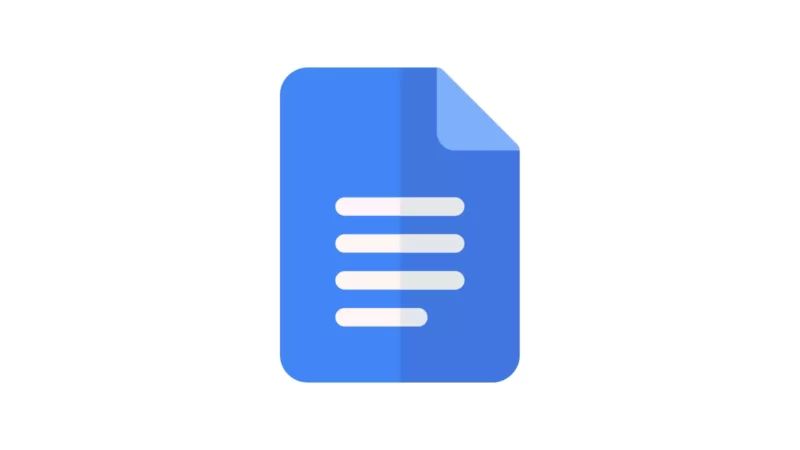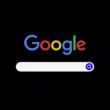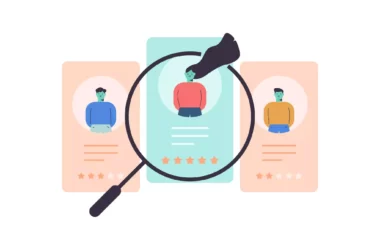Google has started rolling out a new feature that lets you create an email draft using Google docs and send it directly with just a click. The new email draft feature will be available to all Google Workspace customers, as well as anyone on legacy G Suite Basic and Business plans.
To create an email in Google docs you can simply @ symbol and select Email draft” from the context menu. You can then draft the email, including defining recipients, a subject line, and its body text. When it’s ready to send, click the Gmail icon on the left to open the email service.
This is very useful for people who don’t want to shift between apps and looking to edit their e-mails directly using Google docs.
How to draft emails and send them to Gmail using Google docs
- Open Google docs on your pc
- Now type @ symbol and select email as a template.
- Now you can add subjet, sender and message and tap on send to send email.
So, this is how you can create an email and send it to Gmail using Google docs. Hope you find this tutorial helpful. If you have any suggestions you can suggest us at vinron.in/suggestions. For more helpful guides you can click the links below.