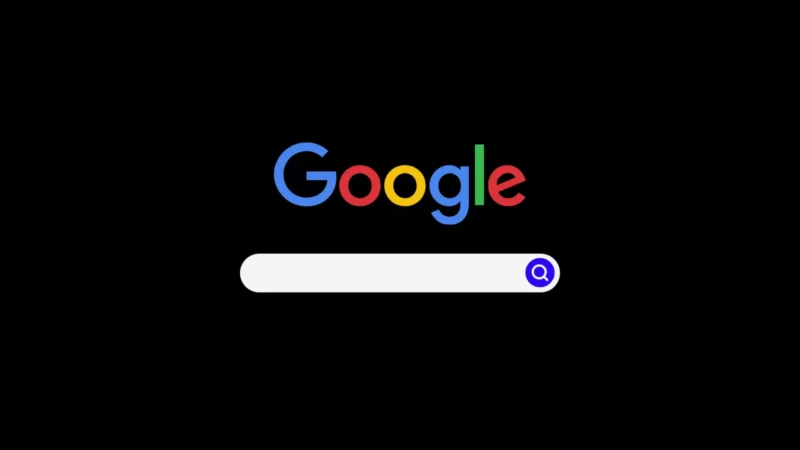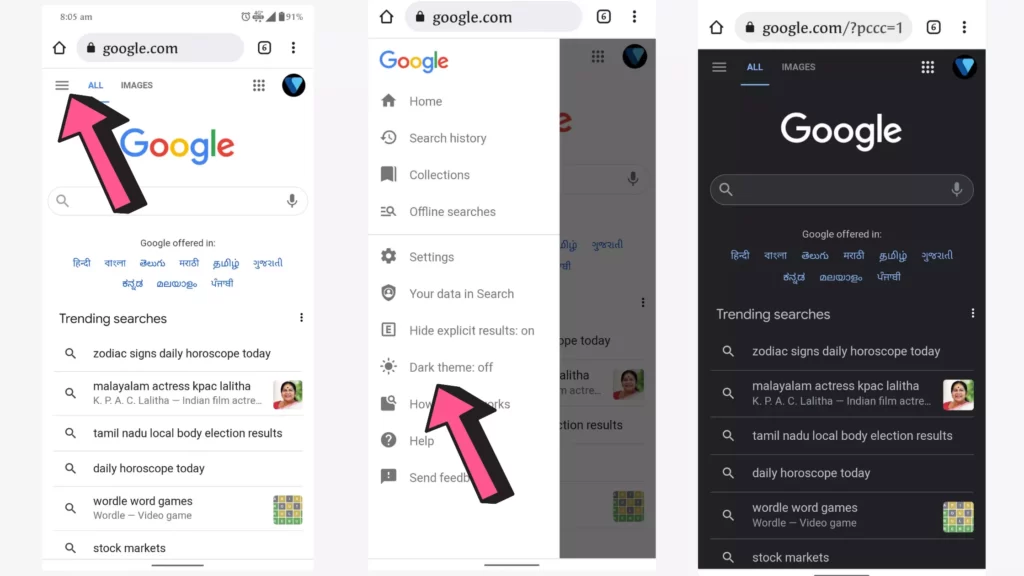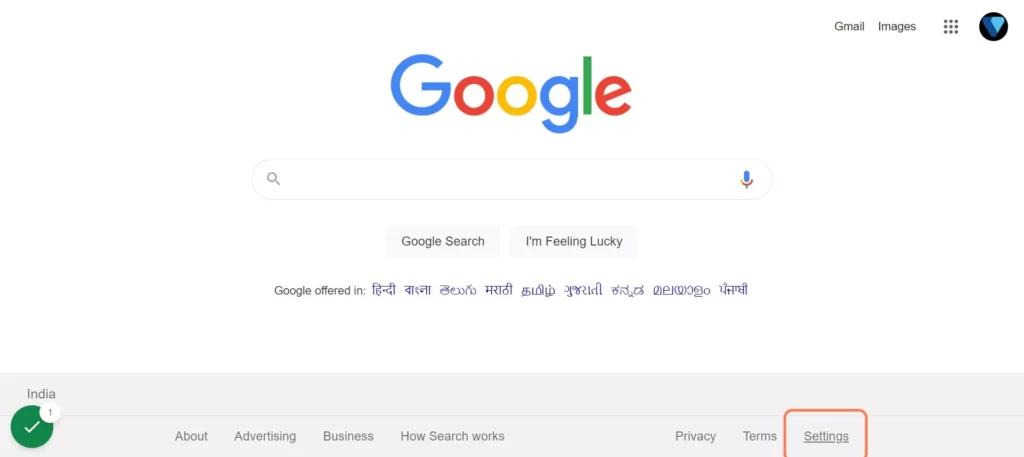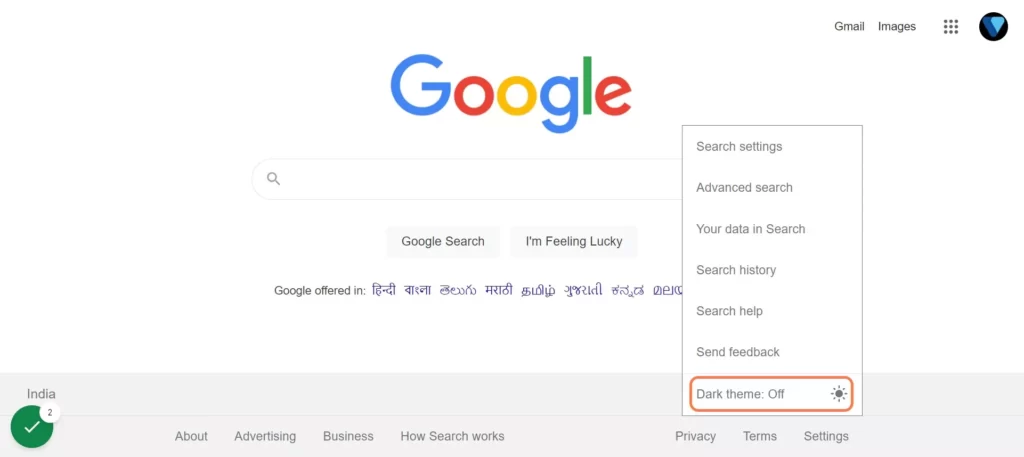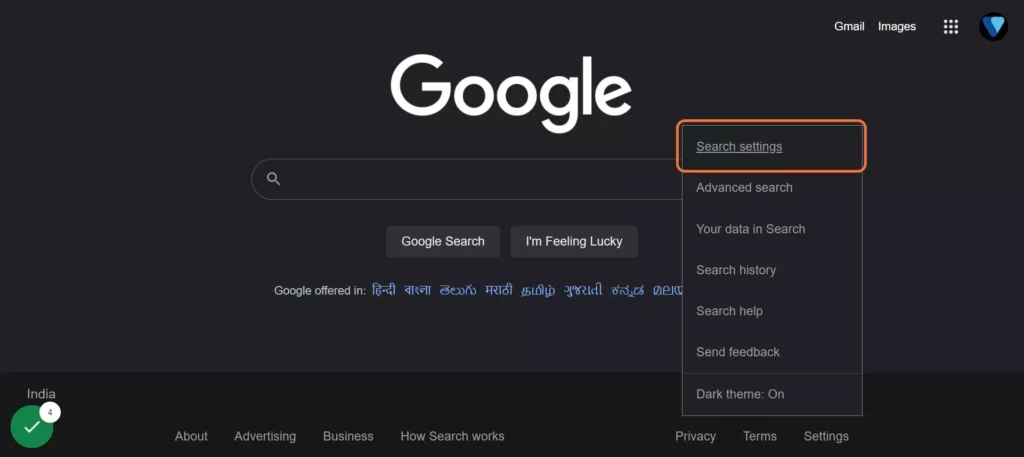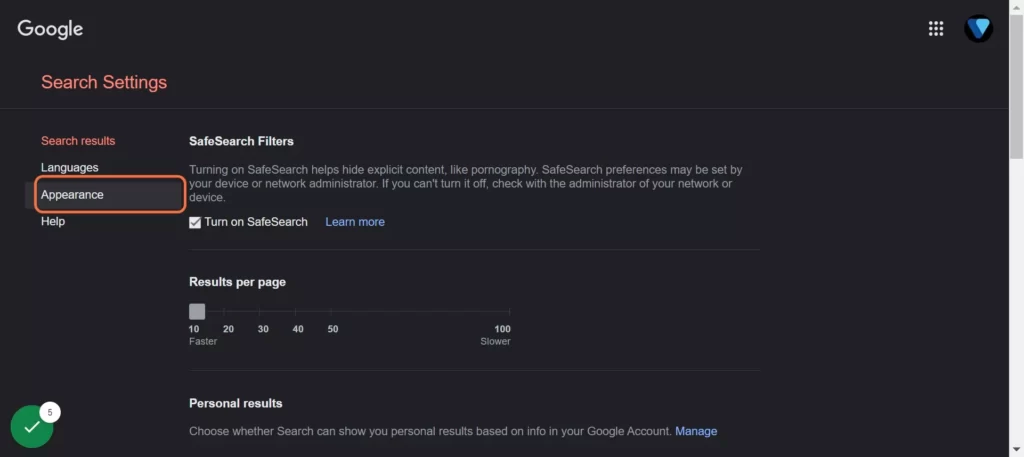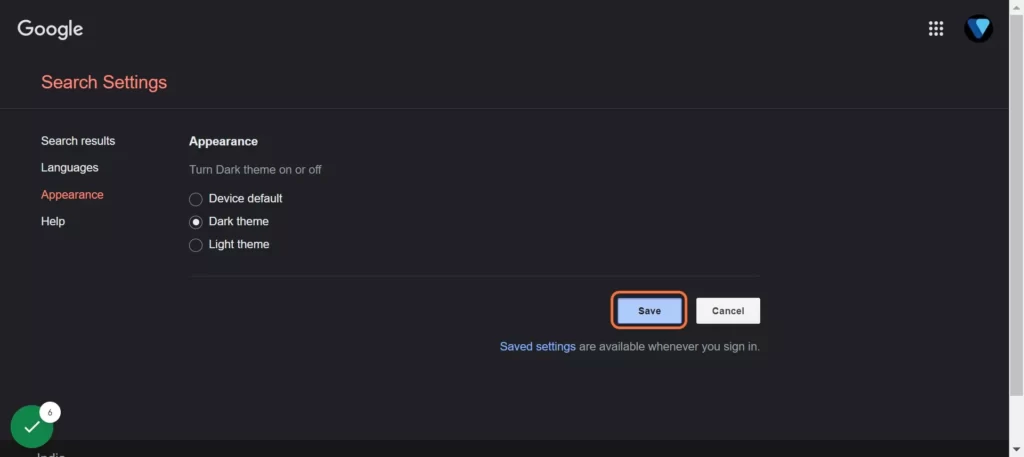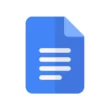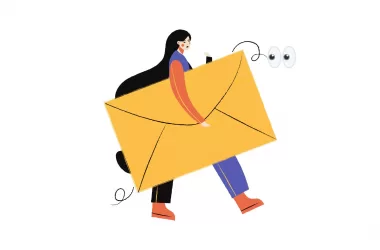Dark mode has become one of the most popular features of any app these days. Both iPhones and Android handsets provide system-wide dark modes. However, you will still need to set up dark mode on some particular apps.
In this guide, we are going to look at how to enable dark mode on Google search. In a recent update, Google switched to the true dark mode which was previously gray.
Did you know: Dark mode is intended to reduce blue light exposure and help with the eye strain that comes with prolonged screen time.
How to enable Dark Mode on Google search
1. Enable Dark mode on Mobile
- Open your favourite browser and go to Google.com site
- Once you are in tap on three dot menu on top
- Now you will see dark mode setting right from the menu. Tap on the setting to enable dark mode.
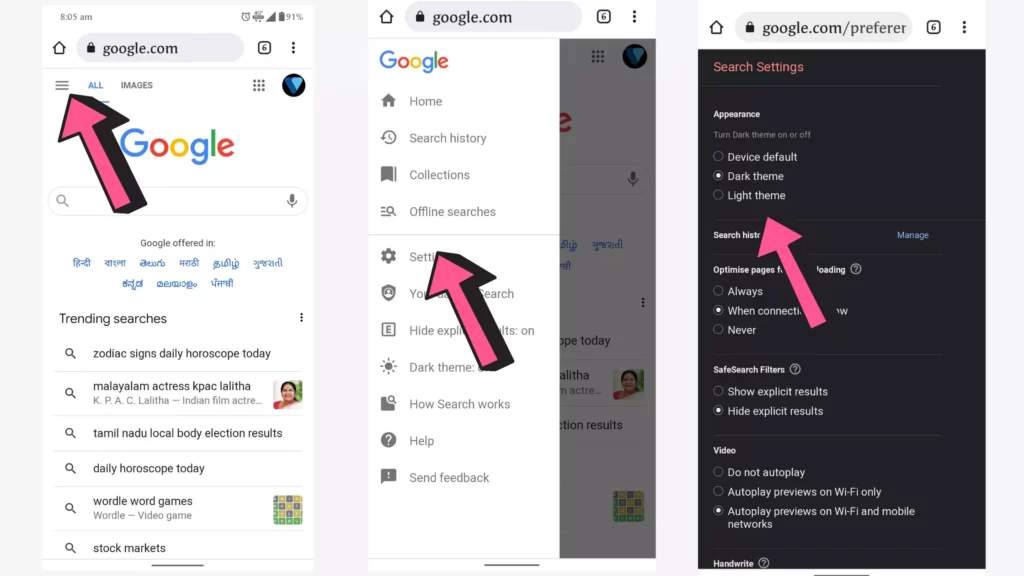
- If you don’t find this option, go to settings and then on the top you will see section with dark mode settings.
- You can also enable system default mode. Means it automatically changes according to your system preference theme.
2. Enable Dark mode On Desktop
- Go to Google.com
- Click on Settings in the bottom
- Click on Dark mode toggle to eanble dark mode
- If you dont find the toggle, Click on search settings on top
- Click on Appearance
- Select dark mode and select submit button
So, this is how you can set up dark mode on Google search. Hope you find this tutorial helpful. If you have any suggestions you can suggest us at vinron.in/suggestions. For more helpful guides you can click the links below.