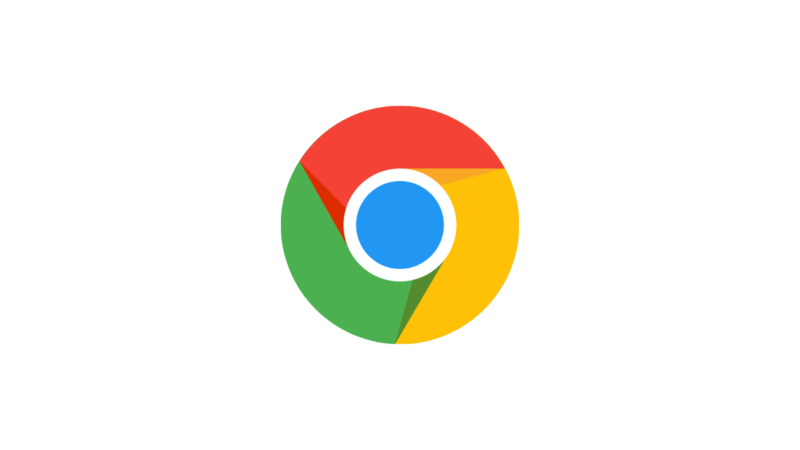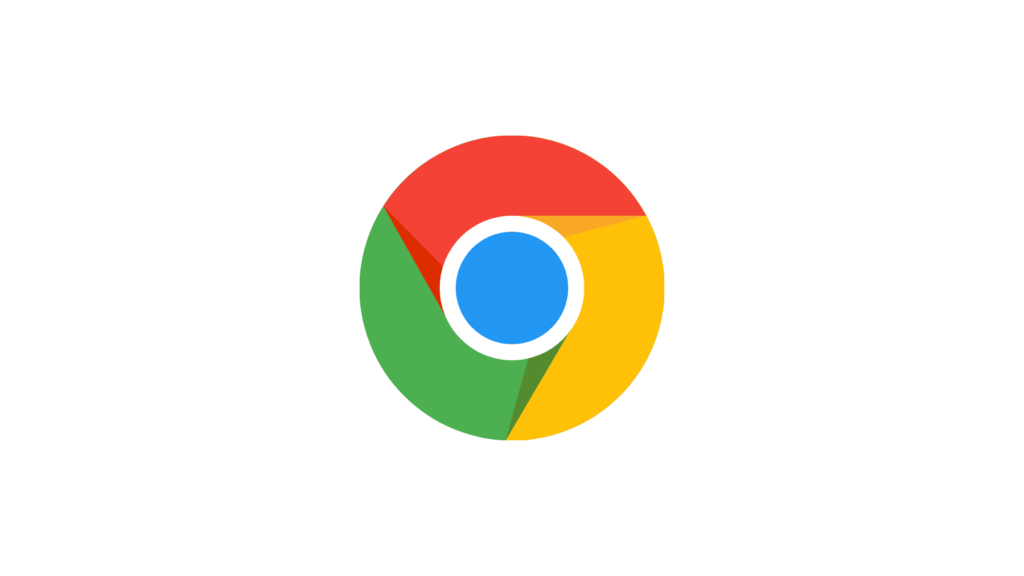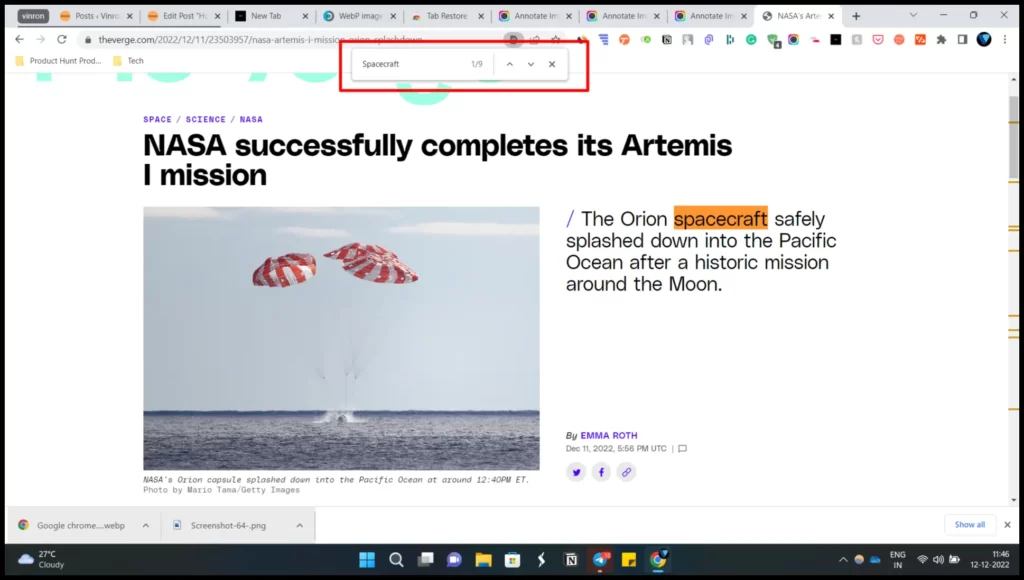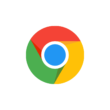Google Chrome is the most used Mobile browser on Android. If you are one who uses Google Chrome and wants to find any word on a page you can use Google Chrome’s inbuilt search to find any word you are looking for on a page. In this Guide, we are going to look at how to find how to use Google Chrome find in page feature to find any word on the page.
Before going through the steps make sure that you downloaded the Chrome app and using the latest version of the Ola app on your smartphone. Click the links below to download or check the latest version of the Chrome app on both Android and iOS.
Google Chrome is a fast, easy-to-use, and secure web browser. Designed for Android, Chrome brings you personalized news articles, quick links to your favorite sites, downloads, and Google Search and Google Translate built-in. Download now to enjoy the same Chrome web browser experience that you love across all your devices.
How to find any word on a page on Google Chrome
How to find any word on a page on Google Chrome Desktop
- Open the Google Chrome browser on your PC and go to the page you want to search the word. Once you are in from the keyboard enter the shortcut Ctrl+F from the keyboard.
- A Pop up will appear on top you can enter the word you want to search on the page. The word will be highlighted on the page in realtime.
How to find any word on a page on Google Chrome Mobile
Compared to the desktop you can use Google Chrome’s own inbuilt feature “Find in page” to find words on any page. To use this feature
- Open Google Chrome on your smartphone and go to the page you want to find a word
- Once you are in click on the three-dot menu on top and click on the Find in page
- Once you are in enter the word in the search bar, The words on the webpage will be highlighted in the realtime.
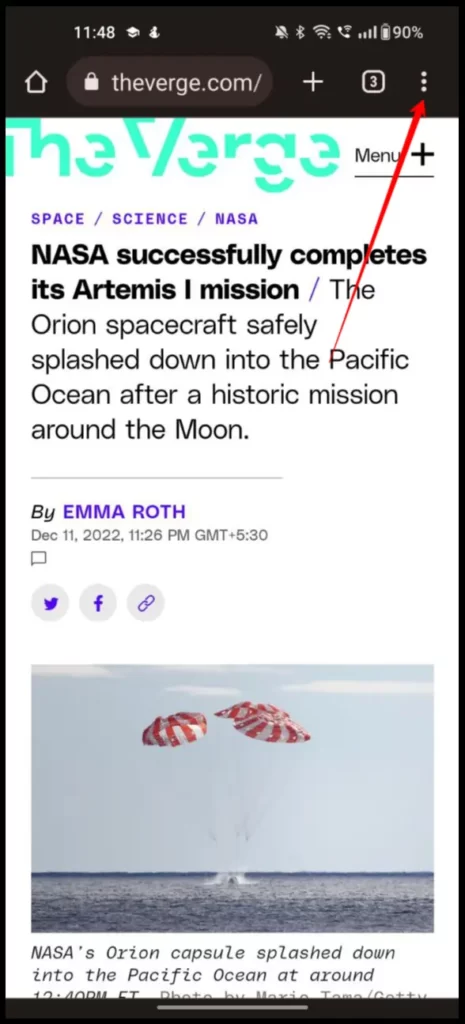
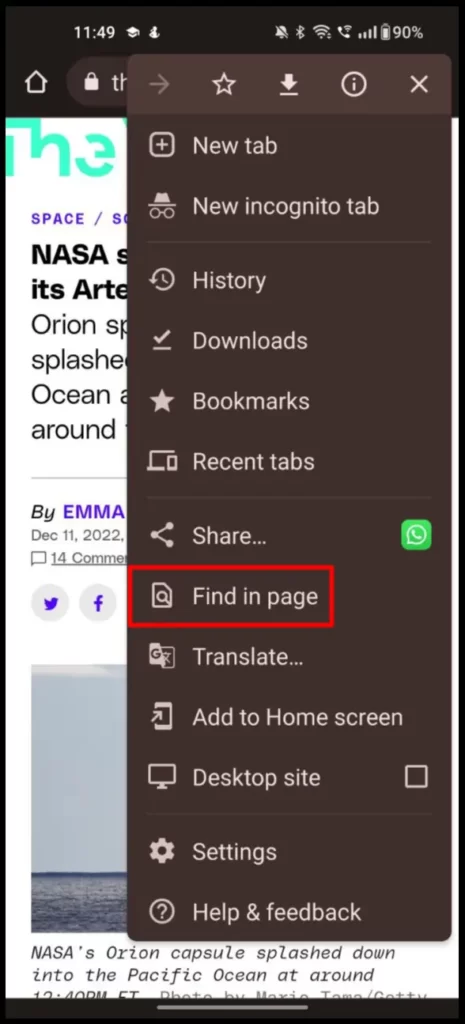
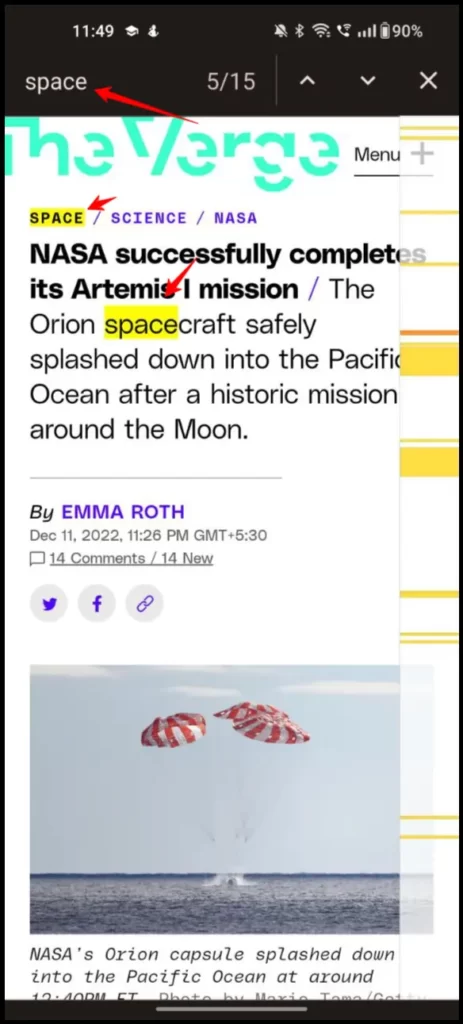
So, this is how you can use Google Chrome inbuilt to find Any word on both Mobile and desktop. Hope you find this Guide helpful. If you have any suggestions you can suggest us at vinron.in/suggestions. For more helpful guides you can click the links below.