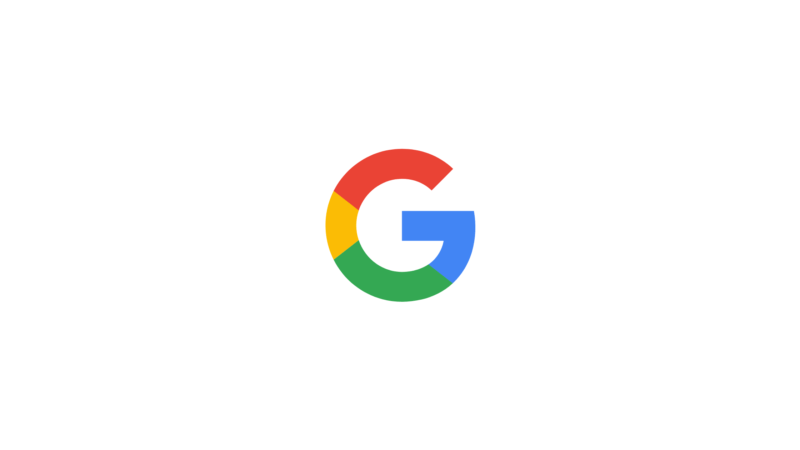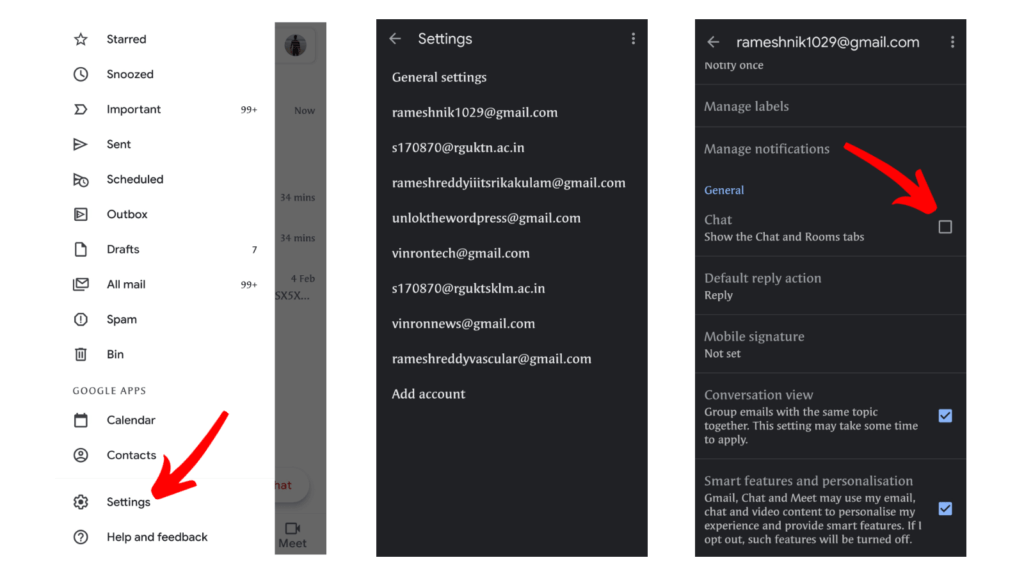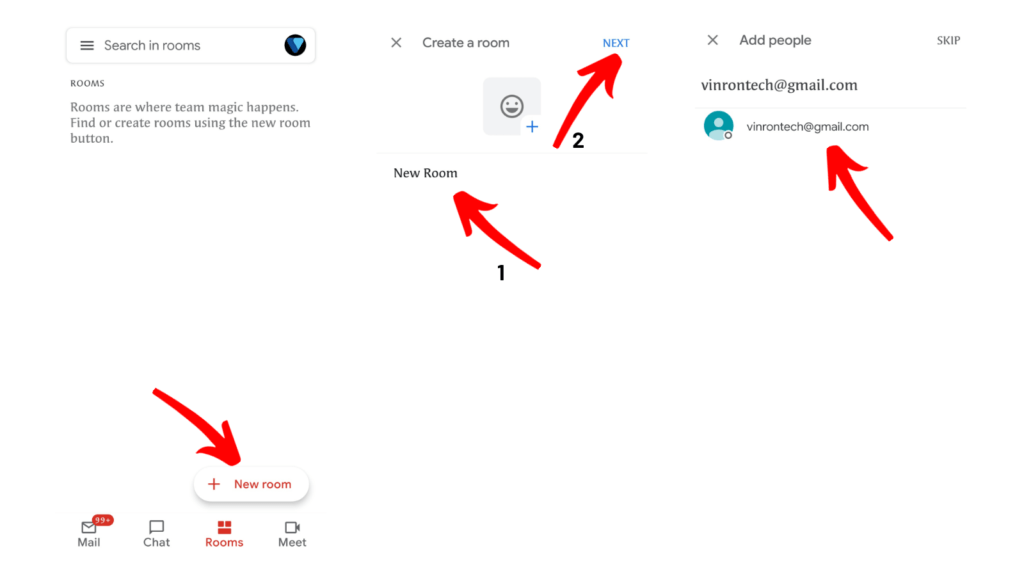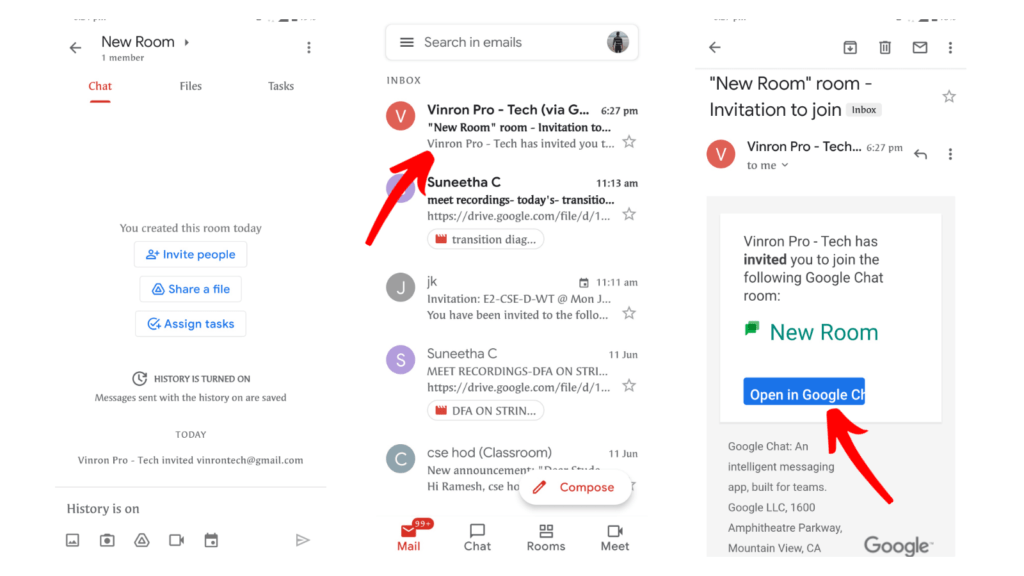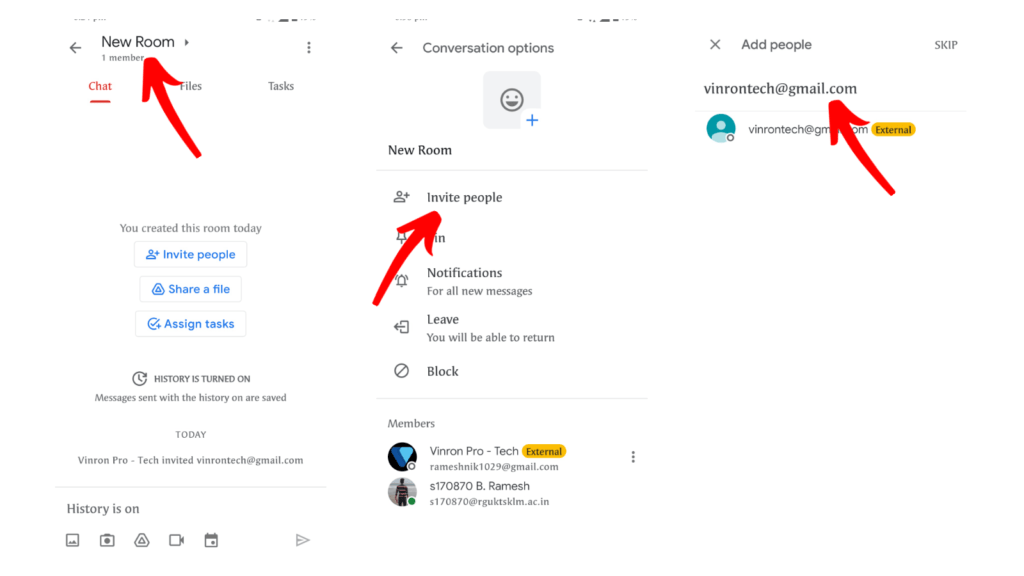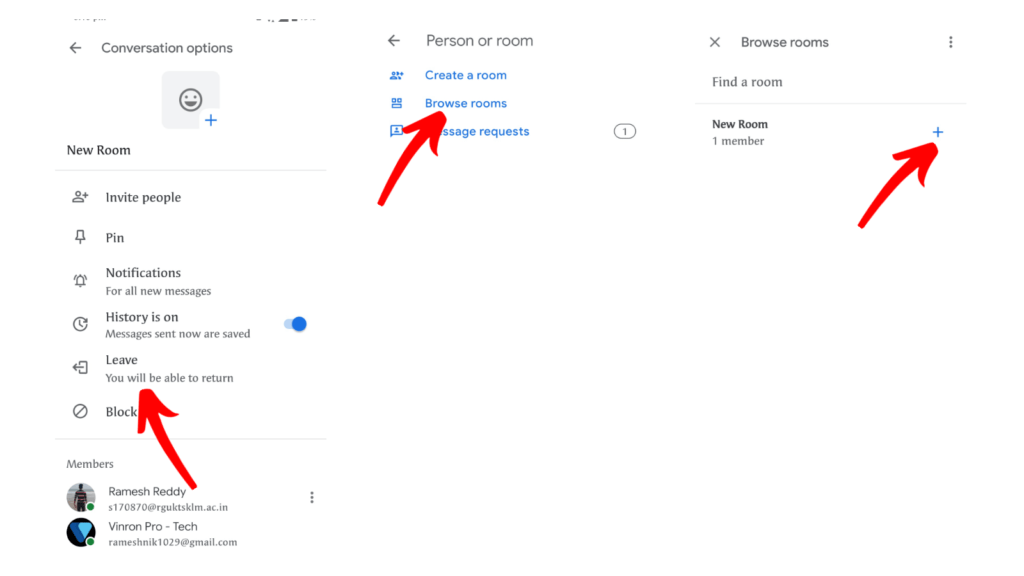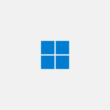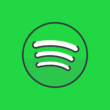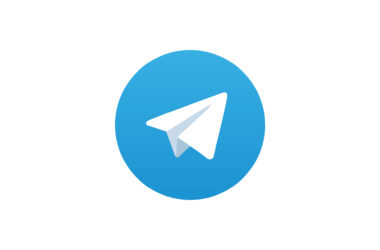Google is now making it easier to work together with people inside and outside of your organization. Any user with a simple Gmail account can now able invite outside people to the organization to new rooms in Chat and share files, tasks and schedule meetings together.
In this Guide, you will know exactly how to create a simple workspace in your Gmail app to share files, meetings together absolutely for free.
How to create Google Chat Rooms
To create rooms, first you need to enable chats on your Gmail account. To enable chats
- Open your Gmail app on your android smartphone
- At the top left, tap Menu Menu and then Settings Settings. Choose a Gmail account.
- Under “General,” turn on Chat.
Create a chat room from Chat or Gmail
- Go to Google Chat or your Gmail account.
- Next to “Rooms,” click New Room
- Enter a room name.
- Optional: At the top left, click Choose an emoji. If you don’t select an emoji, a default avatar is used.
- Enter names or email addresses of people and groups you want to add.
- Once you added, the other person will receive an invitation Once the person accepts the invitation he will join Google room.
- Now you can collaborate with other people share files, assign tasks, and more
How to add people to Google chat rooms
- Open a room or group conversation.
- To add people or bots to a room: At the top left, tap the room name and then Add people & bots.
- To add people or bots to a group conversation: At the top left, tap the room participants and then Add people & bots.
- Enter a name, group, or email address, or select from the suggestions.
- Tap Done “.
After adding people, you can work with people by sharing files, adding tasks and scheduling meetings together.
How to Leave a room
- Open Gmail app
- On the bottom, tap Rooms “.
- Open the room that you want to leave.
- On the top, tap the name of the room.
- Tap Leave and then Leave the room.
To rejion
- Open the Chat app ” or Gmail app “.
- On the bottom, tap Rooms “.
- At the bottom right, tap New Room and then browse rooms.
- Enter the room name.
- Tap Join.
So, this is how you can create rooms in the Gmail app and start working with your organization together. If you own G suite Account you will get more benefits depending on the plan you adopted.
Tips to Get a Better experience at Google rooms
- Create a comfortable work environment
- Conduct regular check-ins
- Encourage collaboration and communication
- Develop a strong workplace culture
update : Google rooms is soon going turn into Spaces with more features and better UI.