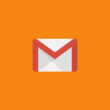Google has announced a couple of new features to its Google Chrome browser that enhances the security of user passwords.
Passwords are the bane of everyone’s existence, from the most experienced computer users to the most recent beginners. Many people end up just using the same password for everything and that’s why we get hacked as often as we do. In this article, I will show you some easy ways to help keep your passwords more secure on Google Chrome.
Google is clearly looking for a password-free future and believes relying on passwords is the biggest security threat. The company has announced several updates aimed at a password-free future and measures to improve security for current Passwords on the Google Chrome browser.
In the latest attempt, Google made enhancements to Password Manager that automatically warn you if Google detects your saved passwords have been compromised via a third-party breach.
Additionally, For supported sites and apps, whenever Password Manager finds a password that may have been compromised, you’ll see a “change password” button from Assistant. When you tap the button, the Assistant will not only navigate to the site but also go through the entire process of changing your password.
This feature is available on Android devices and will be rolling out to more sites and apps in the future. If you want to check now, You can use Google Chrome’s built-in safety check feature that does exact same thing.
How to use Google safety check on Google Chrome
To manually check if your passwords have been compromised, open Google Chrome on your device and tap on the three-dot menu on top.
Go to settings and visit the new safety check feature. Now tap on the check now button on the bottom right corner. After scanning, if you find your passwords have been compromised you can tap on the Password and change it. You can also set alerts from Chrome if you use a password and username combination that has been compromised in a data leak on a third-party website or app. Follow the simple steps listed below to set up alerts.

- On your Android device, open the Chrome app Chrome.
- At the top right, tap More and then Settings.
- Tap Privacy and security and then Safe browsing.
- Tap Standard protection.
- Turn “Warn you if passwords are exposed in a data breach” on or off.