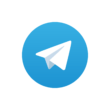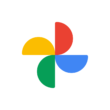Private accounts are always the best choice if you don’t want to expose your profile to the public and want to maintain a smaller, closed group. It gives you more control over your account By going private you can cultivate the kind of followers you need to get, what content should I post, and more. If you are looking to turn your Twitter account private, here is a simple guide for you. You can easily turn your Twitter account private in just minutes without any complexity.
If you want to make your Twitter account private, simply login to your account and go to “Settings.” You will see a section labeled “Privacy Settings” and can choose the option titled “Protect my Tweets.” To make your tweets private, click the box and then click “Save Changes.
How to turn your Twitter account private

- In the top menu, you will either see a navigation menu icon or your profile icon. Tap whichever icon you have and select Settings and privacy.
- Tap Privacy and safety.
- Under Tweets, and next to Protect your Tweets, check the box.
After turning this feature on, you’ll receive a request when new people want to follow you, which you can approve or deny. Accounts that began following you before you protected your Tweets will still be able to view and interact with your protected Tweets unless you block them.
Accounts you have blocked cannot follow you, and you cannot follow an account you have blocked. Here is what a blocked person cannot do
- Follow you
- View your Tweets when logged in on Twitter (unless they report you, and your Tweets mention them)
- Find your Tweets in search when logged in on Twitter
- Send Direct Messages to you
- View your following or followers lists, likes, or lists when logged in on Twitter
- View a Moment you’ve created when logged in on Twitter
- Add your Twitter account to their lists
- Tag you in a photo
If you want to block an account on twitter, follow the guide listed below.
How to block accounts on Twitter
- Visit the profile page of the account you wish to block.
- Tap the overflow icon
- Tap Block, and then select Block to confirm.
So, this is how you can get more control over your Twitter account. You can also limit twitter replies by going to the “Who can reply?” tap when you tweet anything. Here you can select a list of options like “Everyone,” “People you follow,” or “Only people you mention”.

Hope this, Guide is helpful for you. Do let me know if you face any problem or want more guides like this. Happy Tweeting.