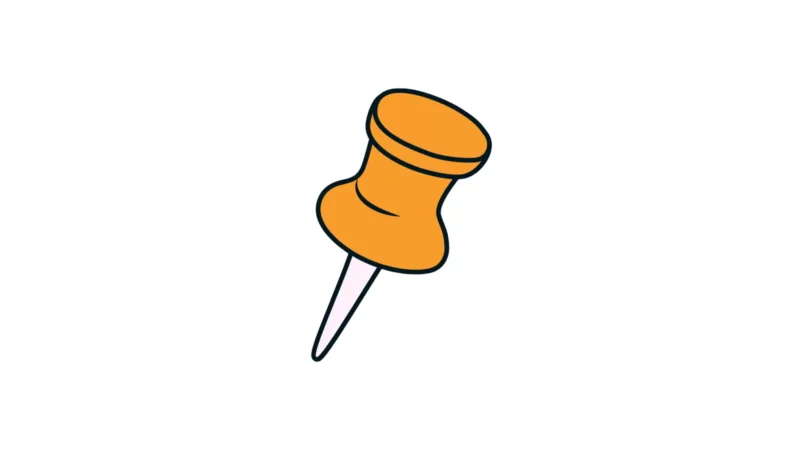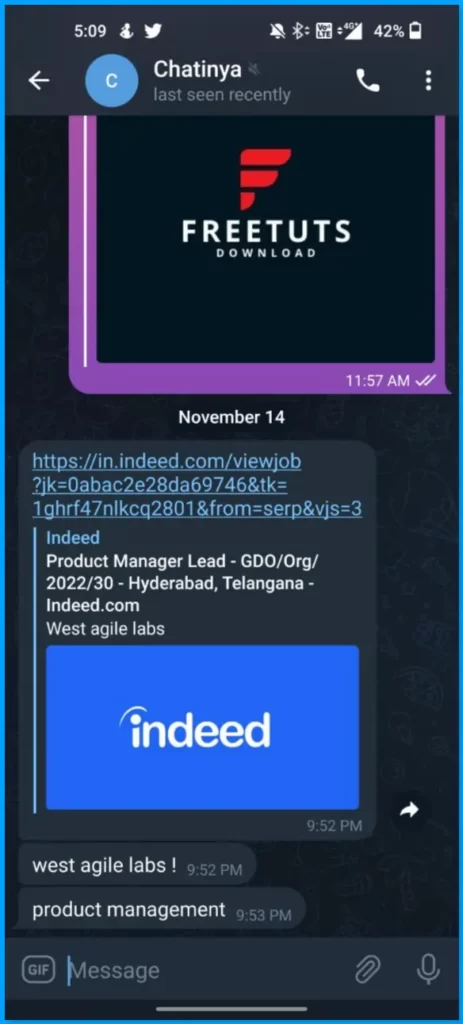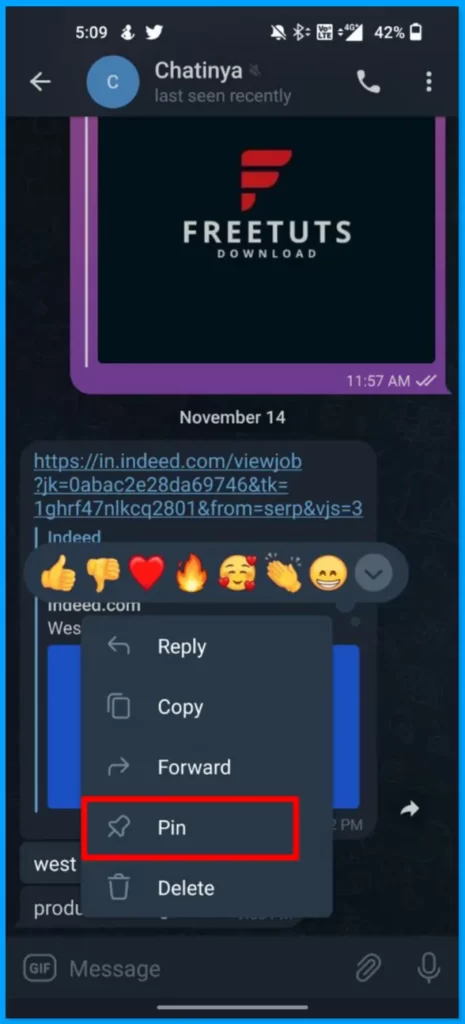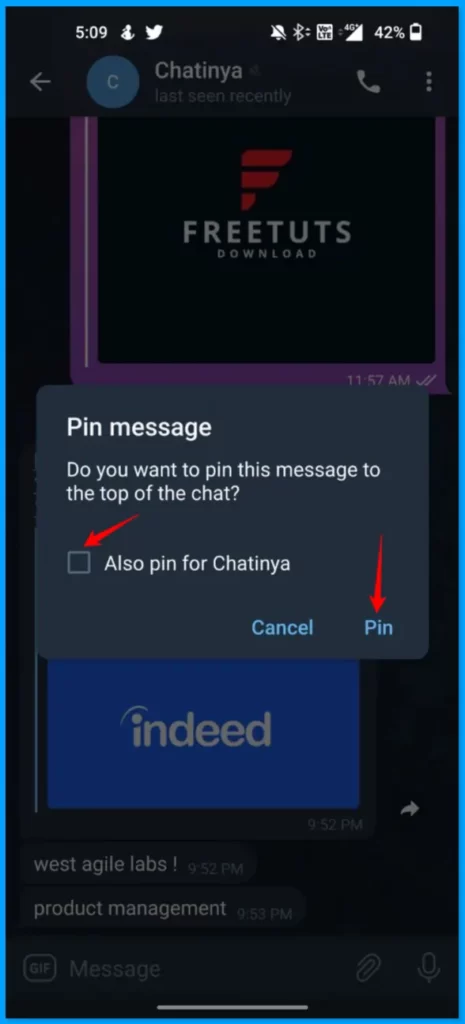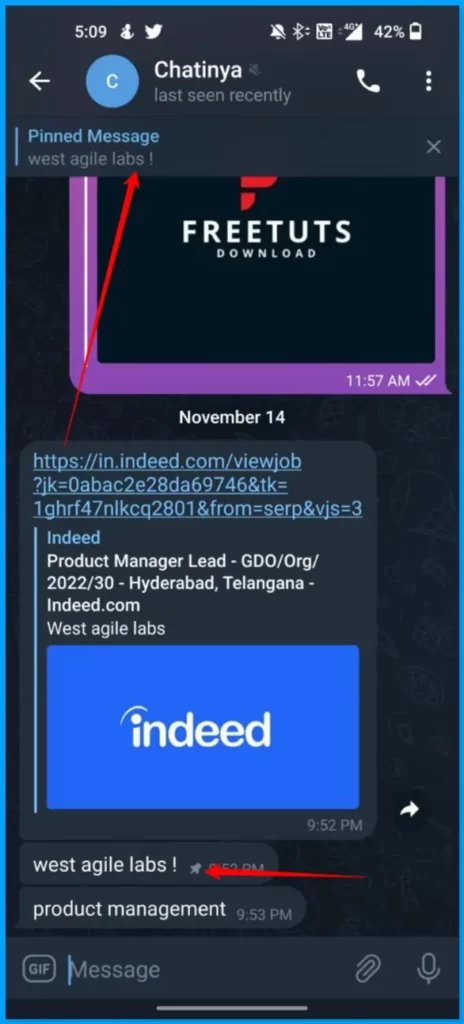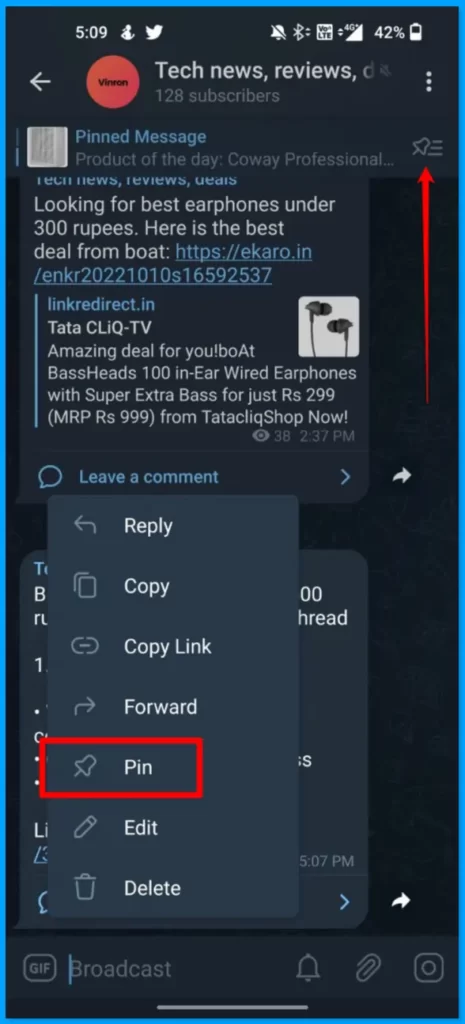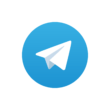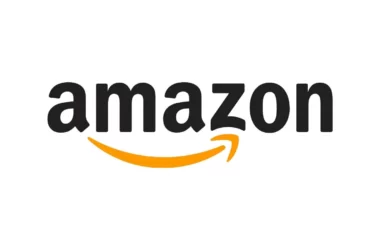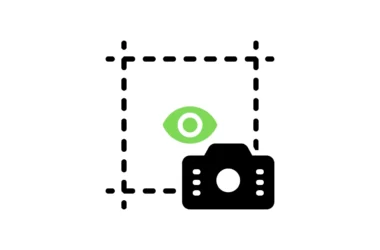Telegram is a widely used app to send and receive text messages. According to recent statistics, Telegram is used by more than 700 million users monthly. When we send an important message, it might be lost with other messages. But in Telegram, There is a pin option where you can pin the important message to the top of the chats, and we can access it at any time.
In this Guide, we are you to look at how to pin messages on telegram on both individual and Group chats.
How to pin messages on the telegram app
How to pin messages on the telegram app (Individual chats)
- Open the Telegram app on your smartphone and go to any individual chat you want to pin message. If you don’t see the Telegram options on your telegram app, Make sure that you update the app to the latest version. You can check the latest telegram app update on Google and Apple App store.
- Now in the chat screen tap on any message you want to pin. You will be shown list od options, Now select pin to pin the message.
- Telegram allows you to pin messages on both ends (The person who sent you the message and you). If you want to pin the message on the other end too, Tick the box “Also Pin for xxxxx” and tap on pin.
- Once you pinned the message, The pin symbol appears on the message you pinned. Right now, you can pin as many messages as you can. You can also easily manage pinned messages by tapping the pinned section on top on the chat.
How to pin messages on the telegram app (Group chats)
Pinning messages on group chat is the same as individual chats. You can simply tap on any message you want to pin and tap on the pin and pin the message. You can manage pinned messages from the pinned section on the top.
So, this is how you can pin or unpin messages on telegram. It is a great way to organize and view the important message. Hope you find this guide helpful. If you have any suggestions you can suggest us at vinron.in/suggestions. For more helpful guides you can click the links below.