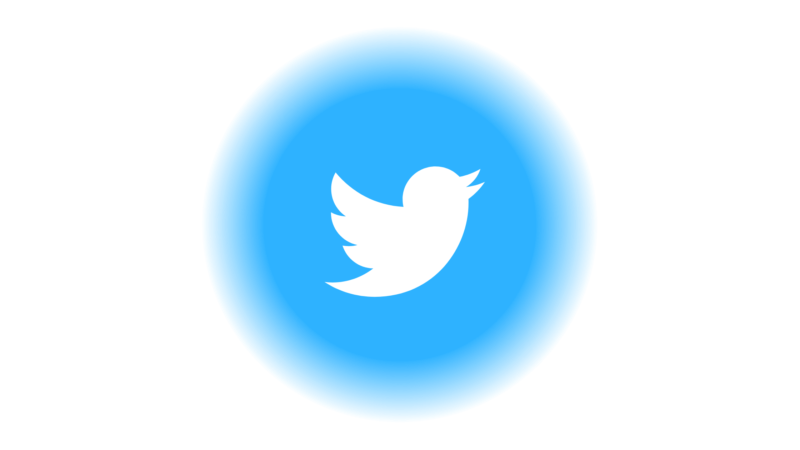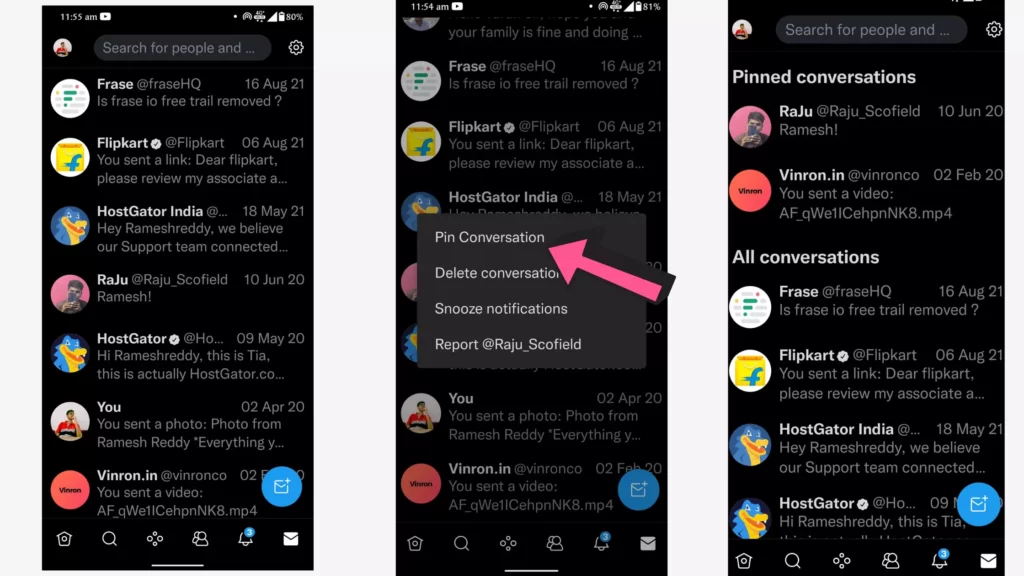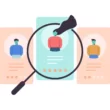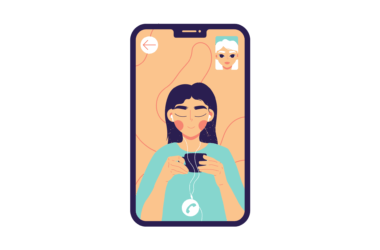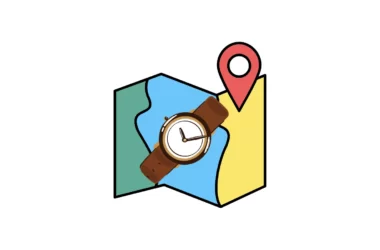Twitter announces a handy update that lets you pin direct messages with a single swipe. You can simply open DMS on your Twitter select user and swipe right to pin. You can pin a maximum of 6 charts.
This can be a great way to keep in touch with your closest friends in the app, without having to scroll through every time you want to send a new message.
How to pin Twitter direct messages to the top of your inbox
- Open the latest version of the Twitter app on your mobile device.
- Tap the envelope icon. You’ll be directed to your messages.
- Select the conversation you want to pin, Swipe to the side of a conversation in your inbox to reveal a pin. (You can also long press the conversation to select pin)
- Tap the pin.
- The conversation will go to a “Pinned conversations” section top of your inbox.
So, this is how you can pin Direct messages on Twitter. Though it’s a simple step, it comes really handy when keeping important conversations on top of the chat. Hope you find this tutorial helpful. If you have any suggestions you can suggest us at Vinron.in/suggestions.