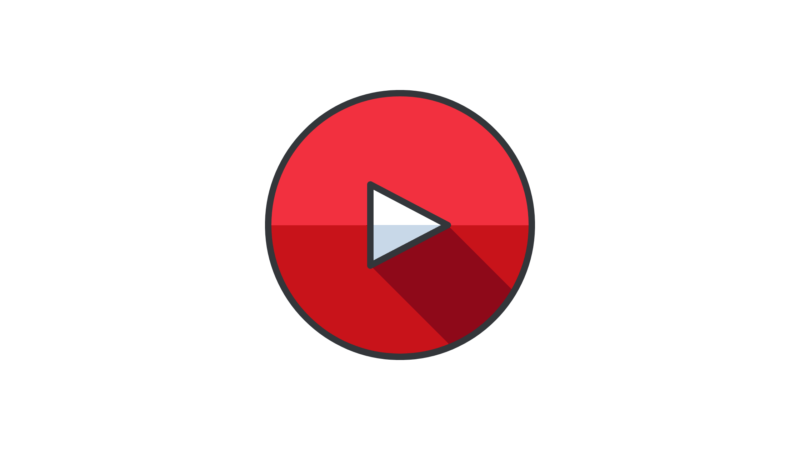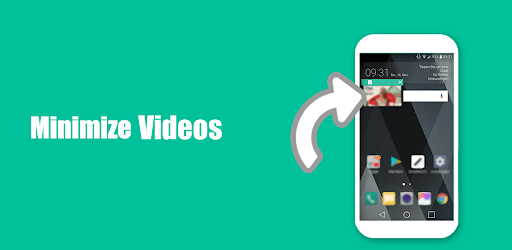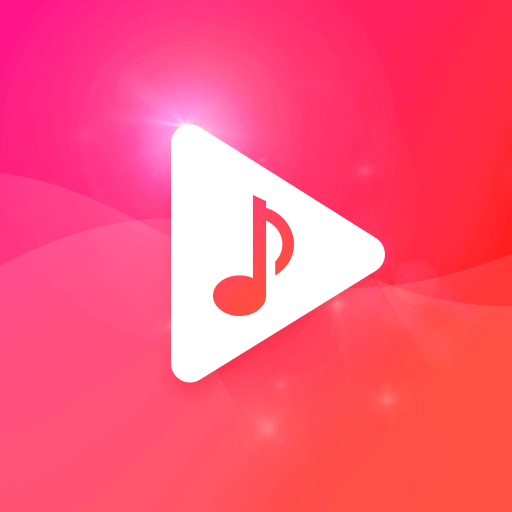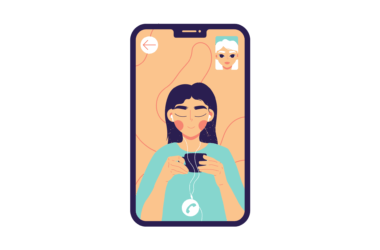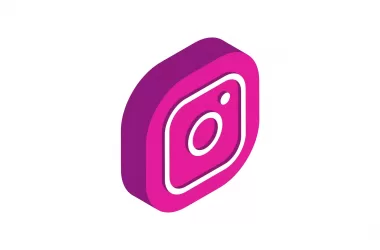YouTube is an excellent source of entertainment, education, news, and knowledge. There is a plethora of information available on the platform. But sometimes you just want to get other things done without losing access to your favorite videos. For instance, you might want to watch tutorials while working on a project or listen to music videos while you drive. In order to play YouTube videos in the background on your computer or mobile device, there are some easy steps you can follow!
How to play YouTube in the background
YouTube is no longer just for watching videos, it has also become the main Stream for listening to music and podcasts in the background. Here is how to play Youtube Videos in the background.
1.YouTube premium or use YouTube Vanced app
YouTube lets you play videos in the background only if you pay money and obtain premium membership. YouTube Premium in India starts at a price of ₹79 per month.
Not all people can afford premium plans if you seriously striving to play YouTube videos in the background, Install YouTube Vanced app that lets you play YouTube videos in the background along with numerous other benefits like blocking ads, stories, shorts, and more. ( Only Available on android ).
Download Youtube Vanced app
- Download the YouTube Vanced manager from this link
- Install the app and Download, YouTube vanced app and micro G and follow the screen instructions
- After you successfully completed the setup, Open the app and follow the steps listed below.
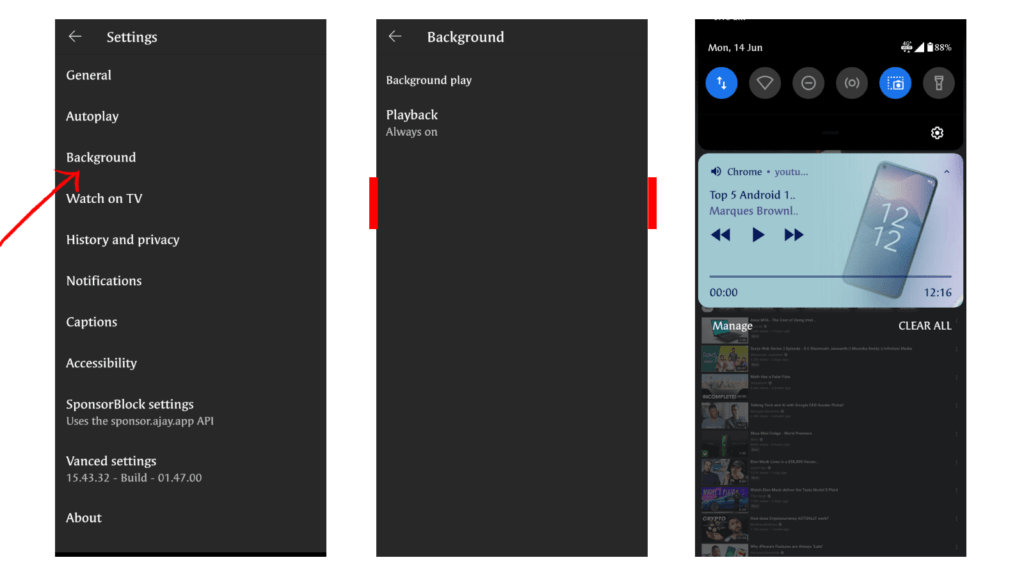
- Once you downloaded the app, go to settings and then tap on the background.
- Now you have to enable background play by making playback is always on.
- Now you can play YouTube videos in the background.
- The app allows you to watch in PIP mode or visible in the notification.
2.Use YouTube on your mobile browser
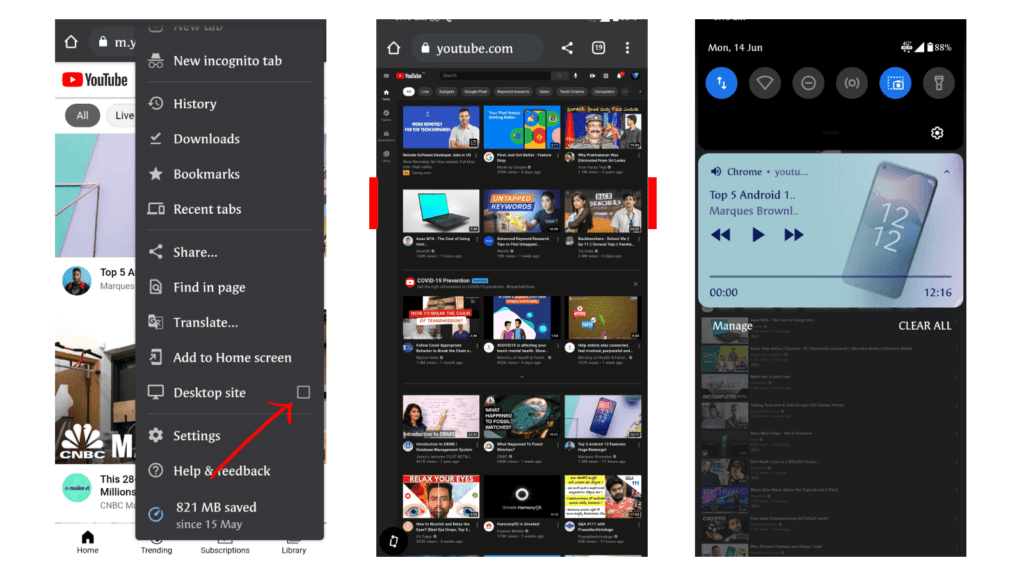
- Open youtube.com on Google Chrome/ Safari on iPhone.Once you are in, tap on the vertical three-dots icon on the top-right and select Desktop site.
- Now select any video you want to play in the background
- Open the video and start playing it
- Now exit to the home screen, but you’ll notice that the video will stop playing in the background.
- Pull down the notification shade, and you will see the media controls of the video that you just played/go to the control center on iPhone and now you will see the music controls box on the top right. Now, simply tap play to resume playing the video in the background.
- Now simply tap play and your video will start playing in the background.
- Note: make sure that Google Chrome is running in the background and this method can be used on any device.
3.Use third-party apps to play YouTube videos in the background
Using the third-party app can help you to play YouTube videos in the background. All you need to do is open the app and grant permission to play videos in the background.
Once you allowed the permission search the video you want to play it in the background and tap on the background option ( in this case I am using YouTube minimize play app in the background
Best apps to play YouTube videos in the background
1.Minimize Play
Minimize player easily let you play videos in the background. You just need to open the app and search the video to play it in the background. The video will play in the background as the picture in picture mode in which you can easily control.
Along with playback option, the app also lets you to create playlists that can host locally. The size of the app is about 10 M.B in size and continue advertisements. The app is available for free on Google Play Store.
- Easily find your content in millions of videos from YouTube
- Create and manage your own playlists
- save finished playlists or create your own playlists
- Your self-created playlists are stored locally on your smartphone – so you always keep your videos, even if you reinstall our app
2.Free music player for YouTube
If you want to stream YouTube in the background, this is the best app you can get. The app allows you to stream millions of music videos for free. You can search for your favorite artists, create your own playlists, discover new music genres, and browse the daily Top Charts of your country.
The size of the app is about 12 M.B and available totally for free on Google Play Store without any ads.
- Create your own playlists
- Easily re-order your playlists with a simple drag and drop
- Share your playlists and the music you love with your friends
- Create your Stream account (through Facebook or Google+) to save and access your playlists from any device
- Import the playlists of your YouTube account on Stream
- Add songs and manage your current queue easily
- YouTube player: watch your videos in full screen or use the floating popup for multitasking
- Customize the size of the floating popup to your needs
- Move the floating popup player wherever you want on the screen
3.Tubee
Tubee is the new app for people looking to easily manage search and watch history. The app allows you to play millions of videos in the background and lets you easily delete your search and watch history. The app is very easy to use and also lets you sync your favorite playlists across all devices.
The size of the app is about 12 M.B in size and available totally for free on Google Play Store without annoying advertisements. ( The app is still in beta, I will update once it was available ).
Conclusion
So, those were the three different ways you can play YouTube videos in the background. The best one I would suggest is to download and use YouTube Vanced app. Along with background play comparability, you can other numerous benefits absolutely at free of cost.