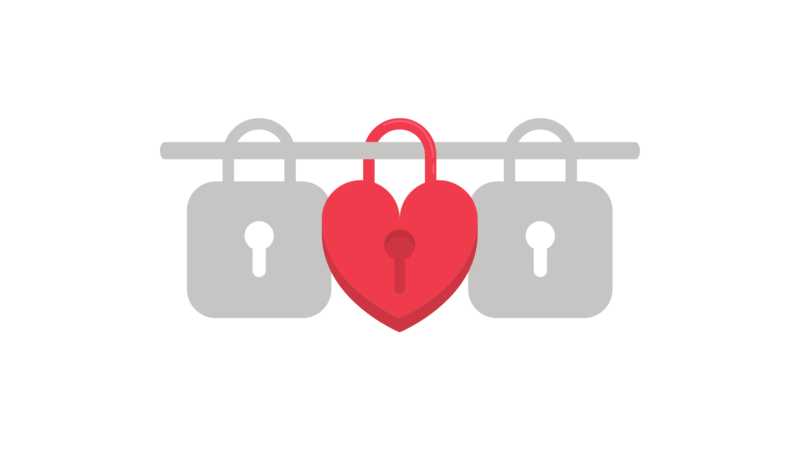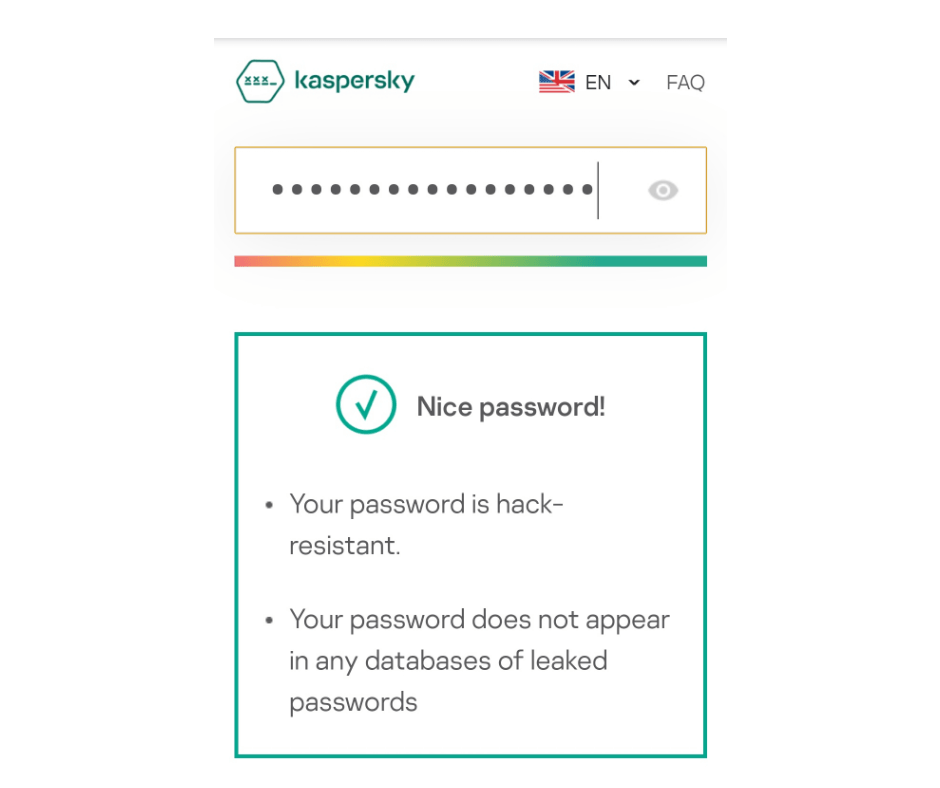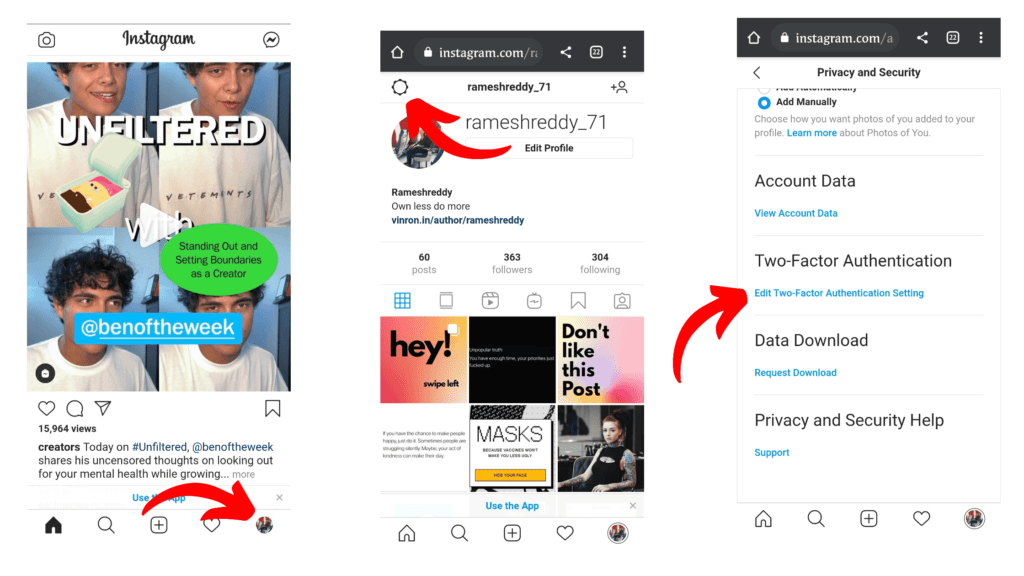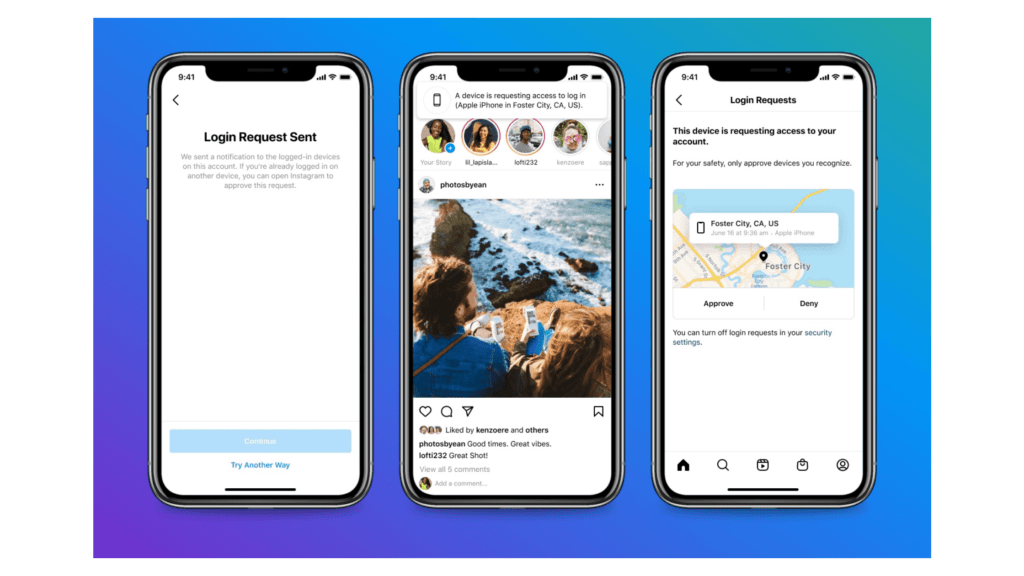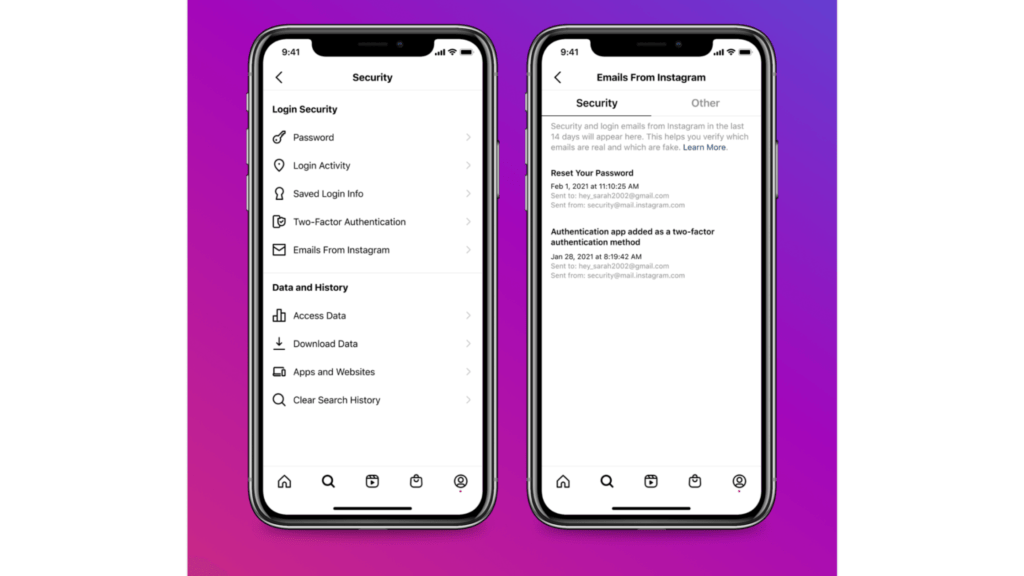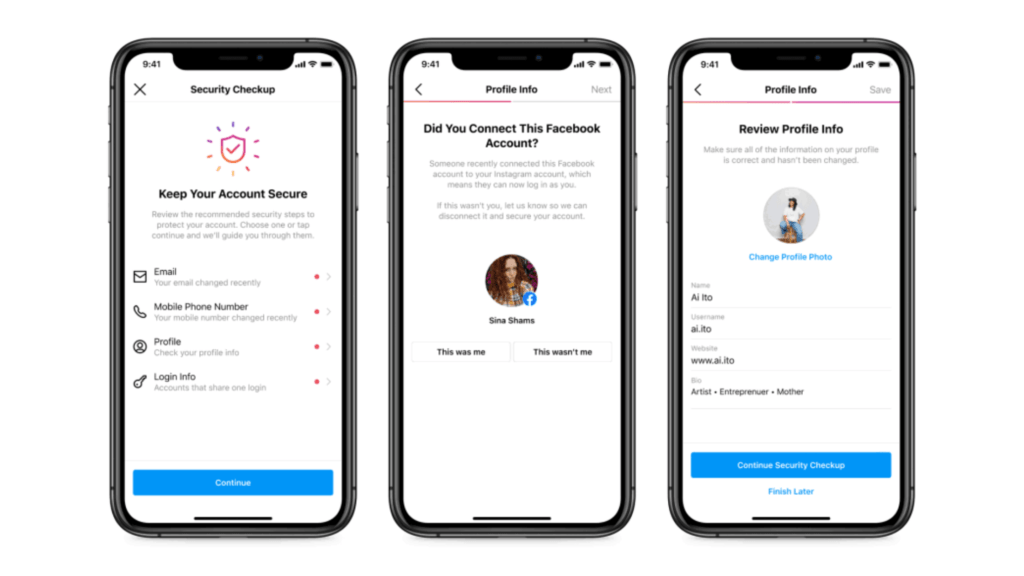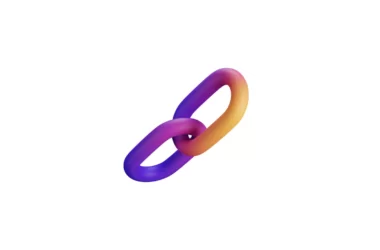This article will help you to protect your Instagram account and stop scammers from stealing your account. We’ll go over 2 ways you can protect your account and 3 steps you should follow to make sure your account is safe.
5 Easy Steps to Protect Your Instagram Account From Hackers
1. Use strong password
Weak and simple passwords can easily get hacked. According to password manager NordPass, researchers analyzed data from public third-party breaches that affected Fortune 500 companies States, The word “password” is still being used and misused as the most common password followed by 123456,” “Hello123,” and “sunshine.”
Given the increasing number of online accounts, it’s hard to remember passwords for every account. Thankfully, there are password managers which make your work easy. The below video explains how Password managers actually work and how to use them.
There are a bunch of Password manager apps in the market right now. You can choose any popular one and Start using it. Most of them are free for a limited set of passwords. You can use it for your Instagram account too if you want to secure your Instagram account.
You can also use tools like the Kaspersky password test to check whether the password you are using is strong and has never been compromised in a data breach before.
It’s not hard to use strong passwords, you can use the free tools listed above to make your password stronger that makes it harder for any Hacker to crack it.
2. Use Two factor authentication
The most efficient way to protect and secure your account in enabling two-factor authentication on your account. If you set up two-factor authentication, you’ll receive a notification or be asked to enter a special login code when someone tries logging into your account. This acts as an extra layer of security and helps you protect your account even though when your password is compromised.
How to enable two-factor authentication on Instagram
- Tap Instagram-user-profile or your profile picture in the bottom right to go to your profile.
- Tap in the top right, then tap Settings.
- Tap Security, then tap Two-Factor Authentication.
- Tap Get Started at the bottom.
- Choose the security method you want to add and follow the on-screen instructions.
3. Enable Login Request
When you set up two-factor authentication on Instagram you’ll receive an alert whenever someone tries to log in to your account from a device or web browser Instagram doesn’t recognize. These alerts will tell you which device tried logging in and where it’s located. You can approve or deny the request immediately from your already logged-in devices. To enable login requests on Instagram
- Tap Instagram-user-profile or your profile picture in the bottom right to go to your profile.
- Tap in the top right, then tap Instagram-settings settings.
- Tap Security, then tap Two-Factor Authentication.
- Tap Additional Methods, then tap the toggle next to Login Requests to turn notifications on or off.
4. keep your Instagram account safe from phishing attacks
Note that Instagram never communicates via DMs. Instagram users are often sent messages via DMs pretending to be official communication from the company. Please don’t click any links sent via Instagram DMs from an unknown source claiming to be an official account.
Another most concerning thing is email phishing has gotten so much better and even people are aware of phishing attacks and find any differences between phishing and a standard email. Before clicking any link that is sent to Instagram, Please double-check it.
The best practice to get rid of phishing attacks is viewing mails on Instagram itself. Go to Settings > Security > Emails from Instagram. You’ll get a list of emails Instagram sent you over the last two weeks. Here you can review your emails.
5. Control the data you share with third Party Apps
Just like Facebook, Instagram lets you connect your account with third-party apps and services. Using third-party services on Instagram is very popular. People often use them to schedule posts, Import photos from Instagram, and more. These apps can access your personal account information.
Recently, Instagram has added a new feature for users to control the data they’re sharing with third-party apps. If you find anything suspicious with the third-party service you can revoke the access anytime.
You can now manage your connections to third-party services by going to “Settings” in the Instagram app. Next tap “Security,” then tap “Apps and Websites.” From there, you’ll have the option to remove any third-party services you no longer want to be connected to your Instagram account. When you remove a third-party service, they will no longer have access to new data on your account.
6. Use Security Checkup
Instagram announces a new Security check for people whose accounts have been hacked before. People with previously compromised accounts will see a prompt when they log in asking if they want to start a security checkup. This is the best feature to easily recap your account activity. This feature is now available for everyone. When Instagram prompts you to review your account please don’t skip.
So those are the effective measures that prevent your Instagram from being hacked. These effective measures will take time but they are worthy. Hope you find this tutorial helpful. If you have any suggestions you can always suggest is at Suggestions.