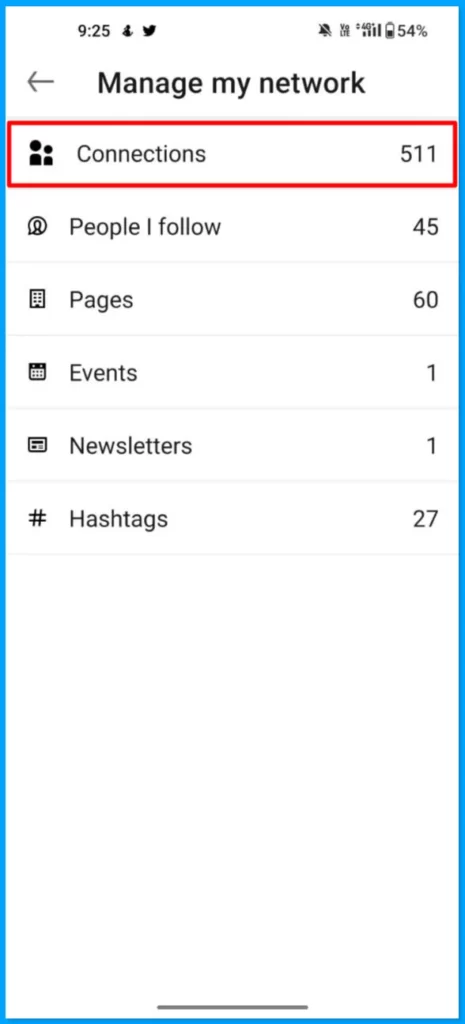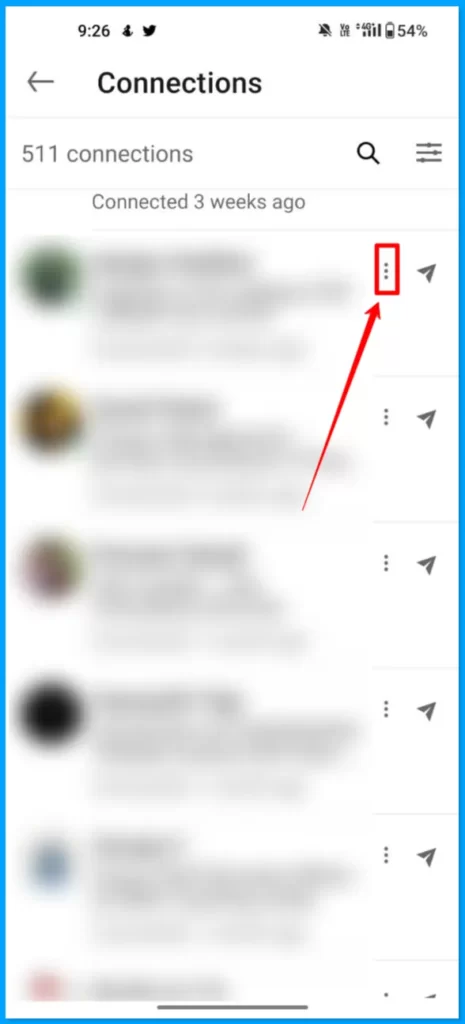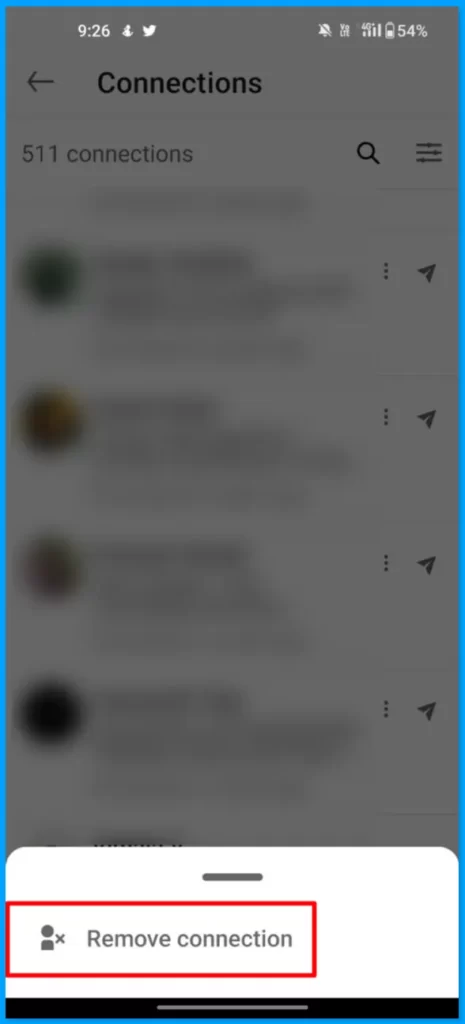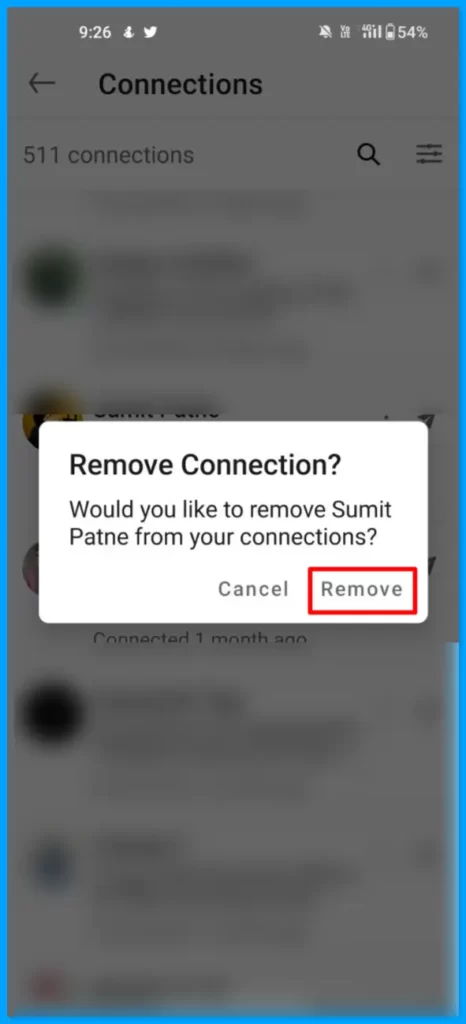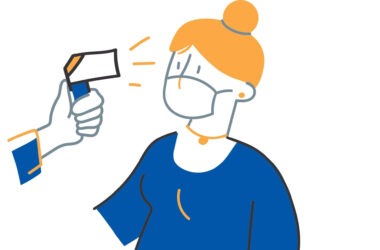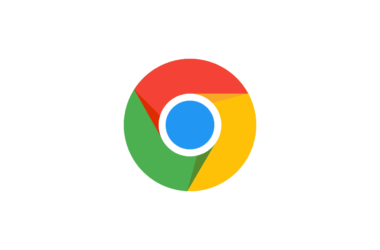Once you created your LinkedIn profile you need to make connections on the platform. Connections on LinkedIn help us to connect with other people. There are primarily three types of connections on LinkedIn.
- 1st connections are people you are directly connected to through invitation.
- 2nd connections are people who you share mutual connections with ie, you and John Smith are both 1st connections with Jane Smith.
- 3rd connections are people with whom you share extended network connections.
How to remove connection on LinkedIn
Before going through the tutorial make sure that you are using the latest version of the Linkedin app on your smartphone. You can click the links below to check the latest version of LinkedIn on both the Google and the apple app store.
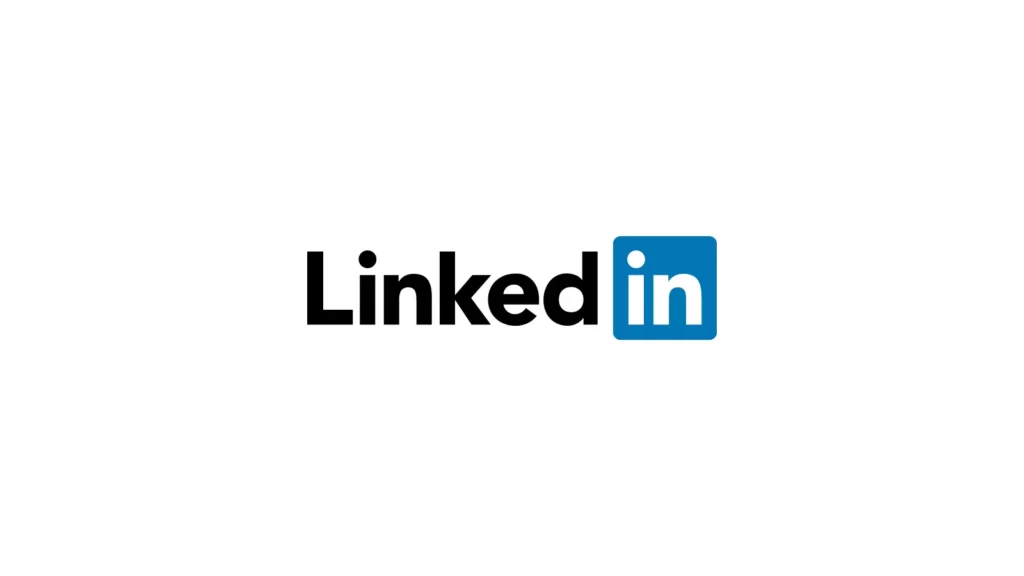
Join LinkedIn, one of the largest professional social apps. Search for jobs, follow the latest business news, and start networking all from one app. Find the right community, workplace, and connections to lead you to your ideal career. Start your next job search, browse through salary insights and job listings and connect with business professionals – your next step in your career is here.
- Open the Linkedin app on your smartphone and click on the network tab
- Now from the manage, my network screen clicks on the connection tab.
- Now you will see the list of connections on your Linkedin. Now select the user you want to remove the connection and tap on the three-dot menu.
- Now from the bottom select the remove connection.
- Now from the alert box, click on remove to remove the connection. Once you tap on the remove the user will disappear from the list of your connections.
So, this is how you can remove connections on LinkedIn. If you are on the desktop the process of removing the connection is almost similar. If you want to connect again with the user you can search for the user from the search box and connect with them again. Hope you find this Guide helpful. If you have any suggestions you can suggest us at vinron.in/suggestions. For more helpful guides you can click the links below.