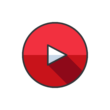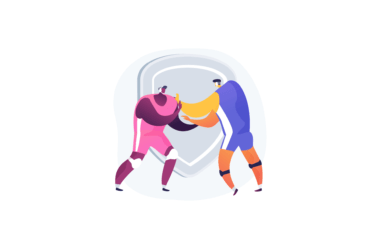YouTube is one of the most popular websites in the world. It’s also fast becoming a very important source of online content. There are hundreds of thousands of people with youtube channels.
Some are just starting out, while others have grown to be drop-dead famous. You can watch any topic or subject you want on youtube, in addition to listening to music and watching movies.
Sometimes, you might see something you don’t like on a youtube channel. Maybe it has inappropriate content, or maybe it promotes harmful ideas and behaviors. If this is the case, it’s important to know that there are multiple ways to report this youtube channel, which can then result in action taken against that account by YouTube itself. In this guide, I will show you how to report channels on Youtube.
Before reporting any channel, you should check to see if it violates the YouTube Community Guidelines. Here’s a link to a page that explains the YouTube community Guidelines also the link to Youtube support help page. On YouTube, reporting is completely anonymous. You can report any channel that posts offensive content.
Please keep in mind that YouTube takes time to review the content you flagged as inappropriate. Someone must review it and determine whether the content truly violates YouTube’s community guidelines, which are constantly changing and under scrutiny.
How to Report a YouTube Channel
1. On Smartphone
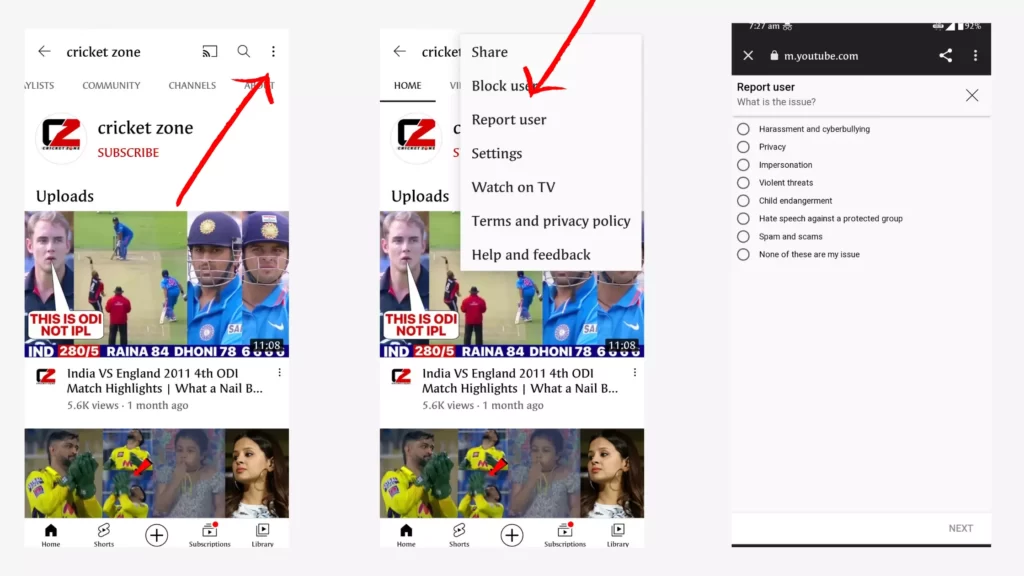
- Open YouTube app on your smartphone or visit YouTube.com on your browser and sign in to your Google account
- Visit the channel you want to report on YouTube.
- Click on three dot menu on top and tap on report
- If you are on YouTube app it will be redirected to the browser. Now select the options from the list
- Once you have selected click on next and add additional info if you want to.
- Now click on submit
- After clicking on submit you will recieve a pop up message saying video will be removed if it’s violate YouTube community Guidelines.
That’s now you have successfully reported a channel on your smartphone. As I said before it takes time for YouTube to check the request manually.
2. On Desktop
The process is almost exactly the same as on the mobile. You can open any browser and go to Youtube.com and follow the steps given below.
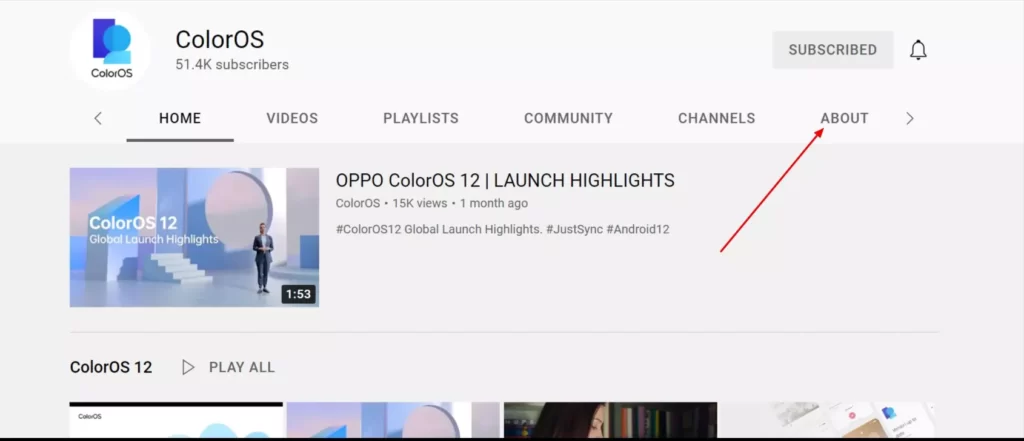
- Go to the Channel you want to report and go to about section
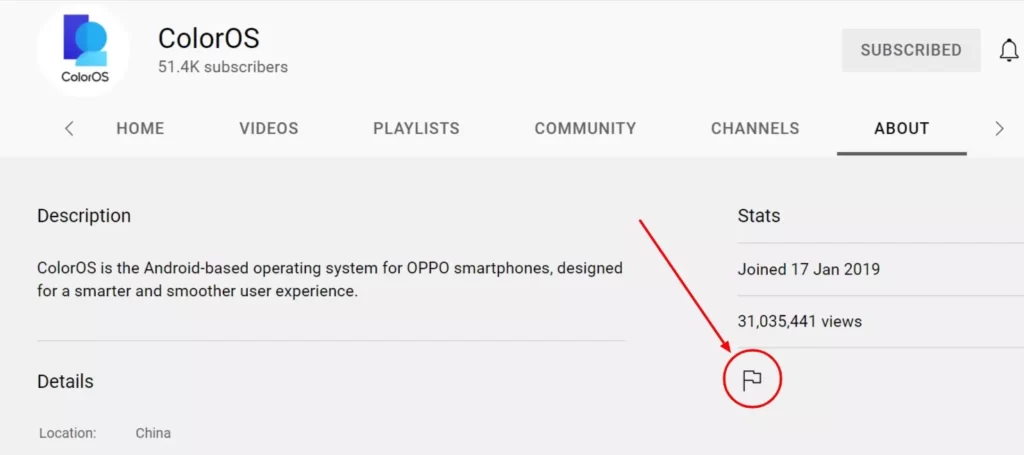
- Now find flag button on the page and tap on the flag button.
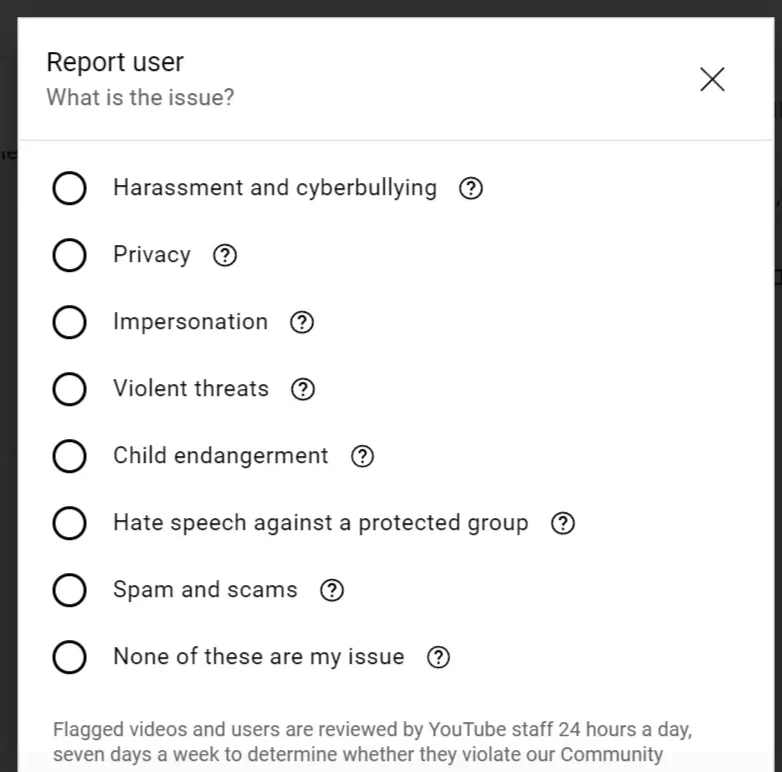
- Now select why you want to report a video on Youtube.
- Now you have succesfully reported a video on youtube
So, this is how you can report YouTube channels on both android and desktop. If you want to warn a user before reporting you can channel the owner and mail them regarding your issue. You can easily find the Channel information in the description of their video or in the channel about section.
Hope you find this tutorial helpful. If you have any suggestions you can suggest us at vinron.in/suggestions. For more helpful YouTube tutorials you can click the links below.