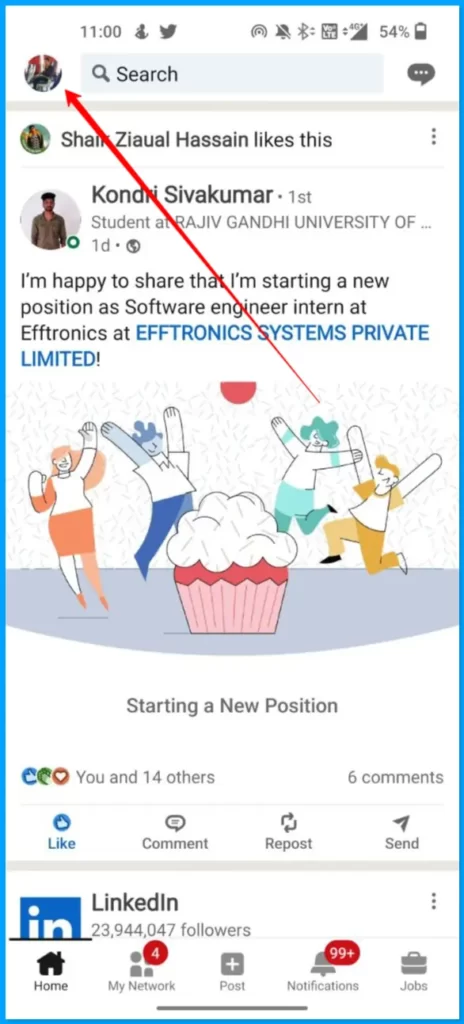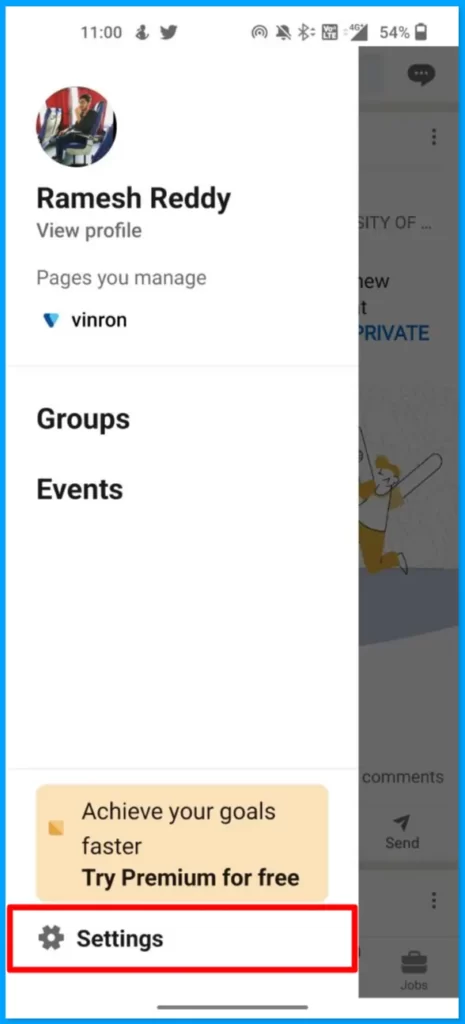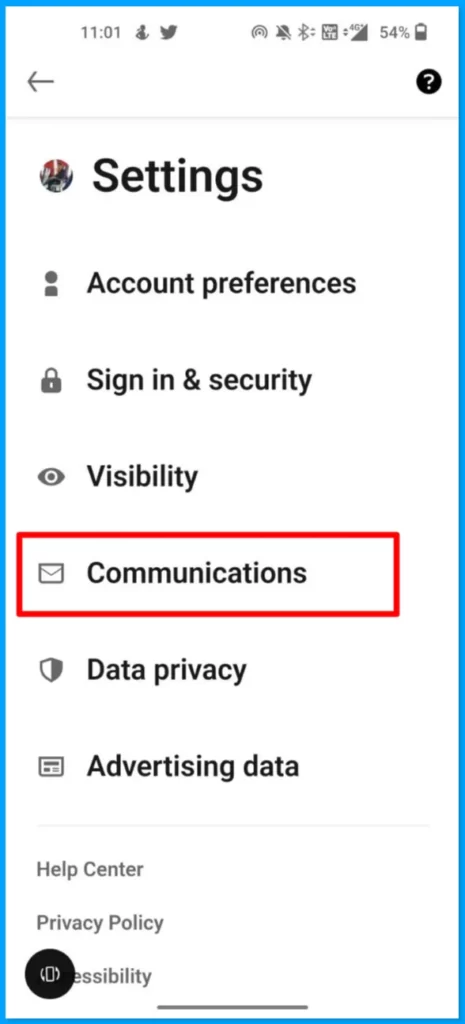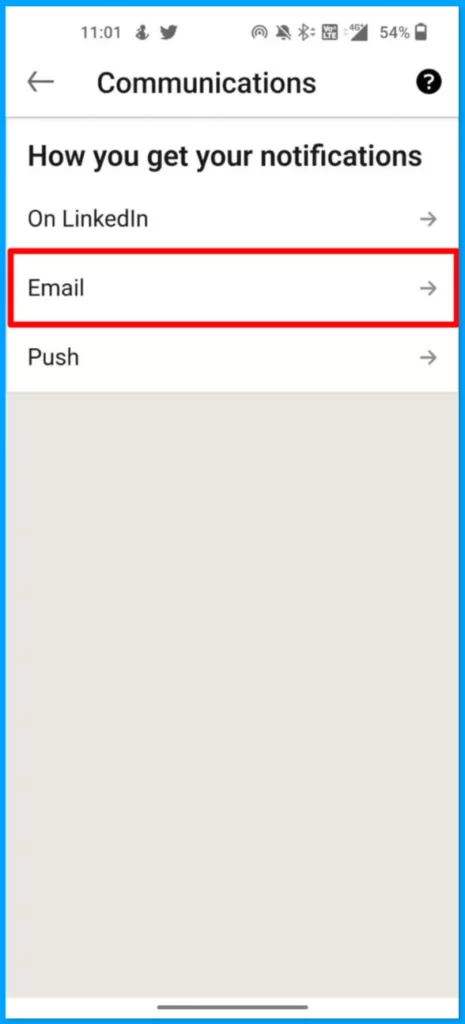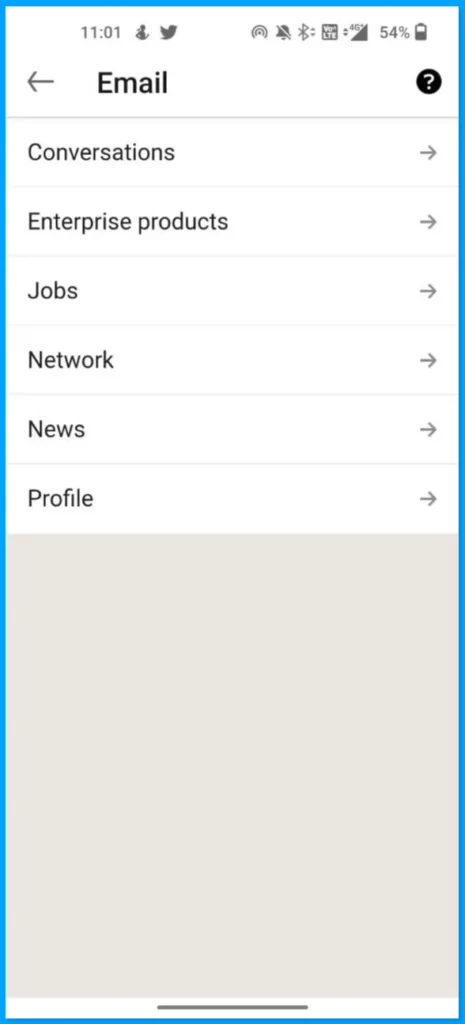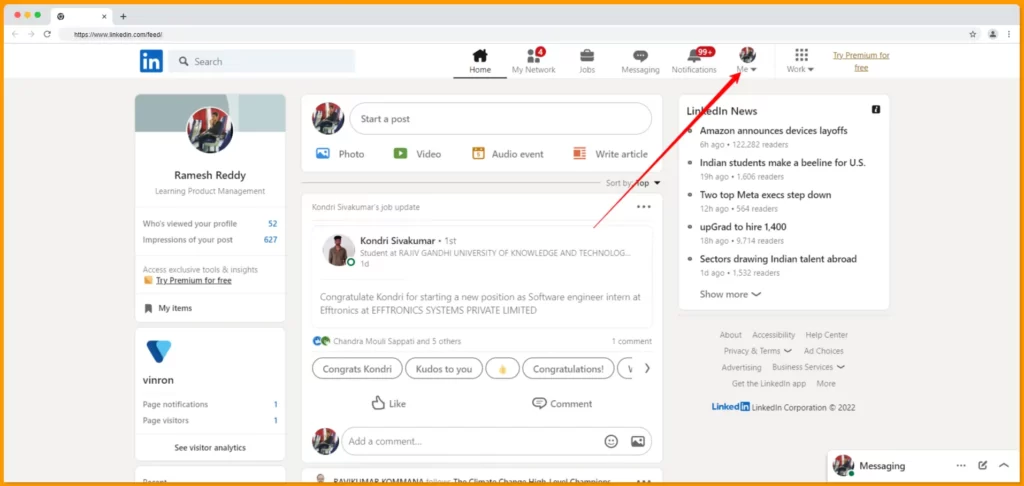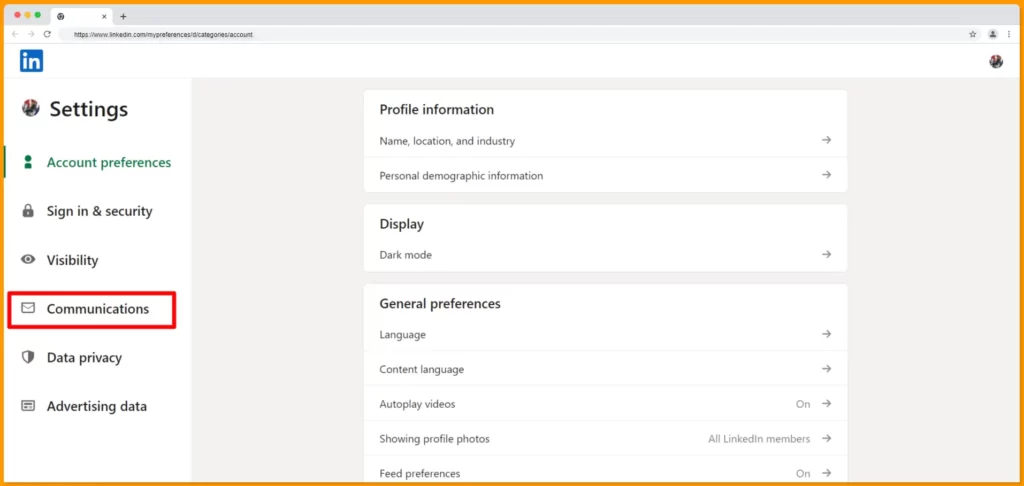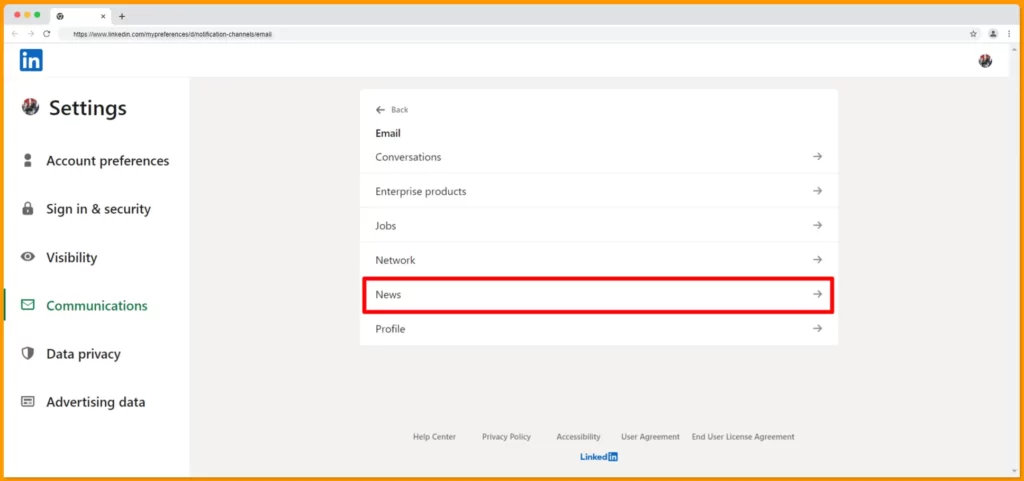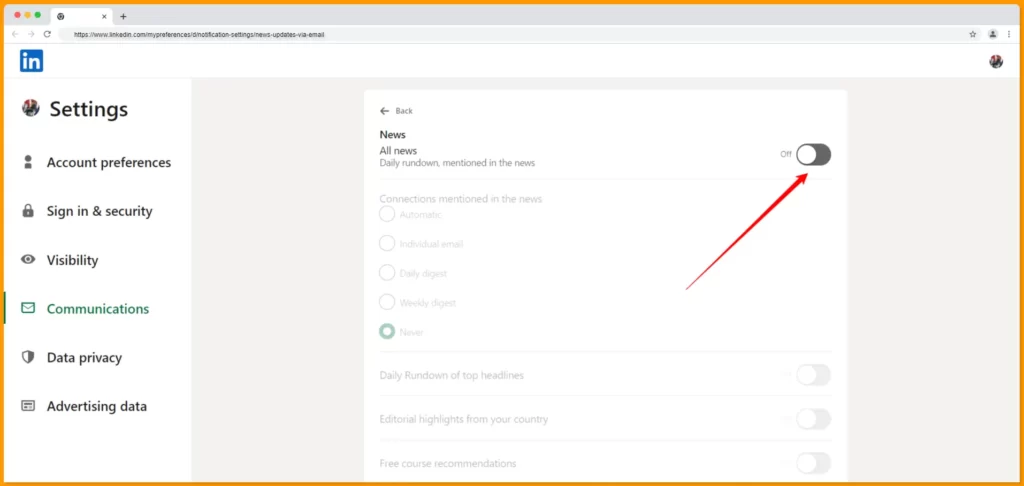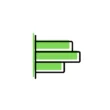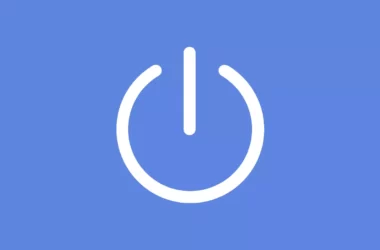Linkedin constantly bombards your mailbox with emails. If you’re fed up with all the emails about work anniversaries, job listings, and endorsements, here’s how to stop Linkedin from sending emails. You can follow this method on both mobile and PC.
How to stop Linkedin from sending emails (Mobile)
- Open the Linkedin app on your smartphone and tap on the profile.
- Now click on the settings to navigate to the main settings of the app.
- Once you are in go to the communications tab
- Now select email
- Select the different types of emails you don’t want to receive. Be careful while selecting as you might disable job mail or any other important mail.
- You can toggle off the button to stop receiving mails from Linkedin.
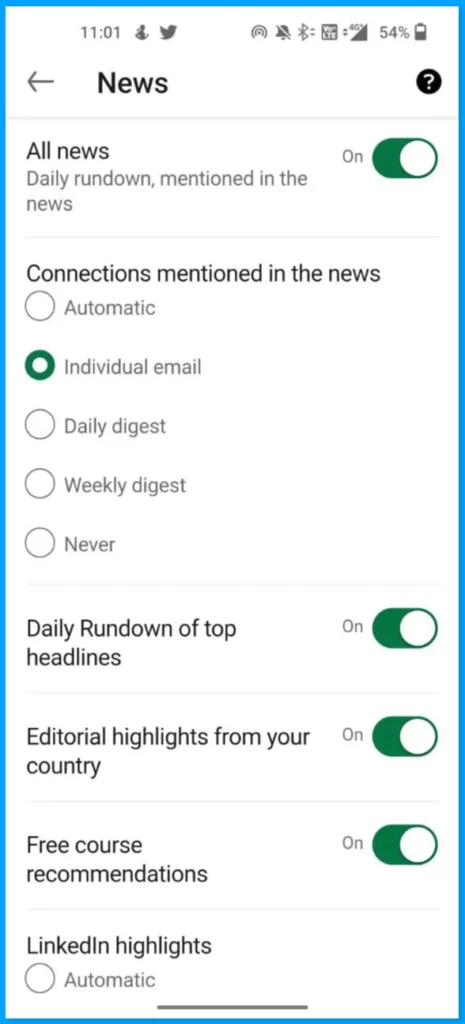
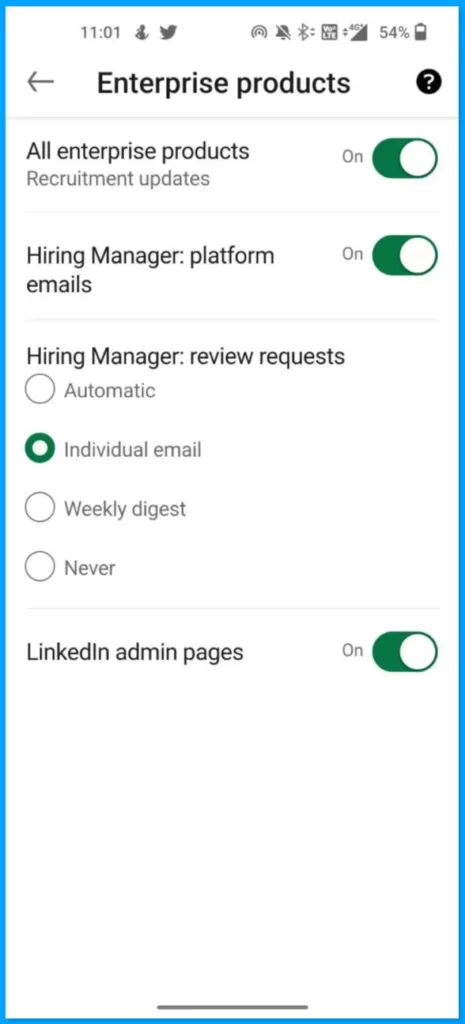
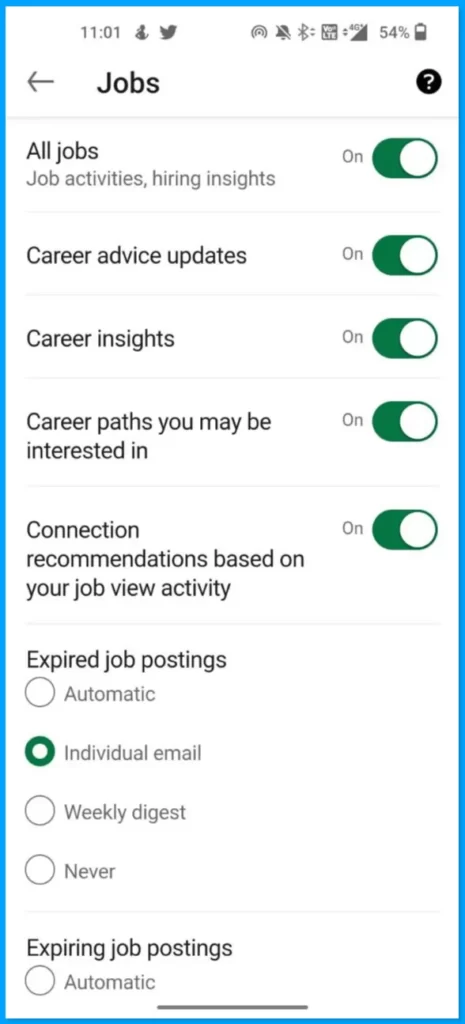
How to stop Linkedin from sending emails (P.C)
The process is almost the same as mobile to stop LinkedIn from sending emails. Follow the steps below to stop LinkedIn from sending emails on a PC
- Open your Fav browser and navigate to https://www.linkedin.com/ or click this link to visit directly. Click on your profile and select settings
- Now go to the communications tab
- Now select email
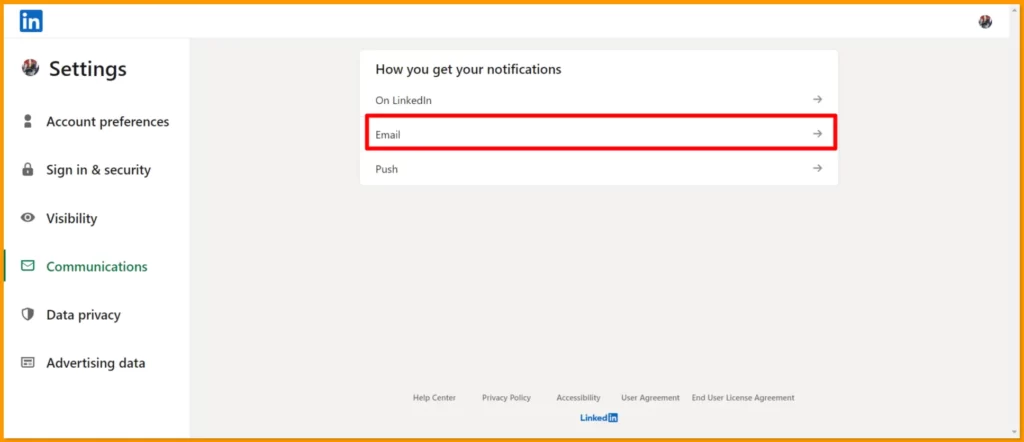
- Select the different types of emails you don’t want to receive. Be careful while selecting as you might disable job mail or any other important mail.
- You can toggle off the button to stop receiving emails from Linkedin.
So, this is how you can stop receiving emails from Linkedin. Linkedin is worst known for sending so many unwanted emails. Hope this guide helps you to stop receiving emails from Linkedin. If you have any suggestions you can suggest us at vinron.in/suggestions. For more helpful Guides you can click the links below.