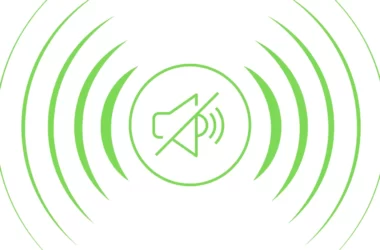Microsoft Teams lets you take meeting notes and share notes before, during, and after a Teams meeting. Here is How to Take meeting notes in Microsoft Teams
Note
- Only people in the same org as the meeting organizer will be able to start or access meeting notes.
- Meeting notes are available in meetings with up to 100 people.
- Only people who are invited to a meeting before notes are created will have access to them initially. Others can request access, and the owner of the notes will be notified via email.
How to Take Notes Before the meeting
- To take notes before a meeting, go to Calendar
- select the meeting, and then Chat with participants. Select the Meeting Notes tab, then Start taking meeting notes.
How to take meeting during the meeting
- Once you’re in the meeting, go to More actions
- then click on choose Meeting notes
- If you haven’t taken any notes yet, select Take notes. Otherwise, start typing your notes. Use the controls at the top of the panel to format the text. To add a new note, select Add a new section here. Use @mentions to draw someone’s attention to a specific note or assign an action item.
How to access Notes after meeting
- go to the channel where the meeting occurred and find the meeting.
- Beneath it, select Show notes in fullscreen.
- If you want to access notes from a private meeting, go to Chat
- find the meeting chat in your chat list, and select Show notes in fullscreen.