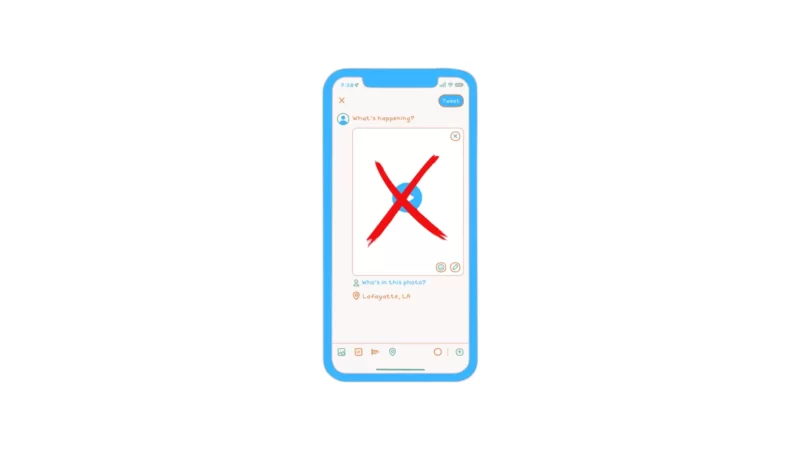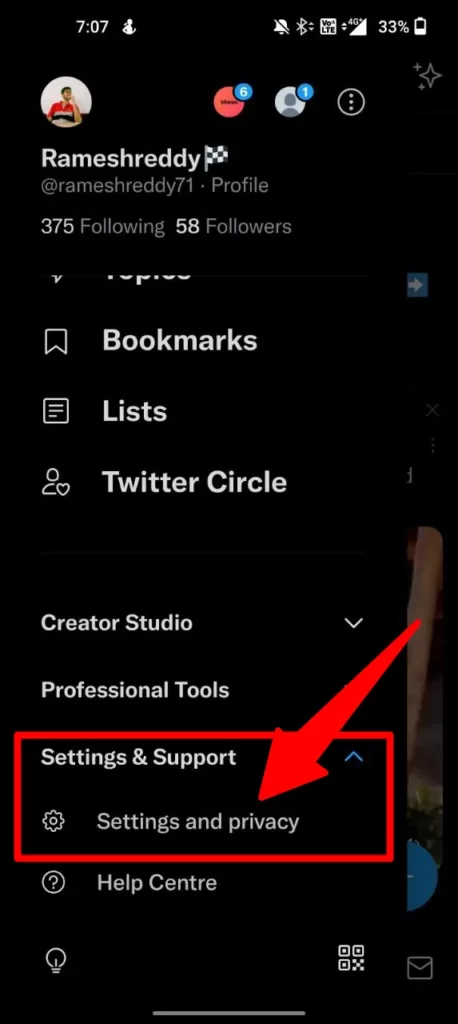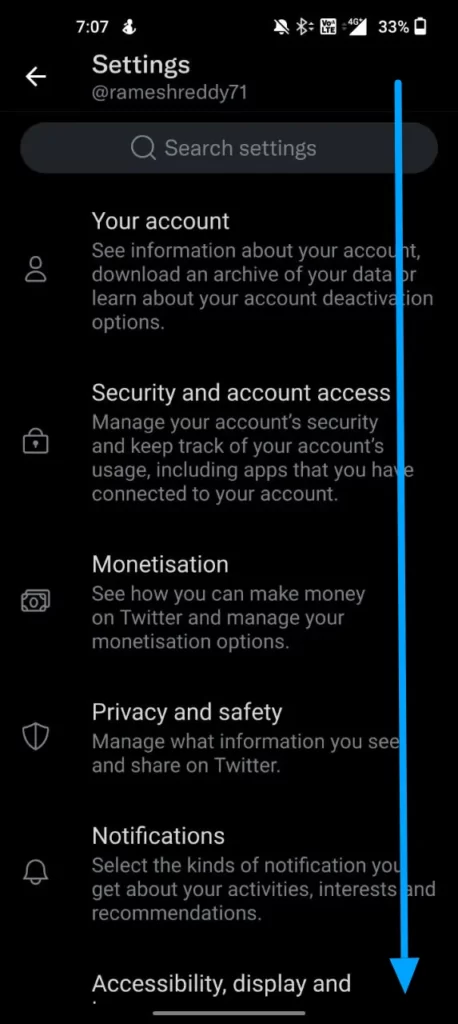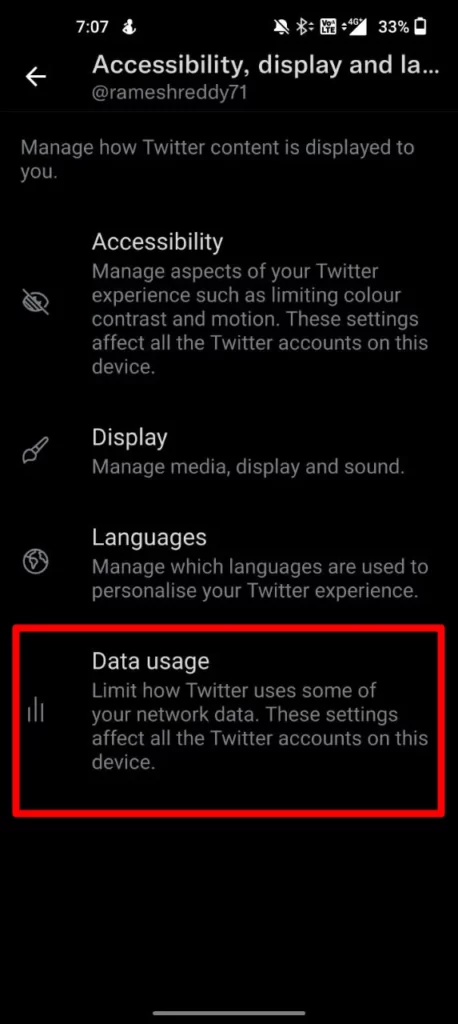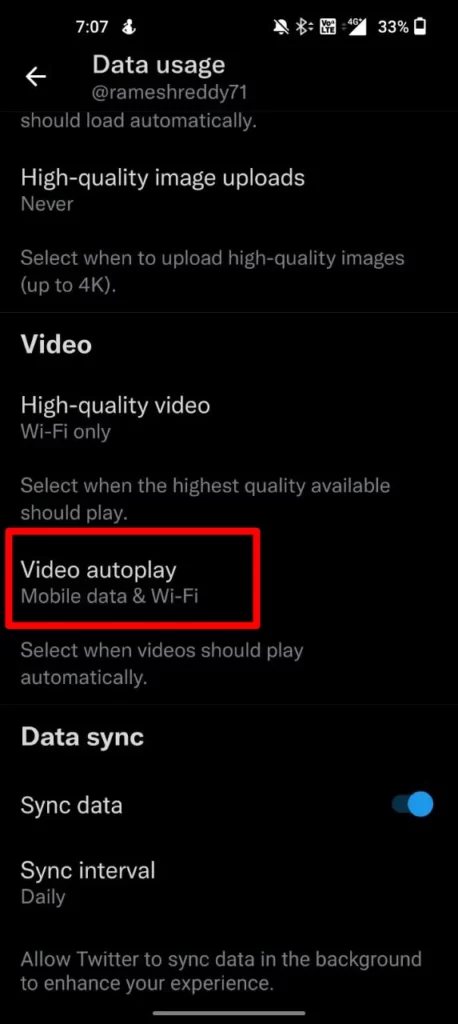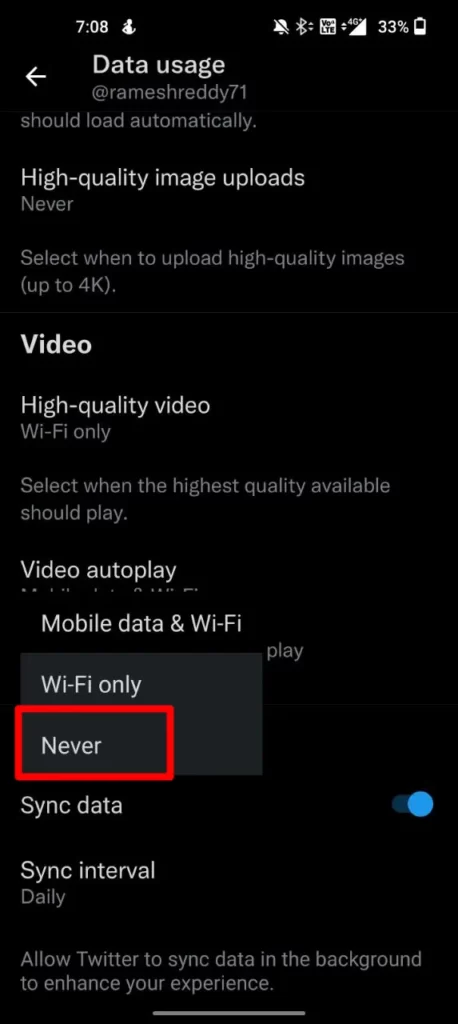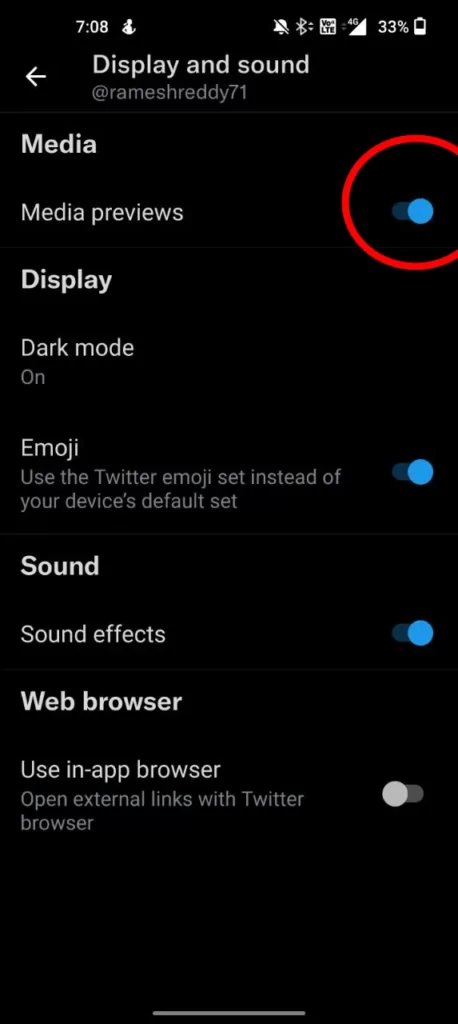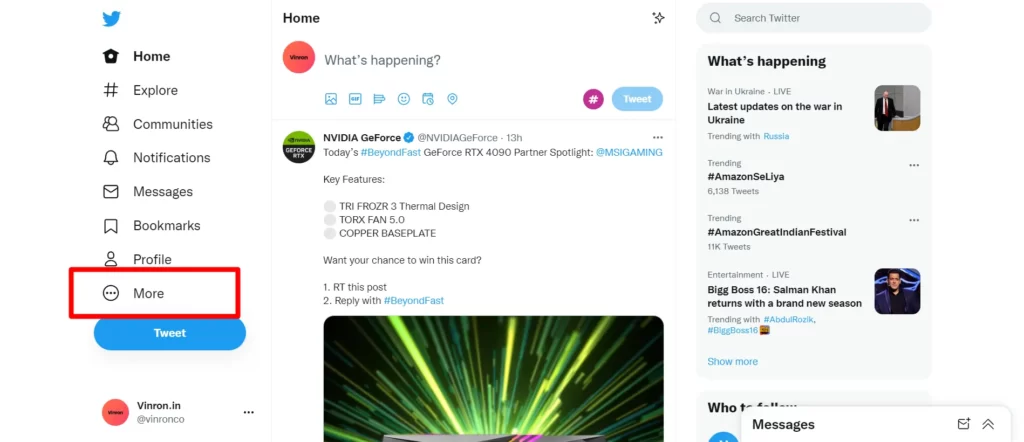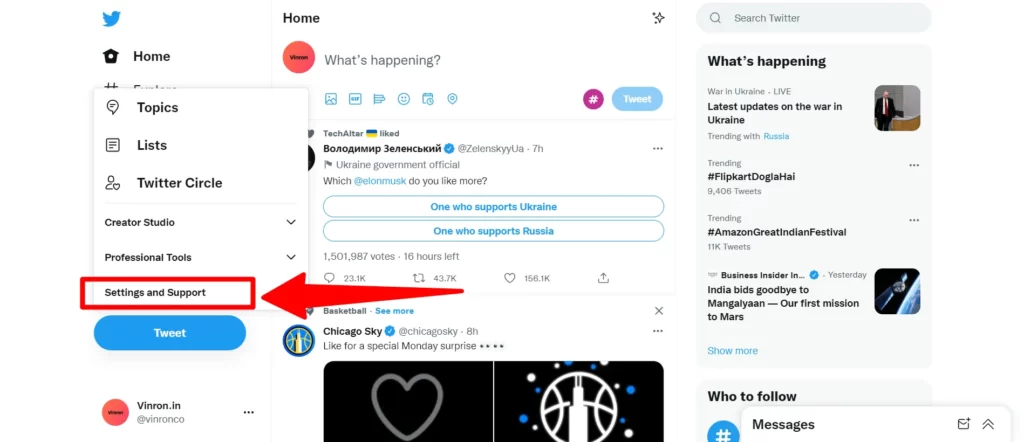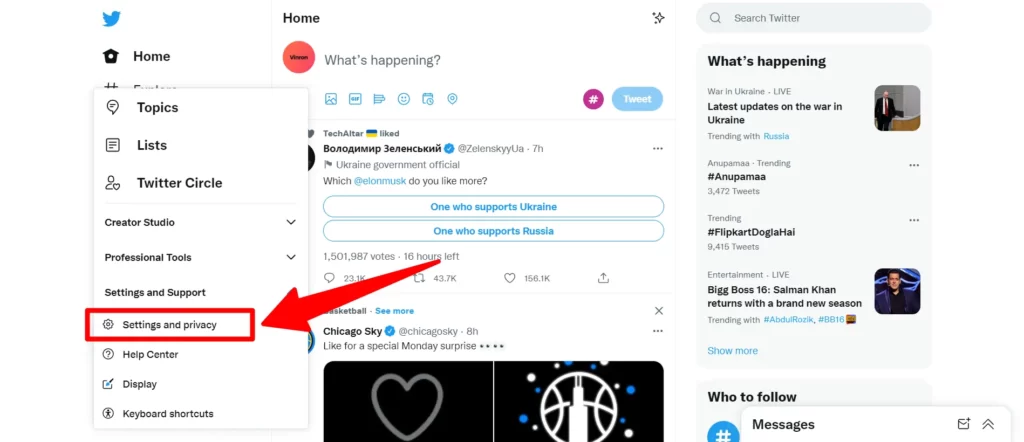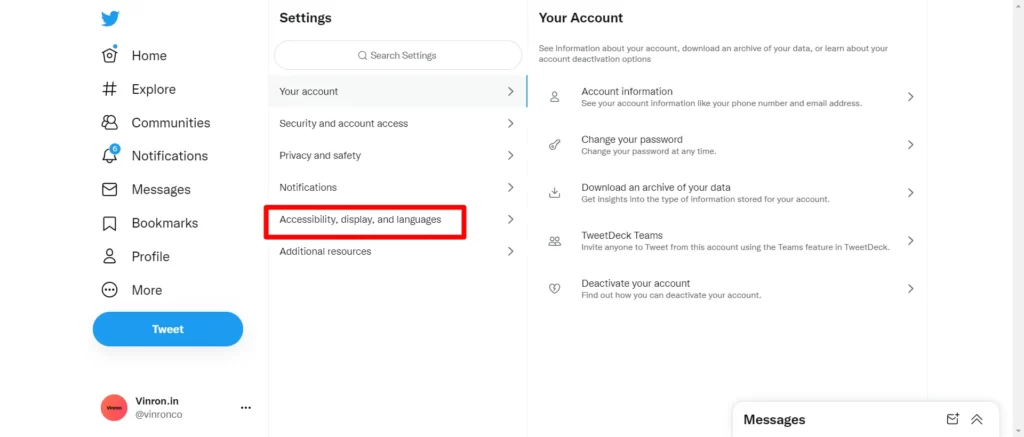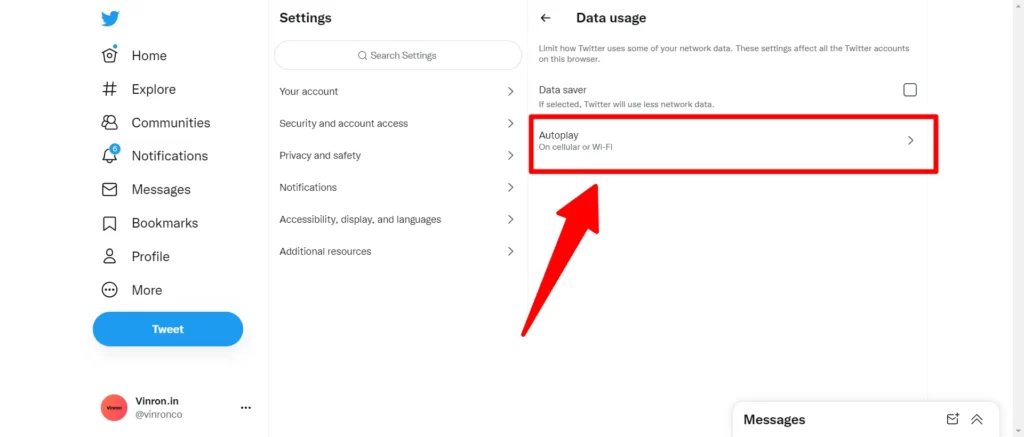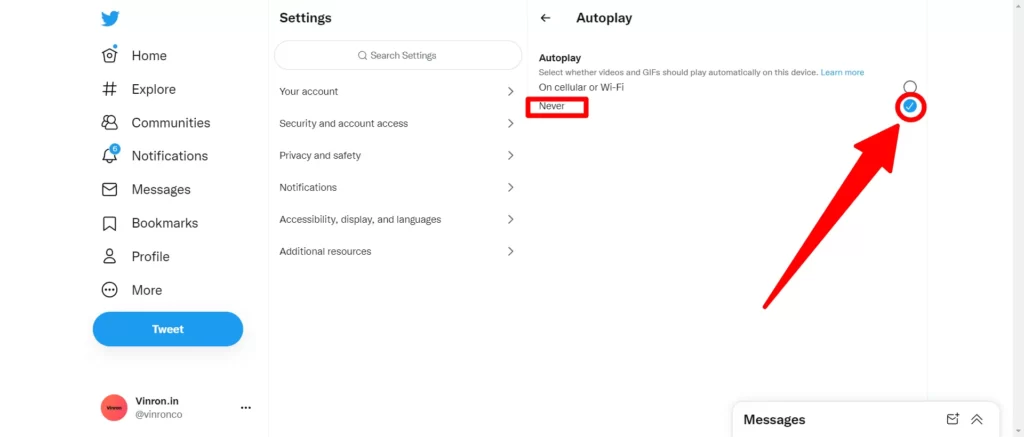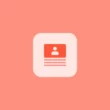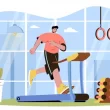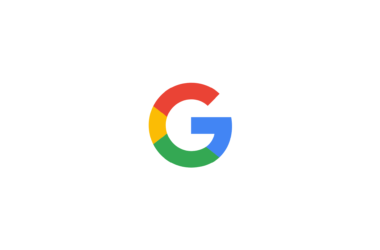You’ve probably seen videos on Twitter that auto-play. They start playing as soon as you load a page. Automatic video play is a feature that can be helpful when it shows you videos that are related to your interests, but it can also be very annoying sometimes. Autoplay videos can also be dangerous because they can show you violent, offensive, or other content you shouldn’t have to see by default. In this guide, we’ll look at how to change the settings on How to turn off Twitter video autoplay.
How to turn off Twitter video autoplay
1. Mobile
To turn off Twitter Autoplay videos on Mobile, Open the Twitter app on your smartphone. Make sure that you use the latest version of Twitter. You can visit Google/Apple app stores to check the latest version of the applications.
- Step 1: Open Twitter App and Go settings sidebar.
- Step 2 Once you are in click on Settings and Support and again click on Settings and Privacy.
- Step 3: Now Scroll down to the bottom and select the Accessibility, Display option.
- Step 4: Once you are in, On the bottom click on Data Usage.
- Step 5: Now scroll and select video Autoplay
- Step 6: Select Never as an option.
You can also disable media previews to turn off Twitter Autoplay videos. To disable media previews, In Step 4 select display options and now Turn off Media Preview Toggle. So this is how you can Turn Off the twitter autoplay video feature on Android. If you want to disable Twitter Autoplay in the desktop you can follow the steps below.
2. Desktop
If you are on a desktop you can use Twitter Native app directly or visit Twitter.com to turn off Twitter Autoplay videos on the Desktop. Once you are in follow the steps below.
- Step 1: From the home page in the settings sidebar, Click on More
- Step 2: Now click on Settings and Support
- Step 3: Now click on Settings and Privacy.
- Step 4: Now click on Accessibility, display, and languages options
- Step 5: Now Click on Data Usage
- Step 6: Now select Never as an option and Tick the check box.
So, this is how you can turn off Autoplay videos on Twitter. Hope you find this tutorial helpful. If you have any suggestions you can suggest us at vinron.in/suggestions. For more helpful guides you can click the links below.