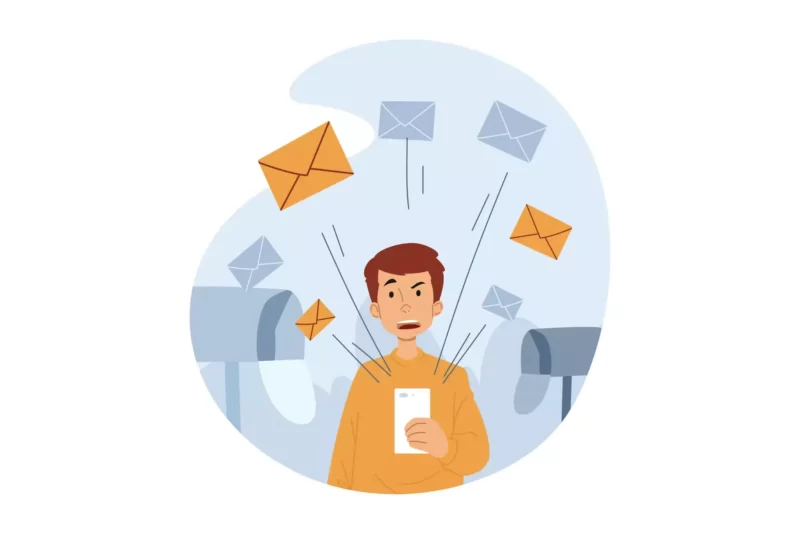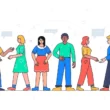Twitter DMs, also known as Direct messages, allow other users to send you direct messages. This may be useful in some instances, but it is generally annoying to see Twitter DMs filled with fake messages and unknown requests.
Twitter has increased user control over DMS to address the issue. You can control who can send you messages and also disable the feature. Using a straightforward step-by-step tutorial, we will examine how in this guide.
How to turn off Twitter DMs
We are going to see how to turn off Twitter DMs on both mobile and desktop. So make sure that you downloaded the Twitter app on your smartphone or you can navigate to the Twitter website using this link. Once you are ready follow the steps below.
1. Mobile
- Open the Twitter app on your smartphone
- Click on the dm icon in the top right corner
- Now click on the settings icon and toggle off enables messaging option if you are enabled.
2. Desktop
- Open Twitter on your PC
- Click on More menu items

- Click on Settings and privacy
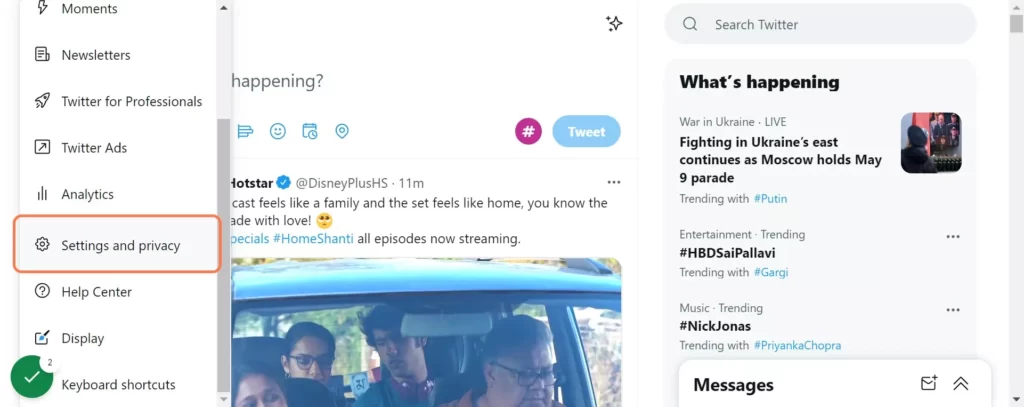
- Click on Privacy and safety tab
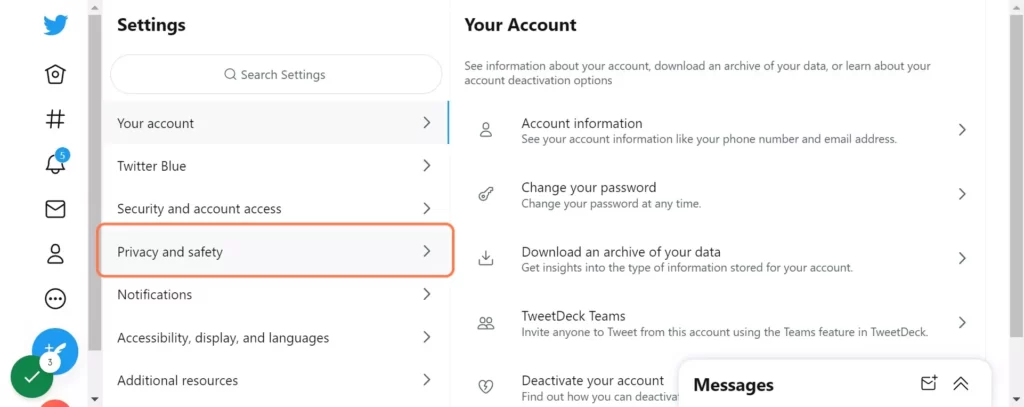
- Click on Direct messages
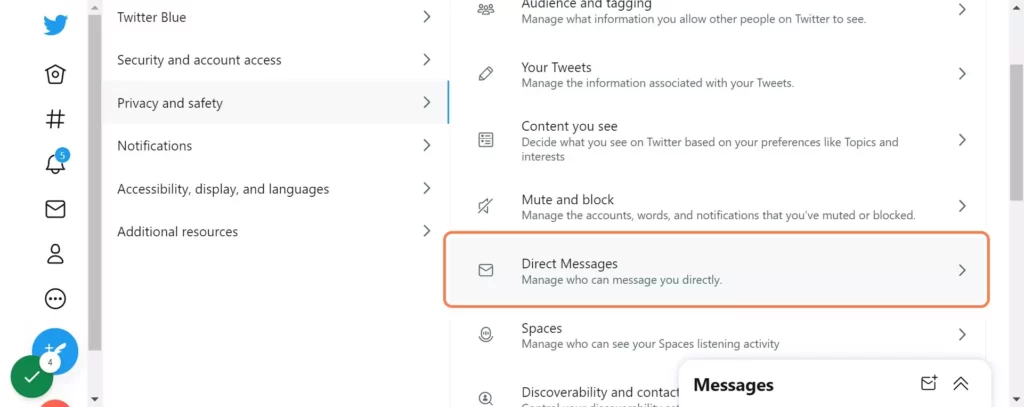
- Uncheck Allow message requests from everyone
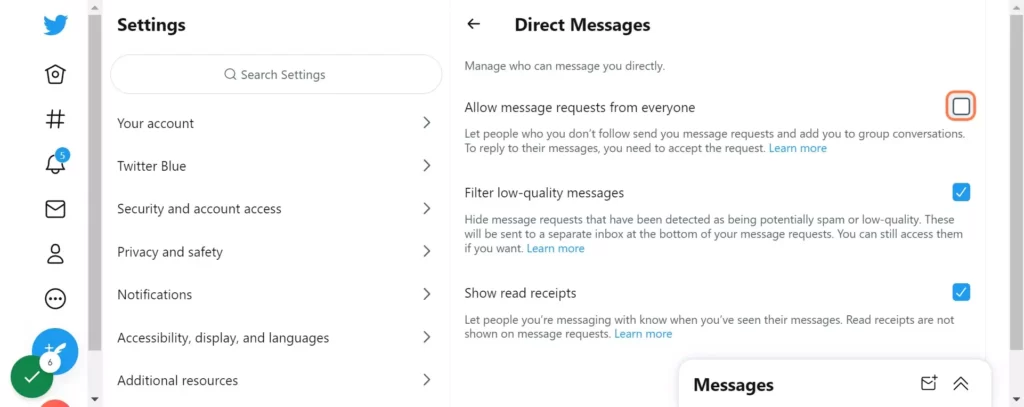
- Click on Direct Messages
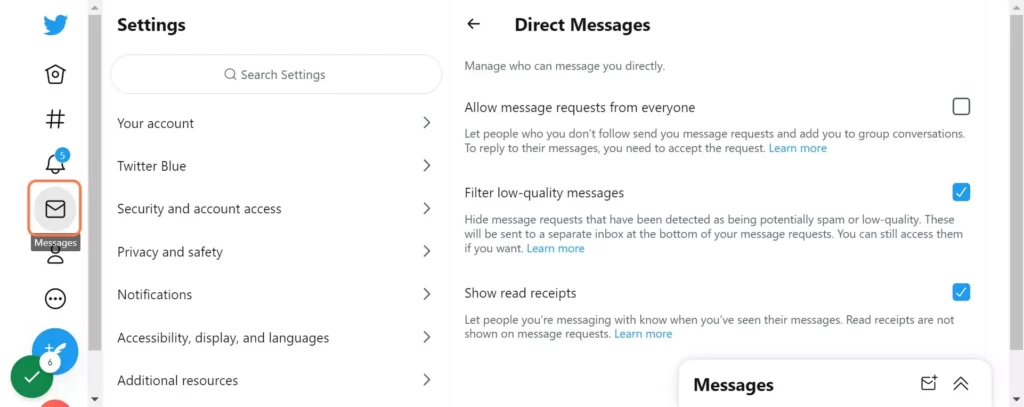
- Click on Settings
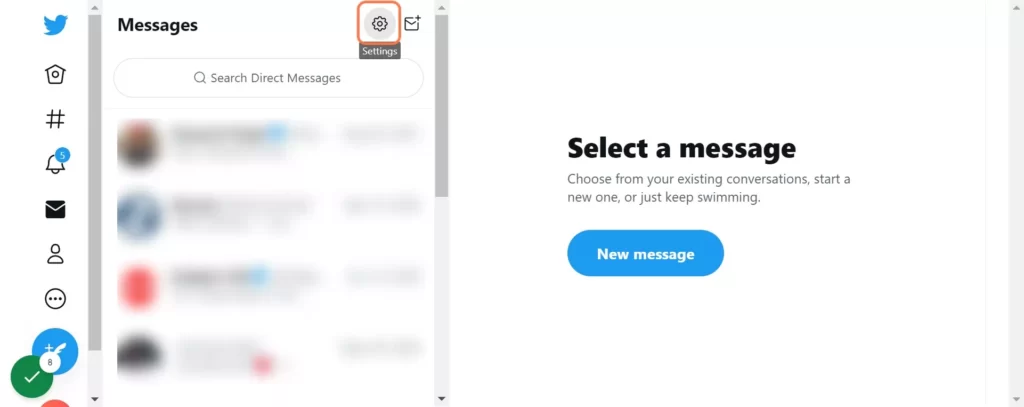
- Uncheck Allow message requests from everyone
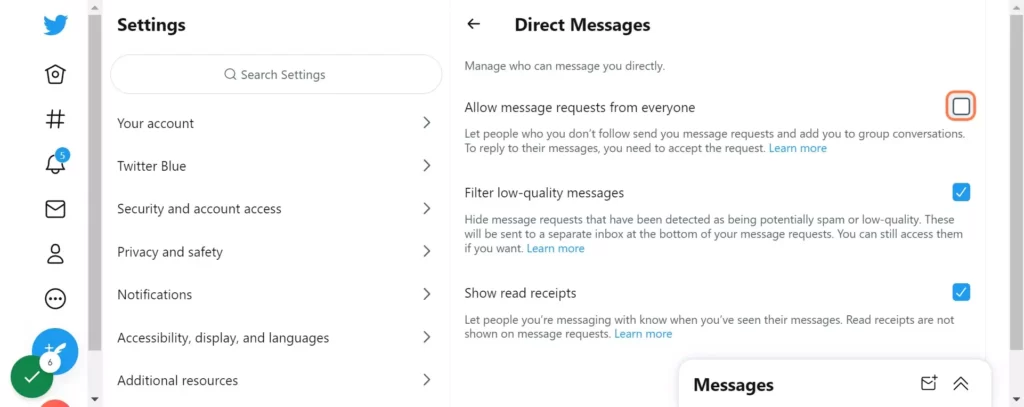
So, this is how you can turn off Twitter DMs on both mobile and desktop. Hope you find this tutorial helpful. If you have any suggestions you can suggest us at vinron.in/suggestions. For more helpful guides on Twitter, you can click the links below.