A resume is a formal document that a job applicant creates to itemize their qualifications for a position, As LinkedIn is a job searching site it’s always a better choice to add a resume to your LinkedIn account so that recruiters can access your resume and send you a job alert if they found a match. In this Guide, we are going to look at how to upload your resume to your LinkedIn account.
Before going through the tutorial make sure that you are using the latest version of the Linkedin app on your smartphone. You can click the links below to check the latest version of LinkedIn on both the Google and the apple app store.
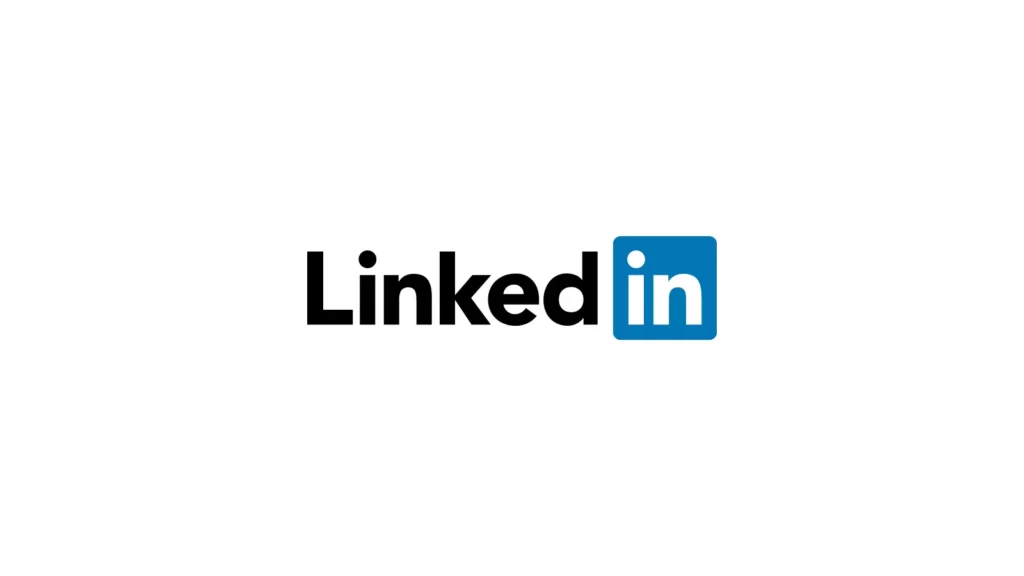
Join LinkedIn, one of the largest professional social apps. Search for jobs, follow the latest business news, and start networking all from one app. Find the right community, workplace, and connections to lead you to your ideal career. Start your next job search, browse through salary insights and job listings and connect with business professionals – your next step in your career is here.
How to add a resume to your Linkedin account
On mobile
Add your resume to your featured section
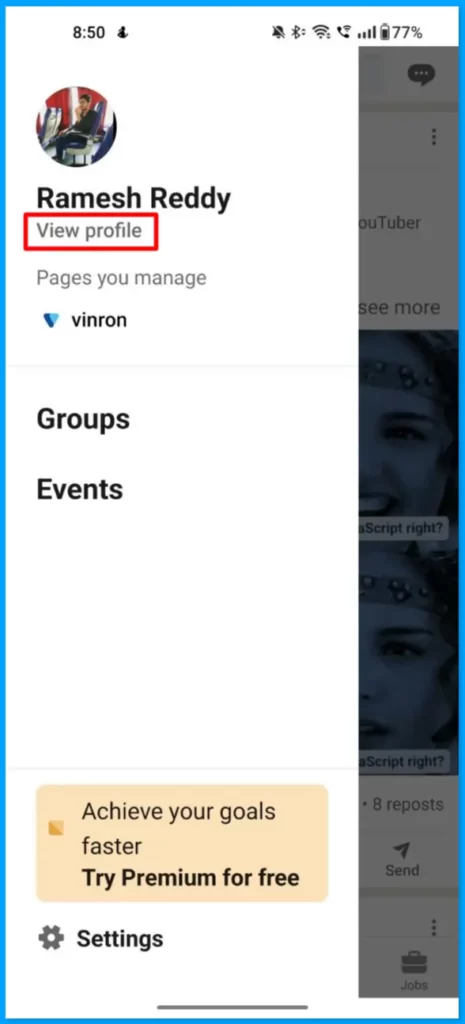
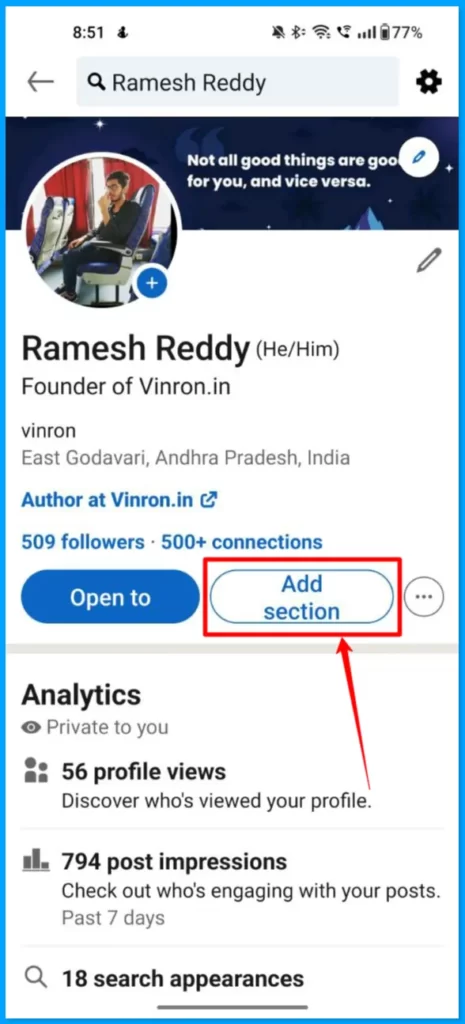
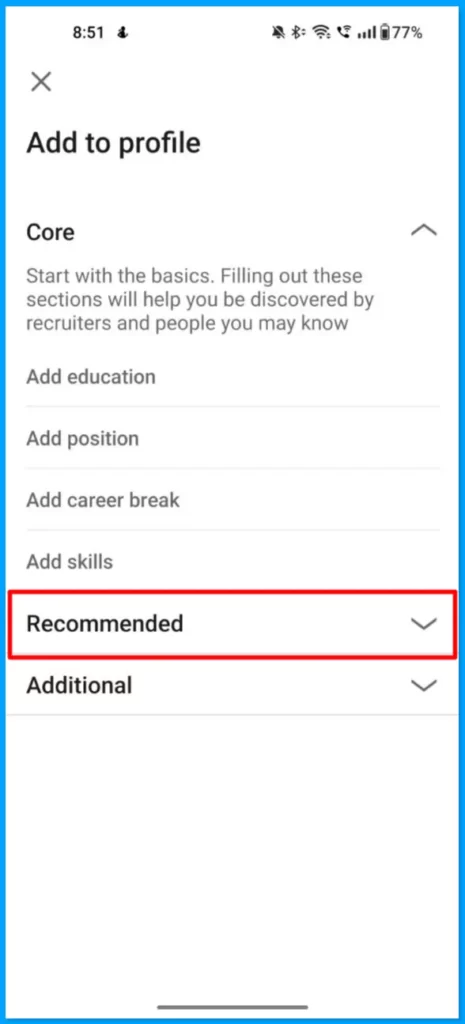
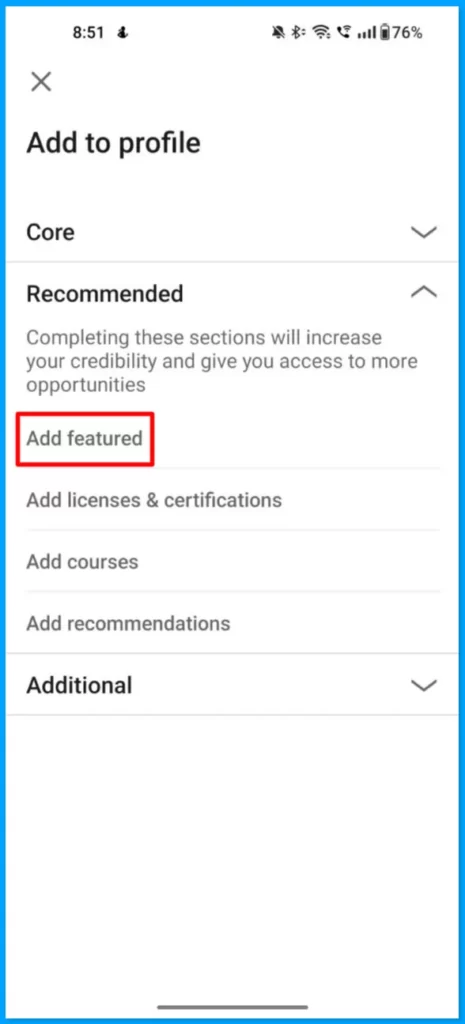
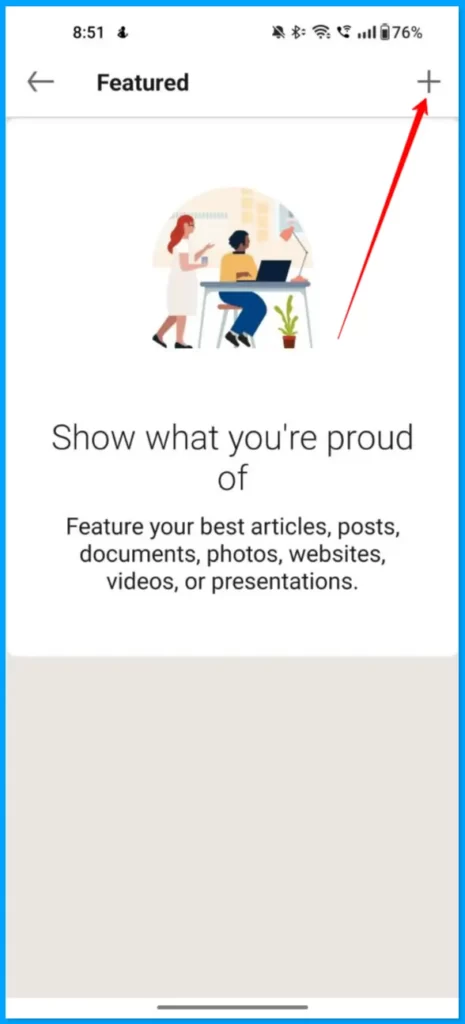
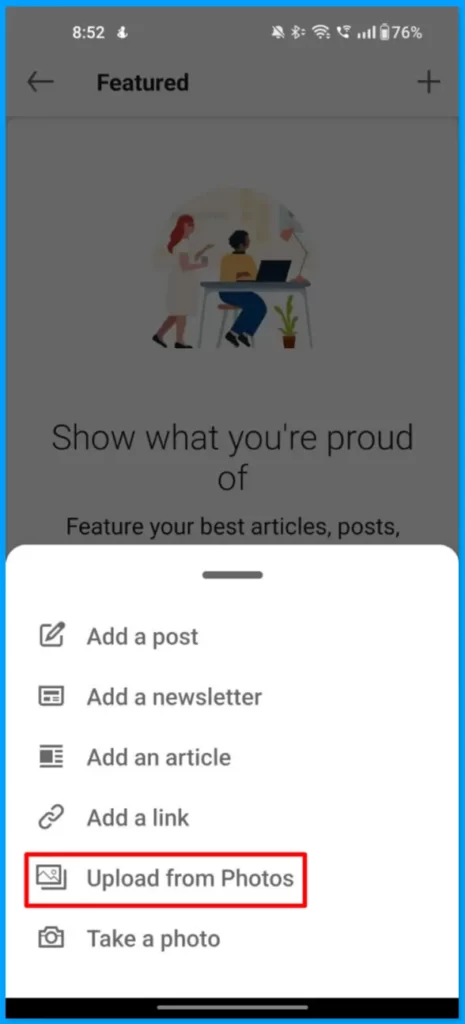
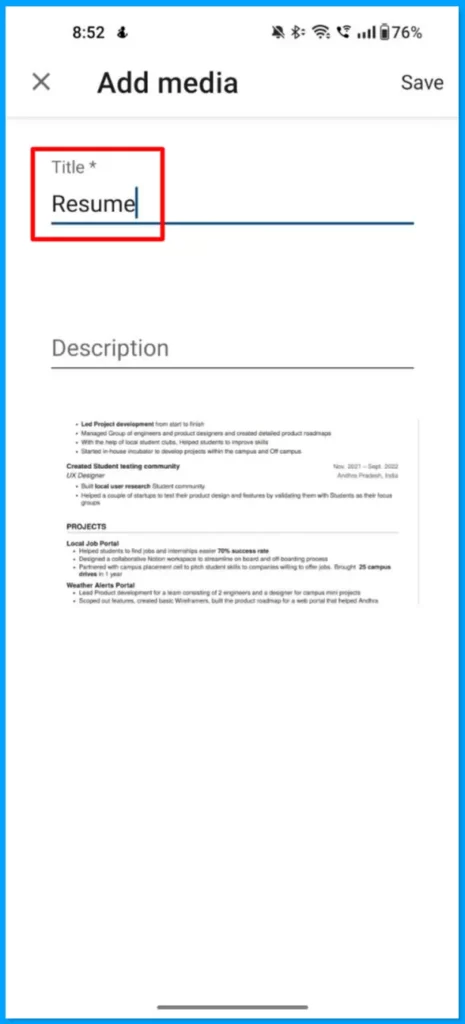
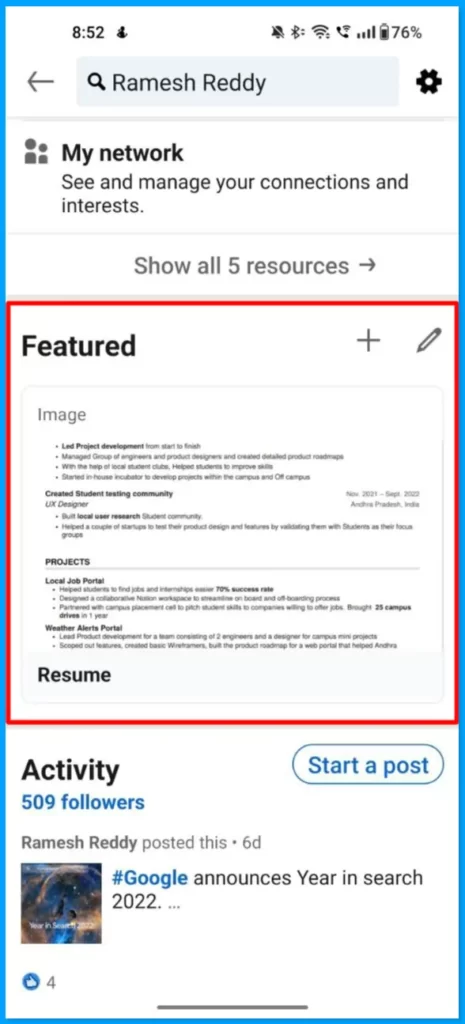
- Go to your LinkedIn profile page.
- Next, click “Add section.”
- Expand the section labeled “Featured.”
- Click on “Media.”
- Search your files for the resume you want to feature and upload it from your computer or device.
Upload your resume through easy apply
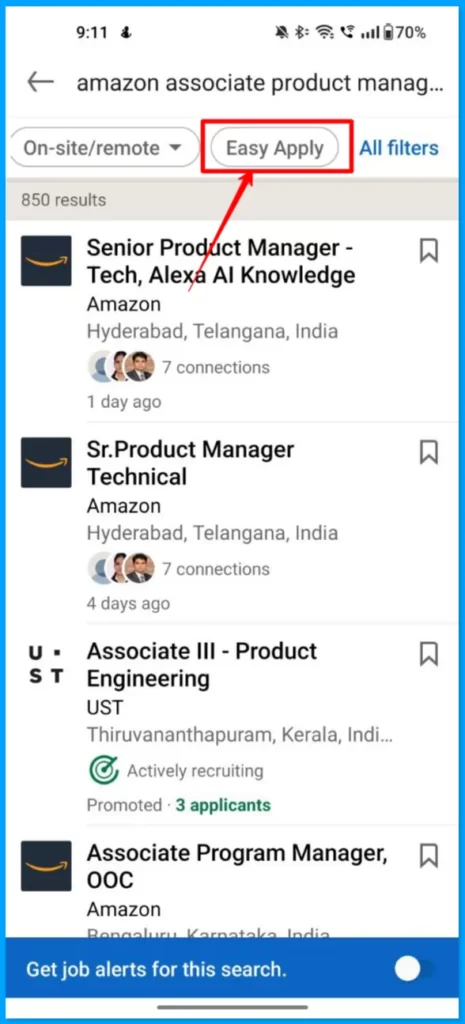
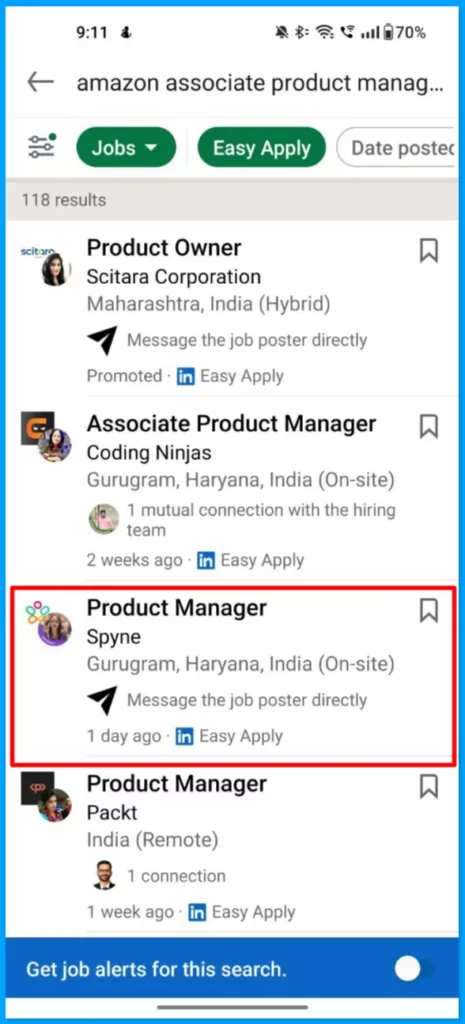
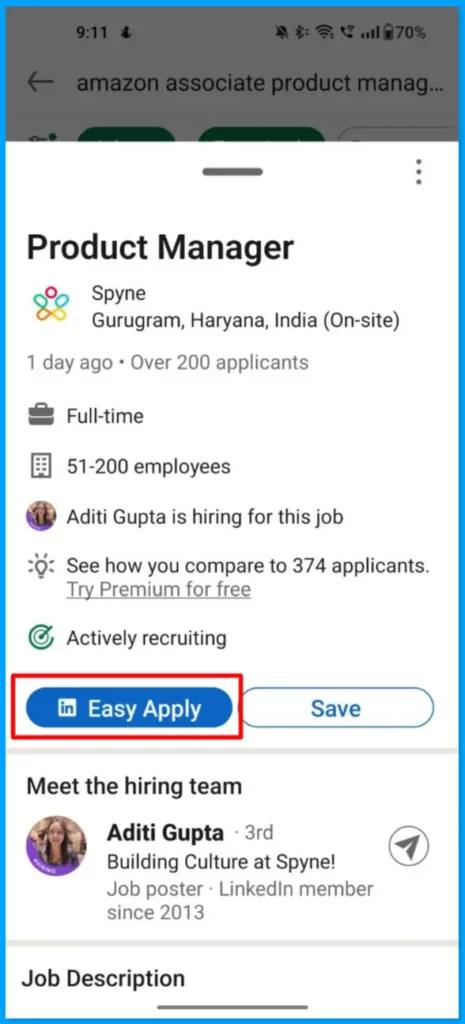

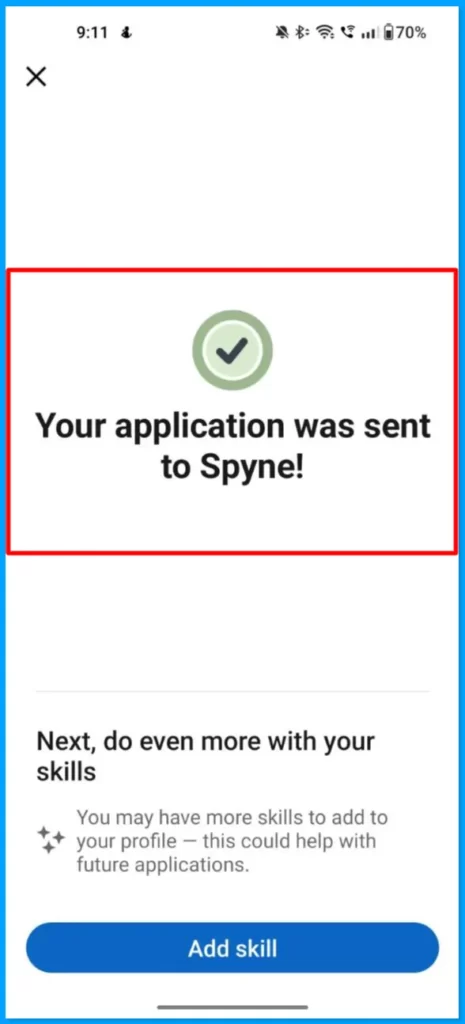
- Pull up the job listing for which you’d like to apply.
- If Easy Apply is an option that the job poster has allowed, you’ll click the blue button that says “Easy Apply.”
- A window will pop up that asks for some information. Make sure you’ve filled this out correctly, then click “Next.”
- Use the “Upload Resume” button to find your resume file from your computer or device, upload it, and click next.
- There will be a few additional prompt slides asking you for a bit more information.
- The last prompt gives you a chance to review your application. Make sure all information is correct, then click “Submit Application.”
On Desktop
The process is very similar on the desktop version too. For your reference, we shared the detailed steps to upload a resume on the desktop version too with pictures. Unlike the mobile version, the desktop version will let you directly add a pdf version of your resume.
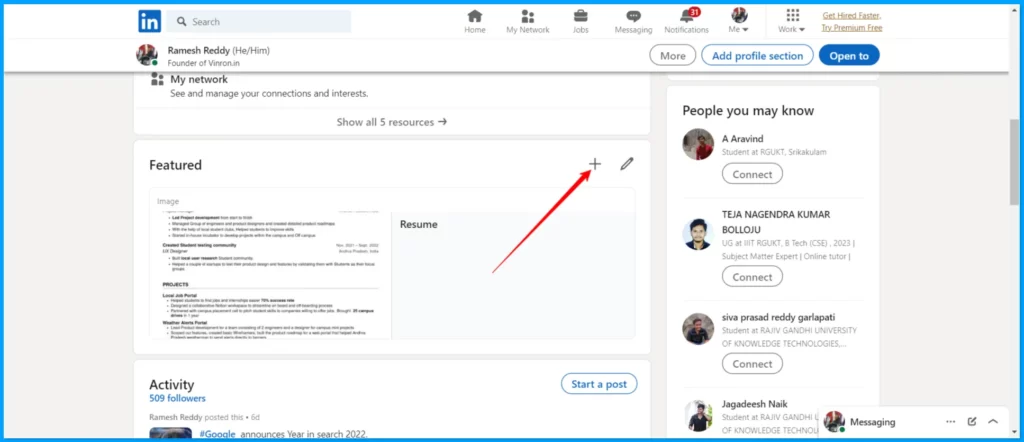
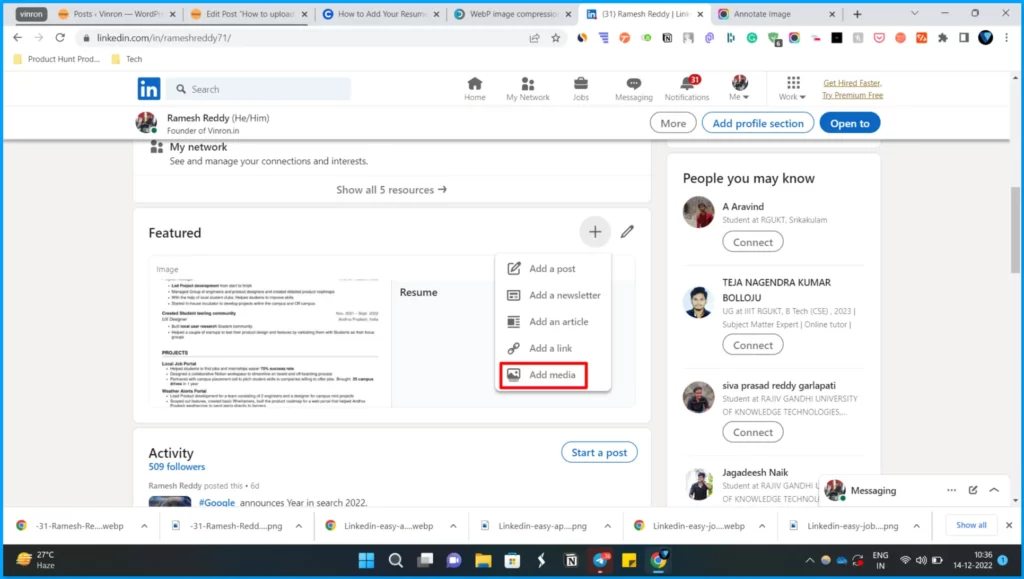
Add your resume to your featured section
- Go to your LinkedIn profile page.
- Next, click “Add section.”
- Expand the section labeled “Featured.”
- Click on “Media.”
- Search your files for the resume you want to feature and upload it from your computer or device.
So, this is how you can add a resume to your LinkedIn account. Primarily LinkedIn provides four different ways to add a resume to your Linkedin account. We have shared all of them in this Guide. Hope you find this Guide helpful. If you have any suggestions you can suggest us at vinron.in/suggestions. For more helpful tutorials you can click the links below.






