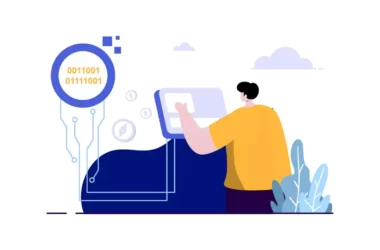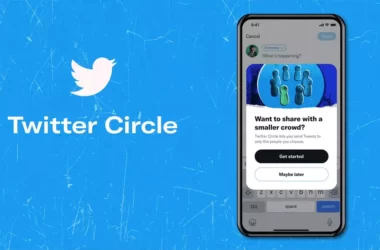Google has a password check-up tool that is exclusively designed to securely analyze your passwords against a database of ones that are known to be compromised and breached. The new password check-up tool is now available for Android too. Previously available as an extension or a web service.
Password Checkup now works across Android apps
Google will now check all of your login credentials to see if they’ve been leaked or exposed in a hack for all android apps . If it finds your information, a prompt will let you know you need to change your password.
How to enable Google password check up on Android
- Note : Password Checkup tool is rolling out to Android devices running Android 9 or higher.
- Go to Settings app, then go to System > Languages & Input
- And then Go to auto-fill service.
- Now you can enable auto – fill service and use Google’s password check up tool for better security
Along with security Google auto-fill also helps you to set auto generated passwords and also enables you to use biometric authentication
Password generation: With so many credentials to manage, it’s easy for users to recycle the same password across multiple accounts. With password generation, we’ll generate a unique, secure password for you and save it to your Google account so you don’t have to remember it at all. On Android, you can request password generation for an app by long-pressing the password field and selecting “Autofill” in the pop-up menu.
Biometric authentication: You can add an extra layer of protection on your device by requiring biometric authentication any time you autofill your credentials or payment information. Biometric authentication can be enabled inside of the Autofill with Google settings.
How to Get the Password Checkup extension on Google Chrome
- On your computer, open Chrome.
- Sign in to your Google Account.
- Go to the Chrome web store and download the Password Checkup extension.
- Follow the steps on your screen.
How to Change unsafe passwords in your Google Account
If you are password is in a data breach and exposed online you can follow these simple steps to change your password.
- Go to Google password manager
- Now you can select the app or website to change your password
- Change your password
- You are done