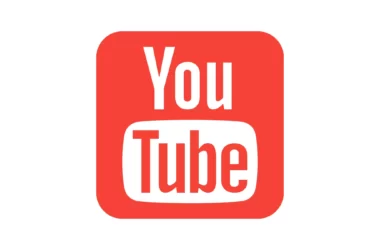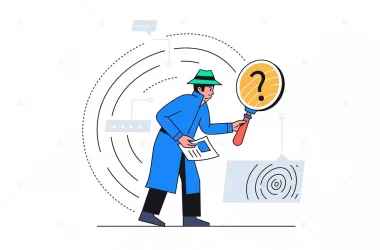Signal allows you to manually verify the numbers that you are communicating with. Each Signal one-to-one chat has a unique safety number that allows you to verify the security of your messages and calls with specific contacts. Here is how to use the safety number on the signal.
- Fix Jio Cinema not Working on your Android smartphone
- 10 Best bus simulator games for android in 2023 (Updated!)
- How to Remove or Disable Reels on Facebook App in 2023
- How To Disable Reels in Instagram 2023 (Updated!)
- How to Remove Youtube Shorts Permanently in 2023 (Updated!)
By verifying contact, you verify that the public key you are encrypting the messages to, is in fact the same as the keys used by the other party in the conversation – If not verified, you could be encrypting your keys with a Man in The Middle’s keys, which then proceeds to decrypt the messages, read them, and re-encrypt them with the recipients key.
How to verify safety numbers with your contact on signal
- Open a chat with a contact. Tap on the chat header or chat settings more and Select View Safety Number.
- Open the QR
- scan your contact’s QR code while viewing their safety number.
- You can also compare the safety numbers with your trusted contact.
- If you received a 60-digit code, copy it to your clipboard, then go to the Safety Number page and long-press on the 60-digit code and select “Compare with Clipboard.”
- If the safety number is identical then you can be sure that you are communicating with the right person.
- A checkmark will appear in the chat header by your contact’s name when the safety number is marked as verified.
Safety numbers
If you have noticed a frequent change in safety numbers or if someone changes their signal account it will say something like “Your safety number with [contact] has changed.” it’s best to re-verify them before continuing the conversation.