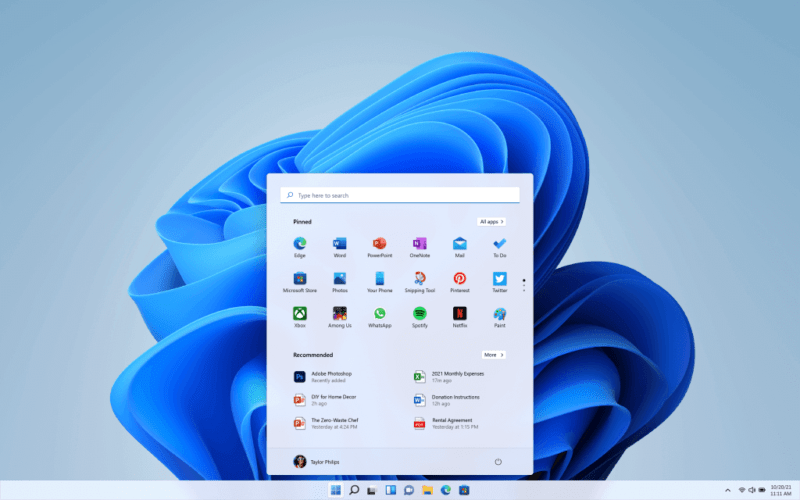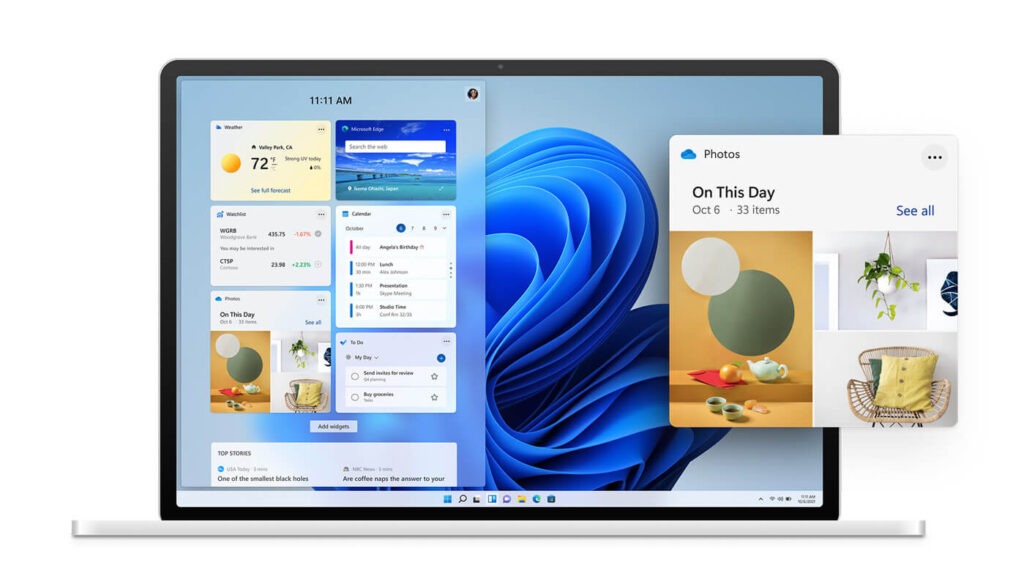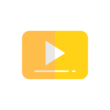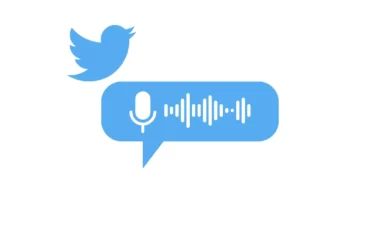Microsoft officially launched its new Windows 11 OS that is soon going to be available for free to all the users of Windows 10. Along with the list of new features, Microsoft slated Minimum system requirements to run windows 11.
What’s new in Windows 11
• New Redesigned elements across the interface
• Centre Aligned Startup Menu
• Improved widgets with beautiful design
• Enhancements under touch controls
• Inbuilt touch keyboard with Voice typing with auto pronunciation support
• Multiple Engagements in the Gaming department, like Auto HDR
• Games to Load and Render Faster now
• All new Windows store that supports android apps
Minimum system requirements for windows 11
| Processor | 1 gigahertz (GHz) or faster with 2 or more cores on a compatible 64-bit processor or System on a Chip (SoC) |
| Memory | 4 GB RAM |
| Storage | 64 GB or larger storage device |
| System firmware | UEFI, Secure Boot capable |
| TPM | Trusted Platform Module (TPM) version 2.0 |
| Graphics card | DirectX 12 compatible graphics / WDDM 2.x |
| Display | >9” with HD Resolution (720p) |
| Internet connection | Microsoft account and internet connectivity required for setup for Windows 11 Home |
You can also use this free tool from Microsoft that helps you to find whether your P.C is compatible with Windows 11 or not. Click here to download the tool.
- Once you downloaded it, Install it on your P.C
- After installing successfully, open and tap on check now
- You will be prompted with a message saying that your ” P.C can run windows ” or not.
Feature-specific requirements for Windows 11
- 5G support requires a 5G capable modem.
- Auto HDR requires an HDR monitor.
- Bit-Locker to Go requires a USB flash drive (available in Windows Pro and above editions).
- Client Hyper-V requires a processor with second-level address translation (SLAT) capabilities (available in Windows Pro and above editions).
- Cortana requires a microphone and speaker and is currently available on Windows 11 for Australia, Brazil, Canada, China, France, Germany, India, Italy, Japan, Mexico, Spain, United Kingdom, and the United States.
- DirectStorage requires 1 TB or greater NVMe SSD to store and run games that use the “Standard NVM Express Controller” driver and a DirectX 12 Ultimate GPU.
- DirectX 12 Ultimate is available with supported games and graphics chips.
- Presence requires a sensor that can detect human distance from the device or intent to interact with the device.
- Intelligent Video Conferencing requires a video camera, microphone, and speaker (audio output).
- Multiple Voice Assistant (MVA) requires a microphone and speaker.
- Snap three-column layouts require a screen that is 1920 effective pixels or greater in width.
- Mute/Unmute from Taskbar requires a video camera, microphone, and speaker (audio output). The app must be compatible with features to enable global mute/unmute.
- Spatial Sound requires supporting hardware and software.
- Teams require a video camera, microphone, and speaker (audio output).
- Touch requires a screen or monitor that supports multi-touch.
- Two-factor authentication requires the use of a PIN, biometric (fingerprint reader or illuminated infrared camera), or a phone with Wi-Fi or Bluetooth capabilities.
- Voice Typing requires a PC with a microphone.
- Wake on Voice requires a Modern Standby power model and microphone.
- Wi-Fi 6E requires new WLAN IHV hardware and driver and a Wi-Fi 6E capable AP/router.
- Windows Hello requires a camera configured for near-infrared (IR) imaging or a fingerprint reader for biometric authentication. Devices without biometric sensors can use Windows Hello with a PIN or a portable Microsoft compatible security key.
- Windows Projection requires a display adapter that supports Windows Display Driver Model (WDDM) 2.0 and a Wi-Fi adapter that supports Wi-Fi Direct.
- Xbox (app) requires an Xbox Live account, which is not available in all regions. See Xbox Live Countries and Regions for the most up-to-date information on availability. Some features in the Xbox app will require an active Xbox Game Pass subscription.
Whats Removed in New Windows 11 from Windows 10
- Cortana will no longer be included in the first boot experience or pinned to the Taskbar.
- Desktop wallpaper cannot be roamed to or from the device when signed in with a Microsoft account.
- Internet Explorer is disabled. Microsoft Edge is the recommended replacement and includes IE Mode which may be useful in certain scenarios.
- Math Input Panel is removed. Math Recognizer will install on demand and includes the maths input control and recognizer. Maths inking in apps like OneNote are not impacted by this change.
- News & Interests has evolved. New functionality has been added which can be found by clicking the Widgets icon on the Taskbar.
- Quick Status from the Lockscreen and associated settings are removed.
- S Mode is only available now for Windows 11 Home edition.
- Snipping Tool continues to be available but the old design and functionality in the Windows 10 version have been replaced with those of the app previously known as Snip & Sketch.
- The start is significantly changed in Windows 11 including the following key deprecations and removals:
- Named groups and folders of apps are no longer supported and the layout is not currently resizable.
- Pinned apps and sites will not migrate when upgrading from Windows 10.
- Live Tiles are no longer available. For glanceable, dynamic content, see the new Widgets feature.
- Tablet Mode is removed and new functionality and capability are included for keyboard attach and detach postures.
- Taskbar functionality is changed including:
- People are no longer present on the Taskbar.
- Some icons may no longer appear in the System Tray (systray) for upgraded devices including previous customizations.
- Alignment to the bottom of the screen is the only location allowed.
- Apps can no longer customize areas of the Taskbar.
- The timeline is removed. Some similar functionality is available in Microsoft Edge.
- Touch Keyboard will no longer dock and undock keyboard layouts on screen sizes 18 inches and larger.
- The wallet is removed.
When will I be able to upgrade to Windows 11 on my Windows 10 device?
According to Microsft, Windows 11 upgrade rollout plan is still being finalised, but for most devices already in use today, we can expect it to be ready sometime in early 2022.
- Named groups and folders of apps are no longer supported and the layout is not currently resizable.
- Pinned apps and sites will not migrate when upgrading from Windows 10.
- Live Tiles are no longer available. For glanceable, dynamic content, see the new Widgets feature.
- People are no longer present on the Taskbar.
- Some icons may no longer appear in the System Tray (systray) for upgraded devices including previous customizations.
- Alignment to the bottom of the screen is the only location allowed.
- Apps can no longer customize areas of the Taskbar.
When will I be able to upgrade to Windows 11 on my Windows 10 device?
According to Microsft, Windows 11 upgrade rollout plan is still being finalised, but for most devices already in use today, we can expect it to be ready sometime in early 2022.