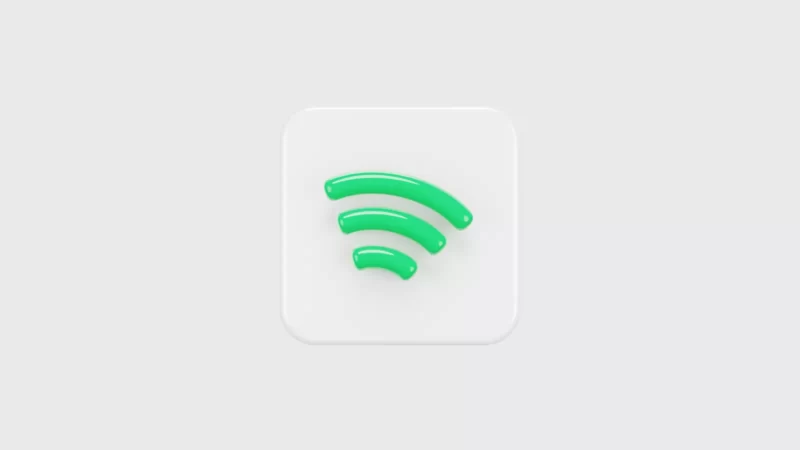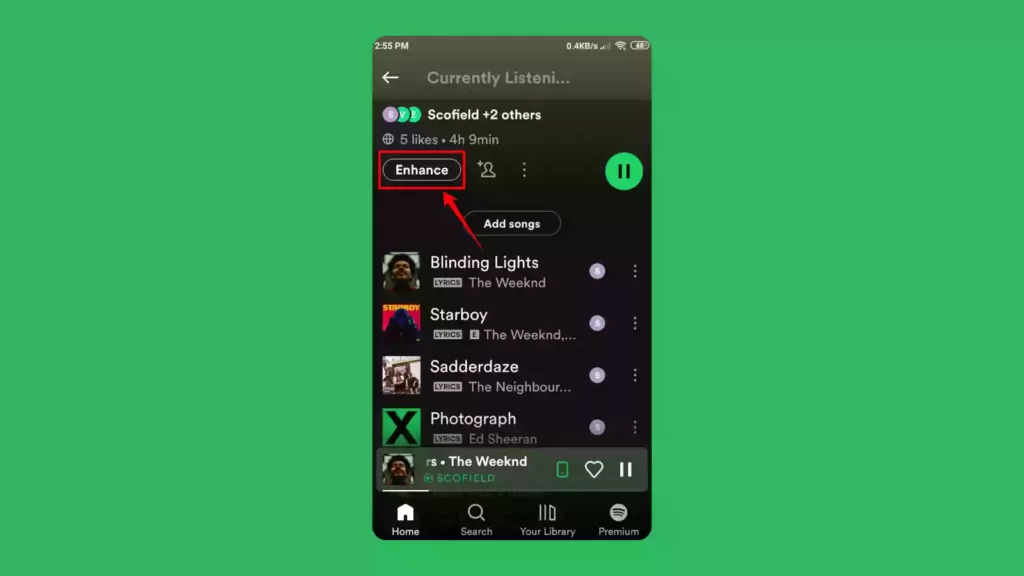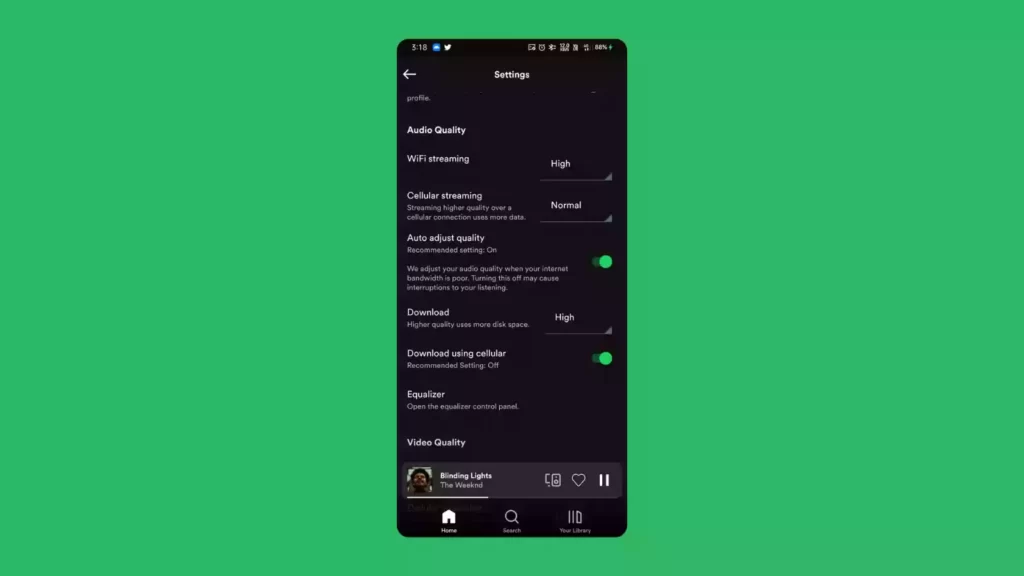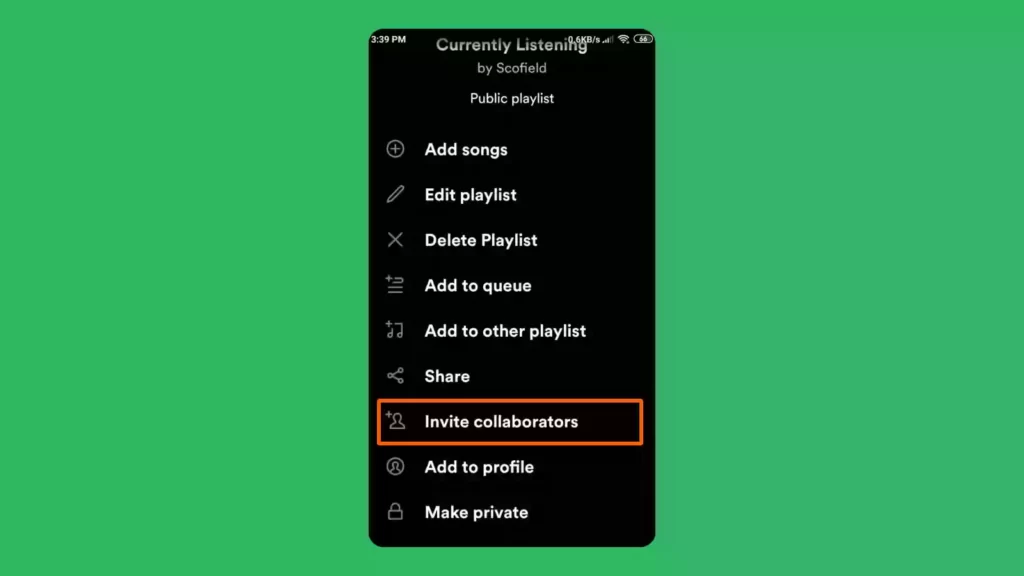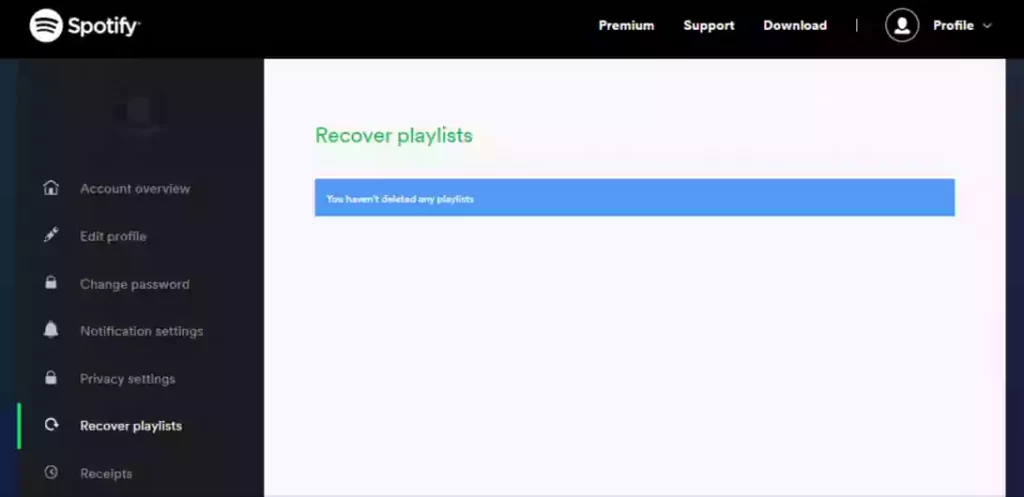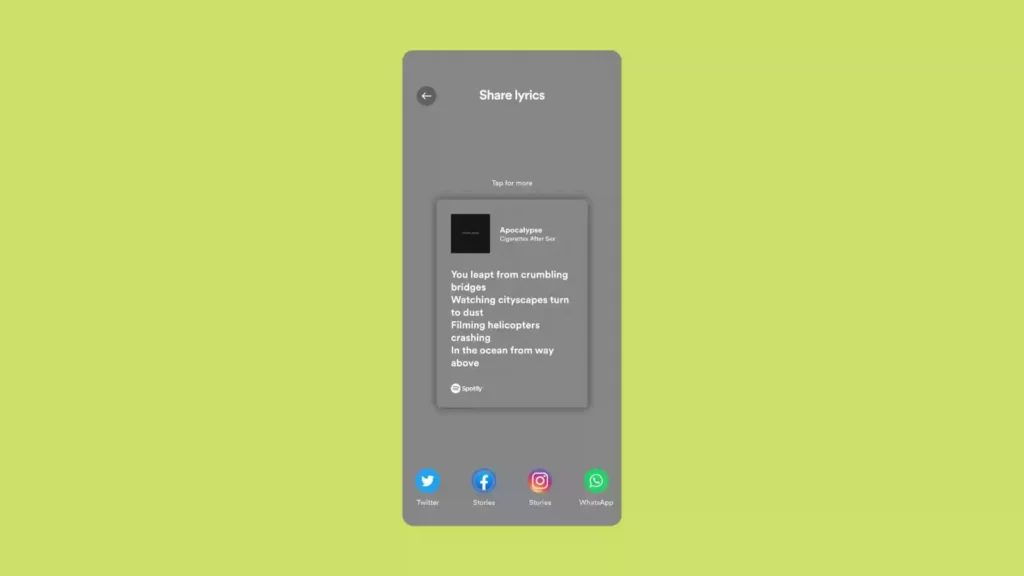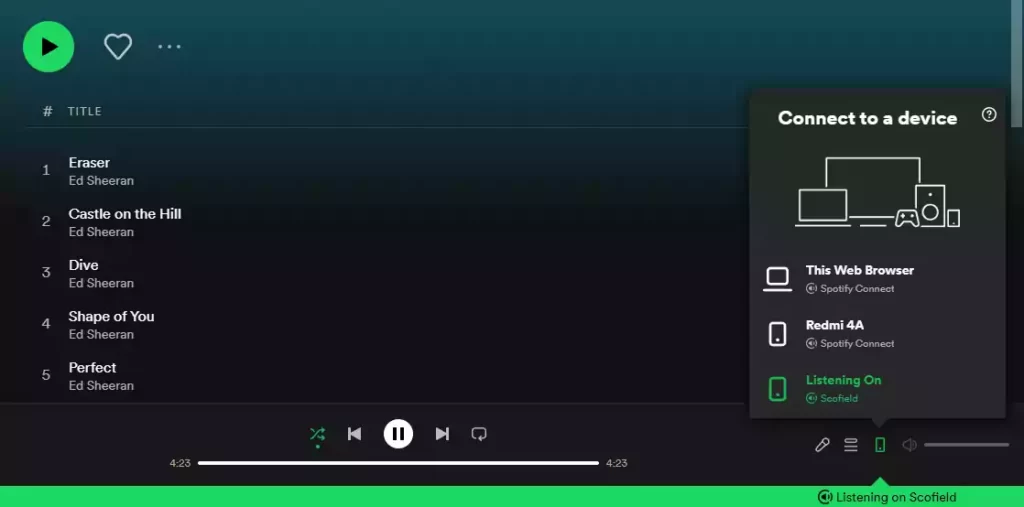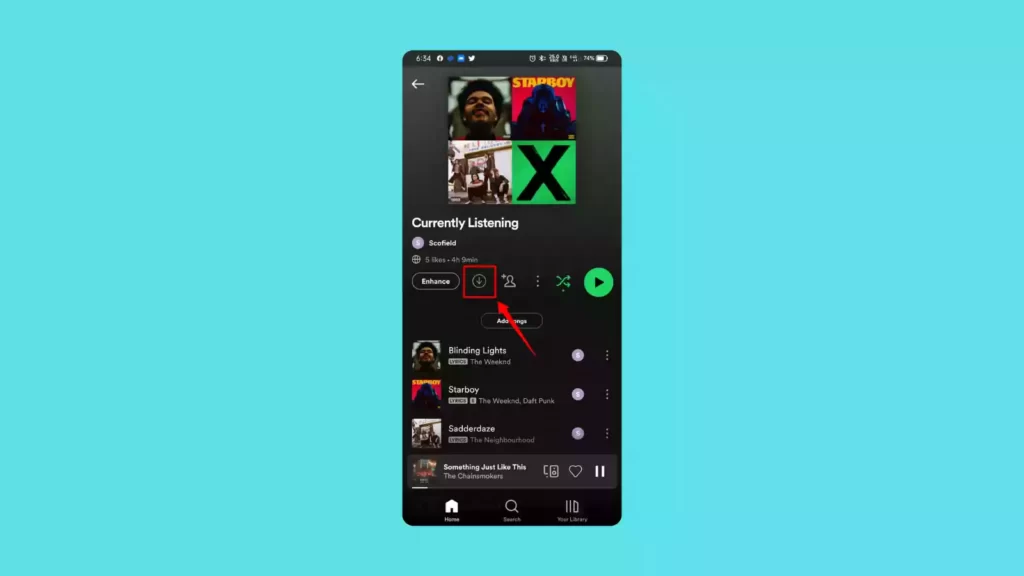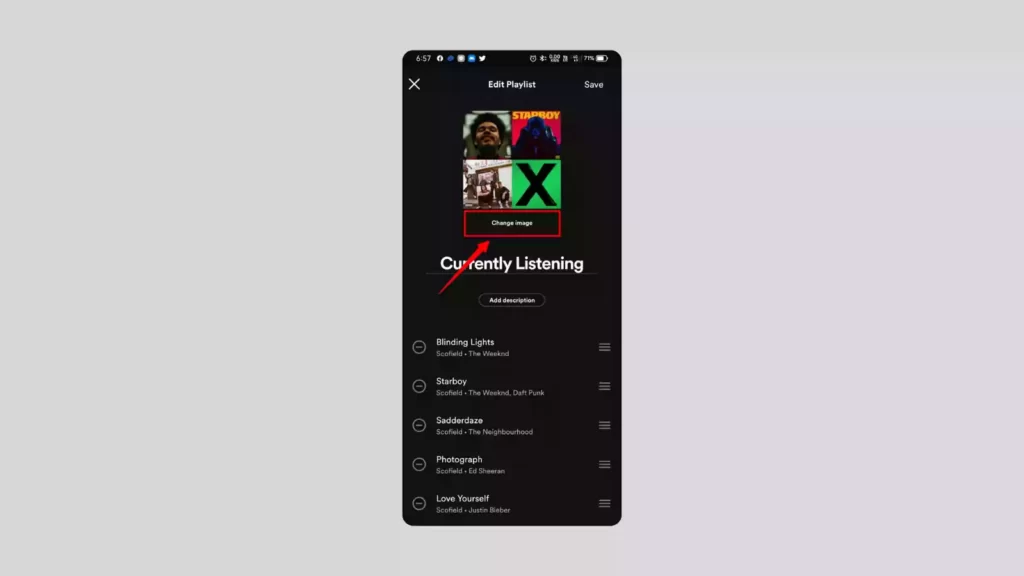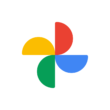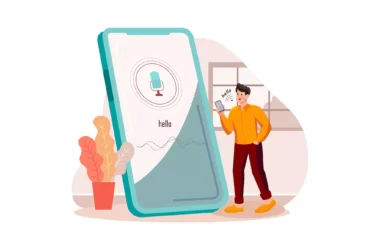Spotify is one of the most popular music streaming apps used by millions of people around the world. It has the best overall in-app experience compared to the rest of all music streaming apps available right now. If you are a Spotify user here are some Spotify tips and tricks that make your music streaming experience even better.
Table of Contents
- Best Spotify Tips and Tricks You Should Try
- Transfer playlists from other streaming services
- Enhance your playlists
- Customize audio quality based on your network
- Let your friends add songs to your playlist
- Recover deleted playlists
- Add local files to Spotify
- Spotify Timestamp sharing
- Share lyrics to your social media stories
- Private Listening
- Check your favourite songs and artists
- Enjoy Spotify Mixes
- know about Spotify Family
- Control music playback with other devices
- Listen together in Group Sessions
- Hide your listening activity from others
- Crossfade between songs
- Use the advanced search
- Save music offline
- Cue tracks to listen
- Listen to Spotify Radio
- Change the cover picture of your Playlist
- You may also Like
Best Spotify Tips and Tricks You Should Try
Transfer playlists from other streaming services
If you’re new to Spotify and your playlists and favourites are stuck on your old streaming service, that’s no longer a problem. You can easily move your playlists from any platform to Spotify. I’ll tell you how to do it.
- Open your browser and visit the Soundiiz website
- Sign up with your details
- After login, On the home page, find Transfer and click on it
- Now Select Playlists
- Choose your Source Platform and Playlists
- Select Spotify in the destination platform
- That’s it the playlist will be added to your Spotify account
Enhance your playlists
This Enhance feature really helps people who have a hard time adding songs they like to their playlists. Spotify will automatically add new great songs that you’ll like to your playlist based on your playlist’s name and the songs in it. It will also introduce a lot of new music and artists to users. After making a playlist, you can turn this feature on.
Customize audio quality based on your network
You can change the sound quality of songs on Spotify based on your network, whether you’re listening with wifi or mobile data.
Let your friends add songs to your playlist
If you have friends who like the same kind of music as you, you can add them as collaborators to your playlist so they can all listen, add, and remove songs from it. You can find it in the playlist options.
Recover deleted playlists
If you accidentally deleted your playlist, you can get it back from Spotify’s website. To get back a playlist that you deleted, go to your profile page on Spotify’s website and click Recover Playlists on the left side menu. This will take you to a list of deleted playlists. To get them back, just click Restore.
Add local files to Spotify
Spotify is one of the best music streaming services. It has millions of songs, but no service has everything. If your music library has songs that Spotify doesn’t have, you can import them into Spotify. To open local files in Spotify, Open Spotify settings and scroll down a bit to find “Show audio files from this device” and turn it on.
Spotify Timestamp sharing
To share a timestamp (works only on desktops for now), just tap the “share” button while listening to a song, use the “switch to share” feature at the current playtime, and then choose where you want to share the content. People who want to listen from that instant just need to click on the link that was sent to them.
Share lyrics to your social media stories
We all know that we can look at the lyrics while listening to songs on Spotify. You can also share the lyrics of your favourite songs on Instagram, Twitter, and other social media apps. To share the lyrics, open the lyrics of a song and click on the share button on the bottom right corner and choose a social media platform to share.
Private Listening
Usually, anyone who follows you on Spotify can see what you’re listening to with Friend Activity. If you don’t want people to know what you’re listening to, you can start a Private Session.
Another benefit of private listening is that it keeps you from messing up your Spotify Wrapped. You can’t let what you listen to in a Private Session change the music you get next.
Check your favourite songs and artists
Each year, Spotify Wrapped looks at your listening data to figure out what songs, artists, and genres you’ve listened to. It lets users see a summary of their activity on the platform over the past year and encourages them to share it on social media. To check your Wrapped visit the Wrapped site.
Enjoy Spotify Mixes
Spotify Mixes is a new family of personalized playlists. These mixes, built with you in mind, start with the songs you like and update with songs Spotify thinks you’ll love.
Here is how to get check Spotify Mixes:
- Open Spotify app
- In the home feed, you will find made you tab That shows your daily mixes
- Click on the mix and start listening
Check our detailed article on how to use Spotify Mixes Here.
know about Spotify Family
If everyone in your family uses Spotify to listen to music, you don’t have to buy premium for each person. Instead, you can buy Spotify Family, which costs just $5/month more than the normal Spotify premium and lets you share your plan with up to 5 other people.
Control music playback with other devices
If you use the same Spotify account on more than one device, all of those devices are in sync with the one you’re using right now. On any device where your account is logged in, you can use any of them to control the music. If you’re listening to music on your laptop, you can use your phone to control the music.
Listen together in Group Sessions
Spotify Premium users can listen to songs or podcasts together in a “group session.” But this feature is still in Beta. To start a group session, click the Connect icon in the bottom left corner of the play screen. This will make a URL that you can send to your friends so they can join the session. Then, everyone can pause, play, skip, select, and choose songs from the queue, as well as add their own.
Hide your listening activity from others
Whoever follows you on Spotify can see what you are listening to. But some people wouldn’t want to share what they are listening to. For those people, there is a way to stop sharing what you listen to with your followers.
To stop sharing your listening activity, Open Spotify settings > Social > Turn off the toggle right to “Listening Activity”.
Crossfade between songs
Want to make a smooth transition between songs like you see in DJs. Well, the Crossfade feature in Spotify helps you with it. To enable it, go to Spotify settings, there you will see a bar with the title crossfade, set the Crossfade bar to 12s and turn on the Gapless switch next to it.
Use the advanced search
You can use the advanced search on Spotify if you can’t find the song you’re looking for. You just need to search for the artist’s name and add “Year: 1990-1995.” You can also add other keywords to get more specific results, which you can see here – Spotify Search Keywords.
Save music offline
Spotify Premium users can download songs to listen to when they are not online. To save a playlist so you can listen to it when you’re not online, open it and tap the arrow pointing down. If you go offline, you’ll have to get back online at least once a month so it can verify your account.
Cue tracks to listen
In Spotify, The Play Queue lets you see and choose what will play next. Tracks can be added to a queue by clicking the three dots that appear next to the track title and selecting “add to queue”.
Listen to Spotify Radio
Spotify has a feature called “Radio” that lets you get a collection of songs based on any artist, album, playlist, or song. The radio will then play you songs and artists that are similar to what you chose, which you should like. It also changes to stay up-to-date.
Change the cover picture of your Playlist
You can customize your playlist and add your own cover picture. To change the cover image of your playlist, open your playlist, click on options, and then click on Edit Playlist. Now, tap Change Image. Choose a photo from your gallery and save it.
So, those are the list of Spotify tips and tricks. Hope you find them helpful. We update this post every time we discover a new trick that improves your experience. If you have any suggestions you can suggest us at vinron.in/suggestions. For more tips and tricks on other popular apps, you can click the links below.