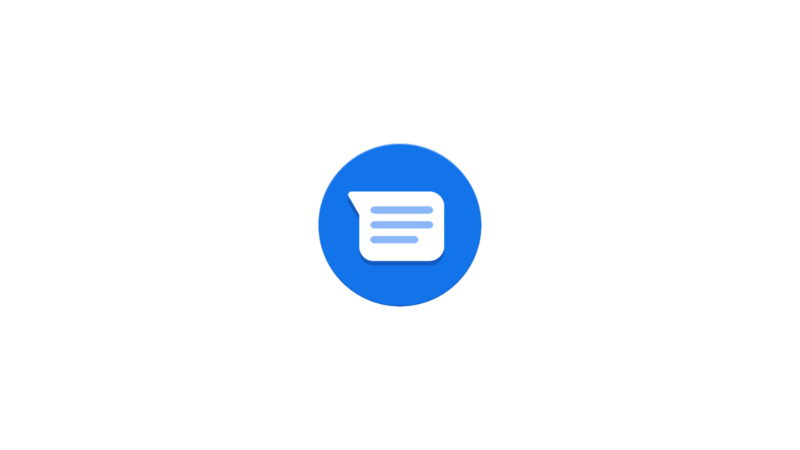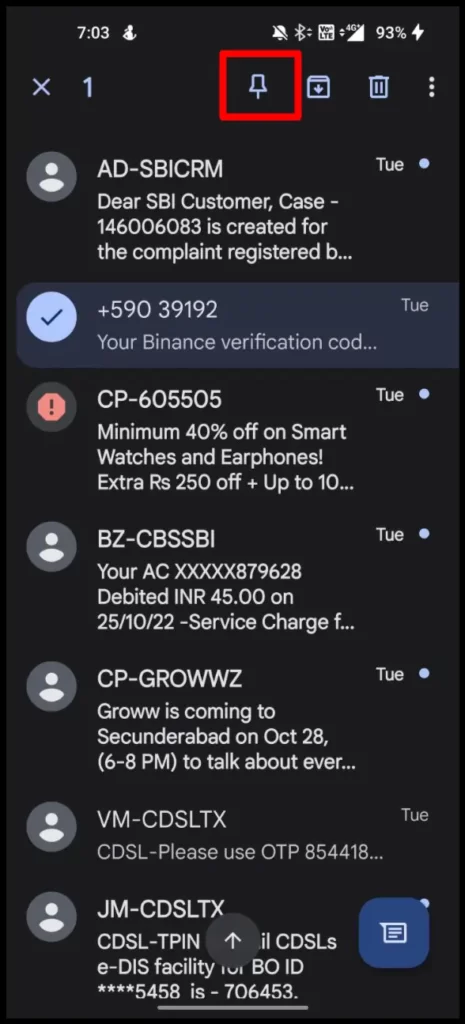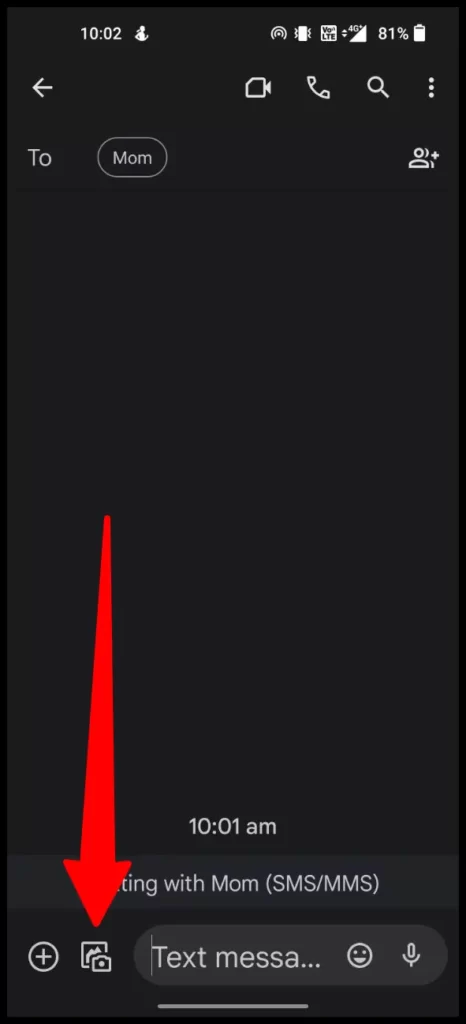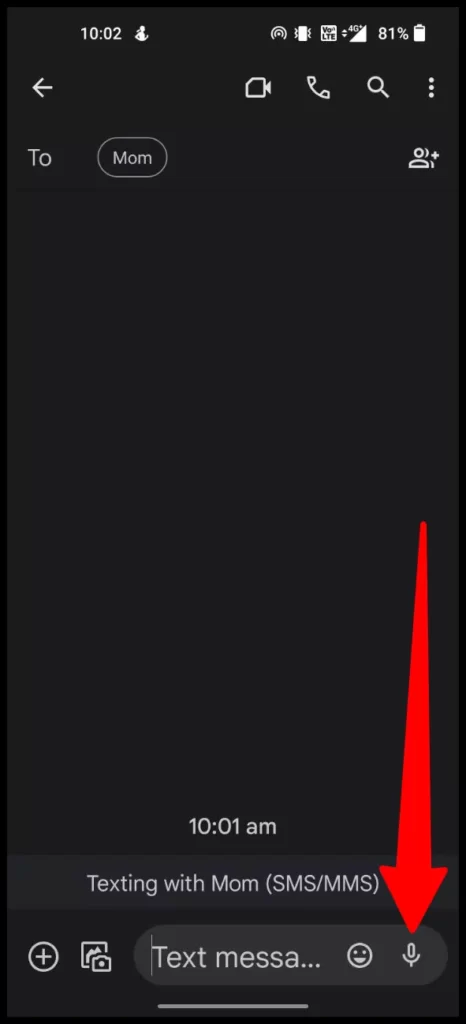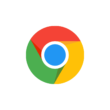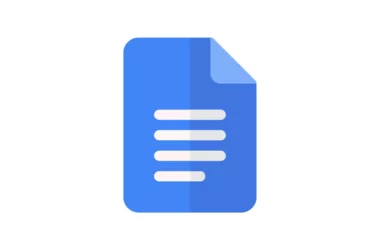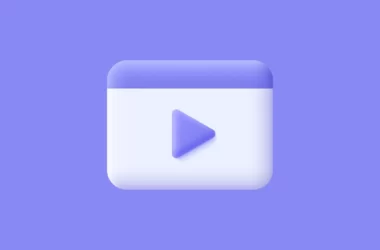Icons which are graphical symbols help users quickly and easily identify what they need or want. The use of icons also provides a more appealing visual representation, which makes users more enjoyable to use than traditional text-based links.
Different applications use different types and style icons based on their design patterns and UI. In this Guide, we are going to look at the icons used by the popular Google messaging app and the meaning of the most popular icons used on Google messages.
What do the Symbols and Icons Mean on Google messages
Home Screen icons
Chat Bubble
Chat bubble in Google messages lets you instantly start messaging with the desired candidate you want to. You can tap on the icon and select the contact and start messaging with them.
Three dot menu
The three-dot menu on the top right corner lets you access the settings of the app. In the settings, you will have options like
- Mark all as read: This lets you mark all unread messages as read.
- Device pairing: Device pairing, just like WhatsApp web you can access Google messages on different devices to send and receive messages.
- Choose a theme: Choosing a theme lets you switch between the dark and light themes of the app.
- Archived: Archived feature allows you to hide an individual contact from your chats list to better organize your conversations.
- Spam and blocked: Spam and blocked feature lets you see the list of spam and blocked contacts on your Google messages
- Settings: Settings lets you access settings from the app.
- Help and feedback: Help and feedback let you contact Google messages to support them and also access tutorials on how to use the Google app.
Pin
When you long-press the message on the Google home screen you will get a list of options on the top header. The first icon is the pin in which you can pin the important messages. Once you pinned the message, The message will be on top of the new and old messages you received.
Chat screen icons
Plus icon
The plus icon lets you add GIfs, stickers, files, locations, contact, and schedule messages on the Google chat.
Image icon
The image icon lets you add and send images to your Google chat. You can select single or multiple images at once.
Emoji icon
The emoji icon lets you add emojis to Google chats. Tapping the emoji icon will let you add emojis, stickers, and GIFs.
Record icon
The record icon lets you add voice messages to Google chats. You can long-press on the icon to start recording and leave the icon to send.
So, those are the meanings of the Most used icons on Google messages. Hope you find this Guide helpful. If you have any suggestions you can suggest us at vinron.in/suggestions. For more helpful guides you can click the links below.