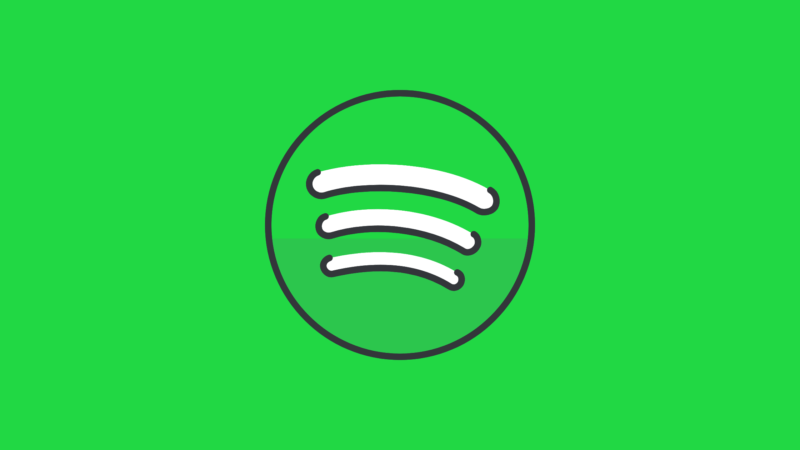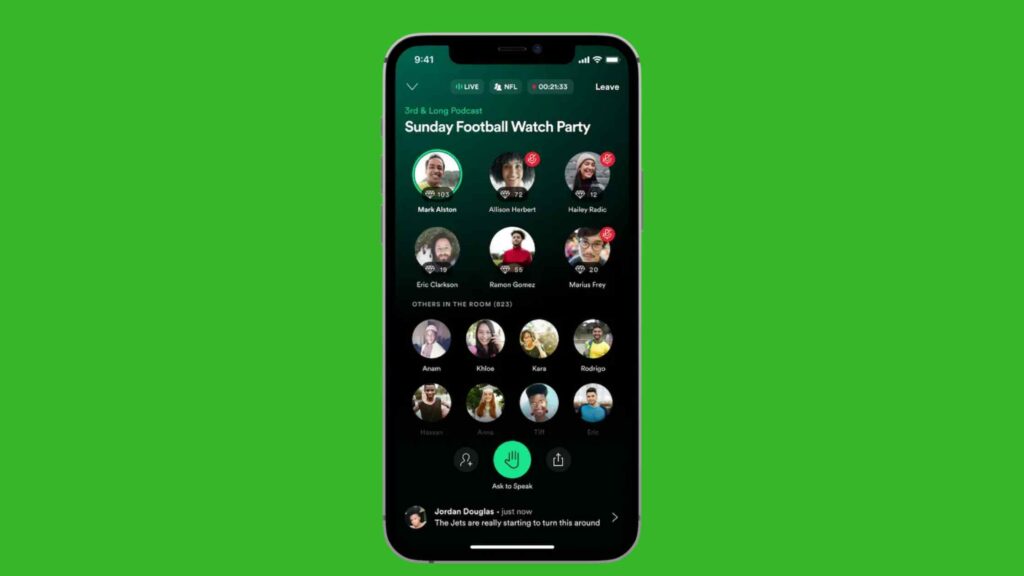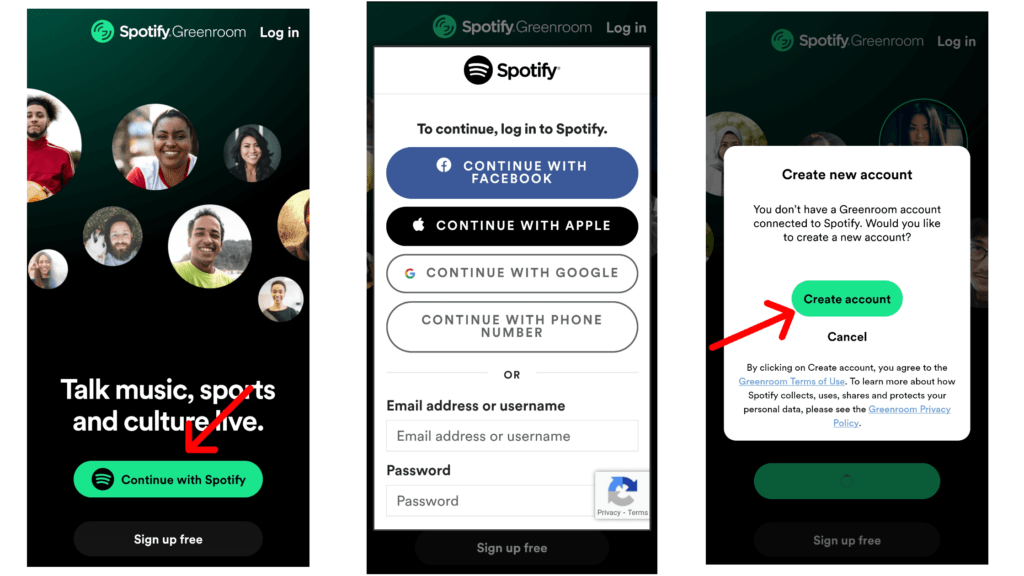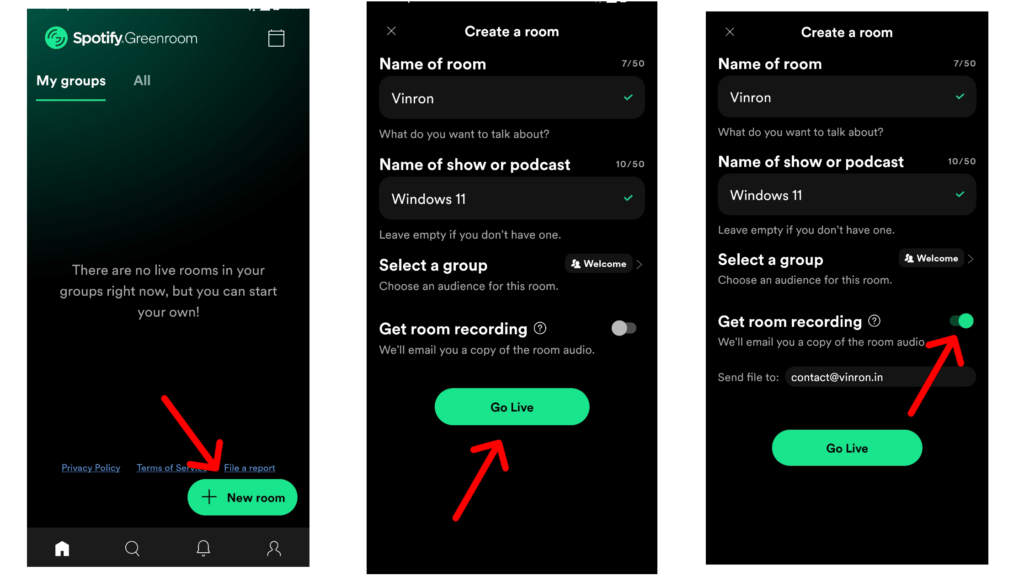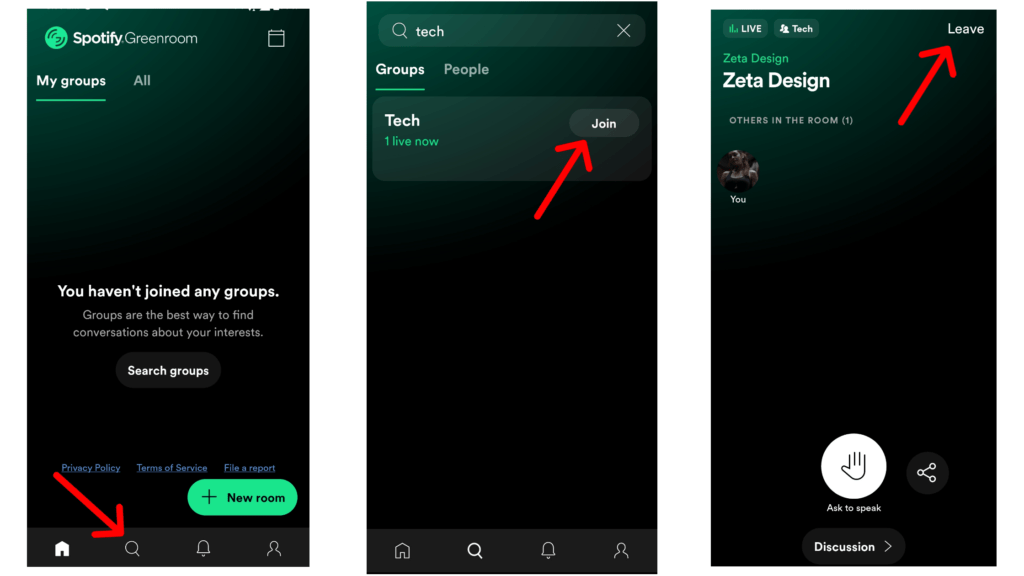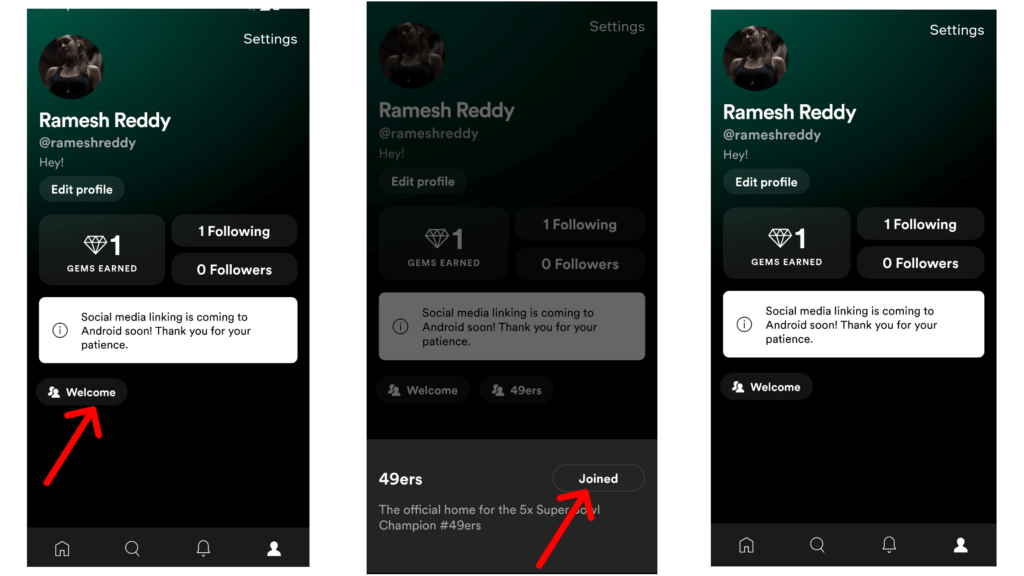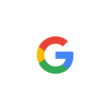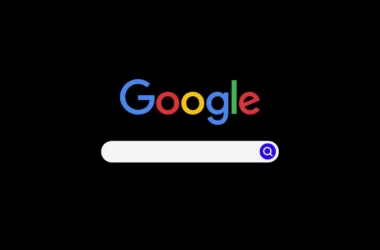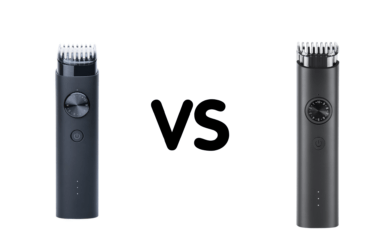Spotify recently made an announcement on its new feature called Greenhouse that will be available for all users on Android and iOS.
Update : The app is available for all users now. You can download it on both android and iOS
Greenhouse is a Spotify’s live audio app , which is very similar to Clubhouse, allows users to host live conversations about sports, music, and culture. The app is soon going to be available for free on android and iOS and eventually will become part in Spotify.
Get Started with Greenroom on Spotify
Features of Spotify Greenhouse
- New app branding (aka Greenroom) and a new overall look and feel
- The ability for any user to host or participate in live rooms
- A way to join Greenroom using your Spotify log-in info
- A new onboarding experience that puts users’ interests front and center
- Recording capabilities so you can complement your on-demand content with live conversations
- Chat controls to ensure the best possible experience
How to create account on Spotify green rooms
Based on your mobile phone, download Spotify greenroom apps from the links above. Once you download the app, If you already have a Spotify account you can log in to Greenroom using your Spotify login details, or by tapping the Continue with Spotify button.
- Open the Greenroom app on your mobile phone
- Once you opened Greenroom for the first time, tap on continue with Spotify
- After clicking the app, the app will prompt you to log in without Spotify. Tap on any option and submit your Spotify details
- Once you are logged in with Spotify, now you will need to create a new Greenroom account, tap on create account
- Now submit your profile picture and bio ( You cannot skip this step )
- Once you submitted, select your interests and tap on continue
- Now you will be directed into the Greenroom home screen
How to create room on Spotify Greenroom
- Once you created an account on Spotify Greenroom, now you can click on the “New Room” button to create room.
- Submit your room name and or name of the Podcast and select the group. You can create a room based on your interest ( like Tech, teen, and more )
- Once you selected your group, tap on “Get room recording to get a copy of the room recording directly to your email address.
- Once you submitted everything, tap on Go live option to start live rooms on Spotify Greenroom
- To end Green Room, tap on the end button on top. After few minutes you will receive a copy of your Greenroom audio through the email address you submitted.
How to join in other rooms in Greenroom
- To search other rooms in Spotify Greenroom, tap on the search button
- Now you can find different groups, tap on any group you are interested in and click on join
- To leave the group tap on leave on top to exit from the group.
How manage and delete groups on Spotify Greenroom
- Once you created any group you can manage your group by going to your profile settings and clicking on your group
- You can join or exit from groups
So, This is how you can get started with the new Spotify Greenrooms. You can follow this simple guide and get started with Spotify Greenrooms. As of now, Greenrooms is available as a separate app and later it will eventually make it into the Spotify app. Hope you find this Guide Helpful.