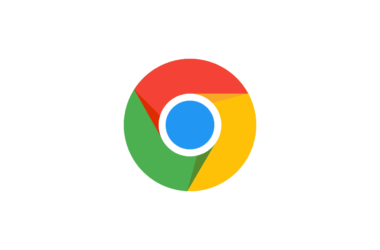Google Chrome is one of the best and most secure and feature-rich browsers in the market right now. Here is How to update Google chrome. Follow these simple steps to get started with Google chrome.
How to update Google chrome on P.C
- On your computer, open Chrome.
- At the top right, look at More.
- If an update is pending, the icon will be colored:
- Green: An update was released less than 2 days ago.
- Orange: An update was released about 4 days ago.
- Red: An update was released at least a week ago.
To update Google Chrome:
- On your computer, open Chrome.
- At the top right, click More.
- Click Update Google Chrome.
- Important: If you can’t find this button, you’re on the latest version.
- Click Relaunch.
The browser saves your opened tabs and windows and reopens them automatically when it restarts. Your Incognito windows won’t reopen when Chrome restarts. If you’d prefer not to restart right away, click Not now. The next time you restart your browser, the update will be applied.
How to update Google Chrome on Android
- On your Android phone or tablet, open the Play Store app.
- At the top left, tap Menu My apps & games.
- Under “Updates,” find Chrome.
- Next to Chrome, tap Update.
How to update Google Chrome on iPhone
- On your iPhone or iPad, open the App Store.
- At the top right, tap Profile.
- Scroll down to “Available Updates,” and search for Chrome.
- If Chrome is listed, tap Update to install.
- If asked, enter your Apple ID password. The updates will download and install.