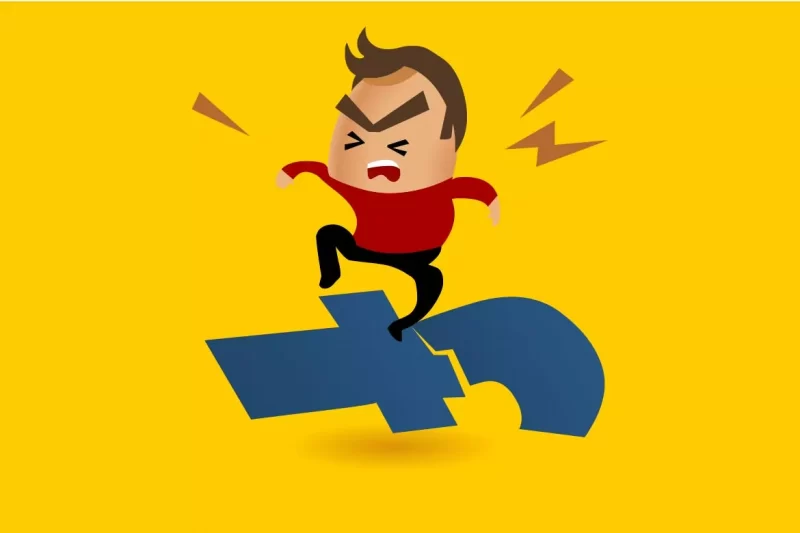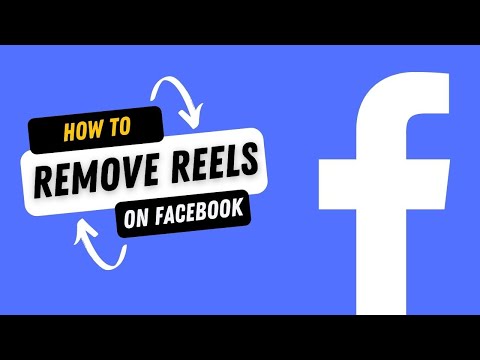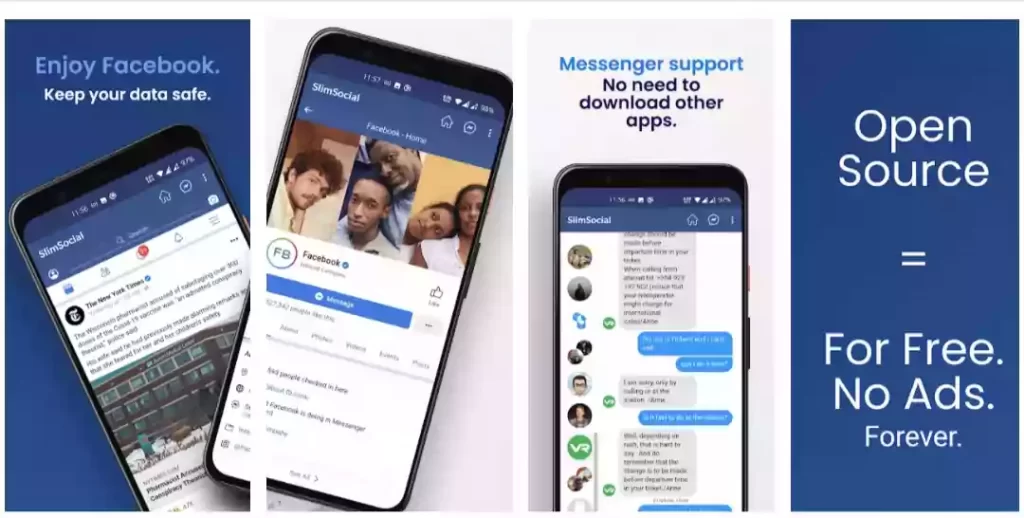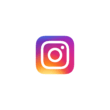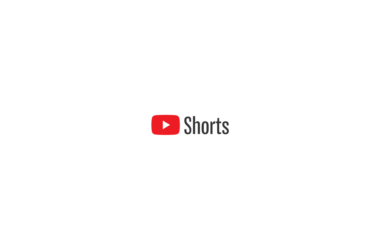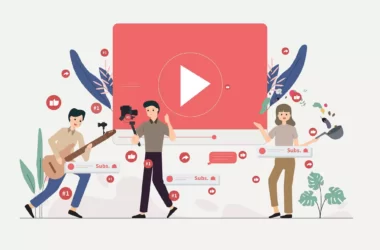Facebook has started rolling out reels, and TikTok-like short videos to the platform. Back in 2020 Facebook initially rolled out Reels on Instagram and now has announced that it has started rolling out reels on Facebook for iOS and Android.
If you’re using the Facebook app and don’t want Reels to appear in your feed, here are some simple measures you can do to avoid having reels appear in your feed. There is no direct way to remove reels from your Facebook. You need to follow a few steps to get there.
Table of Contents
- How to Remove or Disable Reels on Facebook App in 2021
- How to remove your own reels on Facebook
- How to Effectively Use Facebook Without Reels
- Frequently Asked Questions (FAQs)
- What are Reels on Facebook App?
- Can I remove or disable Reels on Facebook App?
- How do I delete a Reel on Facebook App?
- Can I recover deleted Reels on Facebook App?
- How do I report inappropriate Reels on Facebook App?
- How do I mute Reels on Facebook App?
- Can I restrict Reels access for certain audiences on Facebook App?
- What are some alternative apps to Reels on Facebook App?
- How do I use Facebook App without Reels?
- What are the pros and cons of removing or disabling Reels on the Facebook App?
- You may also Like
How to Remove or Disable Reels on Facebook App in 2021
1. Use Third-Party Facebook apps
There are numerous free and secure third-party Facebook clients available, each with a plethora of customizations and capabilities. These apps not only help you with removing reels but also in disabling or adding other features that the original Facebook app lacks.
I discovered two popular Facebook third-party clients that not only let you get rid of reels quickly but also provide the same Facebook experience while using them. The first is
SlimSocial, which you can install directly from the Google Play Store, and the second is Frost for Facebook, which you can find on github.
Features of Slim Social App
- It is lightweight: it weighs less than 200 Kb;
- It has a simple, modern design: there is only what you need;
- It is open source: the code of this app is online on GitHub, and anyone can verify the authenticity of the app and contribute to its development.
- It is free and without ads
- it is not intrusive;
- It respects your privacy: this app doesn’t require special permits. Without consensus Facebook can not access any data of your mobile phone;
Download: Android
2. Use the old version of Facebook
Using an older version of Facebook can automatically remove reels, but you may miss out on new features supplied by Facebook apart from reels. If you don’t mind missing the current update, this is the easiest way to get rid of reels.
You can simply uninstall the current Facebook and download the Older version of the Facebook app which doesn’t contain reels. You can view the detailed process below.
How to Remove/Disable the Facebook New App
- Find the Facebook app on your smartphone and uninstall it
- Click here to download an older version of Facebook
- Once you downloaded it, Allow unknown sources to install the app and install the downloaded app on your smartphone.
- Sign in with your Facebook account and start using the Facebook app without reels.
- Make sure that you don’t update the app to continue using the Facebook app without reels.
- To disable Auto-update
- Go to Google Playstore
- Search Facebook on Playstore
- Tap on the three-dot menu on top and disable auto-update.
3. Use Facebook on your Browser
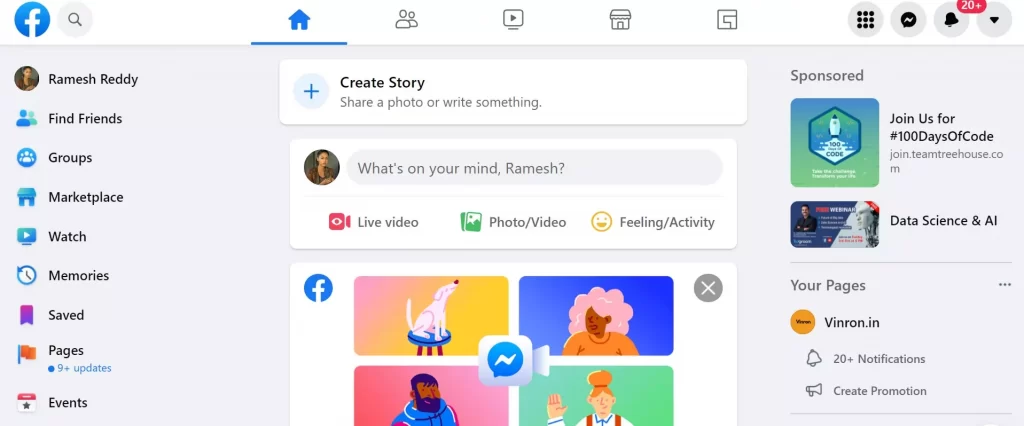
As of now Facebook Reels on only available within the Facebook app. You can use Facebook on your browser to get rid of reels. To use Facebook on your browser follow the steps below.
- Open your favourite browser on your smartphone
- Go to the URL and Type https://www.facebook.com/
- And click enter. Sign in with your Facebook account and start using Facebook on your browser.
Bonus: You can also disable auto-playing reels by turning off auto-play videos. The reels will not be entirely removed. Instead, this stop just stops the auto-playing of the reels.
- Go to your Facebook account and then to the top right corner’s menu choice.
- Select ‘Settings and Privacy from the drop-down menu.
- Now look in the menu for the ‘videos’ option. The toggle option to turn off video autoplay may be found here.
How to remove your own reels on Facebook
If you are the creator and looking to remove your own reels on Facebook, All you need is to just follow the simple steps. Facebook also started showing Instagram reels on the Facebook app. Thankfully you have total control of the reels that you posted on Instagram. If you don’t want the reels to appear on Facebook follow the simple steps.
- Tap your profile picture in the bottom right to go to your profile.
- Tap in the top right, then tap Settings.
- Tap Privacy, then tap Reels.
- Next to Recommend on Facebook, tap to turn it on or to turn it off.
How to Effectively Use Facebook Without Reels
Utilizing alternative features on Facebook
Facebook reels are just one part of the Facebook app. You can use other features on Facebook like News Feed, and Photos Feed to maximise the experience on the Facebook app. Facebook also contains a dedicated videos tab where you can watch the long forms of the video content.
Interacting with other Instagram users without Reels
Facebook is primarily known for socialization. You can interact with other people, like commenting on people’s posts to maximise the experience on the platform.
So, this is how you can remove or disable reels on the Facebook app. Hope you find this tutorial helpful. If you have any suggestions you can suggest us at vinron.in/suggestions. For more helpful Guides you can click the links below.
Frequently Asked Questions (FAQs)
What are Reels on Facebook App?
Reels on Facebook are a short form of video content. Similar to TikTok any user Facebook user can post reels or consume reel content.
Can I remove or disable Reels on Facebook App?
Yes, We shared the detailed methods on How to remove Youtube Shorts in the Youtube app above. You can follow the steps and remove reels from the Facebook app.
How do I delete a Reel on Facebook App?
You can delete reels on the Facebook app by going to your profile and then reels. Now click on the three-dot menu on the top right and tap on delete to delete your own Instagram reels. Keep note that you can delete your own reels. You cannot delete the reels of other users on the platform.
Can I recover deleted Reels on Facebook App?
Yes or No. Depending on the time of the deletion of the reels you can recover reels on Facebook support. You can contact support facebook to recover your Facebook reels on the app. To contact support go to Facebook support.
How do I report inappropriate Reels on Facebook App?
To report inappropriate reels on the Facebook app, Click on the three-dot menu on the top right corner of the reel and click on the report. You can select the reason and report the reel.
How do I mute Reels on Facebook App?
To mute Reels on the Facebook app, Click on the top right of Facebook. Scroll down and tap Settings and Privacy then tap Settings. Scroll down to Preferences and tap Media. Below Autoplay, tap or next to Videos Start With Sound to turn the automatic sound on or off.
Can I restrict Reels access for certain audiences on Facebook App?
Yes, you can restrict reel access to certain audiences on the Facebook app.
- From your Feed, scroll down until you see someone’s reel. Tap the video, then tap your profile picture in the top right to bring up your reels.
- Tap in the bottom right.
- Tap Edit Privacy.
- Select the new audience for your reel.
- Tap on save. Your choices will be saved.
What are some alternative apps to Reels on Facebook App?
Instagram Reels are the best alternative to Facebook reels. You can also try Youtube shorts.
How do I use Facebook App without Reels?
You can view news feeds, view other content of the Facebook app like Photos, like other people’s photos, comment on other people’s posts and more.
What are the pros and cons of removing or disabling Reels on the Facebook App?
The biggest advantage of removing reels from the Facebook app is saving you time and bringing in the old facebook experience. The disadvantages are the user experience and you might miss out on some content that is posted exclusively on the Facebook reels.