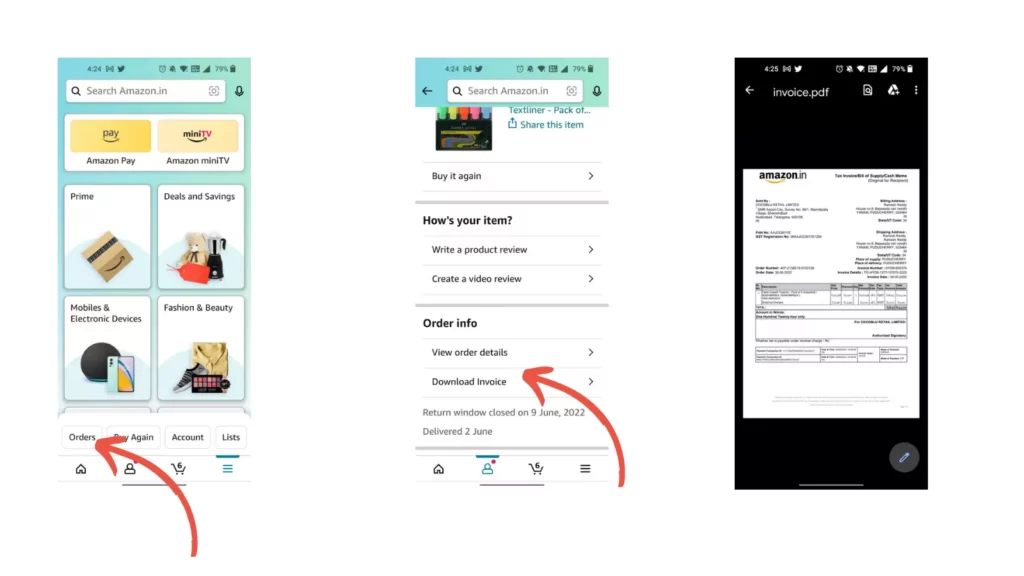An invoice is a bill between a buyer and a seller that details the items sold. When it comes to Amazon, an invoice is generated for each and every purchase. The most significant advantage of an invoice is the ability to maintain a legal record of the transaction. This allows one to determine when a product was sold, who purchased it, and who sold it. If you recently brought any item from Amazon and want to download an invoice for it. Here is a simple guide on how to download Amazon invoices on both mobile and PC.
Before talking about the steps if you haven’t seen the invoice before here are some list of invoice examples and the list of items it contains.
List of things an invoice contains
- A unique invoice number for both the seller’s and the buyer’s reference
- The name and contact details of the buyer
- The name and contact details of the seller
- The date the product was sent/delivered, or the date the service was rendered
- The date the invoice was sent
- The payment terms (detailing the method of payment, when the payment should be received, details about late payment charges, early payment discounts, etc.)
- A description of the product/service
- The price per unit of the products (if applicable)
- The total amount charged
Examples of invoice
How to download Amazon invoices on mobile and PC
How to download Amazon invoice on mobile
- Open the Amazon application on your Android or iOS device.
- Click on the Hamburger menu and then go to the Orders section.
- Now, search for the order for which you want to download the invoice.
- Once done, tap on the ordered item and you will land on another page.
- There you will find the option to Download Invoice under the Order Info tab.
- Tap on it and simply download the new or duplicate invoice of your order.
How to download Amazon invoice on a PC
- Go to the Amazon website and log in with your email and password.
- From the homepage, click on Return & Orders, which is located in the top-right corner.
- Now search for the order in which you want to download the invoice.
- Once you find your item, you will see the ‘Invoice’ option right next to the ‘View order details. Click on it.
- You will see different options like Invoice 1, Request Invoice, Printable Order Summary, and more.
- Select Invoice 1 from the list and your new invoice will be downloaded instantly.
So, this is how you can download an invoice from Amazon. Hope you find this tutorial helpful. If you have any suggestions you can suggest us at vinron.in/suggestions. For more helpful guides you can click the links below.