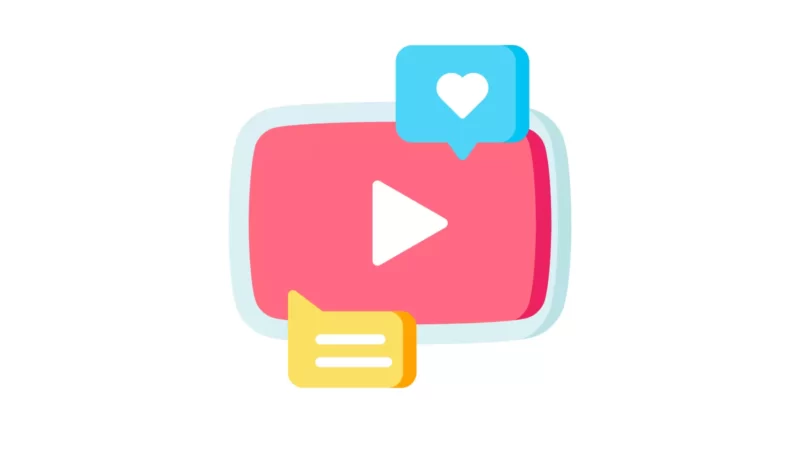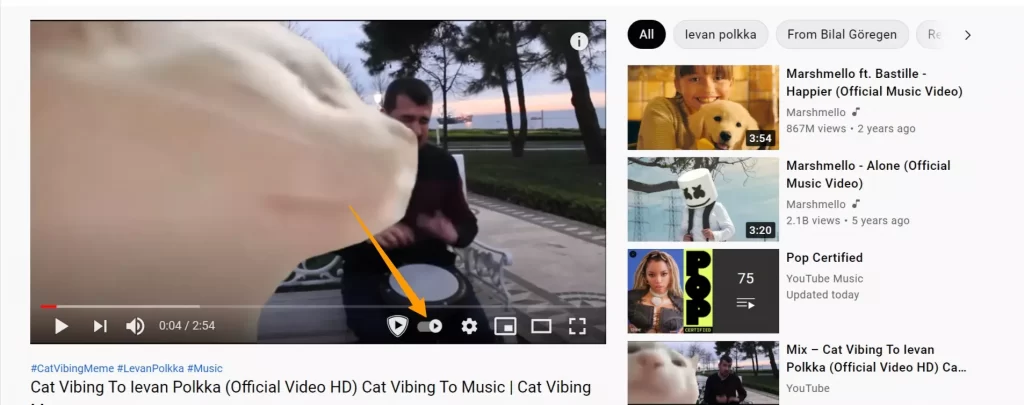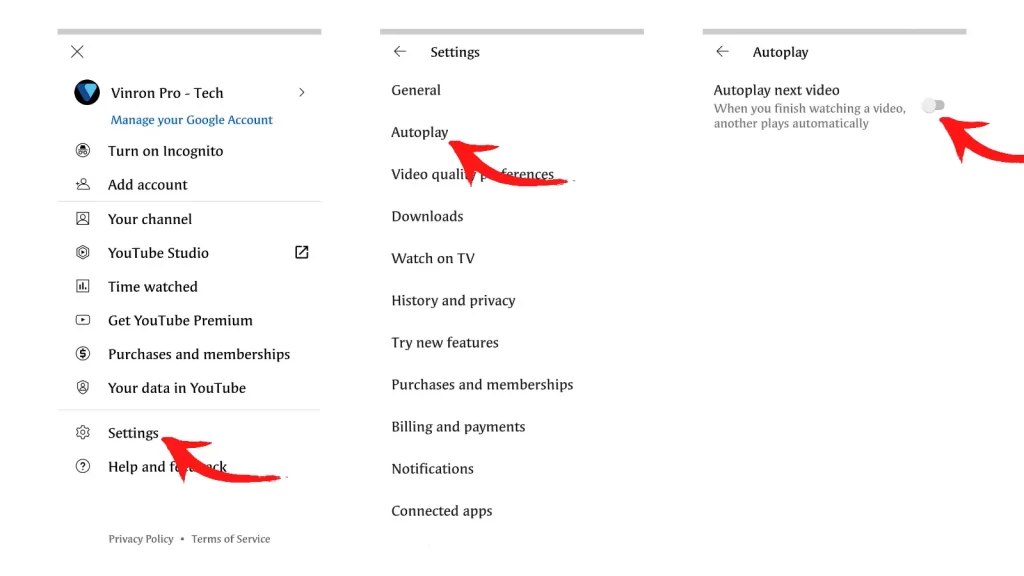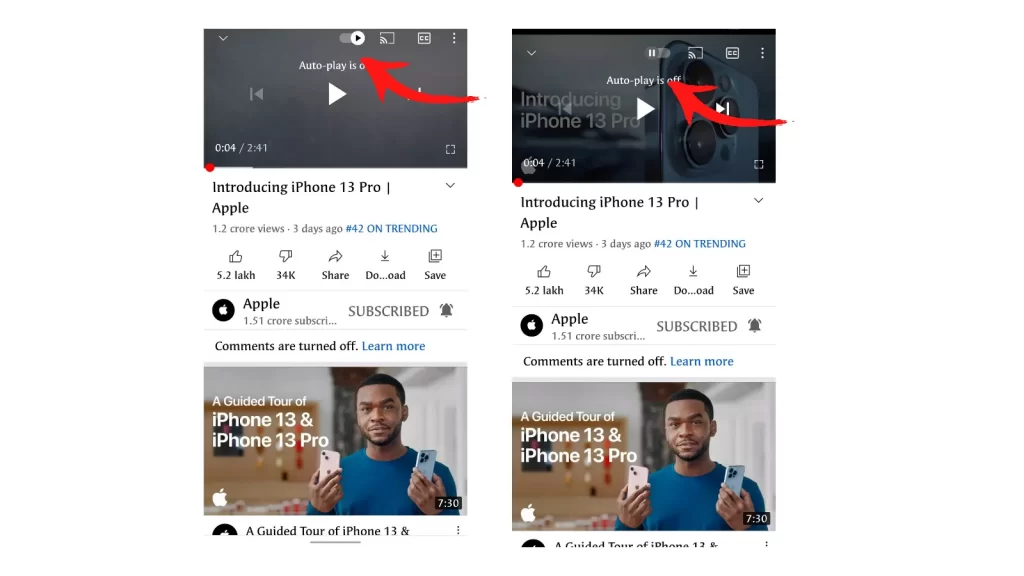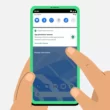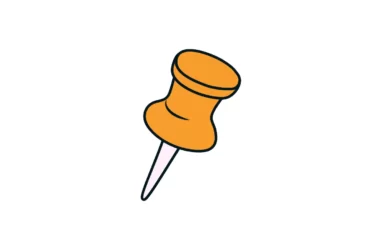If you’re like me, you probably spend hours on YouTube every day. But sometimes it’s annoying to see autoplay videos when you’re scrolling down your feed. If this is always happening and driving you nuts, there is a fix! This post will show you how to turn off autoplay on YouTube on your computer or mobile device. It’s super easy and I’ll walk you through the steps.
Turning off Youtube autoplay is really simple. If you are on mobile you can click on your profile picture>settings>tap on autoplay and turn of the toggle. If you are on a desktop you can simply play any video in the video player and toggle off the autoplay feature.
How to stop youtube autoplay
Before going to a detailed guide on How to turn off autoplay here are a few things you should about auto play according to Google.
- For users aged 13-17 on YouTube, Autoplay is turned off by default. If you’re 18 or over, Autoplay is turned on by default. All users can change their Autoplay settings.
- You can have different Autoplay settings for different devices. For example, you can set Autoplay to be “On” in the YouTube app on your mobile device, but set it to “Off” when watching YouTube on your computer.
- If you’re connected to a mobile network, Autoplay will stop automatically if you’ve been inactive for 30 minutes. If you’re on Wi-Fi, Autoplay will stop automatically after 4 hours.
1. How to turn off autoplay on YouTube on your computer
Step 1: To turn off autoplay on YouTube on your computer, Go to Youtube.com on your computer.
Step 2: Play any video using a Youtube video player. As you see, By default Youtube video autoplay is turned on.
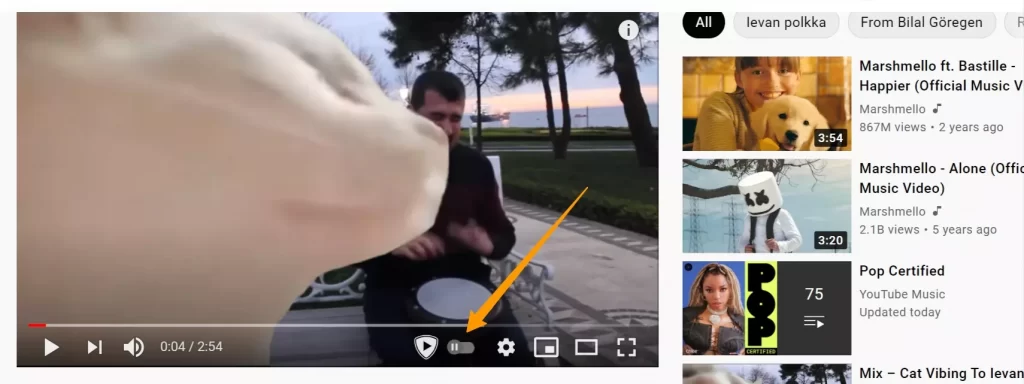
Step 3: Turn off autoplay toggle to permanently turn off autoplay on YouTube on your computer
2. How to turn off autoplay on YouTube on your mobile phone
Unlike a computer, You have many options to turn off autoplay on YouTube on your computer. The easiest way is to turn off auto-play videos from the settings.
- Step 1: Open Youtube app and tap on Profile picture and go to settings
- Step 2: Tap on Auto play
- Step 3: Turn of auto play
Alternatively, you can use a Youtube video player to turn off Youtube auto-play feature by using the Youtube media player. This step also works for any android tablet and iPad. And also if you are looking to turn off auto-play from Youtube Playlist or watch later videos, Currently Youtube won’t let you do that. You can loop the same video if you want. To loop, tap on the three-dot icon while playing the video and turn on the loop.
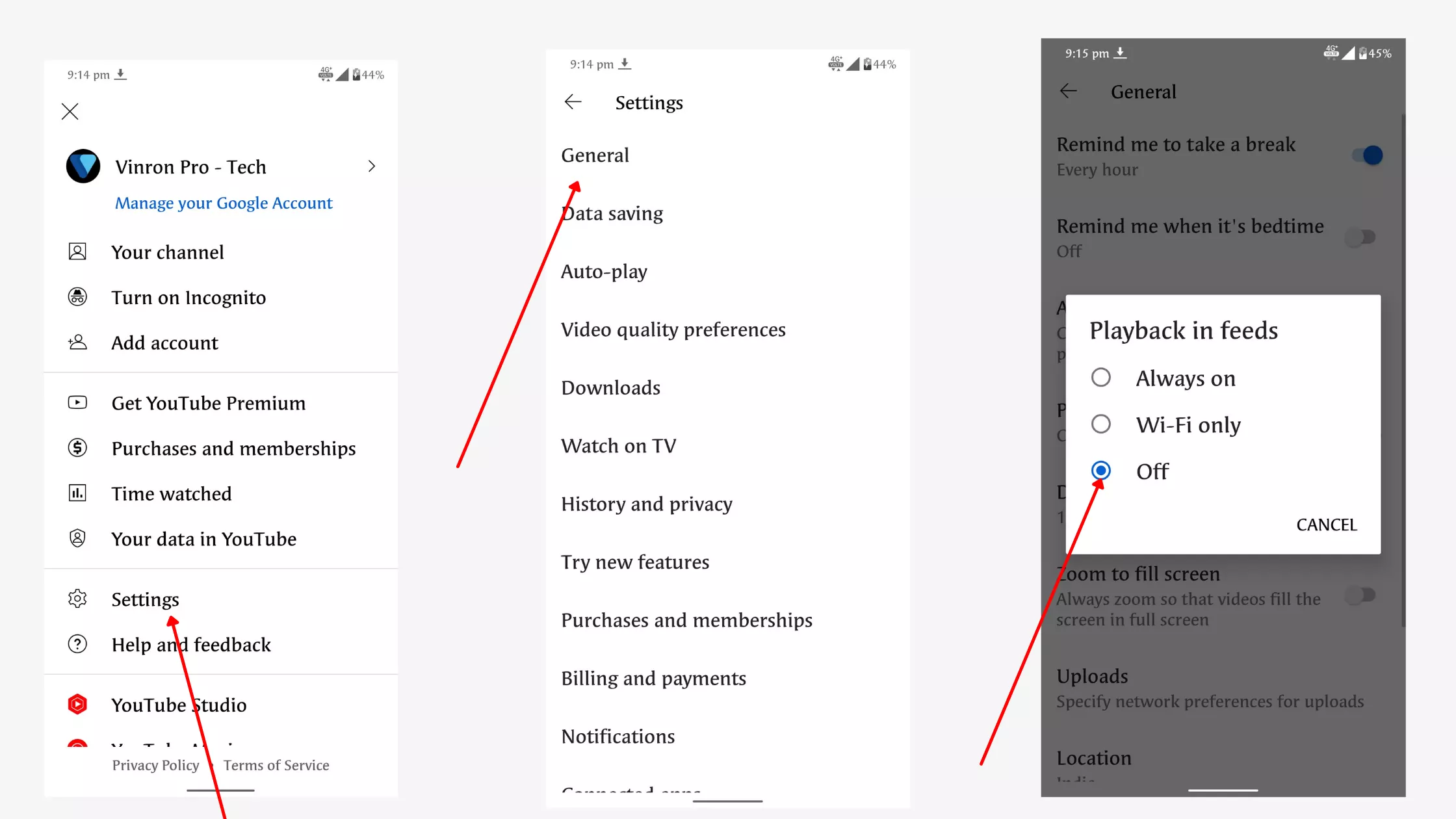
If YouTube videos auto play on your YouTube home feed you can go to settings > General > and then tap on auto play feed videos, and select off to turn of auto play on YouTube home screen.
So, this is how you can turn off the autoplay feature on Youtube. Hope you find this tutorial helpful. For more guides, you can click the links below. If you have any suggestions you can suggest me at vinron.in/suggestions.