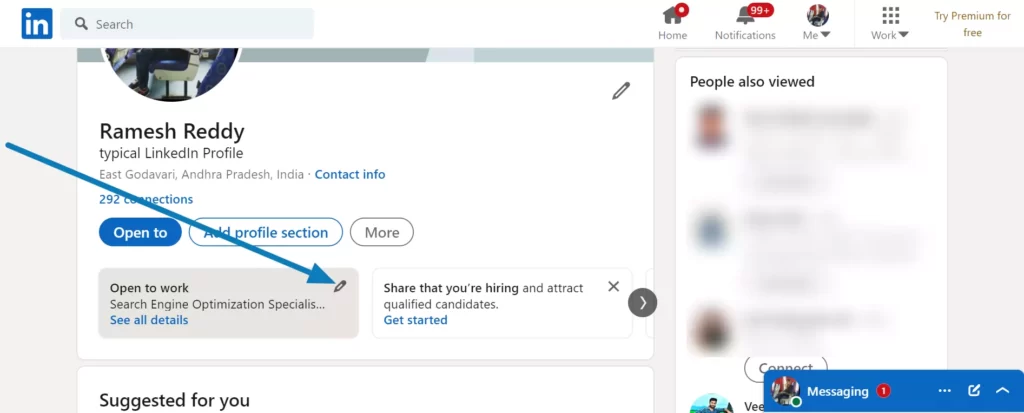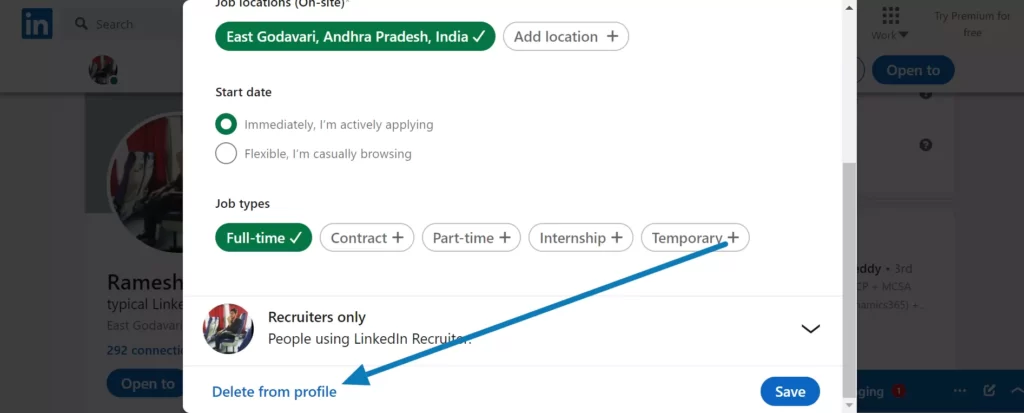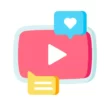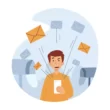Linked is a job search and networking platform that allows you to find employment and network with others. LinkedIn is one of the primary platforms used by recruiters to hire candidates directly from the app. Add “open to work” to your LinkedIn profile to let recruiters know you are seeking employment. Using this feature, you can indicate that you are looking for a job.
If you already have a job and wish to take a break, you can easily disable Linkedin’s open-to-work features. In this tutorial, I will walk you through the entire procedure in simple steps. So without further delay, let’s get started.
How to Remove ‘Open to Work’ on LinkedIn
1. Mobile
The tutorial I am about to share will work on both mobile and on your PC. Make sure that you have installed the LinkedIn app on your smartphone. You can download it from Google and Apple app stores. Or else you can navigate to the LinkedIn website using this link. Once you are in follow the steps listed below.
- Open a linked app on your smartphone
- Tap on your profile picture in the top left corner
- Now tap on view profile
- Now tap on the edit button located in the Open to work section. For reference, you can view the video above for reference.
- Now scroll to the bottom and tap on delete to delete the open to work on LinkedIn.
2. Desktop
- Go to the LinkedIn website and tap on the profile to visit the profile section.
- Once you are there now click on the edit button on the profile page to remove open to work
- Once you are in click on the delete button at the bottom down below
So, this is how you can edit or delete your LinkedIn open to working. Hope you find this tutorial helpful. If you have any suggestions you can suggest us at vinron.in/suggestions. For more helpful guides you can click the links below.