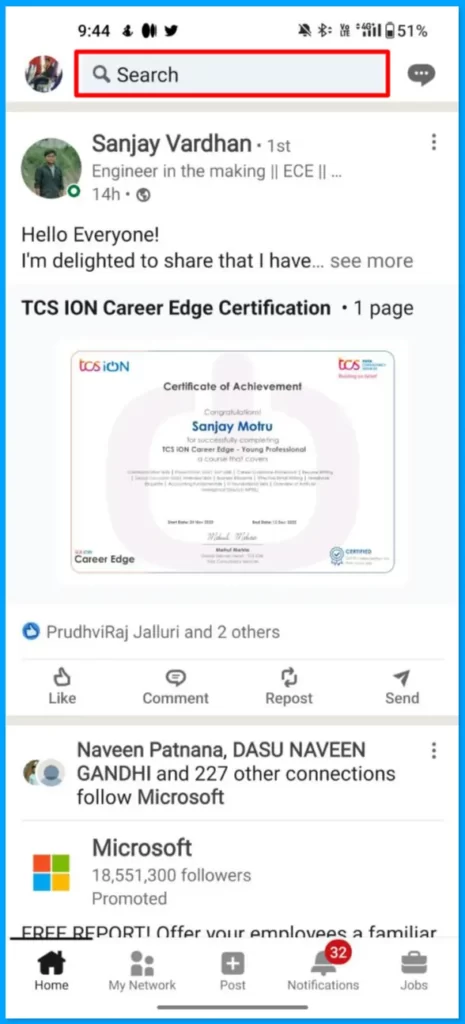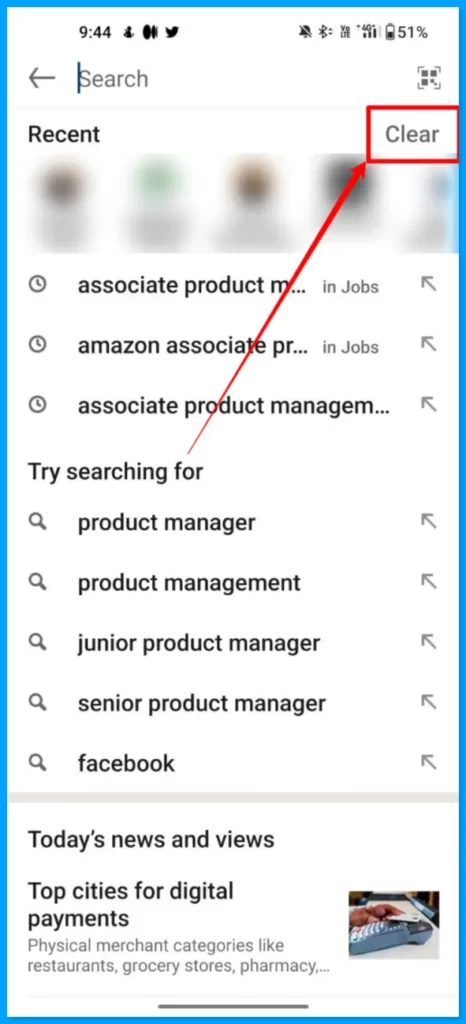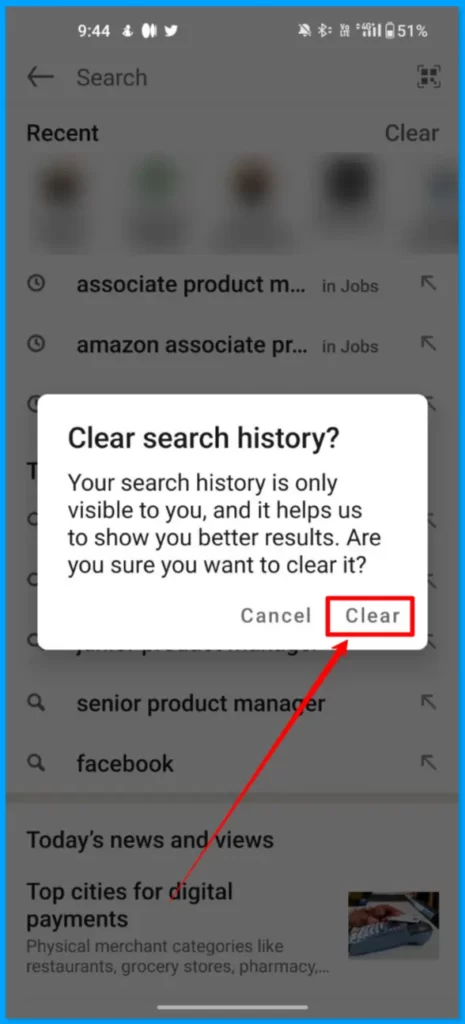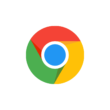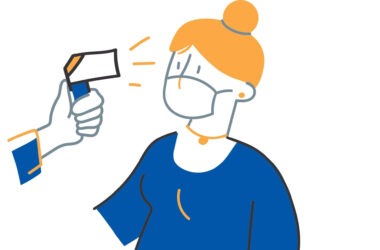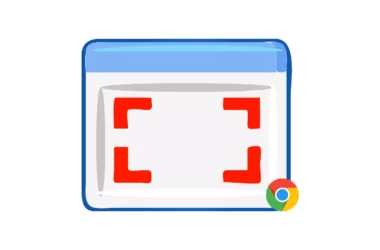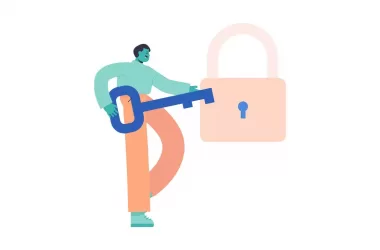LinkedIn is a job search platform used by millions of people around the world. It involves constantly searching for jobs and people for networking. If you don’t want to make your search results visible, in this Guide we are going to look at how to clear search results on LinkedIn.
Before going through the tutorial make sure that you are using the latest version of the Linkedin app on your smartphone. You can click the links below to check the latest version of LinkedIn on both the Google and the apple app store.
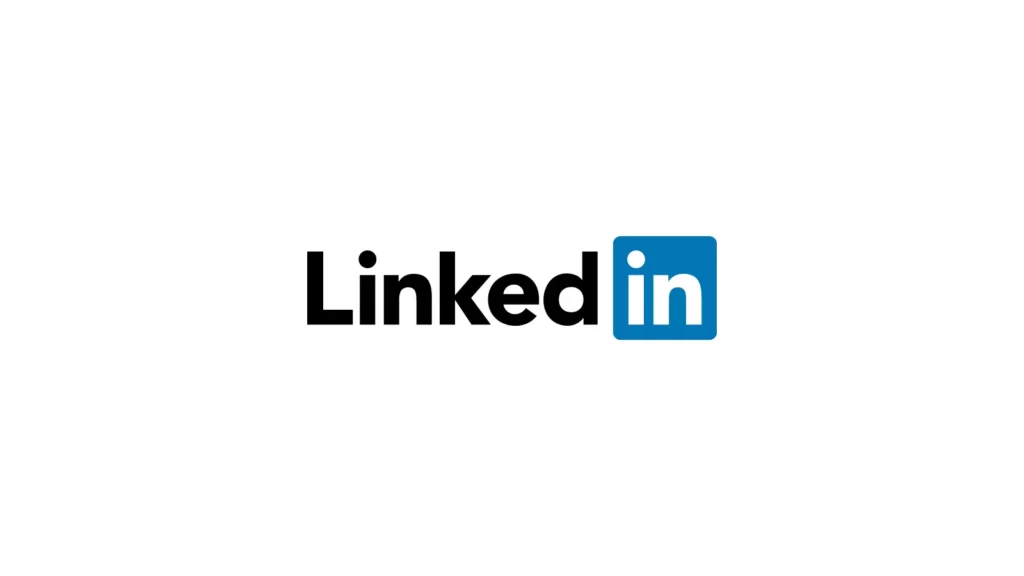
Join LinkedIn, one of the largest professional social apps. Search for jobs, follow the latest business news, and start networking all from one app. Find the right community, workplace, and connections to lead you to your ideal career. Start your next job search, browse through salary insights and job listings and connect with business professionals – your next step in your career is here.
How to clear search history on LinkedIn
- Open Linkedin app on your smartphone and click on the search bar on the top.
- Now from the screen, you will see a clear option in the top right corner. Tap on the clear.
- Now confirm the clear search history to clear search results.
- Thats it your LinkedIn search results will be cleared.
So, this is how you can clear search results on LinkedIn. The process is very similar on the desktop too. You can tap in the search bar on the desktop and then on the clear to clear the Linkedin search history on the desktop. Hope you find this Guide helpful. If you have any suggestions you can suggest us at vinron.in/suggestions. For more helpful guides you can click the links below.