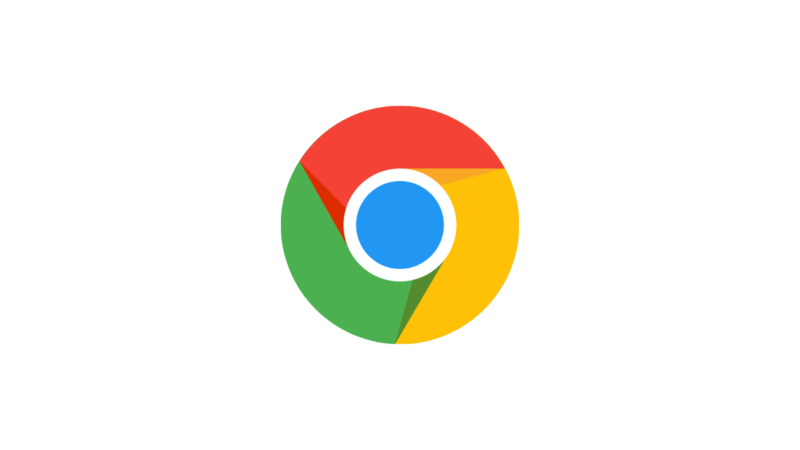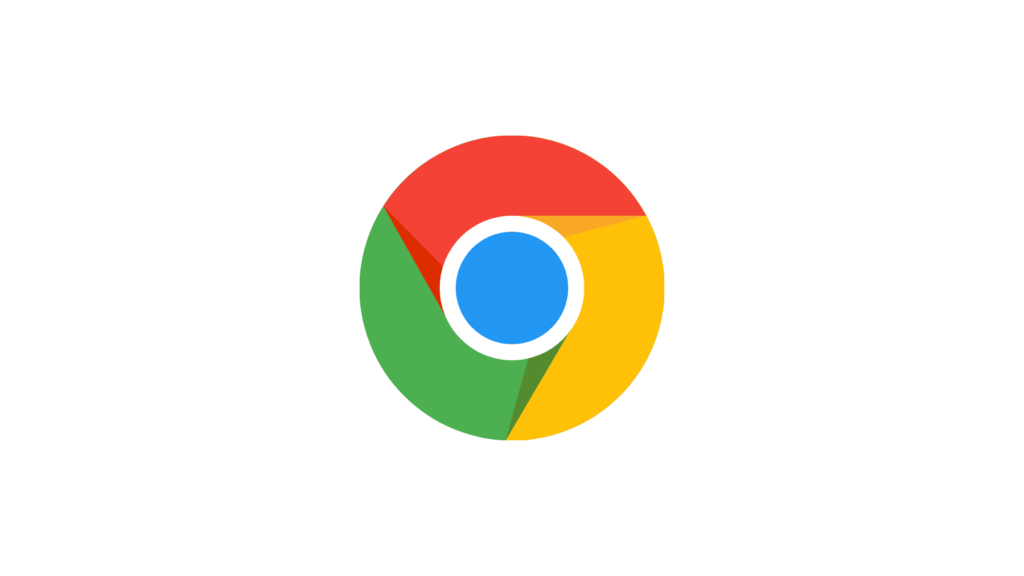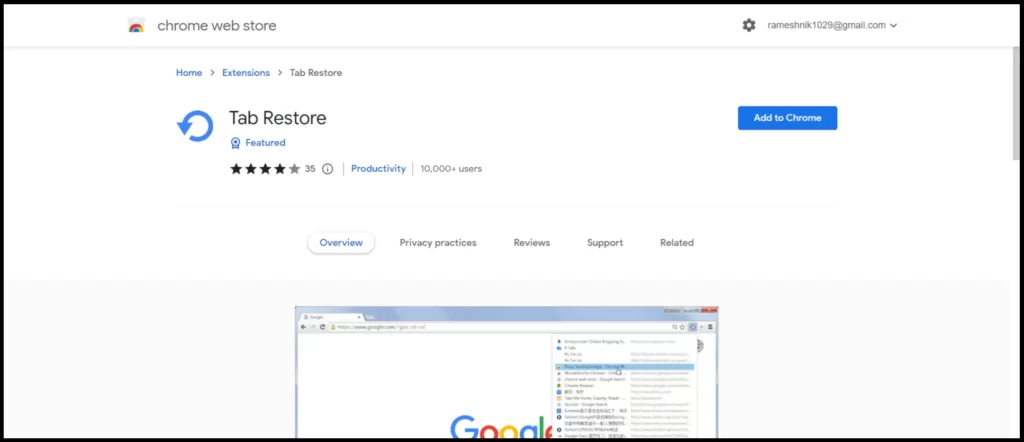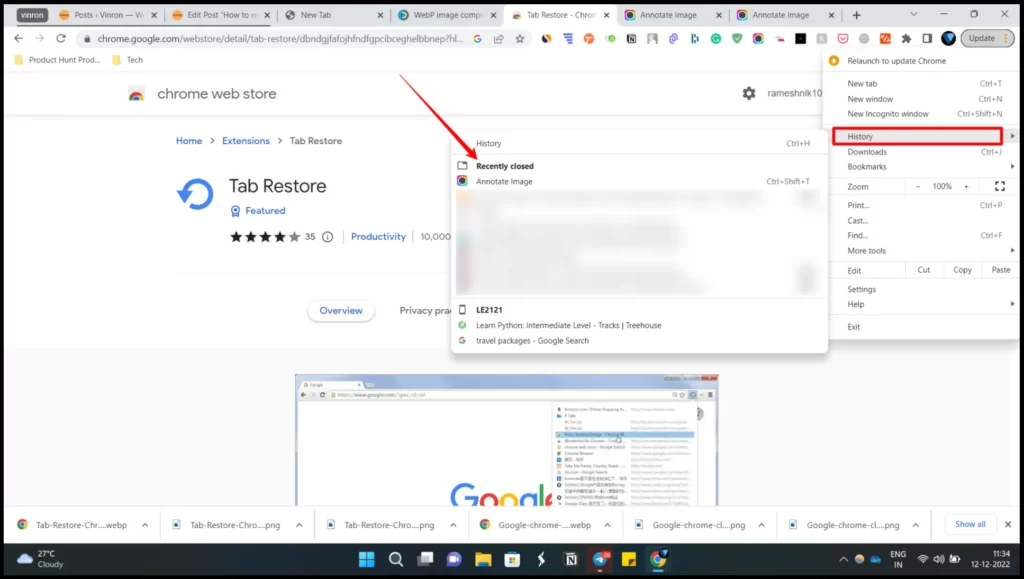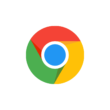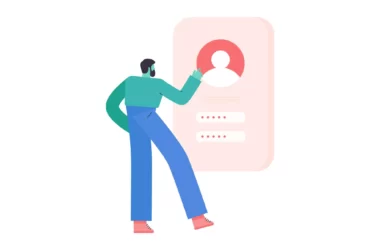If you accidentally closed Google Chrome tabs and are looking to restore them here is the simple Guide for you. In this Guide, we are going to look at how to restore the Google Chrome tab in just a few simple steps on both desktop and mobile.
Before going through the steps make sure that you downloaded the Chrome app and using the latest version of the Ola app on your smartphone. Click the links below to download or check the latest version of the Chrome app on both Android and iOS.
Google Chrome is a fast, easy-to-use, and secure web browser. Designed for Android, Chrome brings you personalized news articles, quick links to your favorite sites, downloads, and Google Search and Google Translate built-in. Download now to enjoy the same Chrome web browser experience that you love across all your devices.
How to restore Google tabs on Google Chrome
Use the Google chrome extension
There is a separate Google Chrome extension built for restoring tabs on Google Chrome. You can install the extension from the Google Chrome web Store using this link.
- ‘Once you are in click on add to Chrome to add that extension to the Google chrome
- Now click on the Reverse arrow button if you want to restore the Google chrome tabs you have closed recently.
Use Chrome inbuilt recently closed feature
Google Chrome has an inbuilt feature that lets you keep track of all the tabs you have closed recently. You can use this feature to restore the tabs you closed recently.
- Open Google Chrome on your desktop
- And now click on the three-dot menu
- Now click on the history and click on the tap you want to restore under the recently closed tabs section.
Use Undo button on the Mobile
It is not possible to use any extension on the smartphone. To restore the tab you closed you can tap on the undo button that appears every time you close the tab. Once you tap on the undo button the tab will be reopened. Alternatively, you can also go to the history on Google chrome mobile to see the list of recently closed tabs and restore them back.
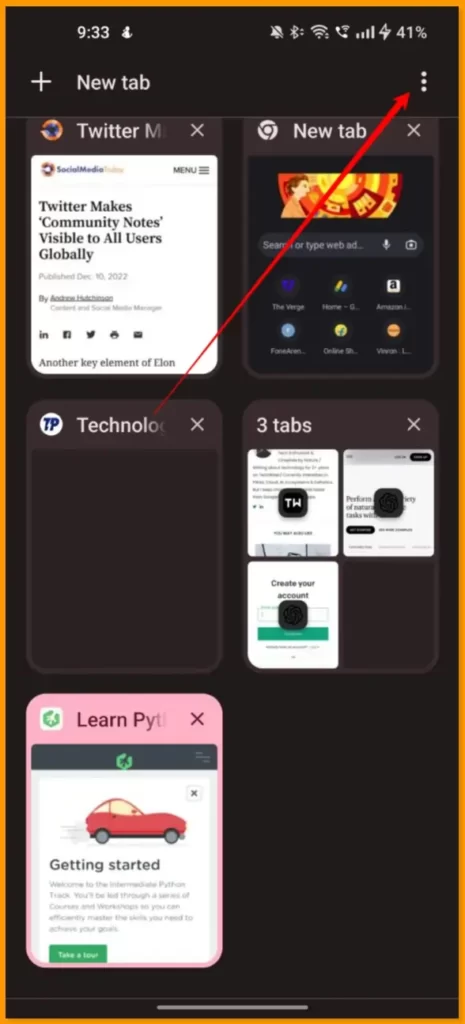
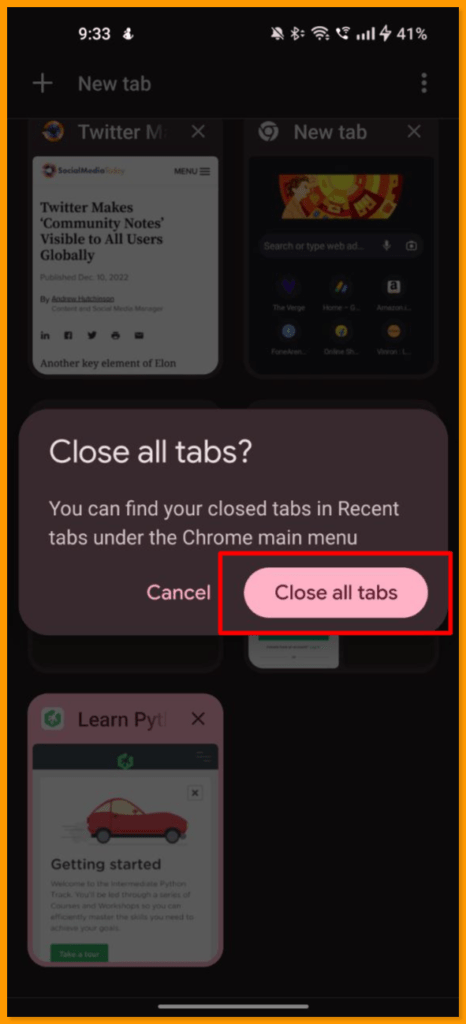
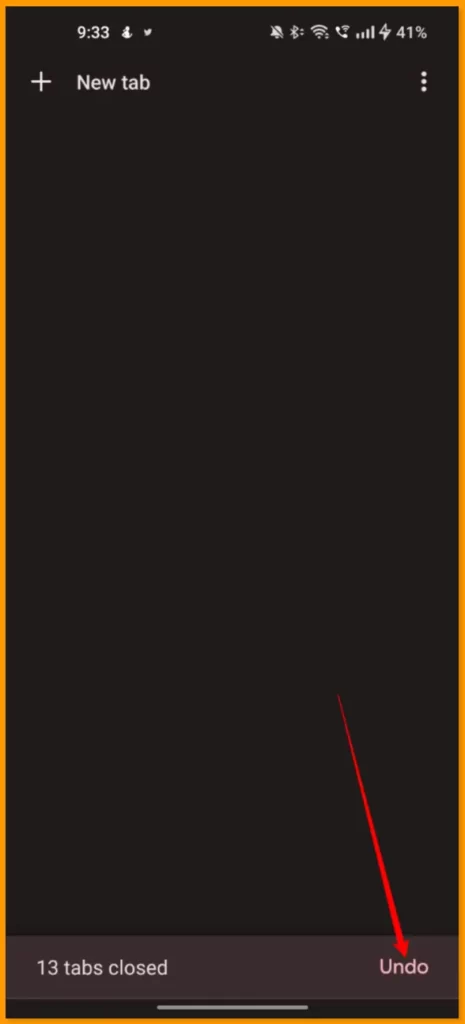
So, this is how you can restore Google Chrome tabs on both Mobile and Android. Hope you find this guide helpful. If you have any suggestions you can suggest us at vinron.in/suggestions. For more helpful guides you can click the links below.