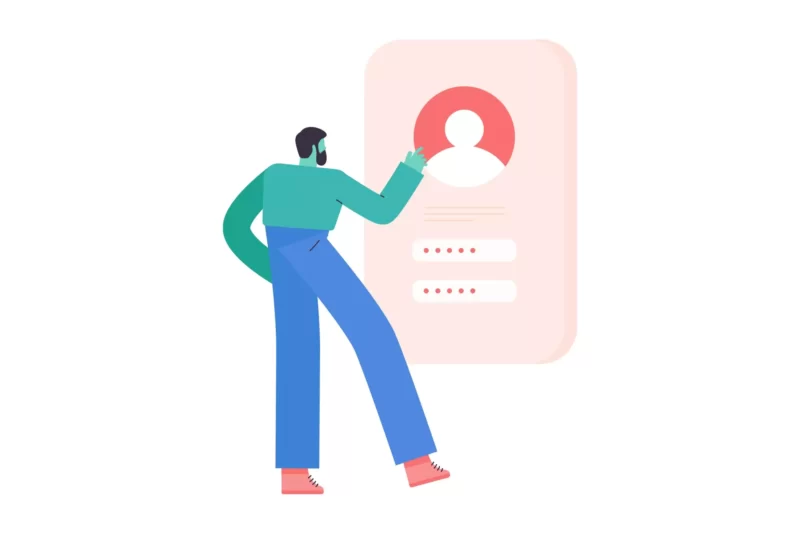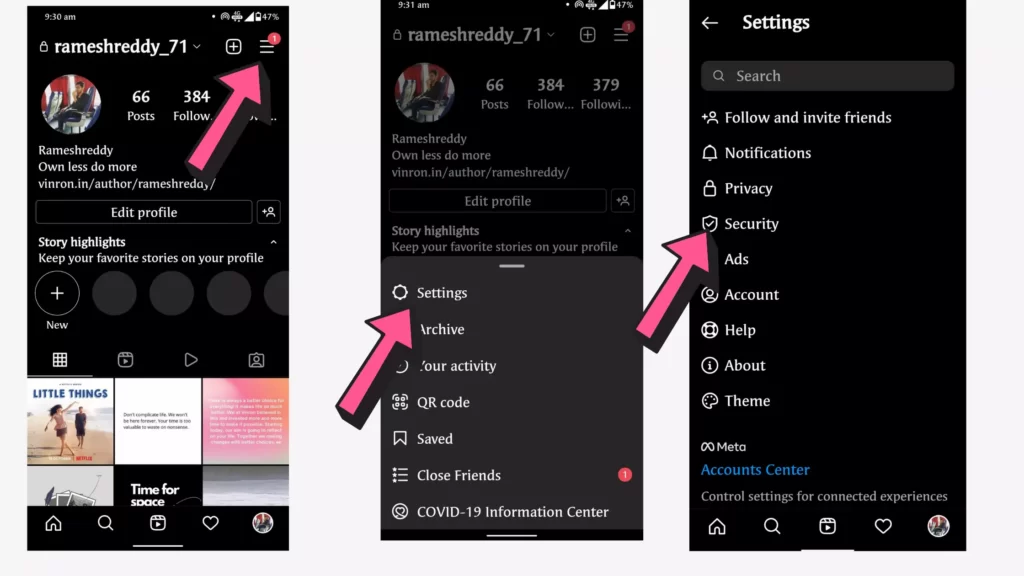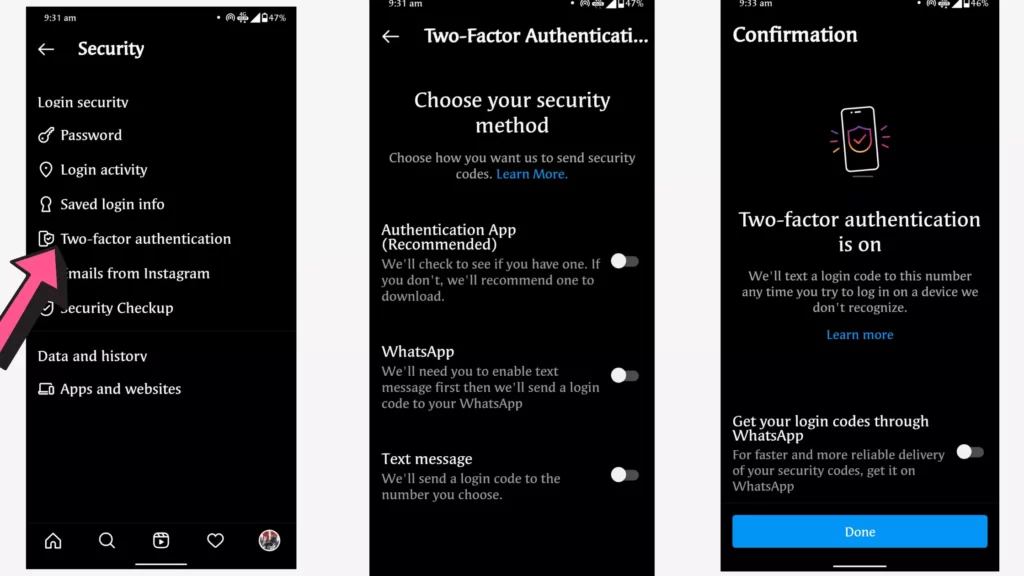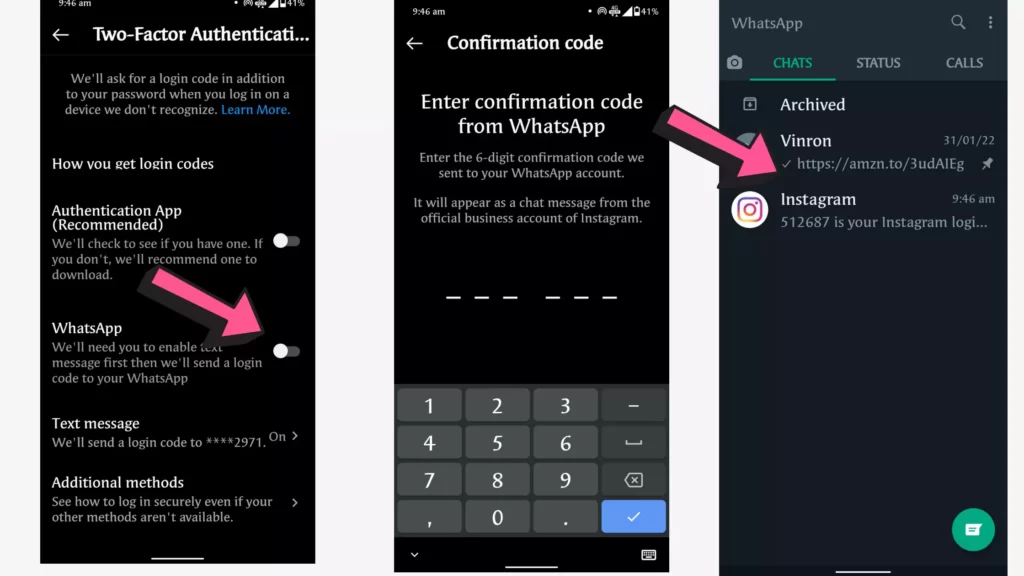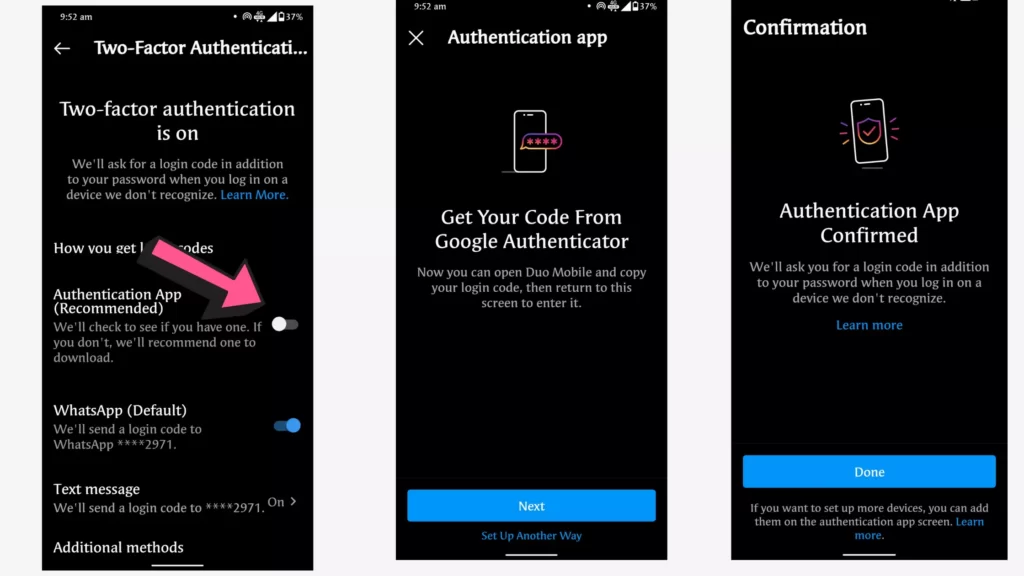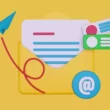Two-factor authentication has been in use for a long time. And it turned out to be one of the most effective ways to safeguard your account. Instagram, like every other popular social media site, uses two-factor authentication to protect user accounts. In this Guide We’ll look at what is two-factor authentication and how to enable it on your Instagram account.
Before that here is What Instagram has to say about Two Factor Authentication. We strongly recommend enabling two-factor authentication. If you’re using WhatsApp, in the coming weeks
What is two factor authentication
Two-factor authentication (2FA), also known as two-step verification or dual-factor authentication, is a security process in which users verify their identity using two distinct authentication factors.
Two-factor authentication adds an additional layer of security to the authentication process by making it more difficult for attackers to gain access to a person’s devices or online accounts because even if the victim’s password is compromised, the victim’s password alone will not pass the authentication check.
How to turn on two-factor authentication on Instagram
You can use a variety of two-factor authentication methods with your Instagram account. Instagram lets you add SMS, WhatsApp, and app authentication methods.
Here is how to enable each of them individually to protect your account. To get started
- Open Instagram app on your smartphone. (Update the Instagram app if any update available)
- Now go to your profile section and click on three horizontal menu on the top right corner
- Now go to settings > security > and now tap on two factor authentication.
1. Enable SMS Two Factor Authentication
First, two-factor authentication is SMS authentication. If you enable two-factor authentication using SMS, Instagram sends you a text code after you successfully entering your password. Once you received the message you can enter the code and sign in successfully.
You need to register your mobile number with the current Instagram account you are setting two-factor authentication. See this tutorial on how to connect your phone number with your Instagram account.
2. Enable Whatsapp Two Factor Authentication
The next method is using WhatsApp. Whatsapp is the most popular private messaging app which is owned by Meta (Formerly Facebook) which also owns Instagram.
If you don’t use WhatsApp, you can try other different authentication methods. If you use WhatsApp follow the steps below
- Open Instagram app and go to your profile section > click on the three dot Menu on top > and tap on settings > security > and two factor authentication
- Now enable WhatsApp toggle.
- Instagram will send you a code to your WhatsApp account registered with the same mobile number.
- Open WhatsApp on your phone, click on the message, copy the code and enter the code
3. Enable App Two Factor Authentication
Instagram also lets you add two-factor authentication using third-party apps. Instagram recommends using Google authentication app. You can click the link to download the Google authentication app.
- Once you successfully installed set up the app using on-screen instructions. Now open Instagram and tap next
- Open the authentication app and copy the code and paste the code. After entering the code you will successfully log into the Instagram account.
So, this is how you can enable two-factor authentication on your Instagram account. Hope this comprehensive guide helps you to add an extra layer to your account and protect it from hacking. For .kre helpful tutorials, you can click the links below.