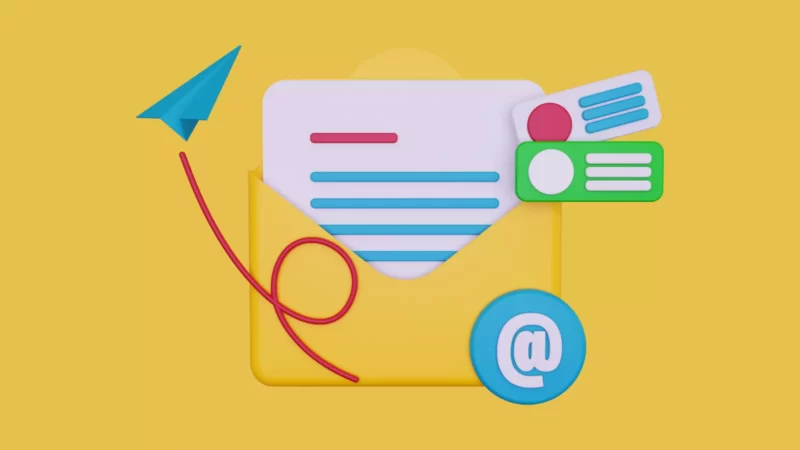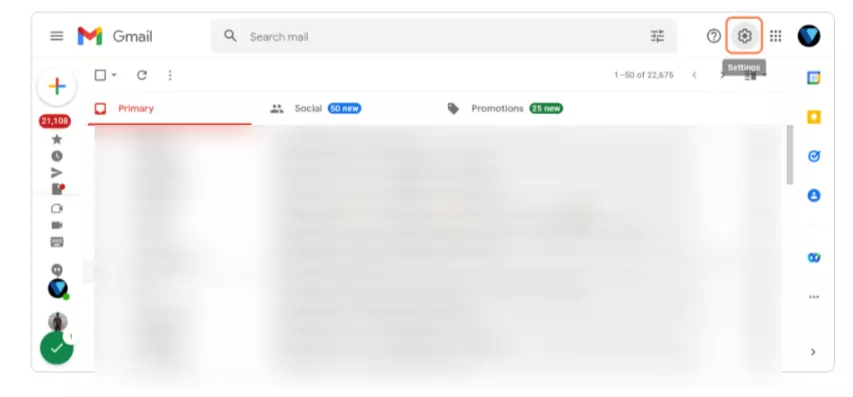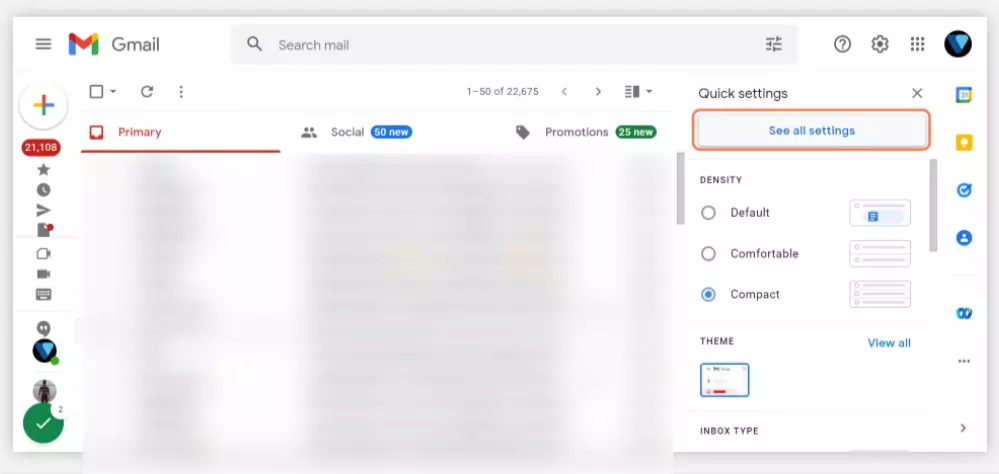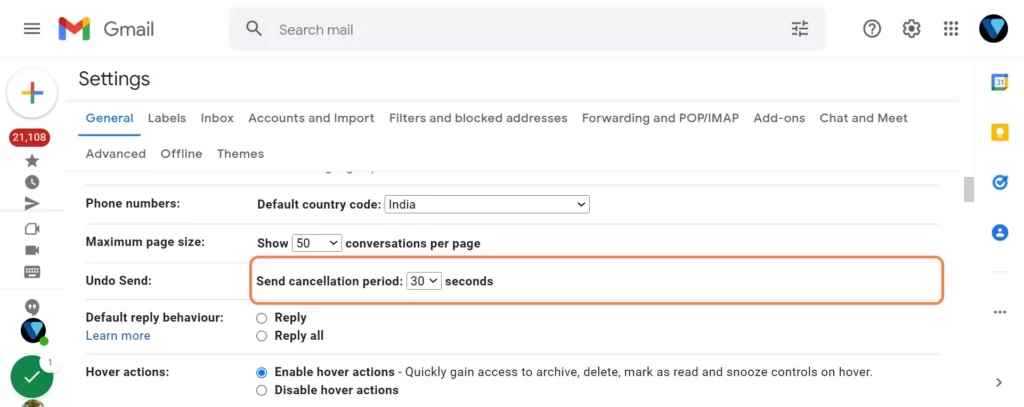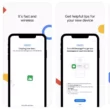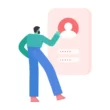Gmail is the most popular mailing service offered by Google for free of cost. Almost every person who uses a smartphone has at least one active Gmail account.
Sending and receiving mail is most common in Gmail but there are some situations where you end up sending the wrong mail or sending mail to the wrong person or your mail information that nobody wants to see. If this case arises, thankfully Gmail has an option to undo the mail you have sent. But keep in mind that you can only undo messages in 30 sec. If the 30 sec time exceeds you will not be able to undo the mail.
- How to save Gmail photos to google photos
- How to draft emails and send them to Gmail using Google docs
How to undo sent mail in Gmail
Before taking any further steps make sure that the undo mail is set to 30 sec. Gmail has an option of 5,10,15,20 and 30. The bigger the number the most time you will get to undo the mail. To set 30 seconds, go to gmail.com and then go to Settings, scroll to Undo Send, and choose your cancellation period using the drop-down list. You can also see the images below for more information.
- Click on Settings
- Click on See all settings
- Go to undo section
How to undo mail in Gmail
- Go to Gmail.com
- Now compose a new mail and send it.
- The moment after you have clicked the sent button you will see an undo button for 30 seconds.
- Before time expires press the undo button to undo the mail sent.
Hope you find this tutorial helpful. If you have any suggestions you can suggest us at vinron.in/suggestions. For more helpful guides you can click the links below.