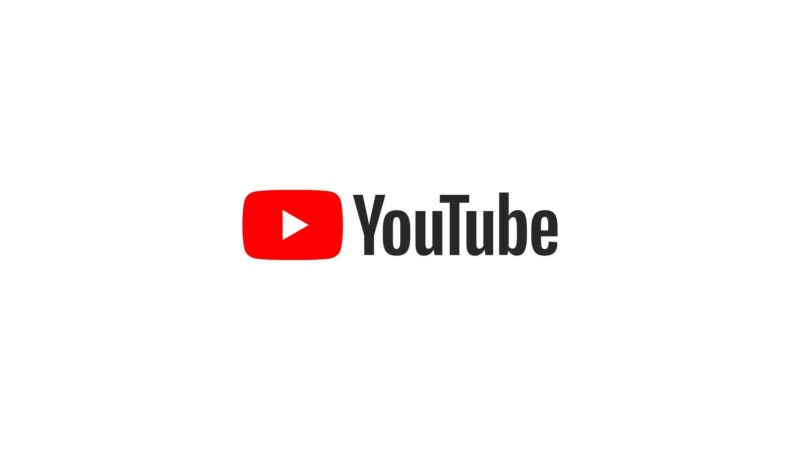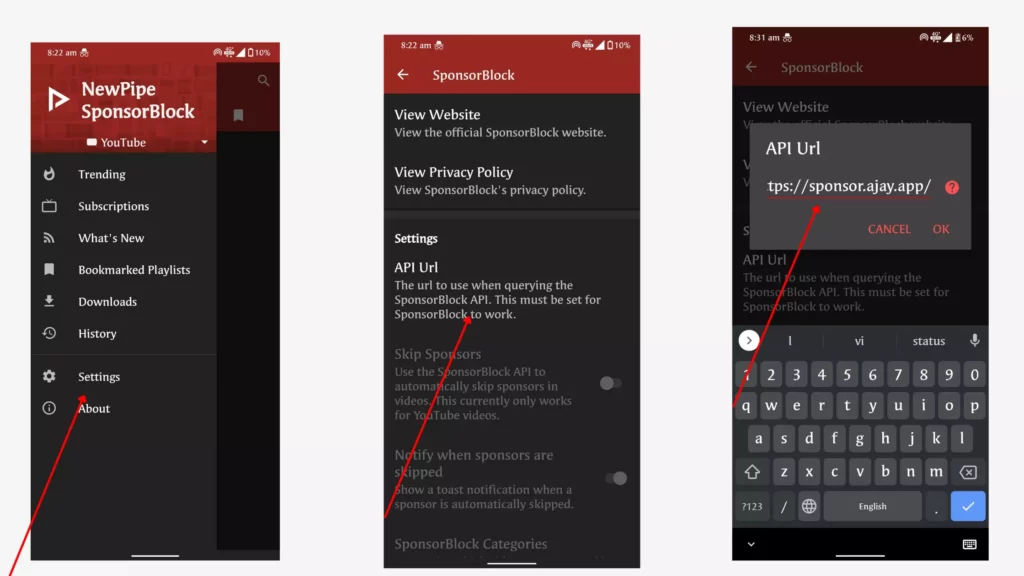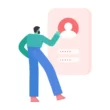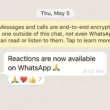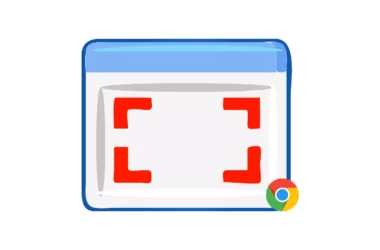A new feature from YouTube vanced lets you actually skip the sponsored content of the video. According to vanced.com, It uses SponsorBlock which is an open-source crowdsourced browser extension and open API for skipping sponsor segments in YouTube videos. Users submit when a sponsor happens from the extension, and the extension automatically skips sponsors it knows about. It also supports skipping other categories, such as intros, outros, and reminders to subscribe. You can also enable it on a desktop as well through an extension.
How to skip sponsored content on YouTube
1. Remove sponsored content on YouTube Mobile
The only and best way to remove sponsored content on Youtube is to download, Third-Party Youtube vanced app. Along with the benefits of removing ads, Youtube vanced also comes with other features like removing ads from Youtube, Removing shorts, end cards, and more. Follow the simple tutorial below and set up the settings to remove sponsored content from Youtube.
- Download the YouTube Vanced application, click here to download
- On the download page for the YouTube Vanced app scroll down to the section which reads Non-root downloads and you will see the different options and themes available for the app
- Download the app and get ready
How to skip sponsored content on YouTube
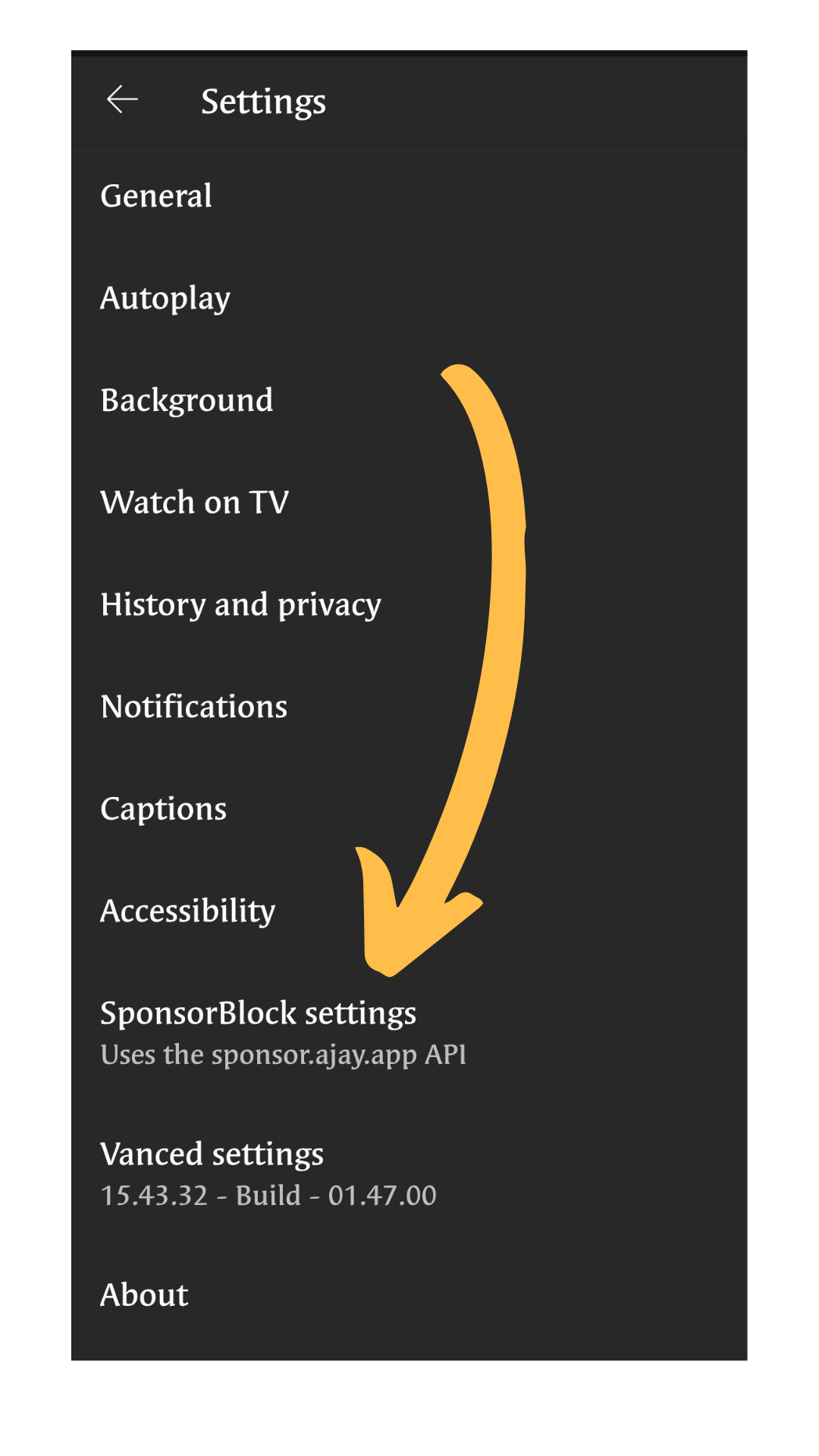
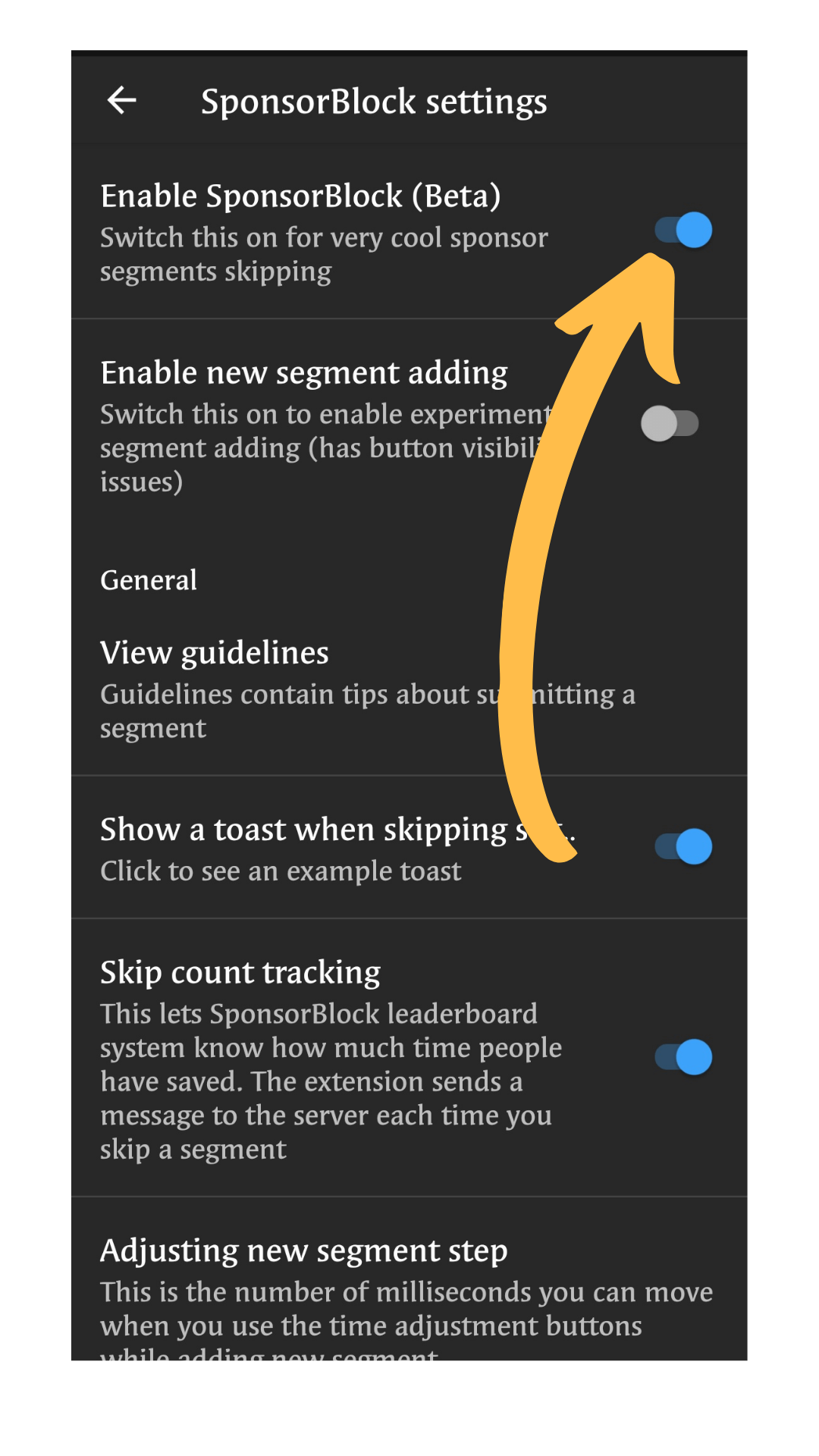
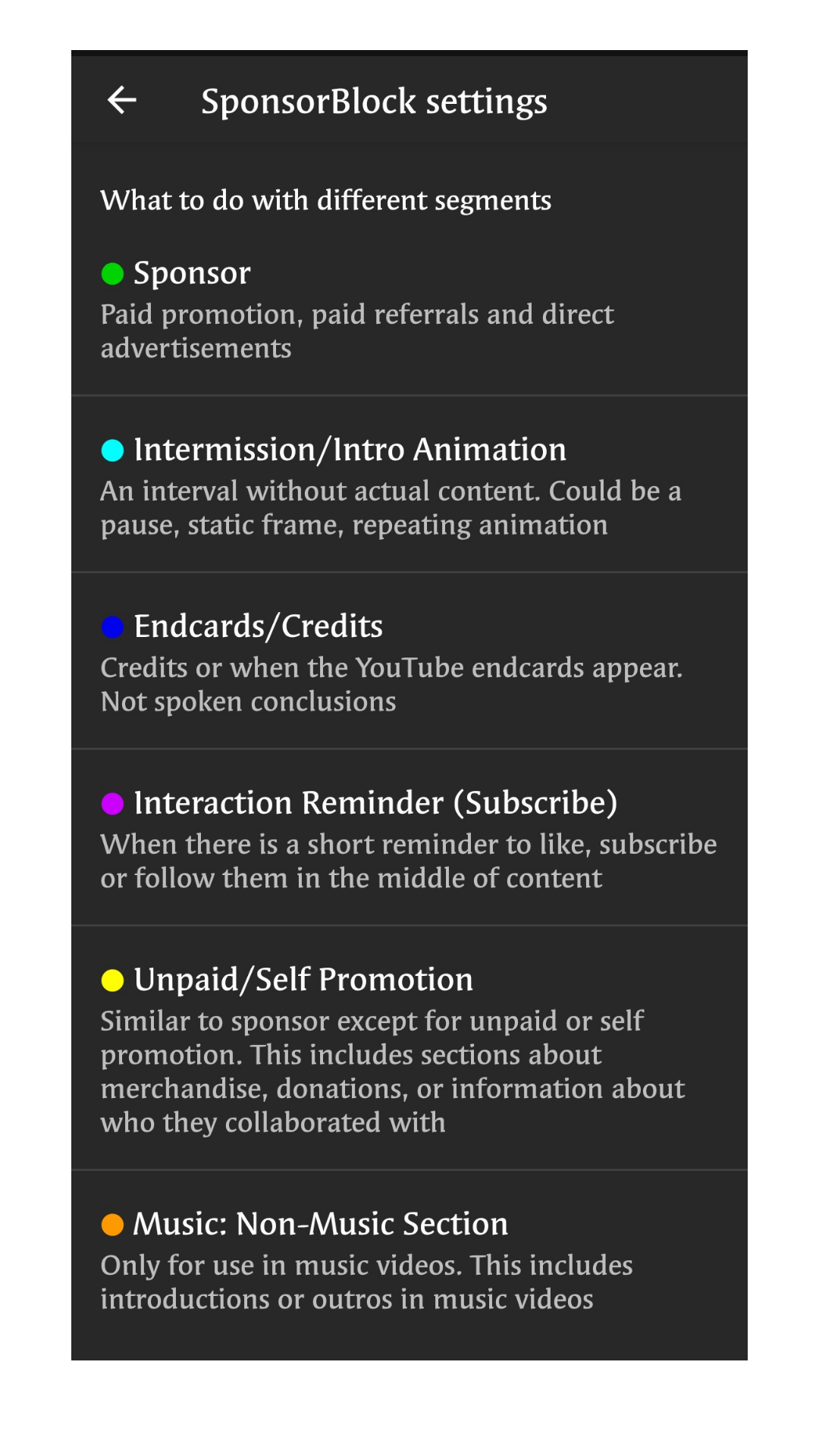
- Open YouTube vanced on your mobile
- Go to settings and than click sponsered block settings
- And then enable sponsered block to get rid of sponsered content on Video.
- You can also select different types of sponser block settings if you want to skip them manually. For example: If you want to see intro, You can tap in intro block and set it to do nothing.
Update: After a legal threat from Google, the popular Vanced YouTube app is being discontinued. Vanced’s creators have announced that the project will be discontinued in the coming days, with download links being removed. While the app will continue to work for anyone who currently has it installed on Android, it is likely to stop working in the near future without further updates.
Alternatively, you can download Newspie legacy to block sponsorship content on Youtube.
- Click this link to download NewPipe
- Open the app and click on three dot menu on the top left corner
- Now select sponser block
- and click on API Url and enter the URL : https://sponsor.ajay.app/
- Now enable all sponserblock disable options.
So, this is how you can skip sponsored content on Youtube Mobile. On desktop, you can follow the simple steps listed below.
2. How to skip sponsored content on YouTube Desktop
You can enable this extension on any browser. In this case, I am using Google chrome browser.
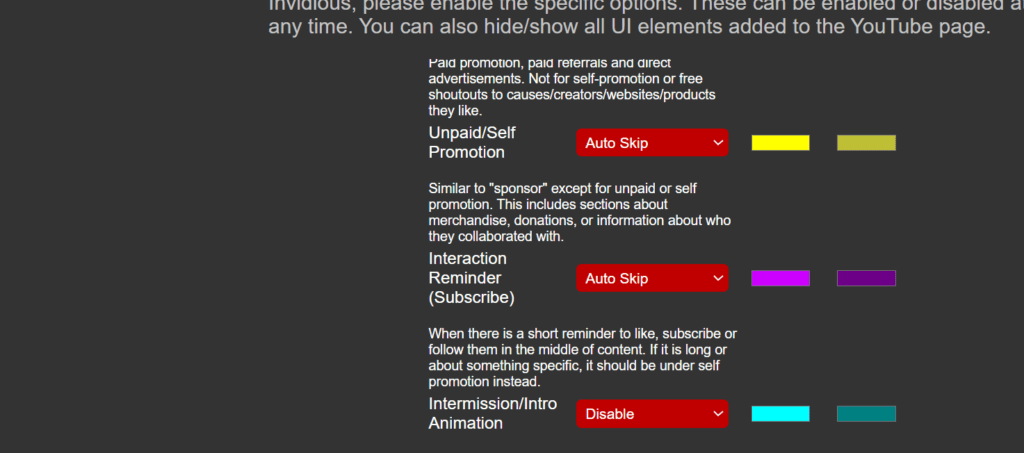
- Go to Google chrome web store and install SponsorBlock for YouTube – Skip Sponsorships extension or click here to visit directly.
- Once you installed, You will be redirected to settings extesion settings page, You can review or change the settings you want.
- Once you are dont, Close the tab. Go to Youtube.com, Click on any video that has Sponsor.
- You can see the Sponsor Settings block is skipped automatically.
This is how you can skip Sponsor content on Youtube. Hope you find this Tutorial Helpful and easy. Please do note that shipping sponsor content might hurt the revenue of small Youtubers. My aim is just to let you know how to do it, It’s all up to you whether to skip Sponsor or not.
Realted
- How to disable Youtube shorts on the Youtube app
- How to Disable YouTube Stories: 3 Ways to hide stories on Youtube