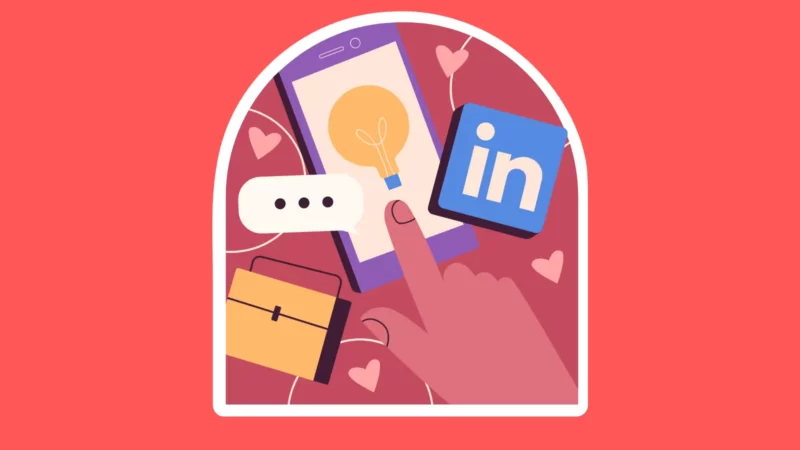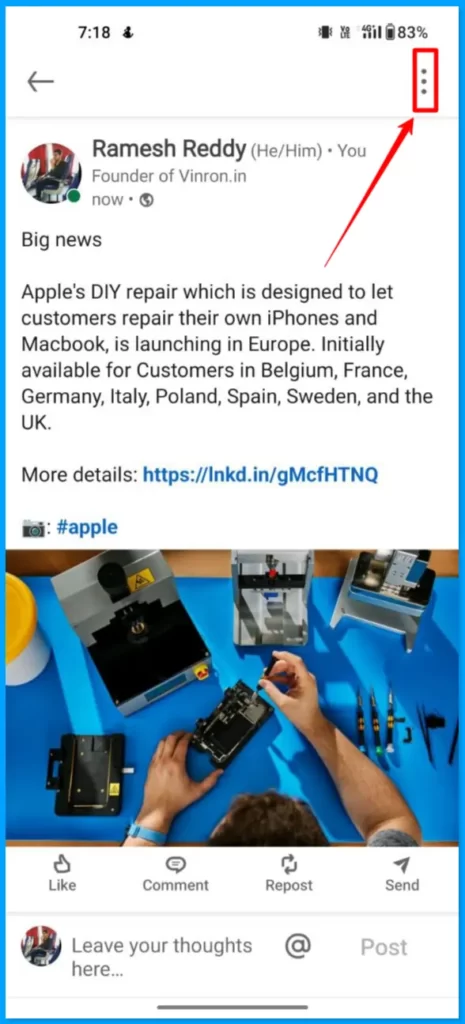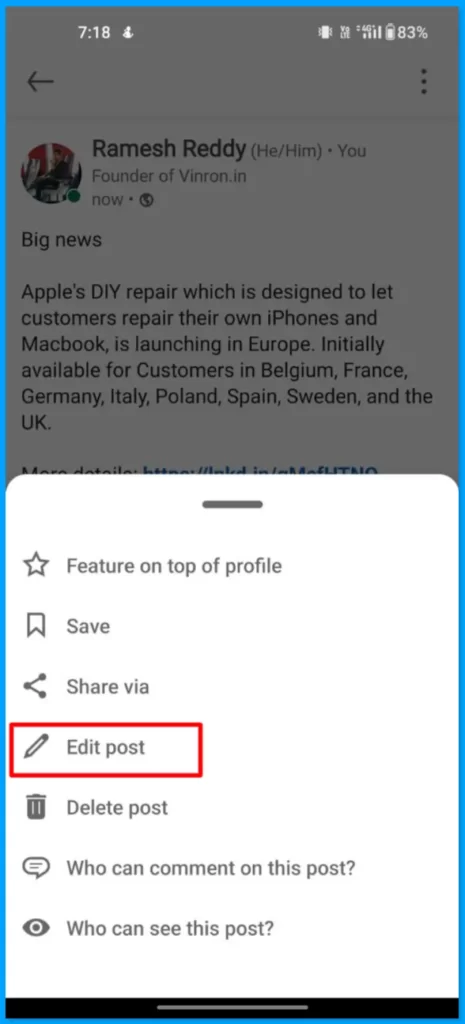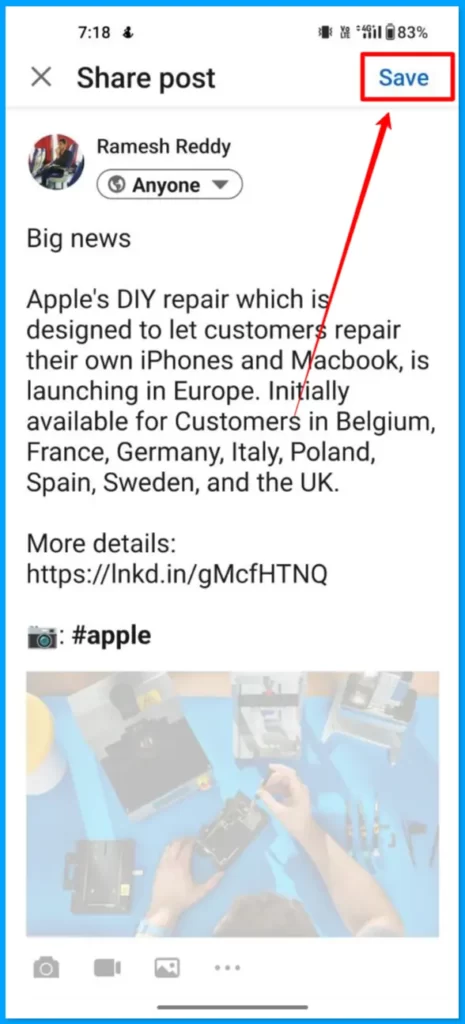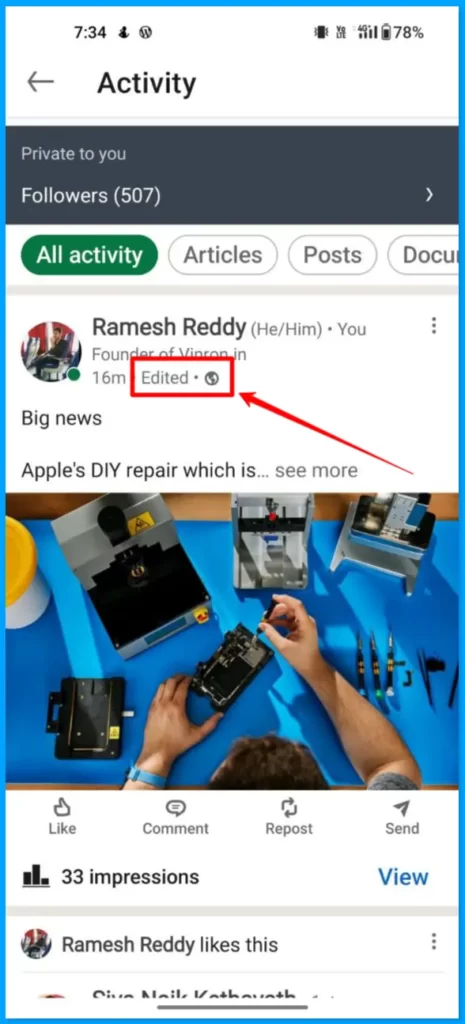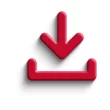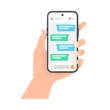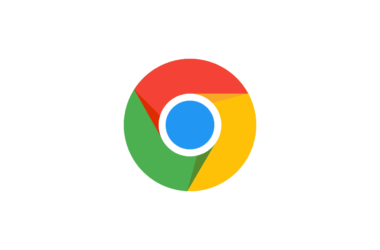The edit option is the most useful feature that lets you easily change or rectify mistakes you made in a post. Linkedin easily lets you edit posts in a few simple steps. You can only edit the text in a post can be edited. Rich media – such as photos, articles, documents, and videos – can’t be replaced, and new URLs won’t be able to display a new preview image.
If you want to edit the media or add a new URL you need to delete the existing post and add a new post. In this Guide, we are going to look at How to edit linked posts with a few simple steps.
How to edit your post on LinkedIn
Before going through the tutorial make sure that you are using the latest version of the Linkedin app on your smartphone. You can click the links below to check the latest version of LinkedIn on both the Google and the apple app store.
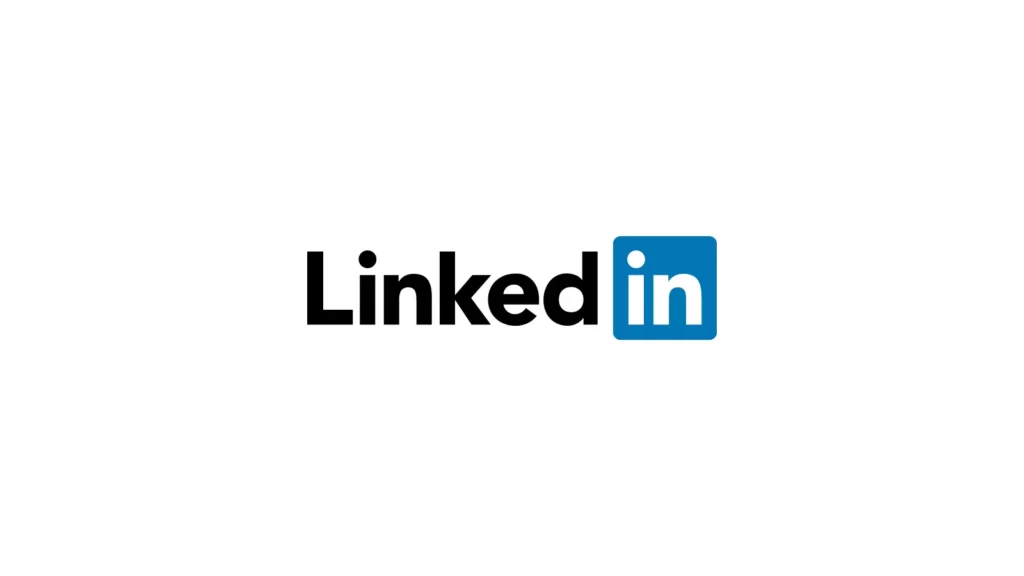
Join LinkedIn, one of the largest professional social apps. Search for jobs, follow the latest business news, and start networking all from one app. Find the right community, workplace, and connections to lead you to your ideal career. Start your next job search, browse through salary insights and job listings and connect with business professionals – your next step in your career is here.
- Open the Linkedin app on your smartphone and go to the post you want to edit. Once you are in click on the three-dot menu on the top.
- Now from the list of options click on the Edit Post option.
- Now once you made changes to the post, Click on the save to save changes to the post.
- Keep in mind that, The new edited tag will be added once you edit post on the LinkedIn.
So, this is how you can edit your post on LinkedIn. Hope you find this Guide helpful. For more helpful guides you can click the links below. If you have any suggestions you can suggest us at vinron.in/suggestions.